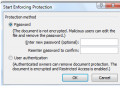How to Save .SWF Files in Google Chrome
- This method has only been tested on Windows Vista. I don't currently know if this works on a newer OS.
- You will most likely need to download a program to actually play .swf files on your computer. There are a couple of free ones you can find using Google.
For any internet user, saving images is a rather simple task . However, in Google Chrome, the same can't be said when it comes to downloading flash files, most commonly saved with the .swf extension. Hopefully this guide will help shed some light on how to transfer online .swf files to your computer.
1. Right-click the background of the webpage that plays the flash. DO NOT right-click the flash itself, or any clickable links or pictures.
2. Select 'Inspect Element' from the very bottom of the right-click menu. Either a new window or a docked window should appear (depending on what your settings are; for the sake of this list, we'll say it's docked).
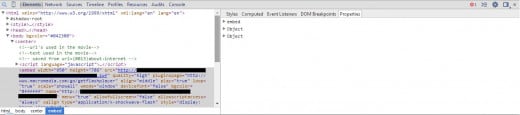
3. Click the magnifying glass icon in the topmost left-hand corner of the Inspect Element window.
4. Click the flash object (animation, etc.). This will highlight the code that directly contains the .swf file in the left frame of the Inspect Element window.

5. Check the highlighted code for an underlined link that has an address with a .swf extension in it (there may be some “junk” code after the extension). If there is a link, click it, and a separate tab or window will open. Skip to step 10 only if there's a link.
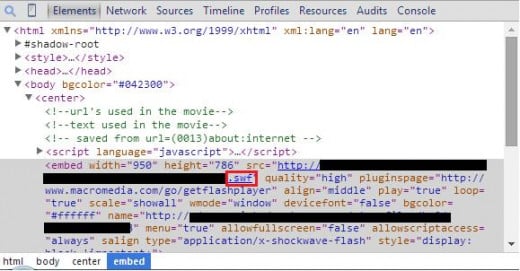
6. If there is no link in the code, go to the right frame and select the ‘Properties’ tab. Make sure the code from the previous steps is still highlighted.
7. Click the top object in the list to open it. The top object may vary in what it's named depending on the web page.
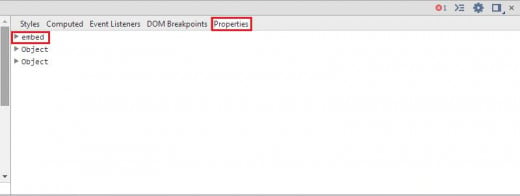
8. Find the address that contains the .swf extension in it. Again, there may be some “junk” code after the extension. The address might be found next to the property called ‘src’, though not always. If there’s no ‘src’ property, you’ll need to look elsewhere in the list until you find it.
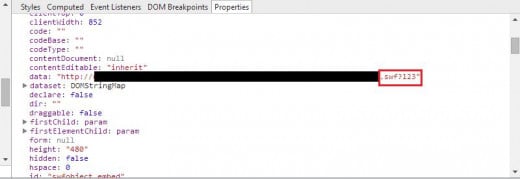
9. After finding the address, highlight it, copy it, and paste it into the address bar (you can a blank tab if you want). Hit ‘Enter’.
10. Once the page loads, delete any junk code after the .swf extension in the address bar. Go to the Chrome menu (the top right “three horizontal bars” icon) and select ‘Save page as’ or Ctrl + S.
11. Save the page as a .swf flash file. Don’t be discouraged if the page is blank; save the page anyway.

Please Note: This guide is purely for files that a) aren't being sold by the creator, and b) will be purely for personal use once downloaded (i.e. being able to watch a flash animation without internet access, etc.). For example, I downloaded a flash file from a now defunct site by using the Wayback Machine. I did this so I could still see it in case it ever disappeared again.