How to Scan Documents for Emailing
We are all well aware of the convenience that the internet has created for us. But it has it downsides. How often have you had to scan and email a document to someone, only to discover that the file was so huge it was going to be impossible to email? This article explains how you can scan a document and then make suitable adjustments to the image so that you have a manageable file size, suitable for email.
Step 1: Scan your document to file
Scan your document to your computer using whatever program you like. You can scan one page at a time and then make adjustments, or scan all your pages then make the required adjustments, whichever method you prefer.
Step 2: Re-size the image
Ideally re-size your image to no greater than 200 dpi. This may be the default resolution that your scanner is set to, so no adjustment may be required. Then you will need to adjust the image size (ie the width and height of the image). When re-sizing check the box that allows for scaling adjustments to occur. This means if you adjust one dimension, the program will automatically adjust the other so that the correct proportion is maintained. Adjusting the width of the document image to 800 pixels creates and image that is still of suitable quality for emailing.
3. Crop and save
Crop your final image to your desired size, removing any unnecessary blank space. Save the file as a JPEG. If everything has worked, your file size should be KB not MB!
4. Open your Word Processer
Open a blank document and insert your image. You can either copy and paste your saved image, or insert a picture from file. Once this is done, re-size your page margins, and adjust the image size as needed. Repeat the process for any additional pages.
5. Save the file and email
Once you have finished inserting all your document images, save your word document and it is ready to be emailed. Depending on how many images you have, it may be a few megabytes, but still small enough to be sent as an attachment to an email.
By knowing how to scan documents to email without creating a huge file size, this will save you money in postage stamps and fax phone calls. A few minutes spent making a few adjustments will save you much frustration and help you keep your sanity!

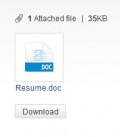


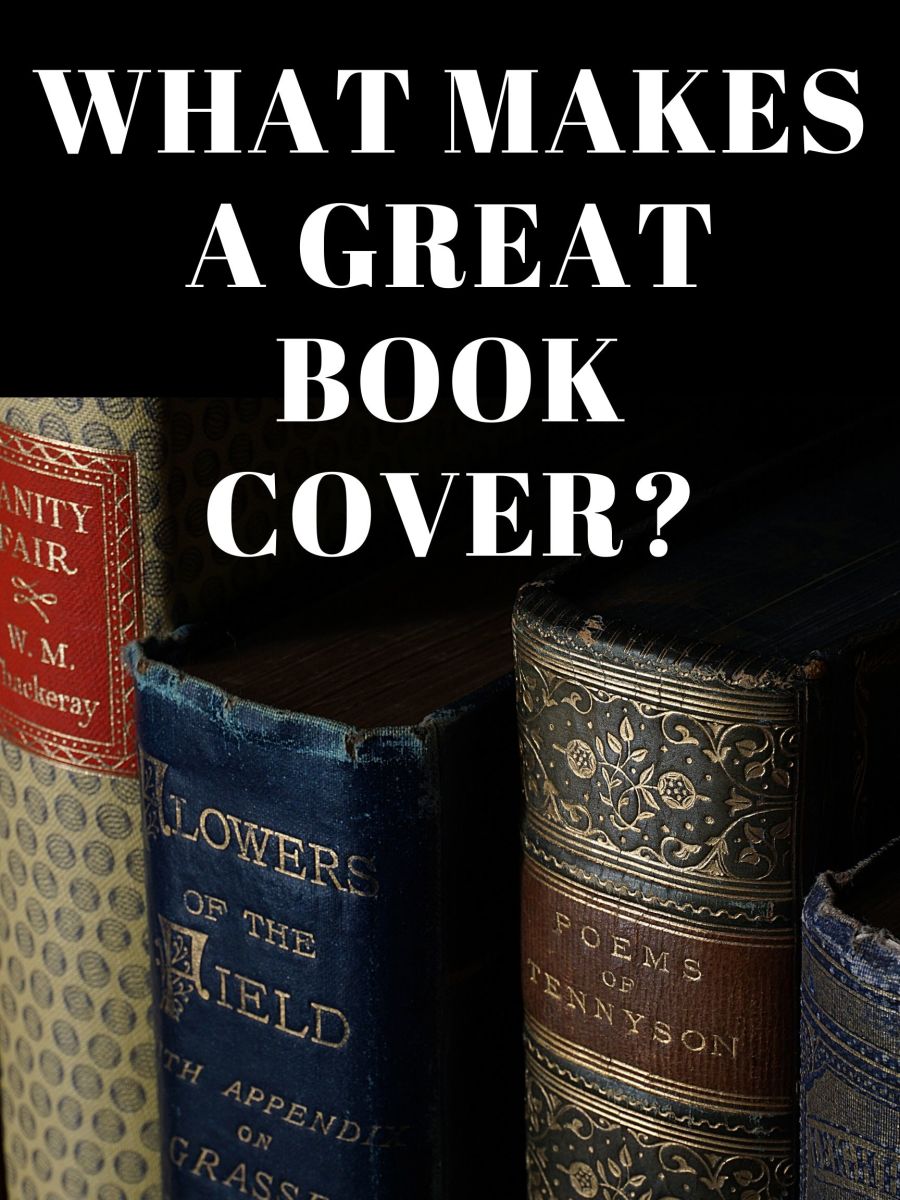
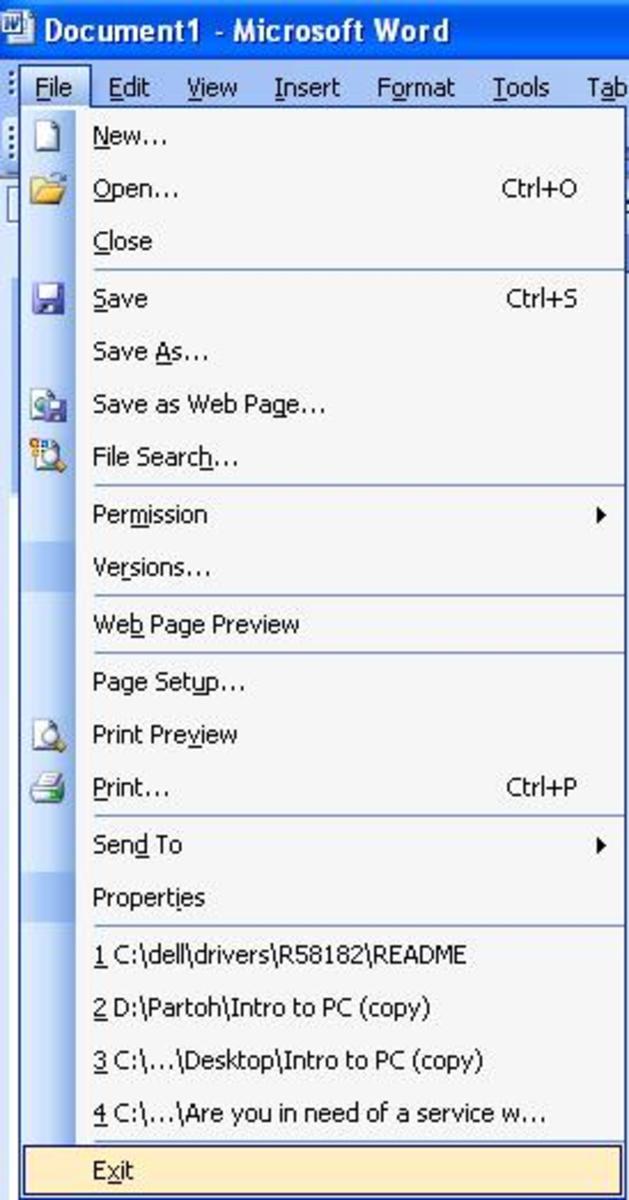
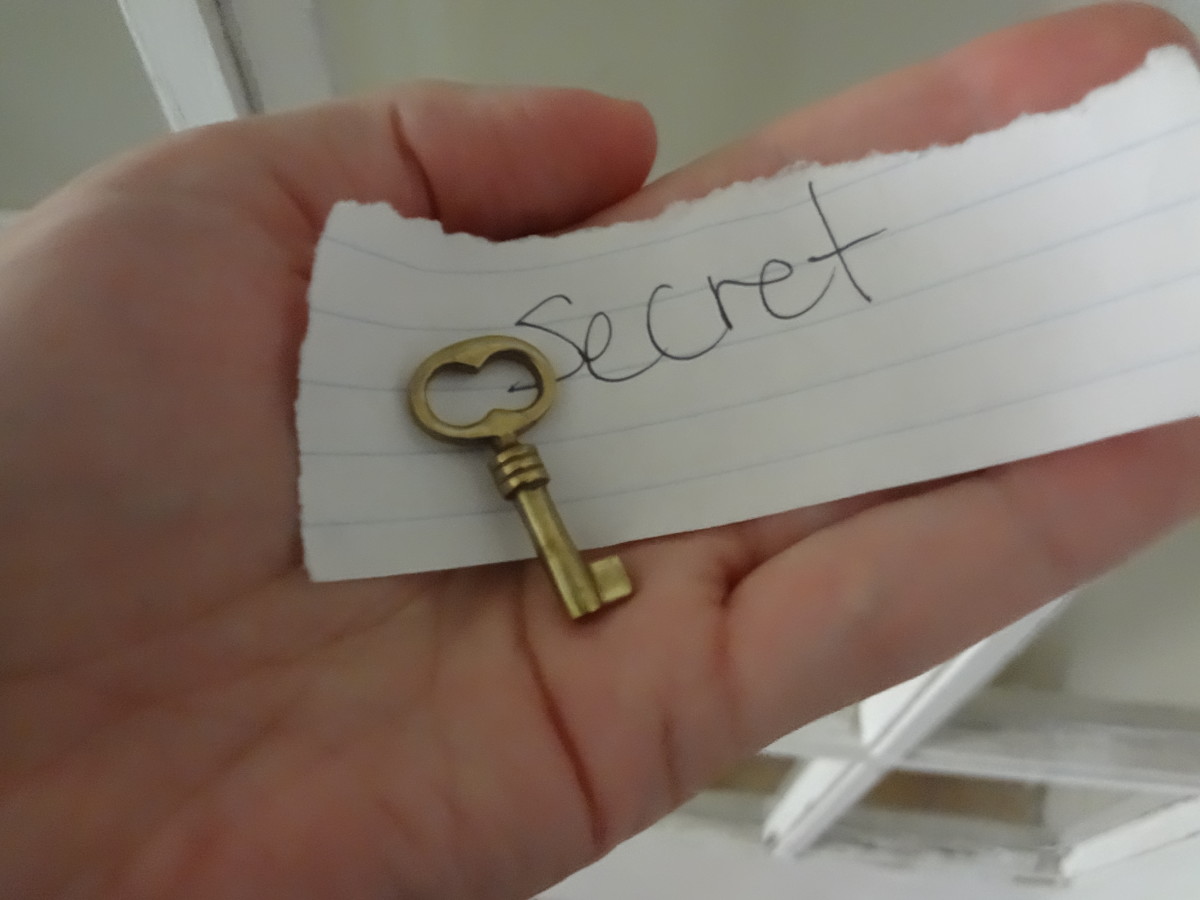
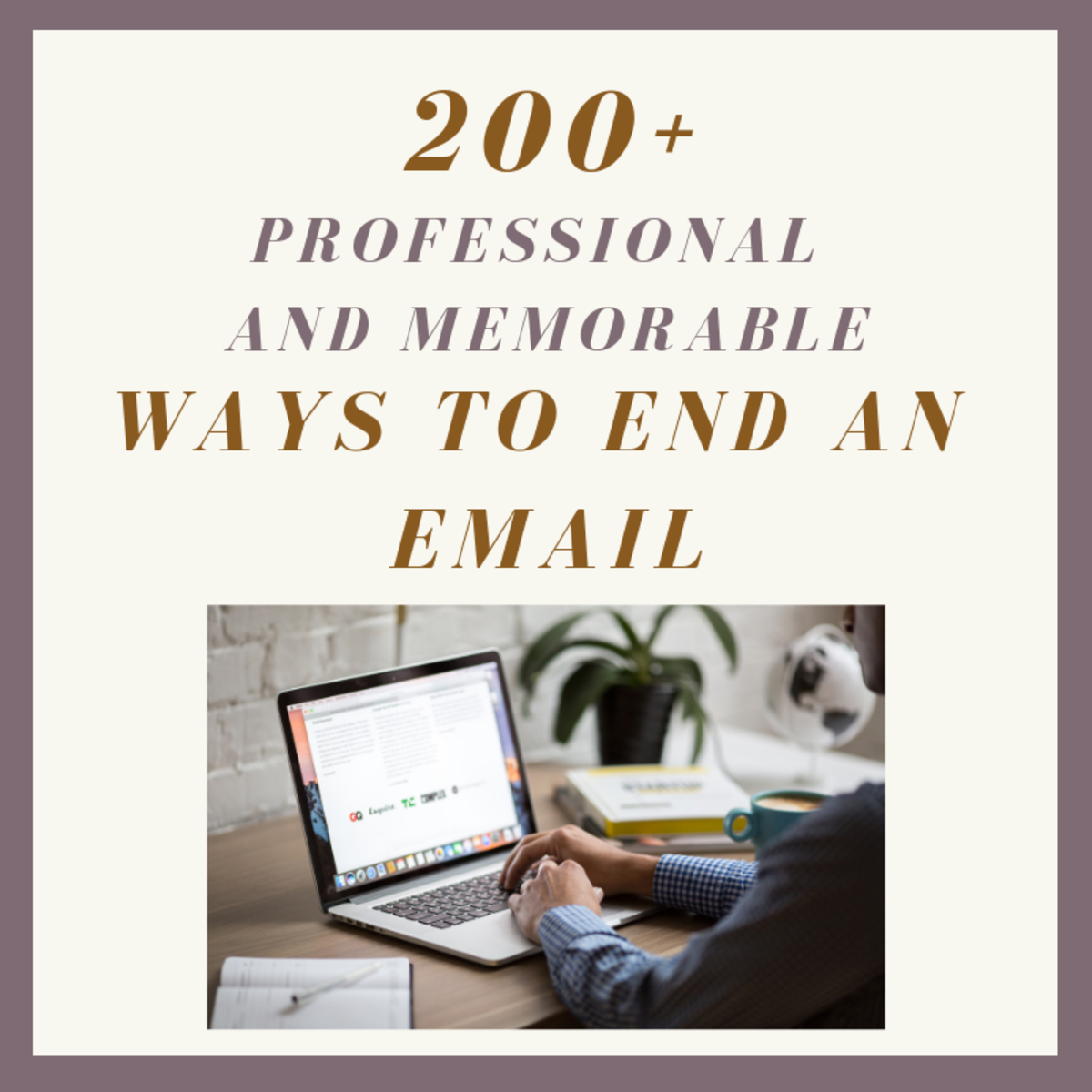
![Make Gmail My Homepage [Easy Gmail Instructions] Make Gmail My Homepage [Easy Gmail Instructions]](https://images.saymedia-content.com/.image/t_share/MTc2Mjg2NDkxMzU2NTcwODE0/make-gmail-my-homepage.jpg)