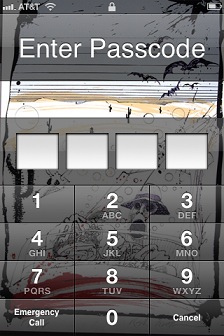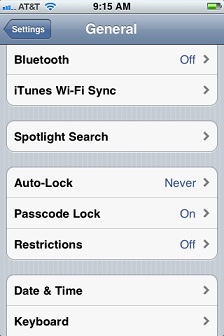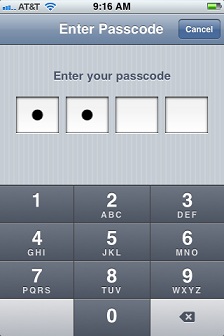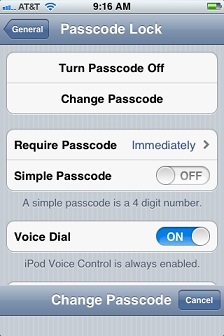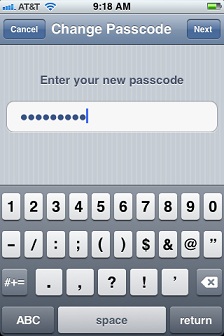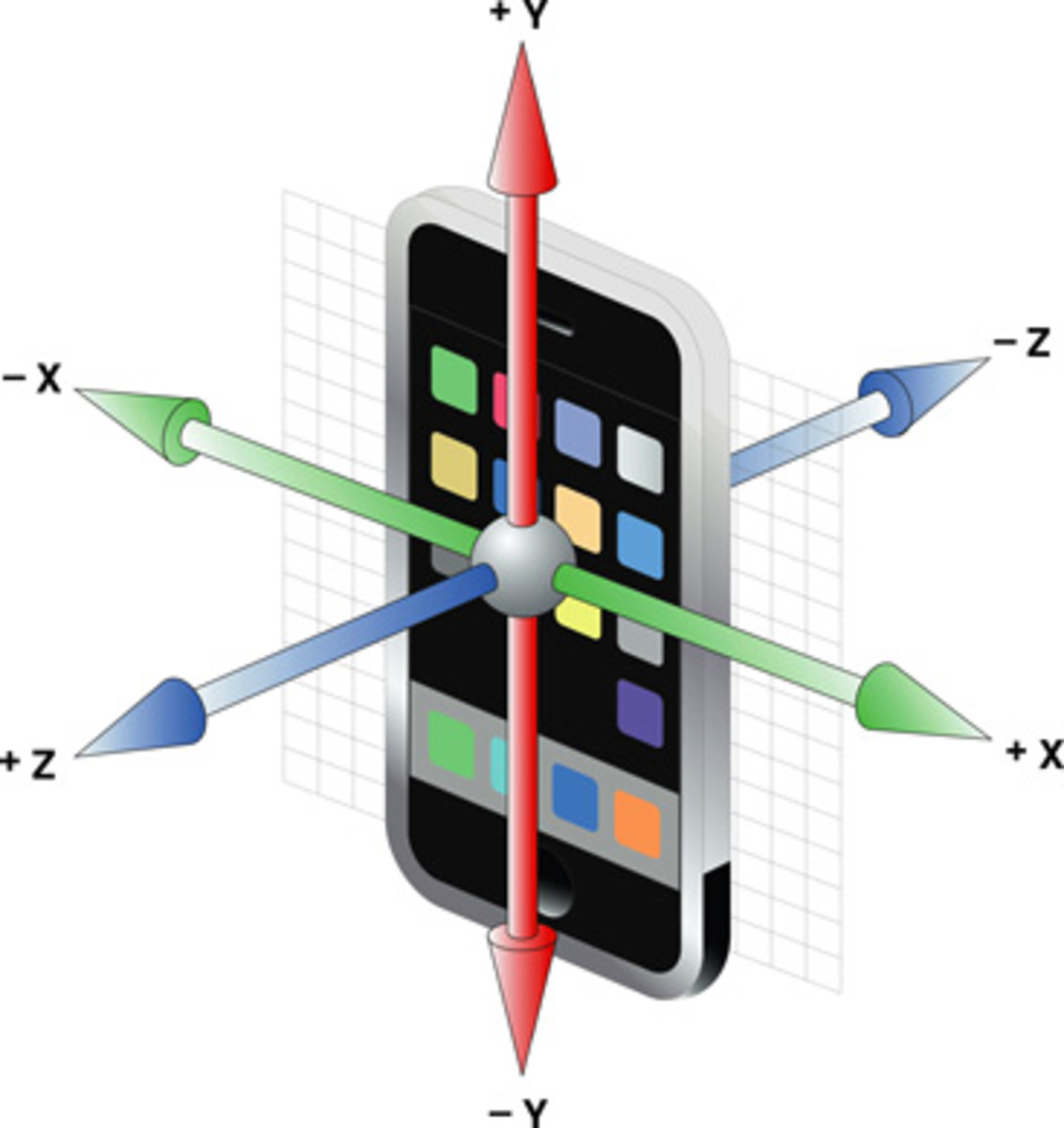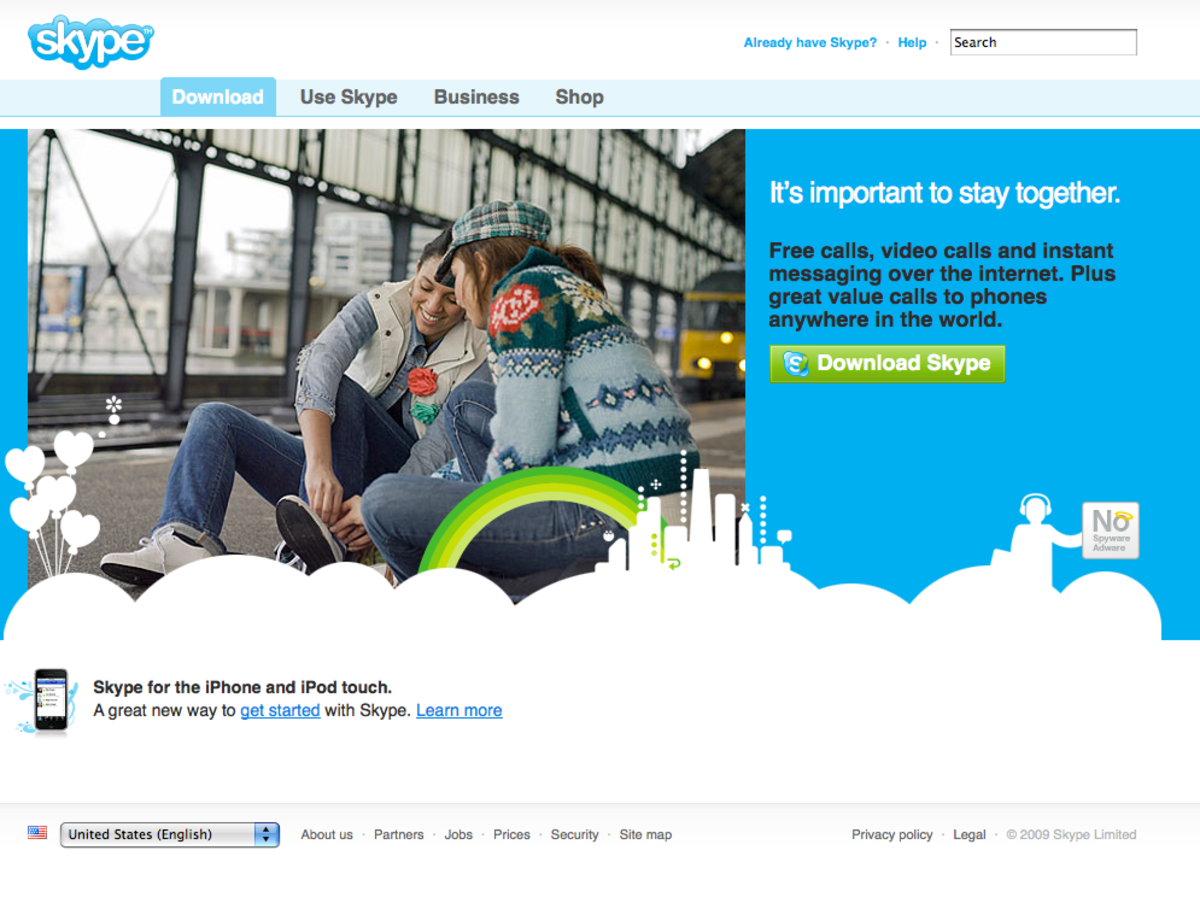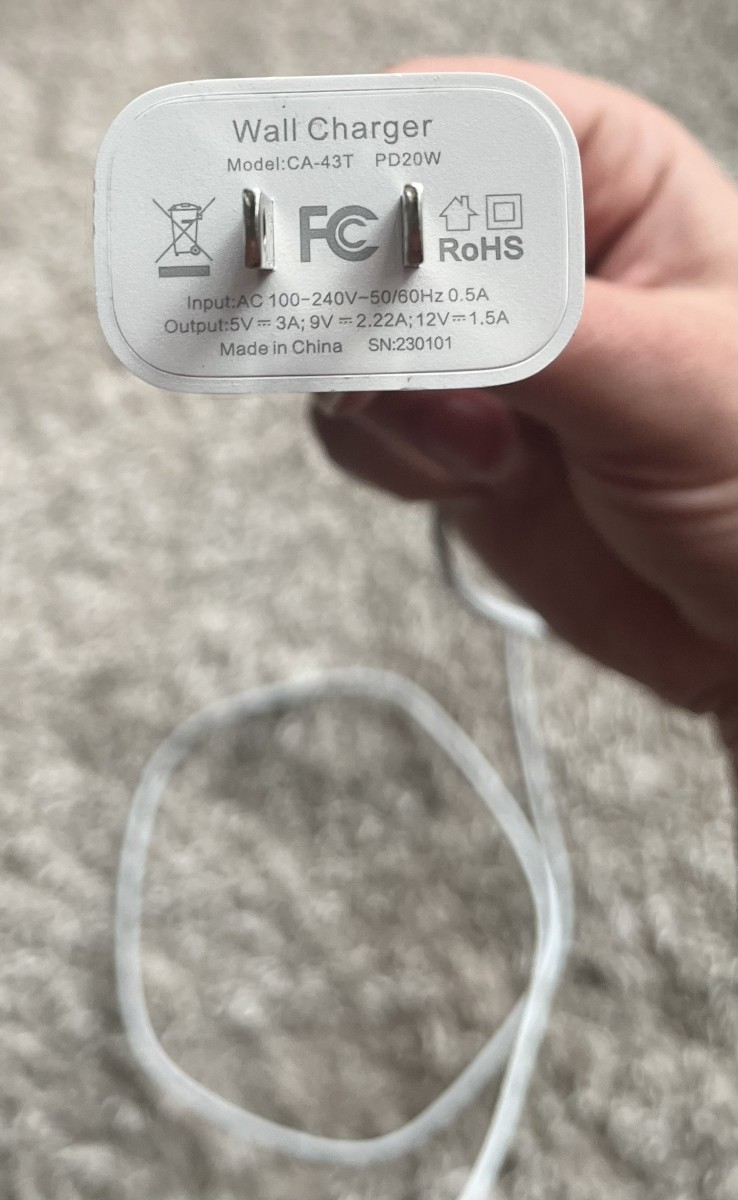How to Set Up a Complex iPhone, iPad or iPod Touch Passcode





More Technology Articles!
- Make iPhone LED Flash for Incoming Calls
If you're prone to missing phone calls on your iPhone because you can't hear the ringer or don't feel the vibration, check out this article to learn how to make your iPhone's LED screen flash when you receive incoming calls.
Introduction
The default passcode settings on the iPhone, iPad and iPod touch are for a simple 4-digit passcode. Most people don't know they have the option to set up a longer passcode that can contain any combination of letters, numbers and symbols. If you don't feel like the standard 4-digit passcode is enough for your iPhone, iPad or iPod touch, you can replace it with a stronger, more complicated passcode in a couple of minutes.
Changing from Simple to Complex Passcode
- Tap the "Settings" app on your device. Your Settings app is located on your home screen and looks like a gray gear.
- Scroll down to the third section in the Settings window and then tap "General."
- Scroll down to the fourth section in the General window and then tap "Passcode Lock."
- Enter your 4-digit passcode when prompted. After successfully entering your passcode, you'll be taken to the Passcode Lock window. To the right of Simple Passcode in the Passcode Lock window, "ON" will appear in white lettering on a blue background.
- Tap "ON" to the right of Simple Passcode. "OFF" will appear in gray lettering on a white background and then the Change Passcode screen will quickly pop up and prompt you to enter your existing simple passcode.
- Enter your existing simple passcode when prompted. After successfully entering your existing simple passcode, a screen appears prompting you to enter a new passcode. Wheras the old screen prompting you to enter your old passcode just had four boxes that represented the four digits you had to enter, this is just one box that stretches from the left to the right side of the screen.
- Enter any combination of letters, numbers and symbols that's a minimum of five digits using the keyboard that appears on the lower half of the screen. Each letter, number or symbol you enter briefly appears in the passcode box before turning into a dot, so take care to look closely at each character as you enter them to ensure you are entering the correct characters.
- Tap the blue "Done" button in the upper-right corner of the window when you're finished entering your new passcode. A window appears asking you to re-enter your passcode.
- Enter your complex passcode again and then tap "Done" in the upper-right corner of the window again. If you enter a passcode that doesn't match, a message will appear stating that your passcodes didn't match and you'll be prompted to enter your passcode two more times. If the passcodes you entered did match, your passcode is accepted and the Change Passcode window disappears. Until you change your passcode settings again, this will be the passcode you'll need to enter whenever you're prompted to enter a passcode at the Enter Passcode screen on your Apple iPhone, iPad or iPod touch.
Disable Passcode
- Tap the "Settings" app on your device. Your Settings app is located on your home screen and looks like a gray gear.
- Scroll down to the third section in the Settings window and then tap "General."
- Scroll down to the fourth section in the General window and then tap "Passcode Lock."
- Enter your 4-digit passcode when prompted. After successfully entering your passcode, you'll be taken to the Passcode Lock window.
- Tap "Turn Passcode Off" at the top of the Passcode Lock window. The Set Passcode window appears.
- Enter your existing passcode when prompted. Upon successfully entering your device's passcode, the Set Passcode window disappears and you no longer have to enter a passcode when waking up or restarting your device.