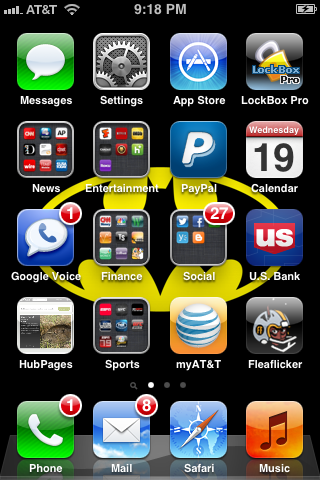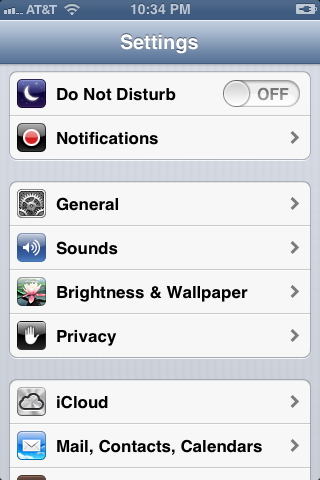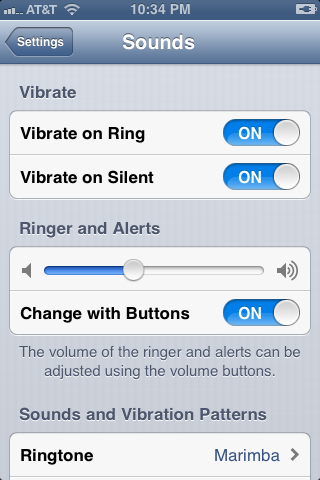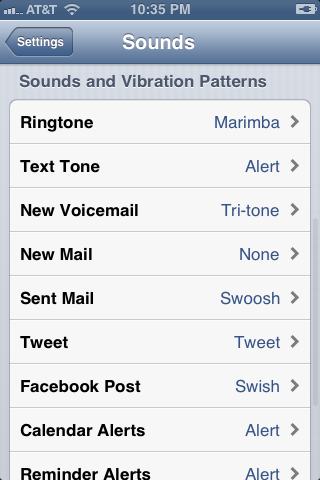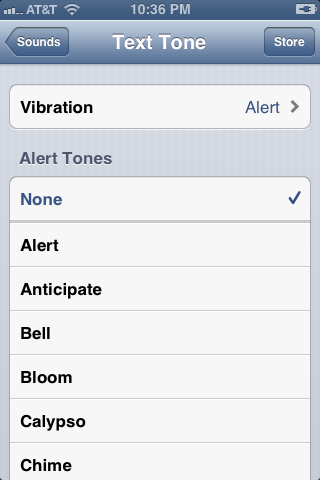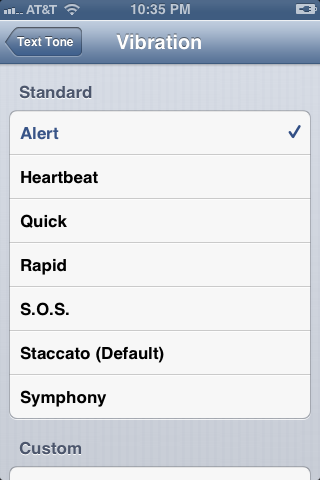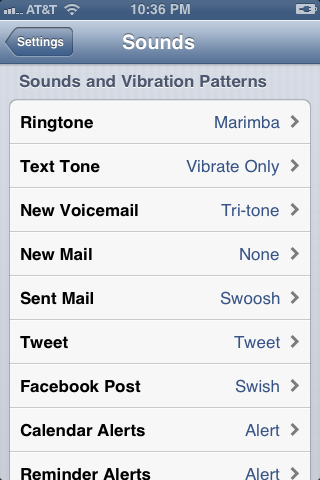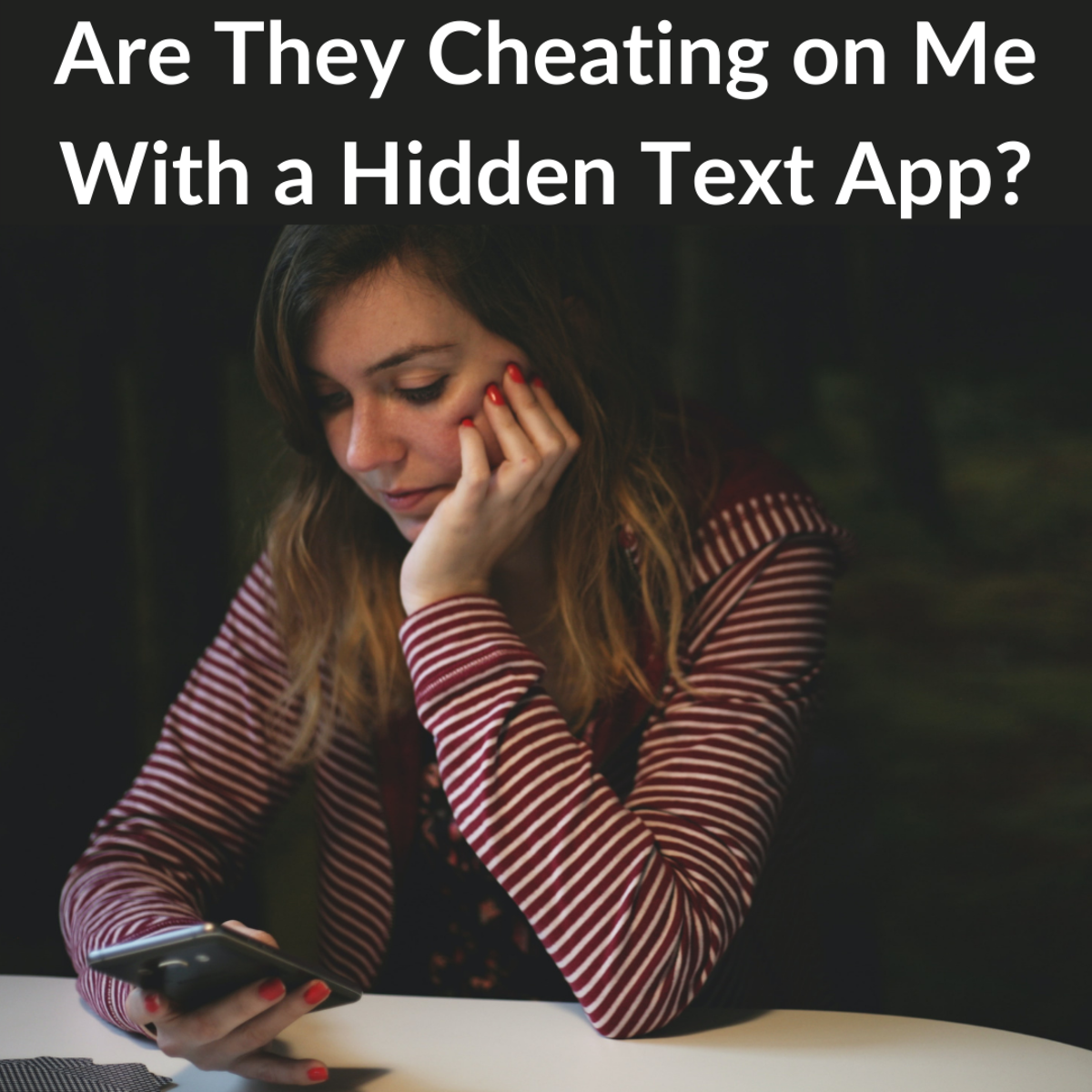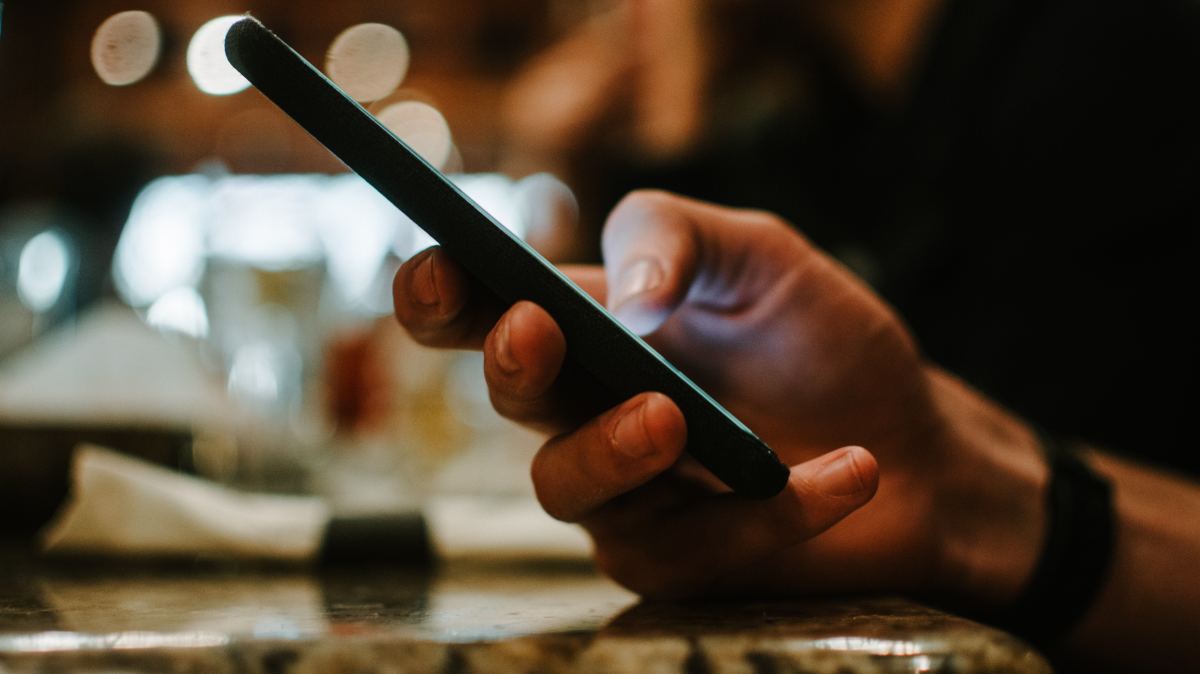- HubPages»
- Technology»
- Communications»
- Smartphones»
- iPhone
How to Set iPhone Up to Vibrate for Text Messages and Ring for Incoming Calls
Introduction
After years of iPhone owners complaining, Apple is finally making it an option, as part of iOS 6, to make your iPhone ring for incoming calls and vibrate for text messages. Previously, because the option for the text tone was either no tone or a tone that made a sound, users had to put their iPhone in Silent mode to get it to vibrate for incoming text messages, but the downside to that was that the iPhone didn't ring when someone called -- it vibrated as well. If you're using an iPhone running at least iOS 6, you can set your device up to ring for incoming calls and vibrate for text messages through the Sounds part of the Settings app.







Process for Making iPhone Ring for Incoming Calls and Vibrate for Text Messages
- Move the side switch along the left edge of your iPhone so the orange dot is covered. This places the device in Ring mode.
- Tap "Settings" on your iPhone's home screen.
- Scroll down and tap "Sounds" in the third group of options.
- Hold your finger against the circle icon on the Ringer and Alerts bar, and then move it to the left and right to adjust the volume of the iPhone's ringer.
- Scroll down to the Sounds and Vibration Patterns section and then tap "Text Tone."
- Tap "None" beneath Alert Tones.
- Tap "Vibration" at the top of the screen.
- Tap the vibration pattern you want to be played when you get a new text message in the Standard section. Alternatively, you can set up a custom vibration pattern in the Custom section.
- Tap "Text Tone" in the upper left corner of the screen when you're done selecting the type of vibration to associated with text messages to go back to the Text Tone screen.
- Tap "Sounds" in the upper left corner of the screen to go back to the Sounds screen.
- The words "Vibrate Only" appear to the right of the Text Tone option in the Sounds and Vibration Patterns section. Your iPhone will now ring when you receive incoming calls and vibrate when you receive text messages.