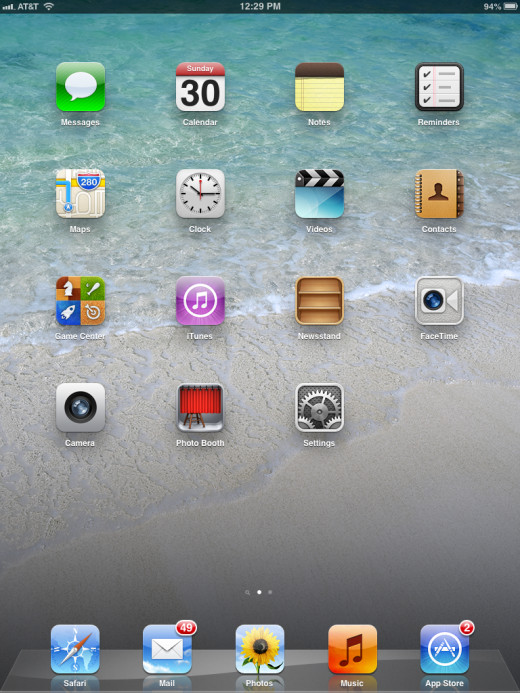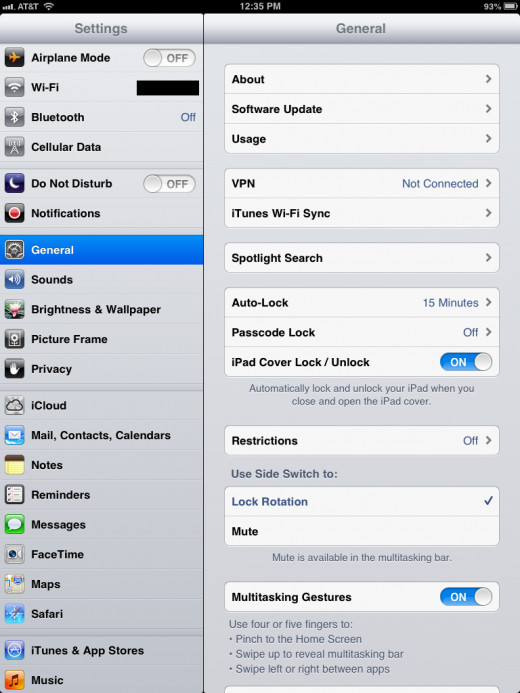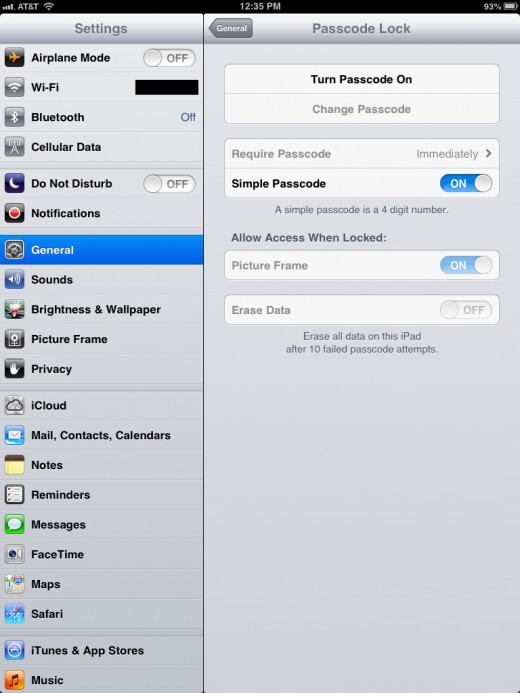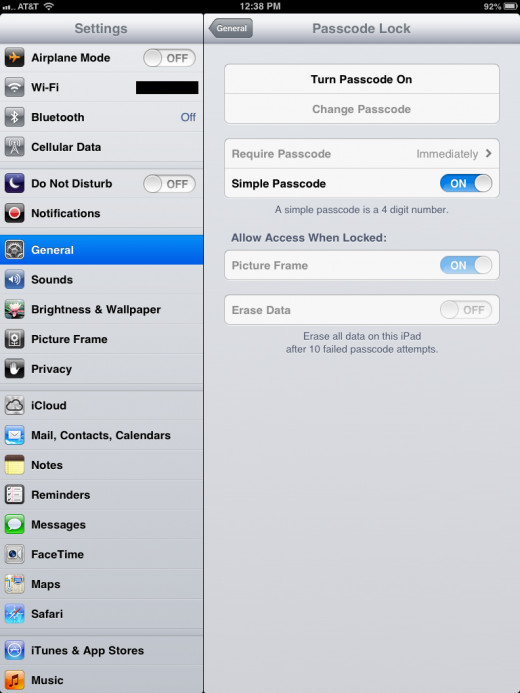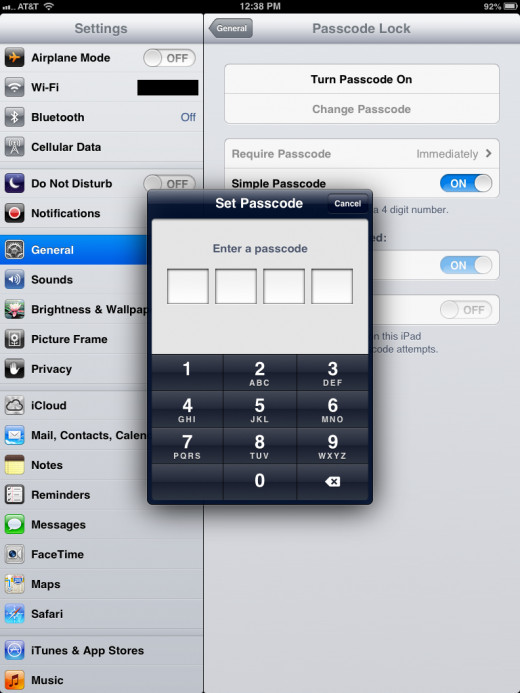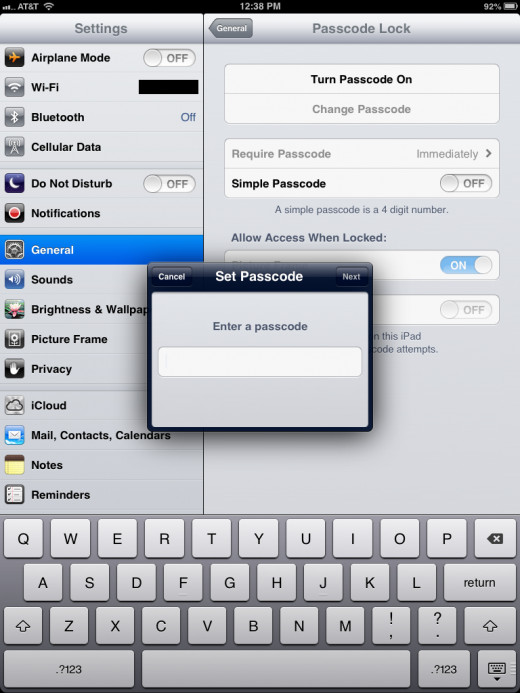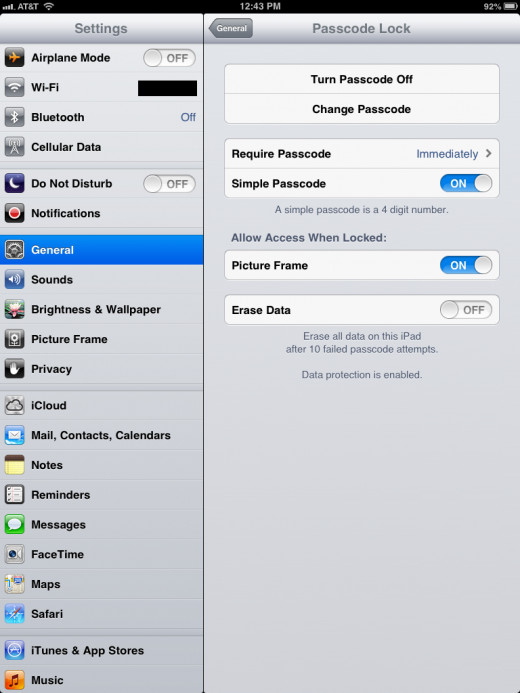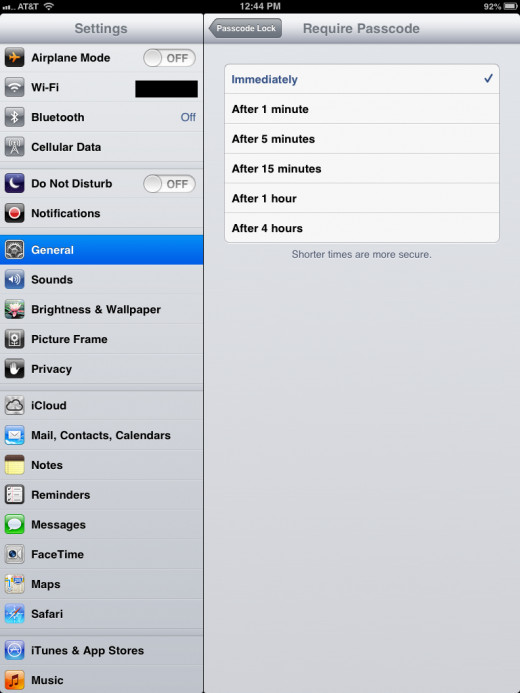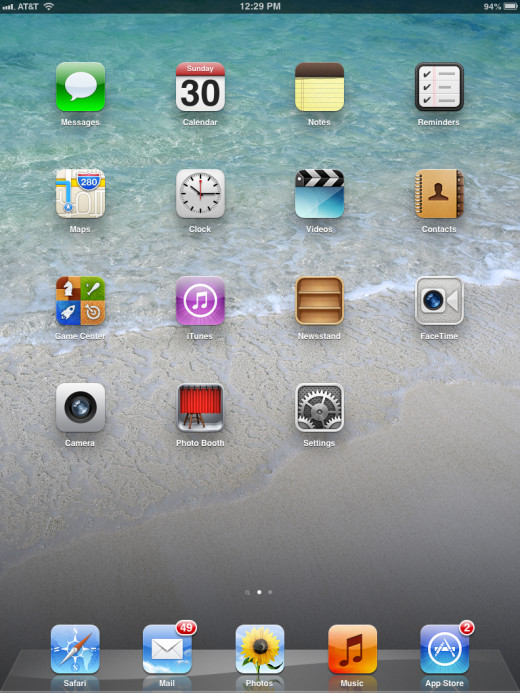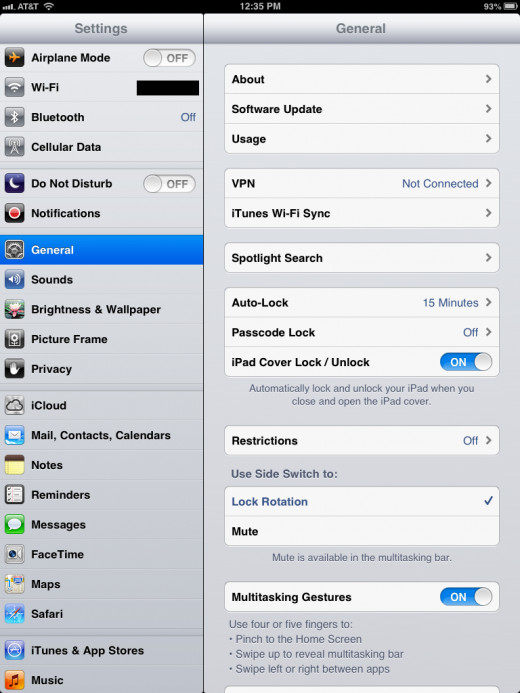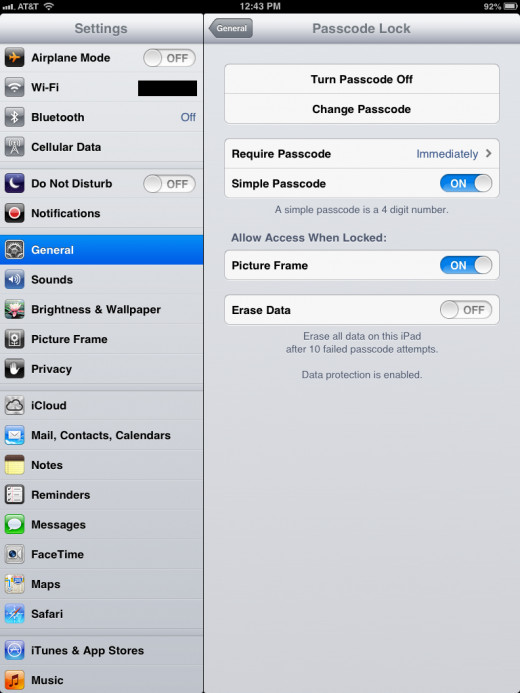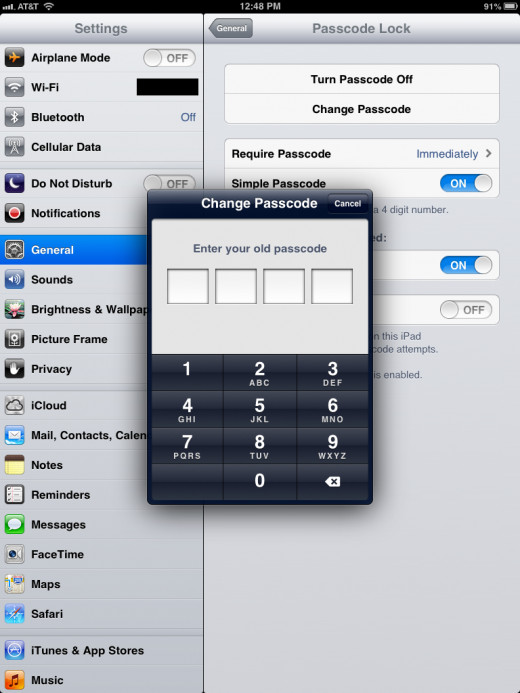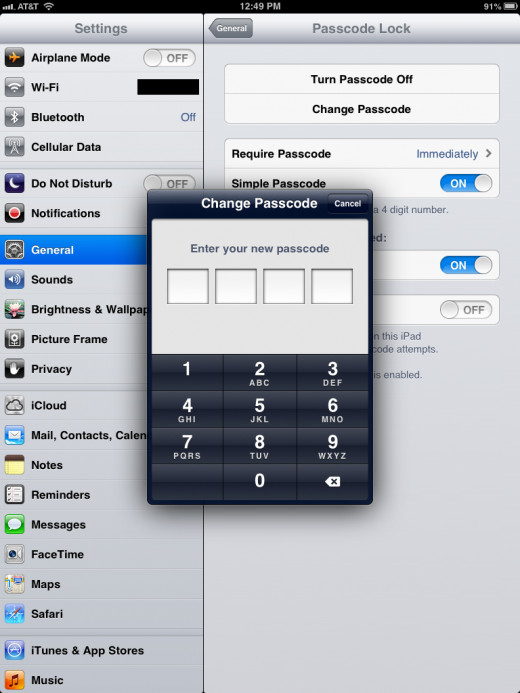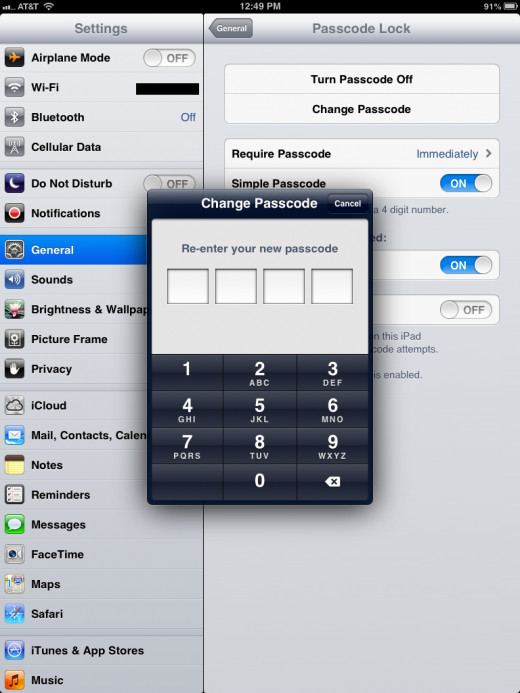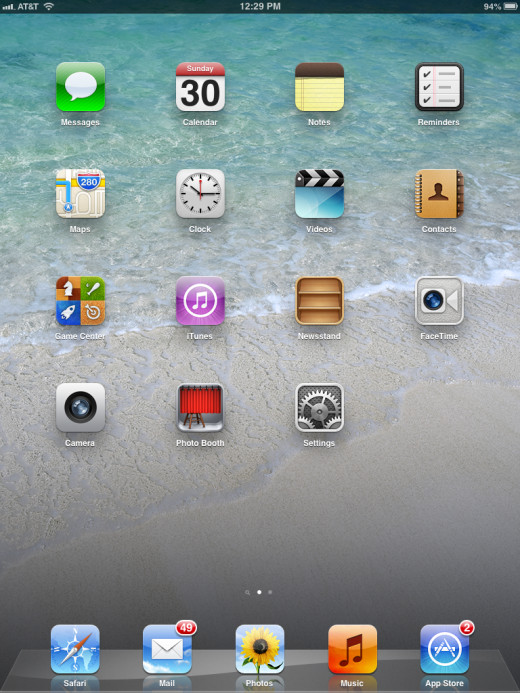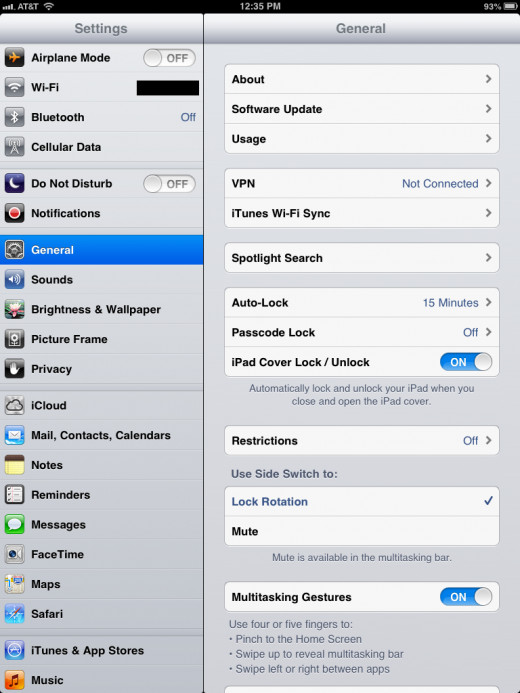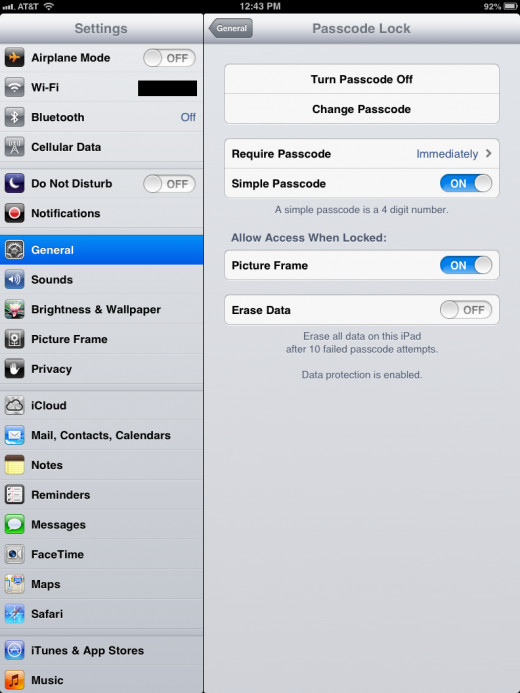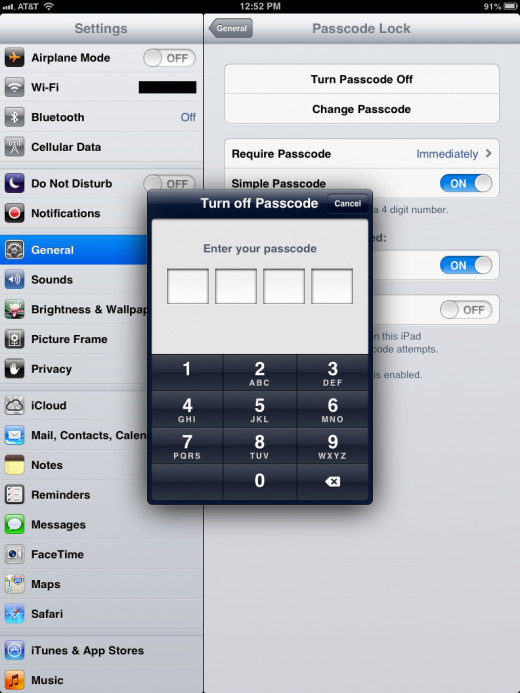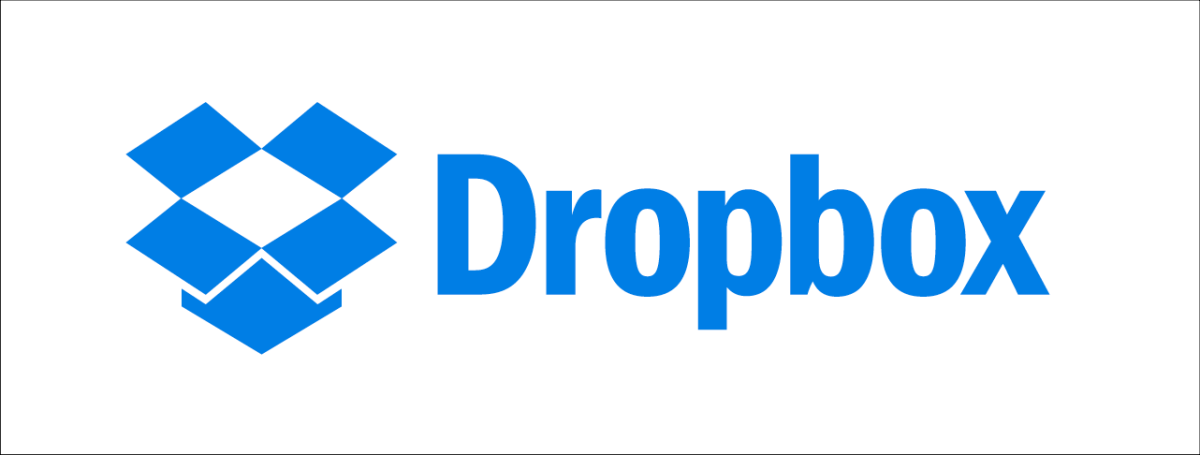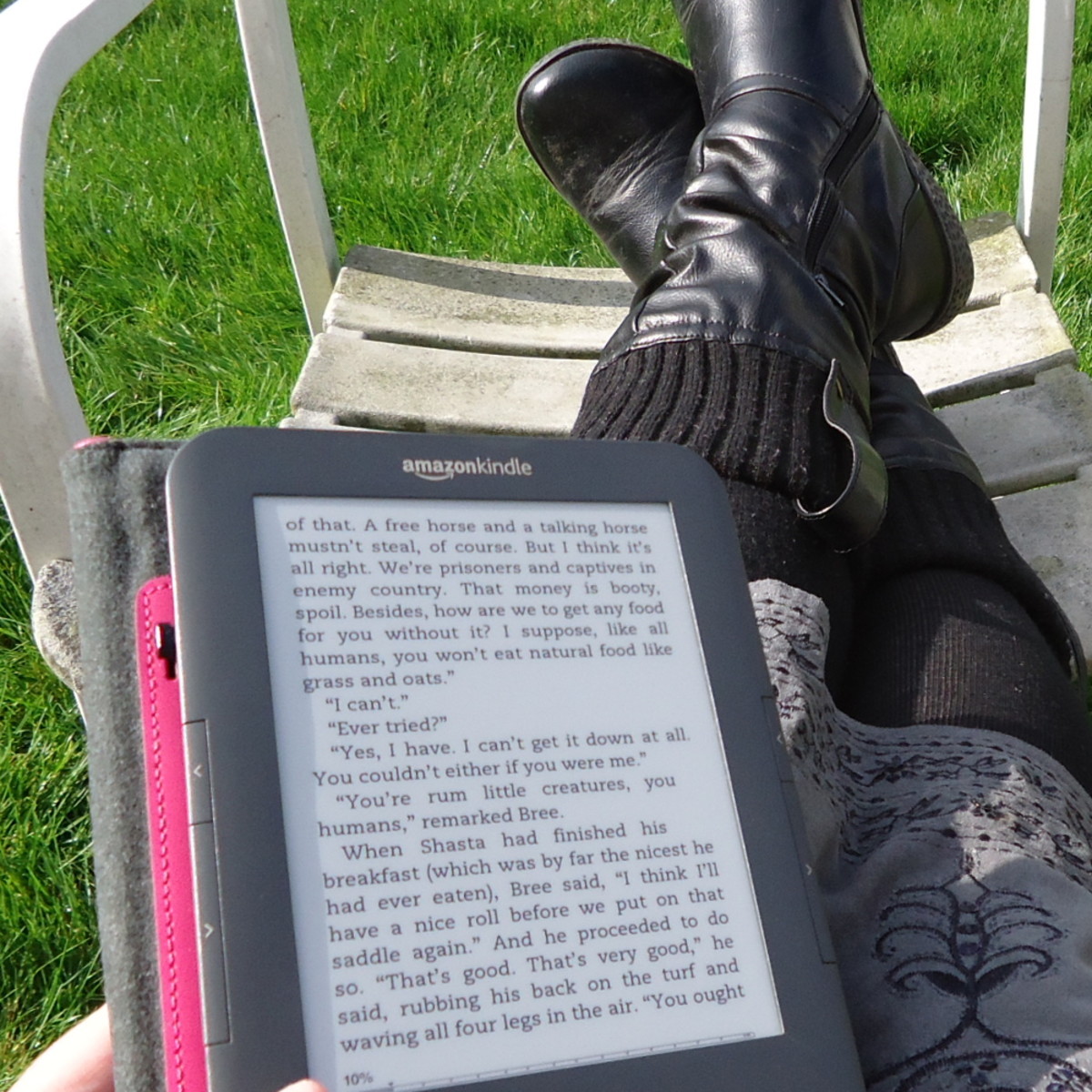How to Set or Change Your iPad Password
Introduction
By default, the Apple iPad isn't passcode/password protected. However, you can enable a Passcode Lock feature feature that lets you set up either a simple passcode or a complex passcode/password on your device. You can change your passcode/password at any time from the same location where you set the passcode/password. If you decide you don't like Passcode Lock feature, you can turn it off in a matter of seconds.









Set iPad Password/Passcode
- Tap the "Settings" app on your iPad's home screen.
- Tap "General" on the left side of the screen beneath "Settings."
- Tap "Passcode Lock" on the right side of the screen.
- Set the "ON/OFF" toggle to the right of Simple Passcode to "ON" if you only want to use a simple 4-digit numeric passcode. Alternatively, set the toggle to "OFF" if you want to use a complex passcode/password that can consist of alphnumeric and special characters.
- Tap "Turn Passcode On" in the Passcode Lock screen. The Set Passcode window appears.
- Enter your passcode/password. If you're using a simple passcode, the screen automatically advances after you enter four digits. Alternatively, if you're using a complex passcode/password, tap "Next" after entering your passcode/password.
- Enter your passcode/password again. If you're using a simple passcode, the passcode will be applied automatically after re-entering it. However, if you're using a complex passcode/password, you'll need to tap "Done" after re-entering it for it to be applied.
- Tap "Require Passcode."
- Select how long you want the device to wait after either someone turns the iPad on or wakes the iPad up for it to prompt the user for the passcode/password. Per Apple's recommendation, a shorter wait period increases the safety of your device.






Change iPad Passcode/Password
- Tap the "Settings" app.
- Select "General" on the left side of your screen and then "Passcode Lock" on the right side of your screen.
- Tap "Change Passcode."
- Enter your old passcode/password when prompted.
- Enter your new passcode/password when prompted, and then re-enter your new passcode/password again when prompted. Your passcode/password will be changed automatically upon successfully re-entering it.




Turn Off iPad Passcode/Password
- Tap the "Settings" app.
- Select "General" on the left side of your screen and then "Passcode Lock" on the right side of your screen.
- Tap "Turn Passcode Off." The Turn Off Passcode dialog box appears.
- Enter your passcode/password. The Passcode Lock feature will be turned off upon successfully entering your passcode/password.
Tips
- Enabling the Passcode Lock feature is a nice security option, however, if you forget your passcode, it can be a huge headache. As a result, it's always a good option to store your passcode/password in a safe location where you can access it should you forget it. However, if you do forget your passcode/password, your only option is to restore your device to the factory settings and then restore it from a backup you created.
- An added security feature you can enable within the Passcode Lock part of the Settings app is whether you want all data on your iPad erased after someone fails to enter the correct passcode/password 10 times in a row. Be very careful enabling this feature, and only consider enabling this feature if you regularly back up your iPad.