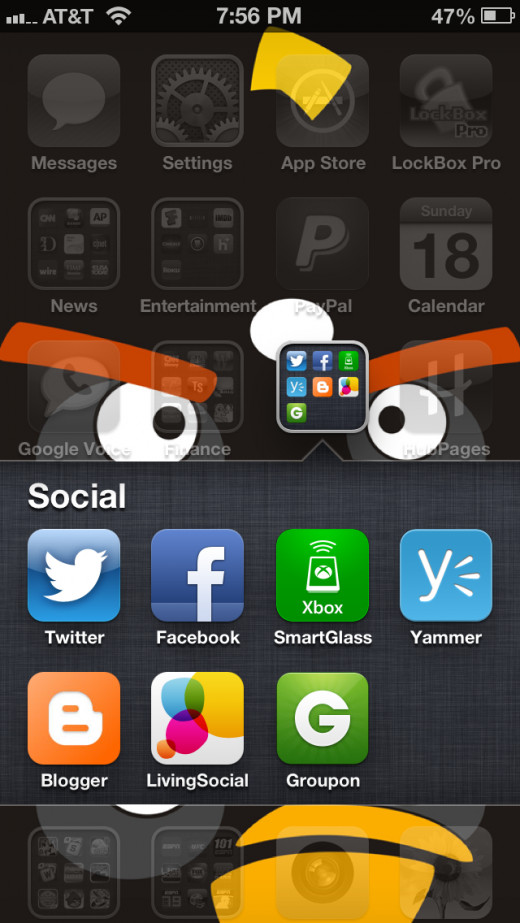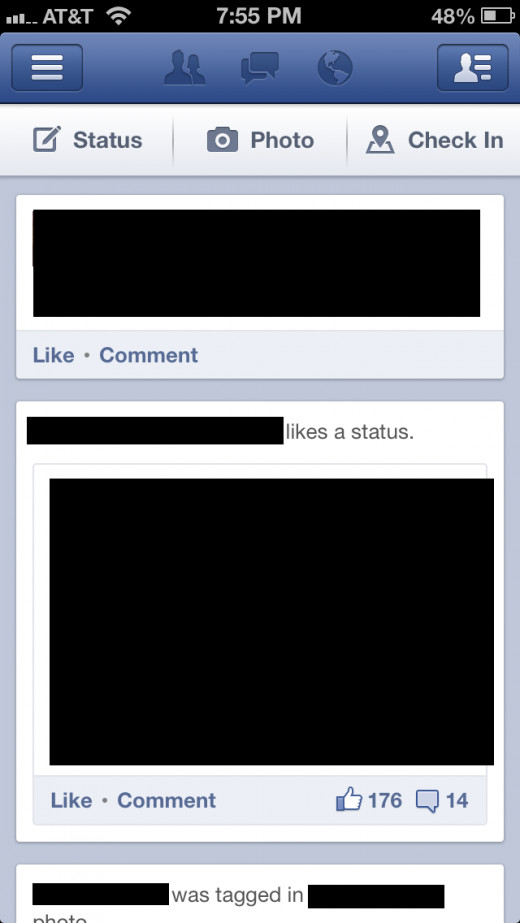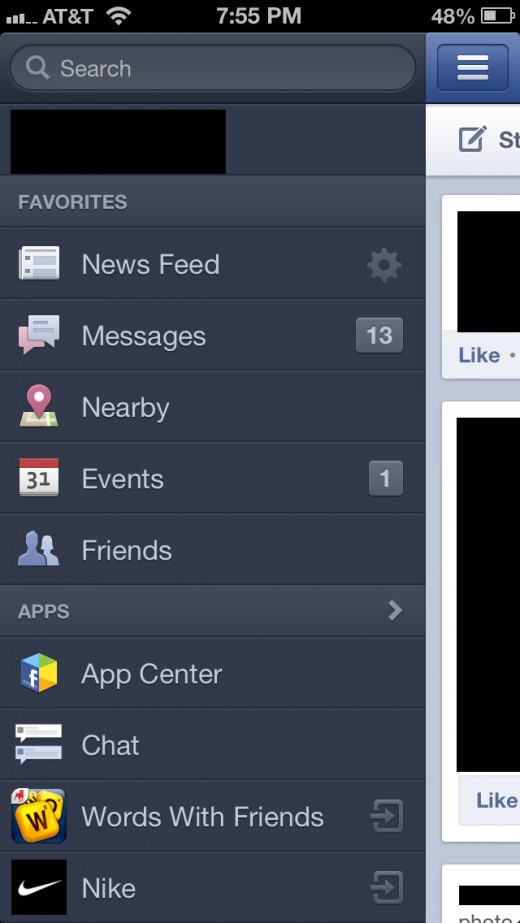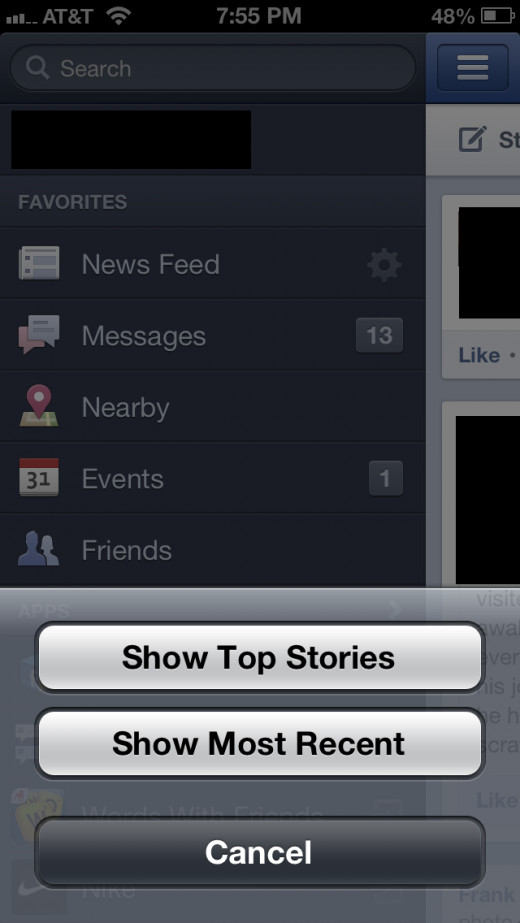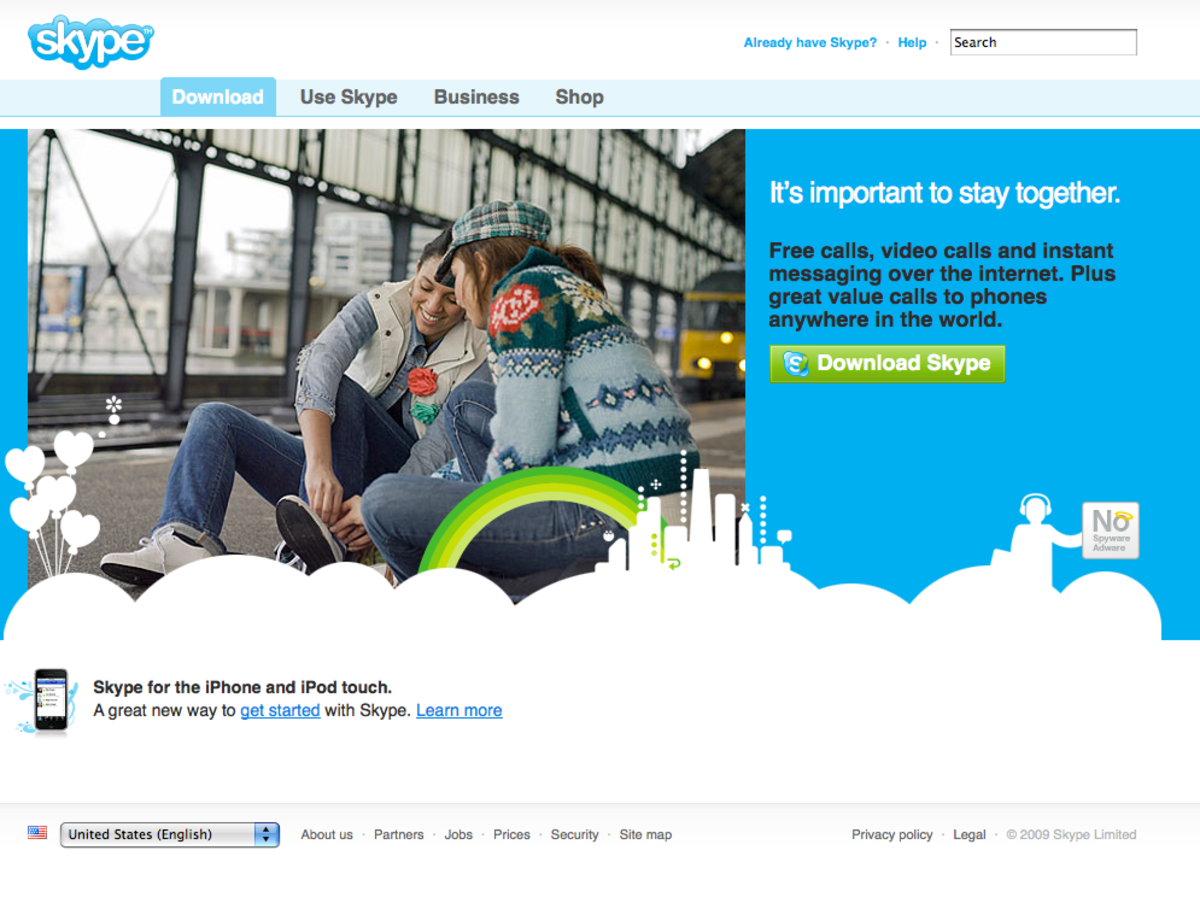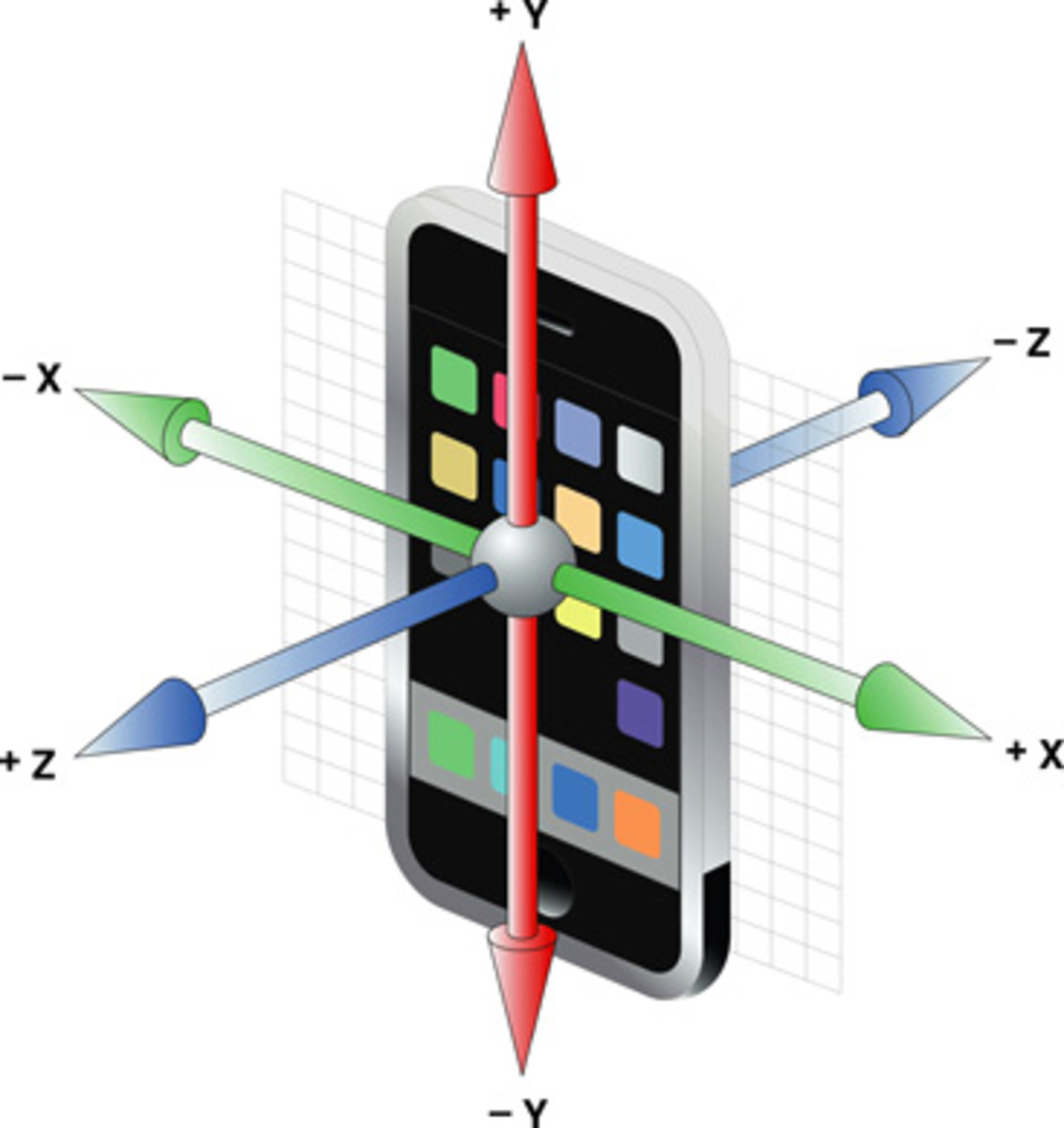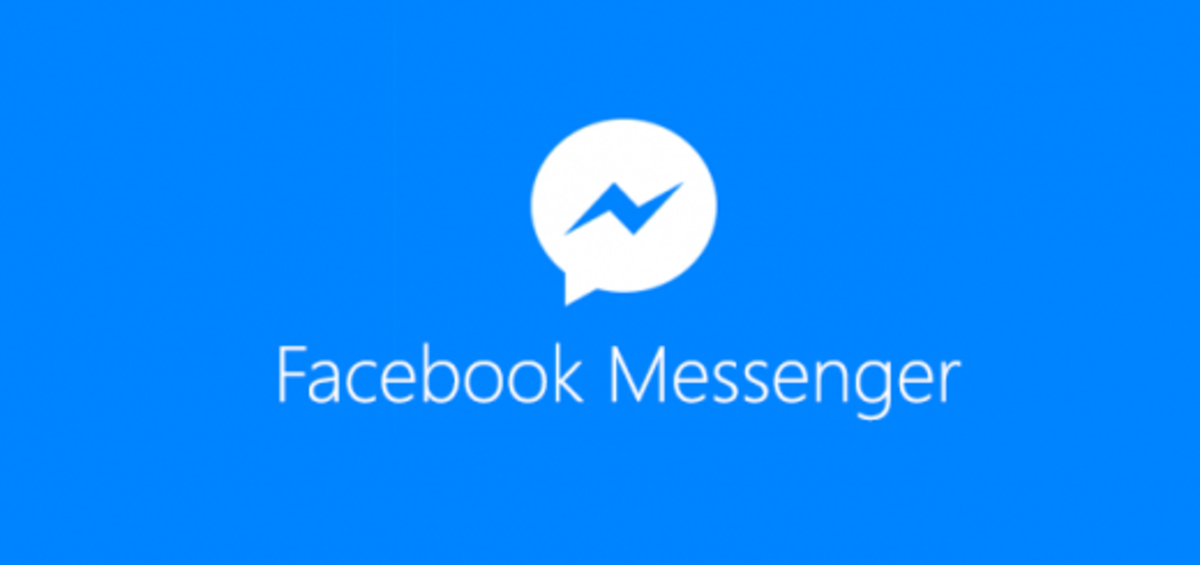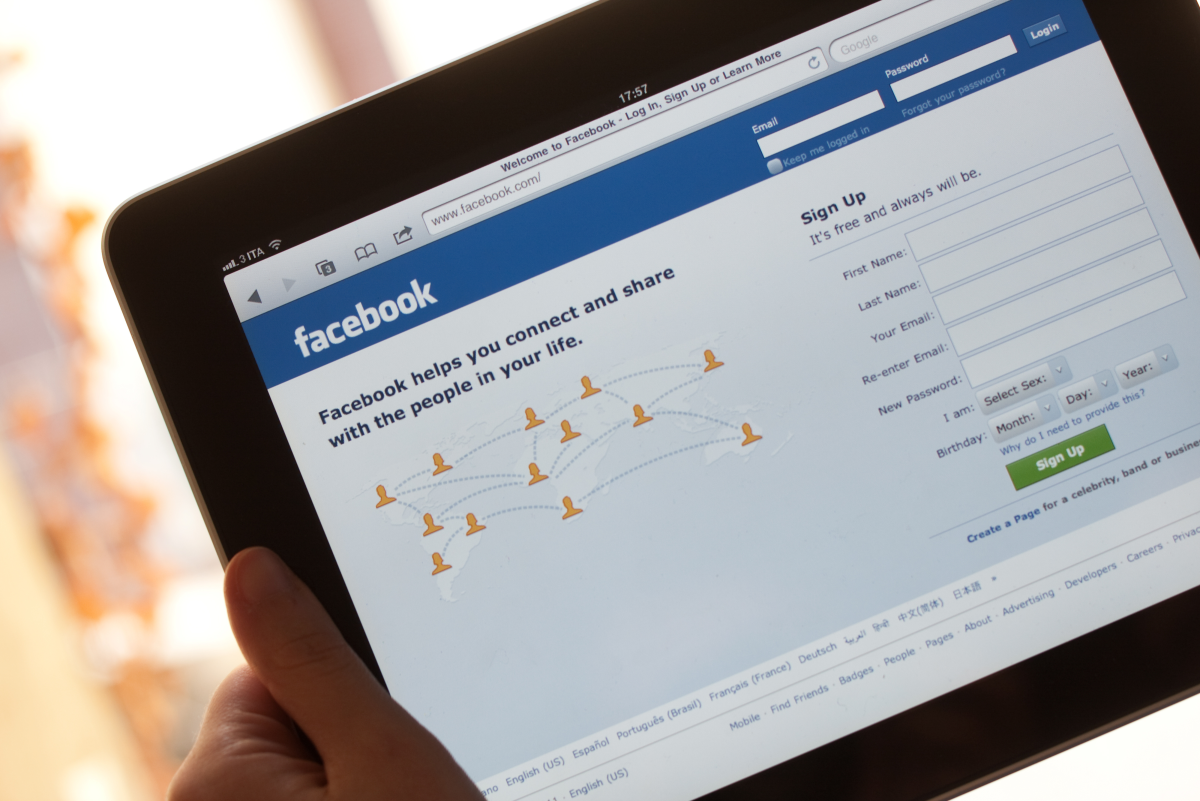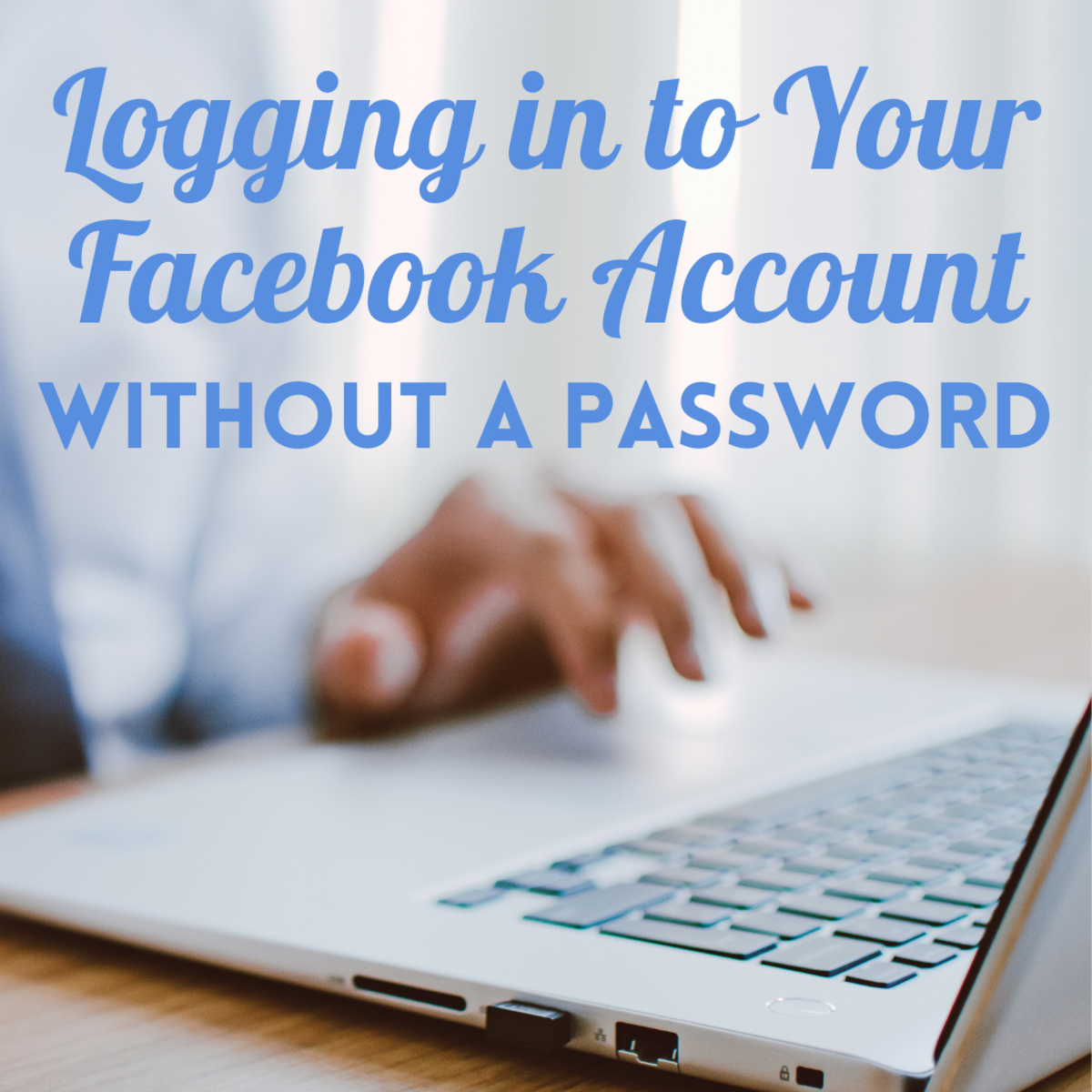- HubPages»
- Technology»
- Internet & the Web»
- Social Networking»
How to Sort Facebook News Feed on iPhone, iPad or iPod Touch
Introduction
As part of an effort to give iPhone, iPad and iPod Touch users more control over the News Feed in its native app, Facebook is making it possible for users to adjust how content in the News Feed is sorted. Facebook now lets users choose to sort their News Feed content by what was posted most recently or what Facebook feels you will be most interested in. You can adjust your News Feed settings for the app through the app's main menu.
Rate Your Facebook Experience




Process for Sorting the Facebook News Feed on iPhone, iPad or iPod Touch
- Tap to open the Facebook native app on your iPhone, iPad or iPod Touch. The app open to a screen displaying your Facebook News Feed.
- Tap the icon featuring three horizontal lines in the upper left corner of the app to open a menu on the left side of your screen.
- Tap the gray gear icon that appears to the right of News Feed in the Favorites section. An action menu pops up along the bottom edge of your screen that includes Show Top Stories and Show Most Recent.
- Tap either "Show Top Stories" or "Show Most Recent." Tapping Show Most Recent sorts your News Feed by the most recently posted content. Alternatively, tapping Show Top Stories results in Facebook sifting through content posted by your friends and outputting that content on your News Feed starting with what Facebook thinks you'll find most interesting or like first.
- Immediately after making your selection, the menu on the left side of the screen closes and your News Feed reappears, except now it's sorted in the manner you selected.