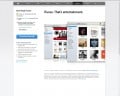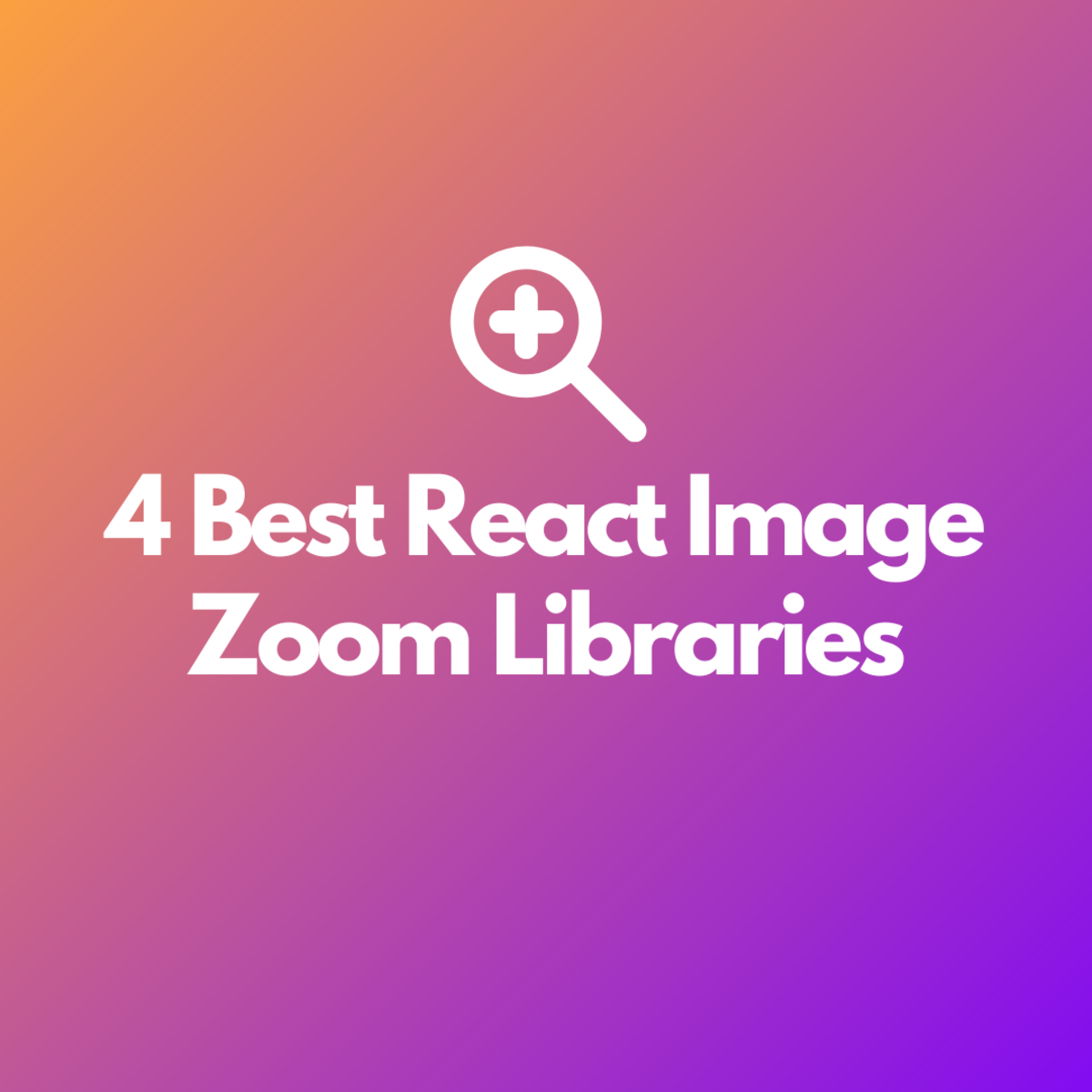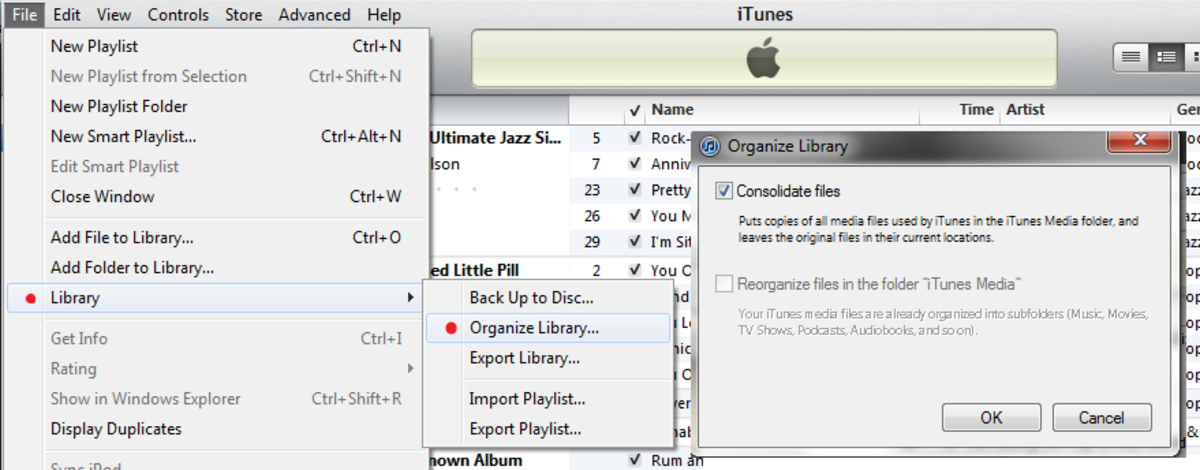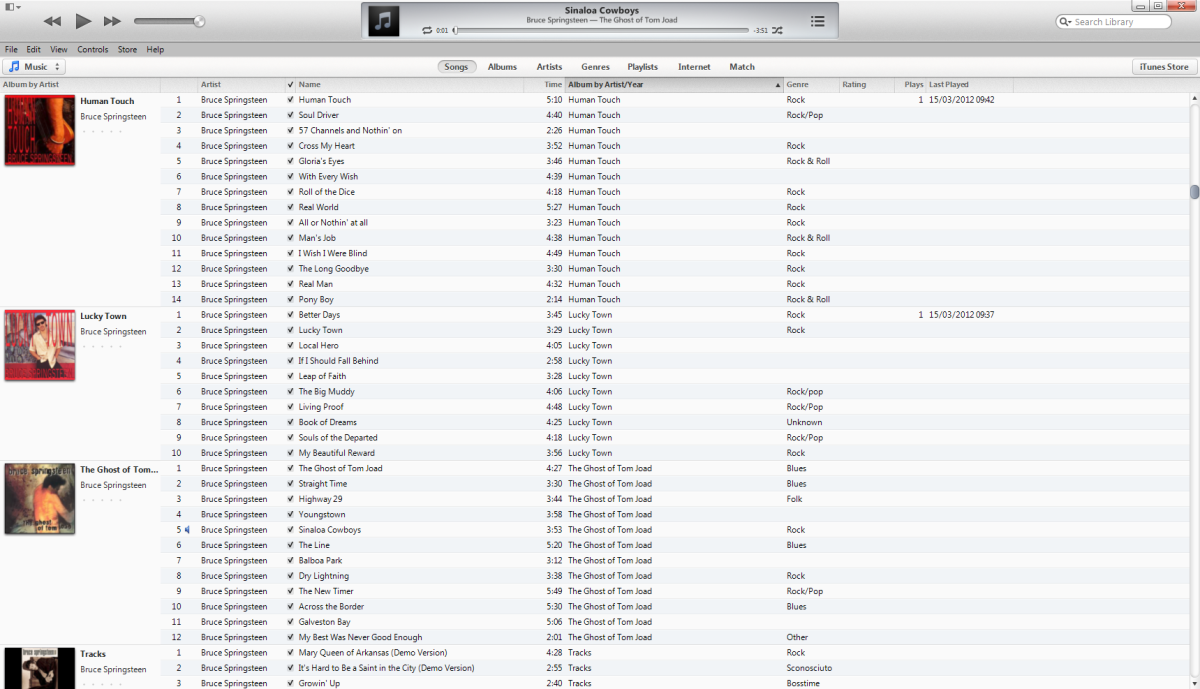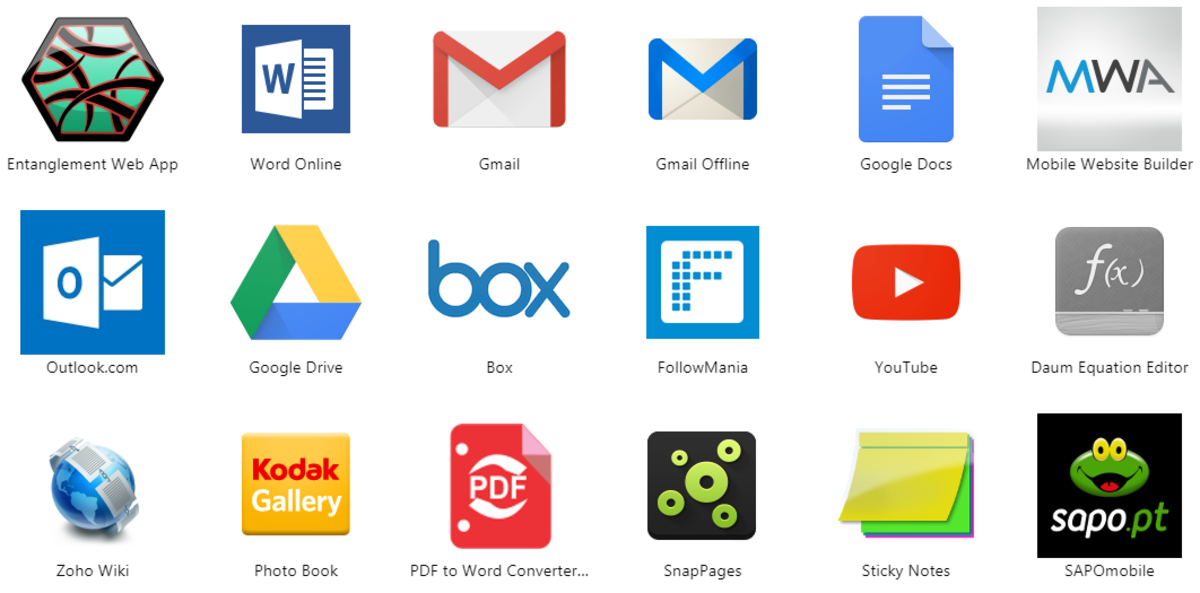How to Easily Manage Multiple iTunes Libraries
Have you ever wished that there was an easier way to organize your iTunes music library? Sure you can make a "Playlist" on the sidebar. But what if you want to open up your iTunes and just have your pop music show up? Or even save your Christmas music in a separate library to be left out of sight until the holidays come around? Well it is actually a very simple thing to do, so keep reading to see how to split your iTunes library.
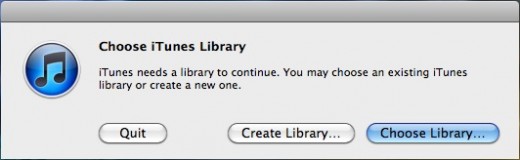
Creating A Library
If you have a mac, holding down the option key while you open up iTunes is all it takes to create a new library. If you have a windows computers simply hold down shift.
For those who have never done this before, when you open iTunes this way a window will open that says "Choose iTunes Library." (As seen in the figure to the right)
To create your new library simply click on "Create Library." Another window will pop up which will allow you to create a name for your new library. You can put anything you want here; I have a lot of broadway music that I don't like having cluttering up my default library, so I have a separate library simply called "Broadway/Showtune Library."
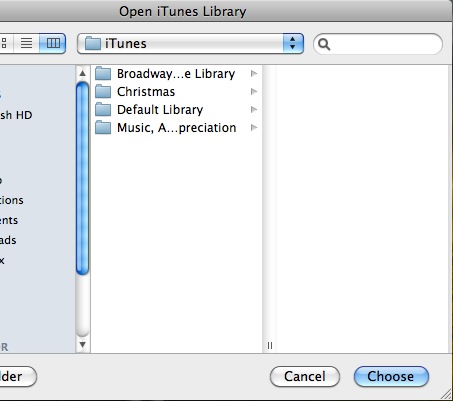
Switching Between Libraries
Once you have multiple libraries set up, to switch between your default library and all of your new libraries just open up iTunes the way you did to make a new library, and click on "Choose Library..." instead.
In the window that appears you will be shown a list of the libraries you have created. Don't double click the library you want because it will just open the folder. Instead just highlight it and select "Choose."
So there you have it. If you were wondering how to manage multiple iTunes Libraries I hope you now know how easy it is to create a separate library to store your music in.