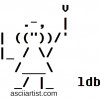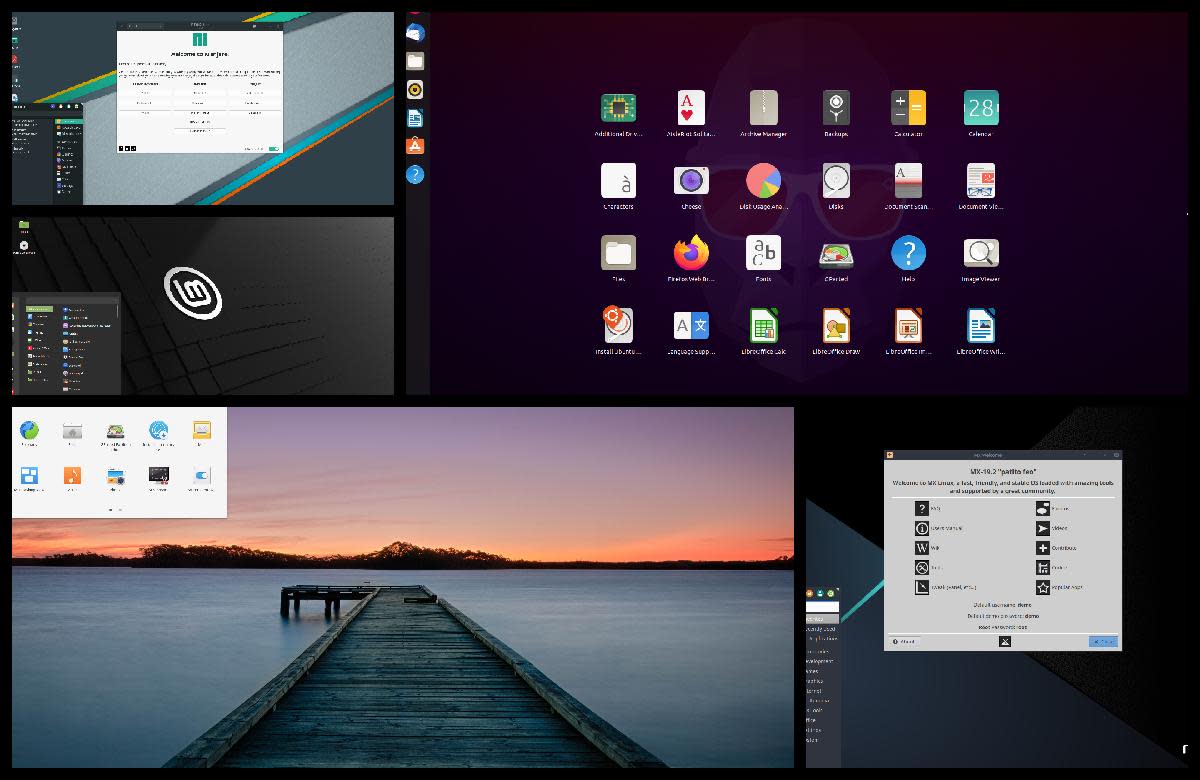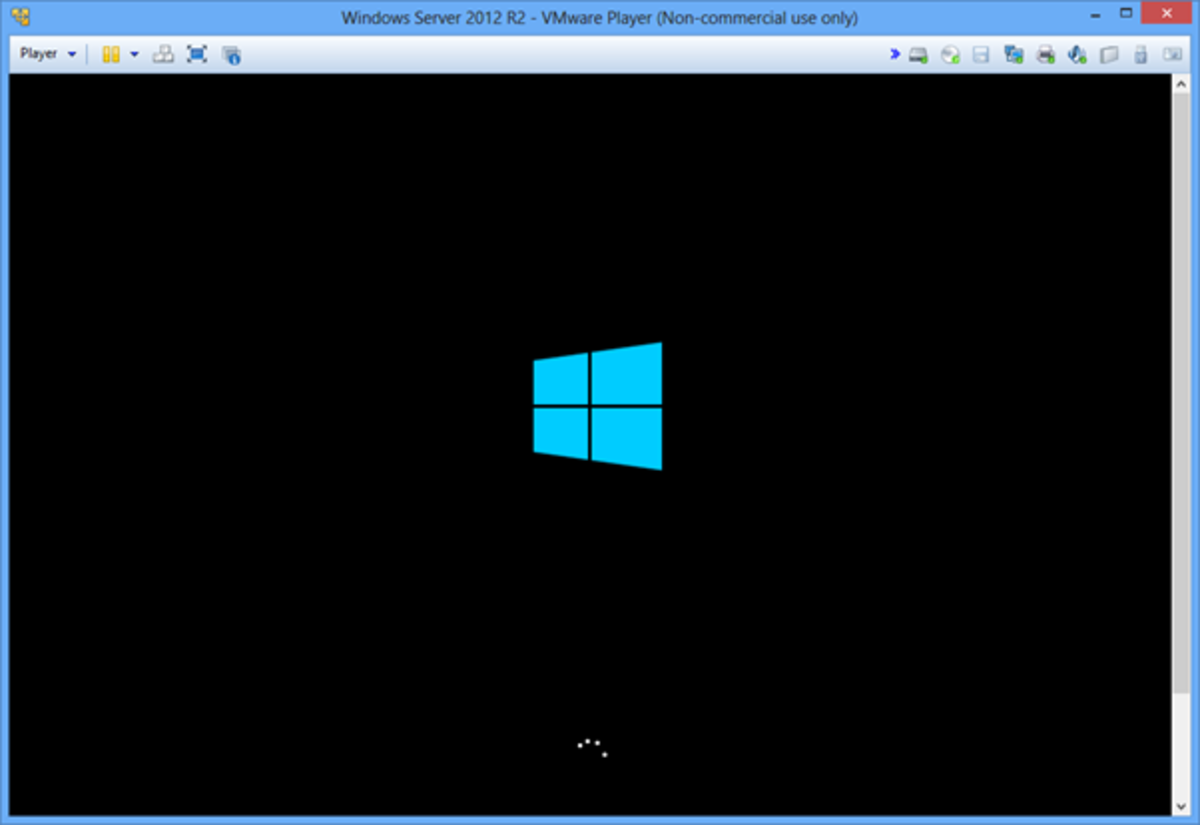- HubPages»
- Technology»
- Computers & Software»
- Operating Systems
How to Switch from Windows to Ubuntu

I'm very happy with Ubuntu. If you want to save yourself from buying Windows, trying to avoid catching viruses online and find yourself able to work faster (well, your computer will be faster) switch to Ubuntu Linux.
You can switch from Microsoft Windows to Ubuntu (a user friendly version of Linux) very easily. It's much simpler and less dramatic than you think. You don't have to be a computer programmer, you don't have to be someone who can repair their own computer or take it apart. You can be anyone who has never done anything more complicated than check your own email, start a basic blog, downloaded a file or joined an online forum.
Changing your computer operating system from Windows to Ubuntu can be done in a few minutes (in addition to the time the computer does the work of installing the software). Note, the computer is going to do most of the work, not you.
If you have ever installed Windows yourself you will find the Ubuntu install pretty simple.
Links to Ubuntu
Save Your Data/ Files First
When you change your computer's OS you will be wiping your hard drive clean. So, make a copy of any files you have in Pictures, Documents, etc. Don't forget to save files from your desktop too. I also save my bookmarks from Firefox or Chrome.
Make Sure your Computer Can Run Linux
Unfortunately, not every computer will run on the Ubuntu system. I found this out the hard way. I had been running Ubuntu on my computer, an Acer I bought more than five years ago. Then I had the money to buy myself a new computer and I rushed out and bought a new HP computer. I took the time to look at features and prices and stores. What I didn't check was whether the computer I was buying was Linux friendly.
I had told the sales people in the store I was going to be installing Linux. They never mentioned a problem. I don't think the sales people even knew anything about the computer. They didn't know if my monitor would work with it - and it was an HP monitor too. So, don't hope the sales people will be able to tell you anything useful when you are computer shopping.
Go to the website of the computer manufacturer and send them an email, ask them if the computer you are using (or thinking to buy) will run on Linux. You can be sure I will be double checking next time I'm looking at new computers. For now I've kept my old computer in the other room and I have it as a back up, still running Ubuntu. I found I missed Ubuntu and I'm okay going back to Windows, but it's not as much fun as being part of the Ubuntu community.
Before you Begin to Install Ubuntu
First, make a back up copy of your Windows OS on DVDs. Don't skip this step. As long as you have a back up you can go back to Windows if you decide Ubuntu isn't for you (or on the small chance you have a problem installing Ubuntu). If you don't know how to burn Windows on a DVD, check the site. You will likely need more than one DVD if you have Windows 7 or later. I did.
Second, get the latest Ubuntu. Burn it to a DVD as well. This will be your back up copy of the Ubuntu operating system. Ubuntu updates their OS twice a year. You can choose to upgrade then or skip it. Upgrading is simple however and keeps you on track for new developments and fixes.
I strongly suggest you run Ubuntu alone on your computer. For one thing, it makes the install process really simple and uncomplicated. For another, if you give yourself a month to adjust to the little changes you will see between the Windows desktop and the Ubuntu desktop, you won't notice the difference between running Ubuntu or Windows.
The only real challenge to changing operating systems is the software you are used to using. In the case of Internet browsing, you can use Firefox or Chrome, just as you would have been doing while you had Windows. However, MS Internet Explorer won't run on a Linux OS (operating system).
In fact, you will find little change at all in your usual Internet activities. It will only be secondary software which you used for image editing, games, etc which you may not be able to use. In many cases you can find a web version or a Linux-friendly version of the same software. Check the Wine HQ site and see if you can run your Windows applications/ software via Wine. There is an extensive list of Windows software which can be run on a Linux computer.
It's worth taking a look at the software you use before you begin the install. Make your decision based on knowing where you will be after the install. Don't make an impulsive decision to change and then blame Linux/ Ubuntu for your software trouble. Plan ahead and you will find the problems can be resolved easily enough.
Take a Look at the Ubuntu Desktop
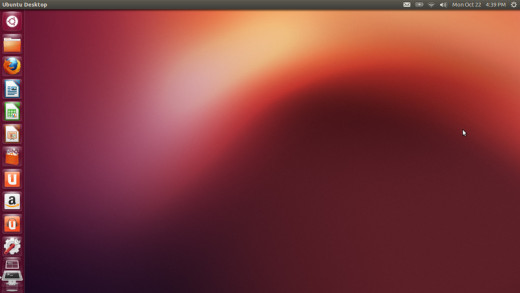
If you have come this far...
The actual install and switch to Ubuntu is as simple as following the instructions on the screen. Slip the DVD into your computer and let it run. You will be asked if you want to install Ubuntu alongside Windows or by itself. Choose to have Ubuntu without Windows. Don't let Windows intimidate you or Ubuntu scare you.
Eventually, the install will be complete. Your computer will leave you on the Ubuntu desktop. It's different, chances are it will be shades of orange. Along one side you will see some icons. With Windows the icons are in different locations on the screen. Explore a little.
If you can't wait to get online, install your web browser of choice and get surfing again. That's really all you need to do.