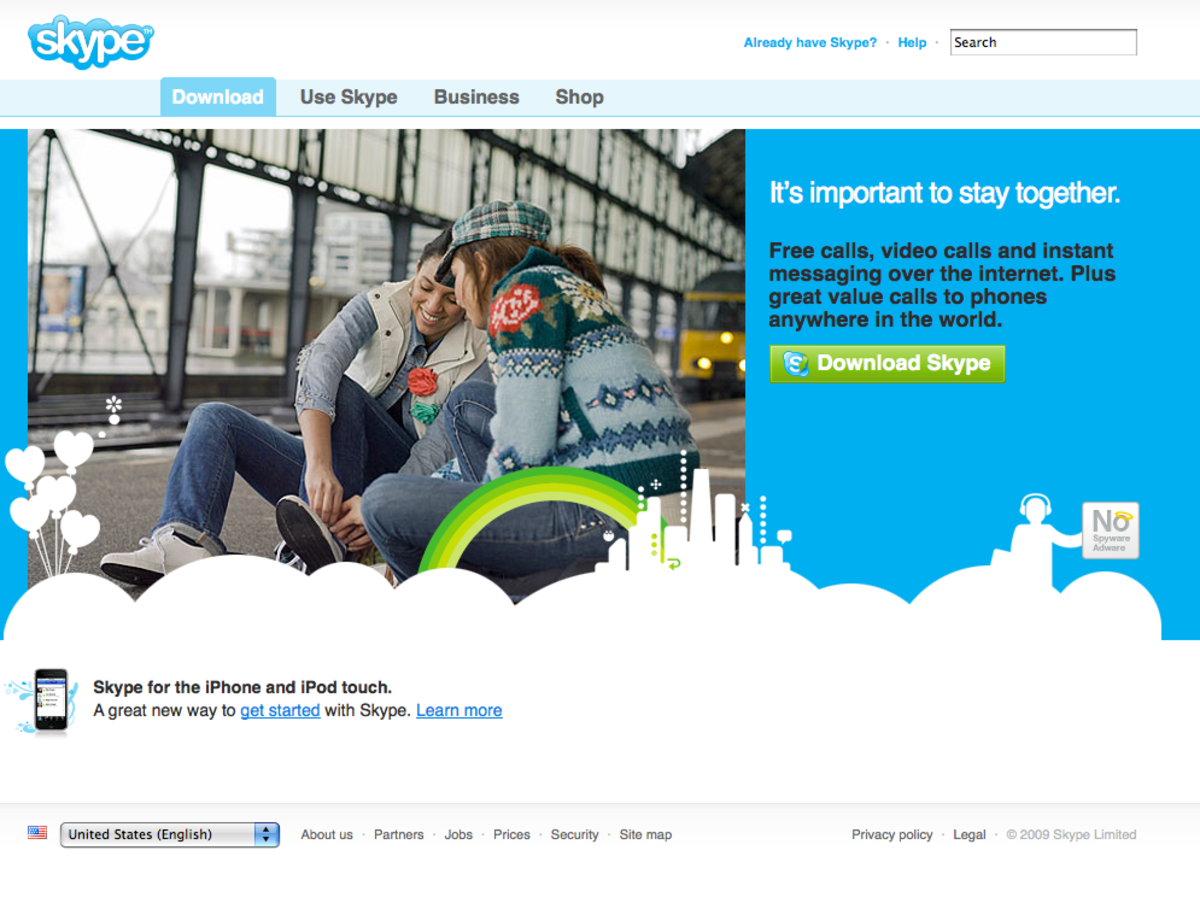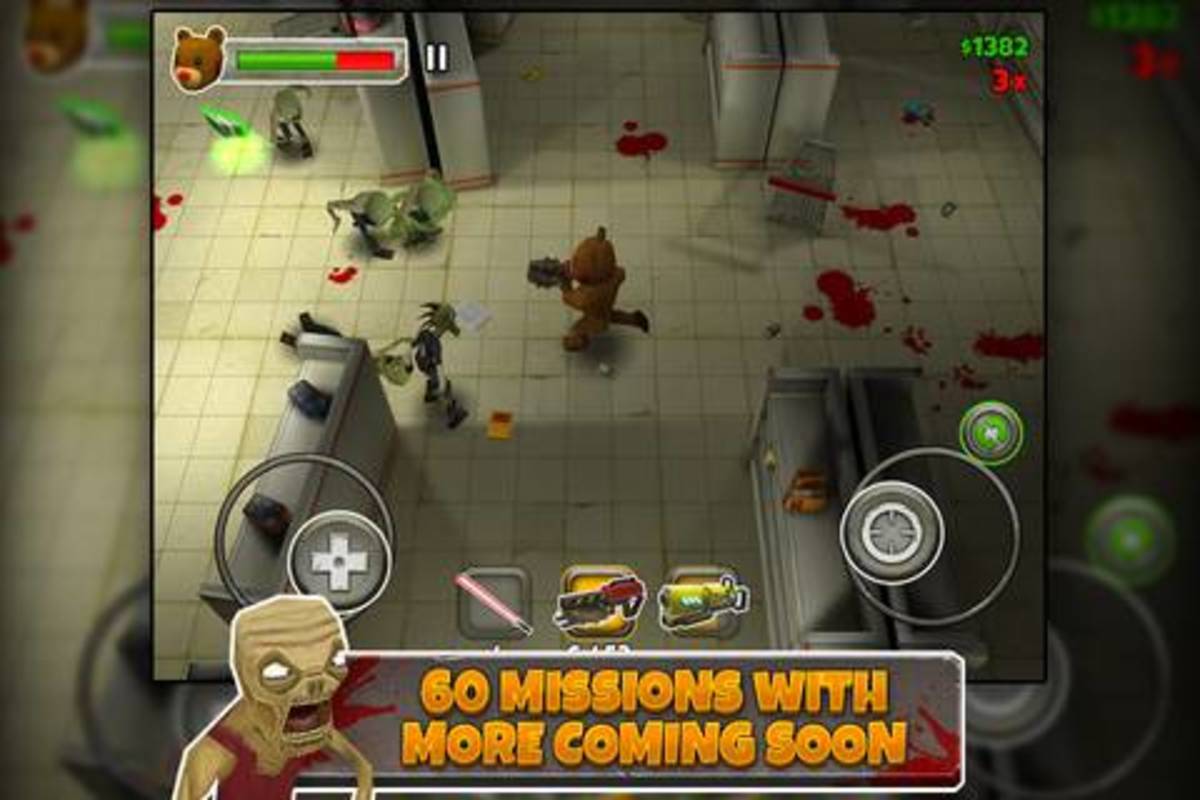How to Sync Firefox with iPhone, iPad or iPod Touch
Introduction
The Firefox Home app available for the iPhone, iPad and iPod Touch lets you sync your activity and bookmarks in your desktop version of Firefox with your mobile Apple device. You can search your Firefox activity history, view tabs that were open in your browser and even access your bookmarks. However, the searchable history only stores your activity while the device running the desktop version of the Web browser and your mobile device are on the same Wi-Fi network. Also, you can only view your bookmarks while both devices are on the same wireless network. Downloading the app and setting up the sync takes less than 15 minutes.
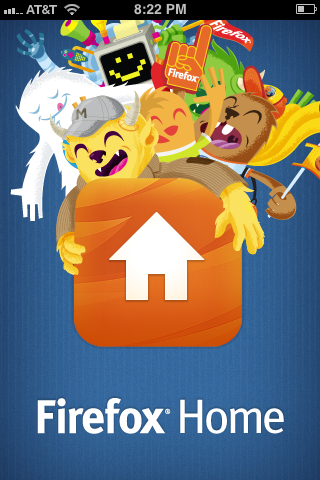
How to Sync Firefox with iPhone, iPad or iPod Touch
- Open the App Store app on your iPhone, iPad or iPod Touch. Tap "Search" from the list of options along the bottom of the App Store app and then enter "Firefox" in the Search bar along the top of the app.
- Tap to select "Firefox Home" that's developed by Mozilla. An app's developer is listed in gray lettering above the name of the app. The Information screen for the app appears.
- Tap "Free" and then tap "Install." The app is installed on your Apple device. If prompted, you may need to enter the password associated with your Apple ID to install the app. Also, you'll need to tap "OK" when a warning appears that the app may contain age-related content.
- Tap to open the Firefox Home app. You'll see two options on the app's home screen: Send Me Instructions and I Have a Sync Account.
- Tap "I Have a Sync Account." The Passcode screen appears, displaying three lines of a passcode. Leave this screen open on your Apple device.
- Open the Mozilla Firefox Web browser on your computer.
- Click "Tools" and then "Set Up Sync." The Firefox Sync Setup dialog box appears.
- Click "Create a New Account." The Account Details dialog box appears.
- Enter the e-mail address that will double as your Firefox Sync username and then a password for your Firefox Sync account. Elect to use the Firefox Sync server or another server of your own choosing. Click to agree to the terms of service that are displayed, enter the Captcha text and then click "Next." The Setup Complete dialog box appears with a progress bar field on it.
- Click "Close" after the progress bar fills with green boxes.
- Click "Tools" and then "Options" in the Firefox Web browser. The Options dialog box opens.
- Select "Pair a Device." The Pair a Device screen appears with three empty passcode boxes.
- Input the three lines of the passcode that appear on your iPhone, iPad or iPod Touch in the corresponding three boxes on the Pair a Device screen and then click "Next." A Device Connected message will eventually appear.
- Click "Finish." The passcode boxes will disappear on your Apple device and you'll see a screen offering you buttons for Search, Tabs, Bookmarks and Settings. From here, you can search your Firefox account's tabs, bookmarks and history.