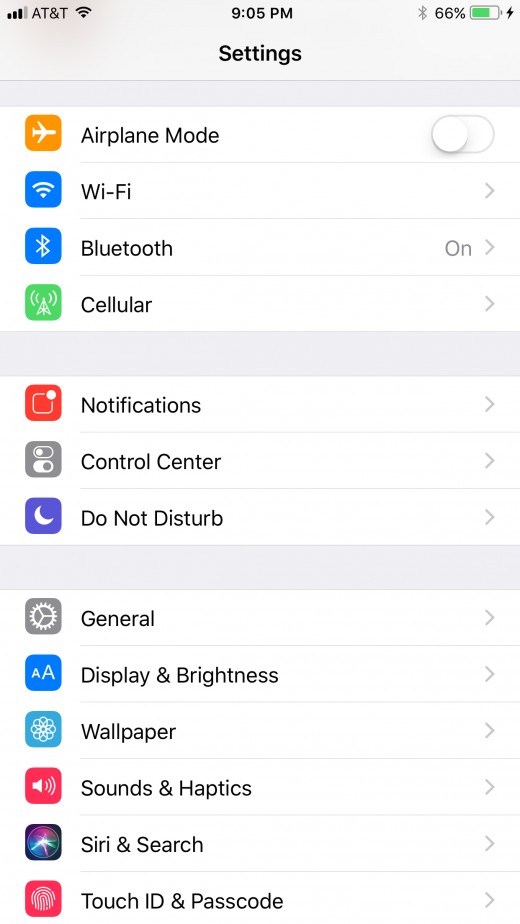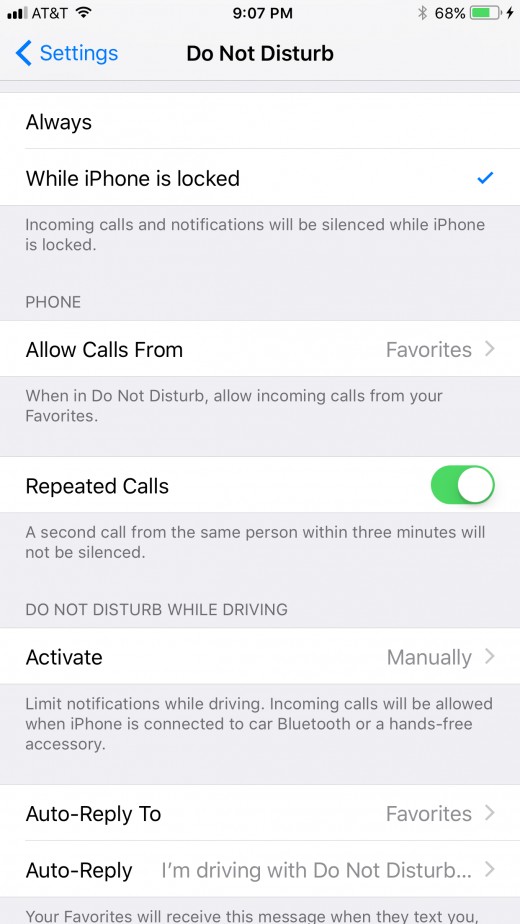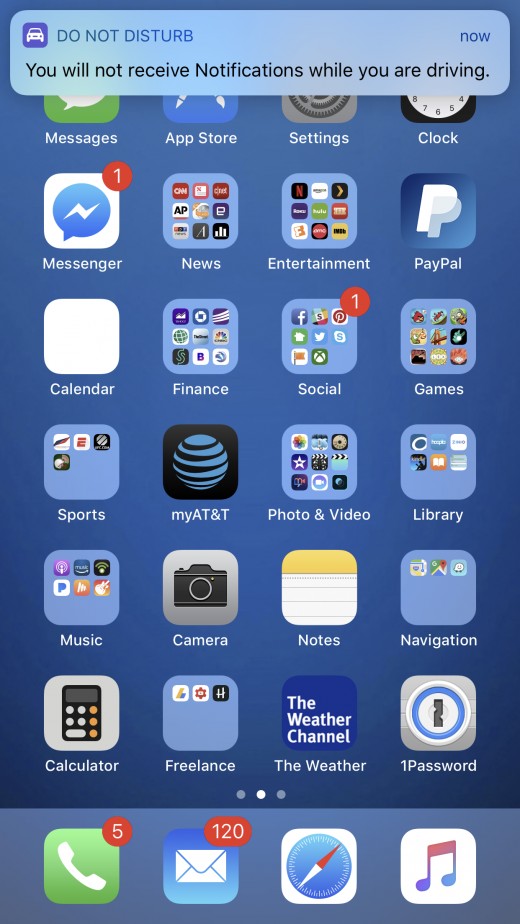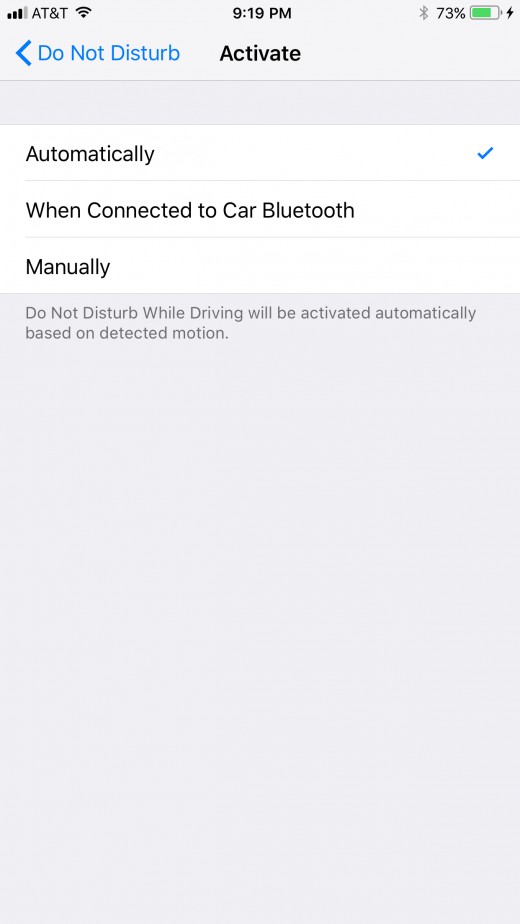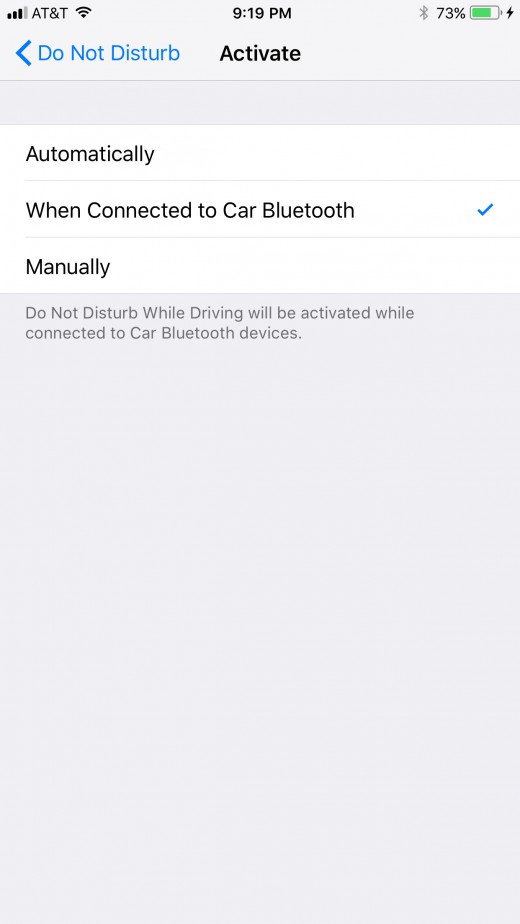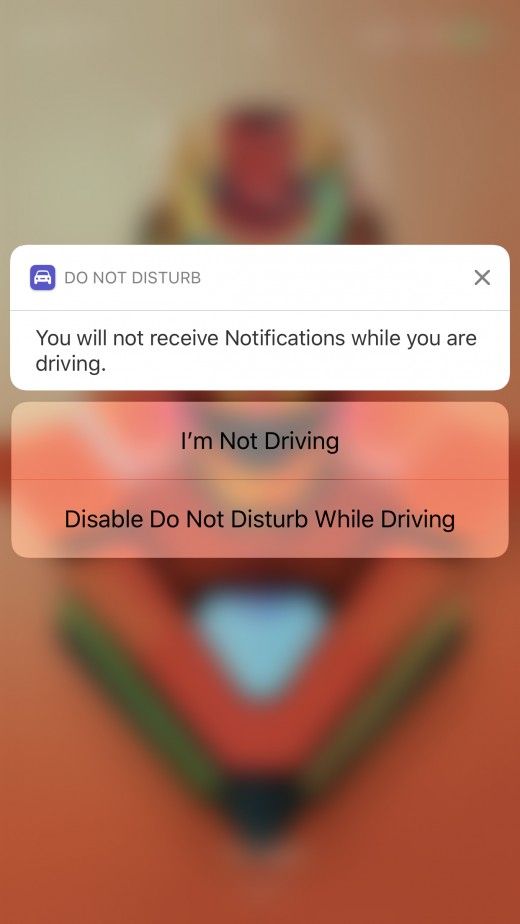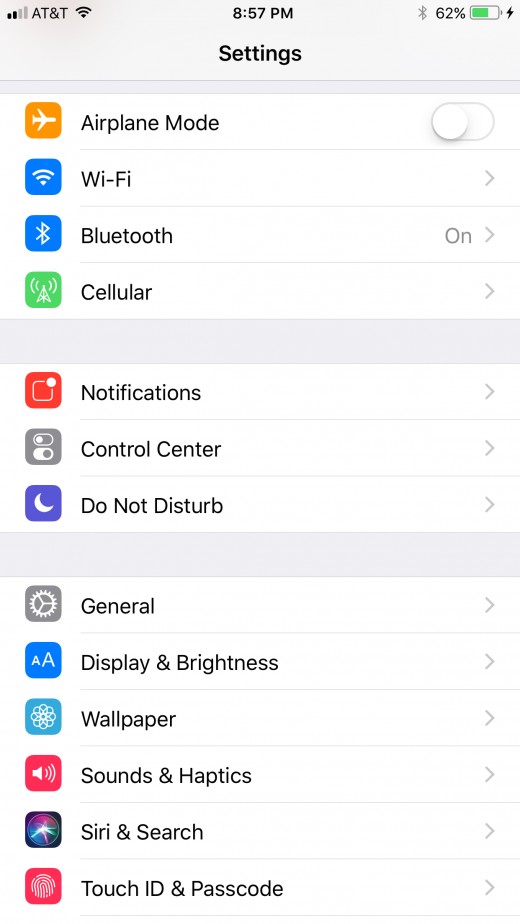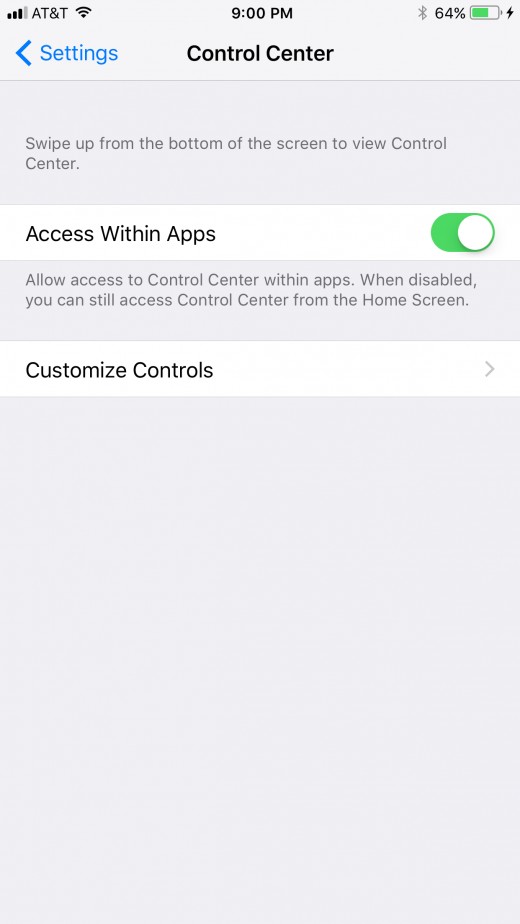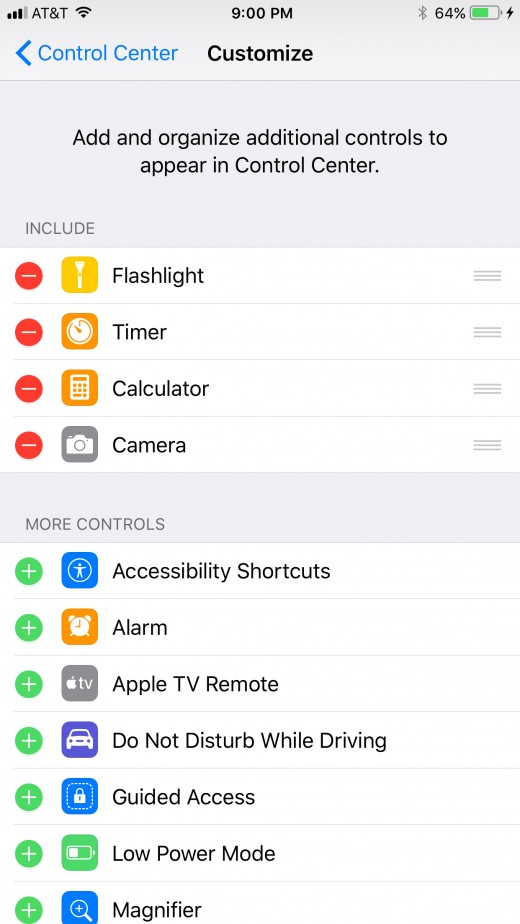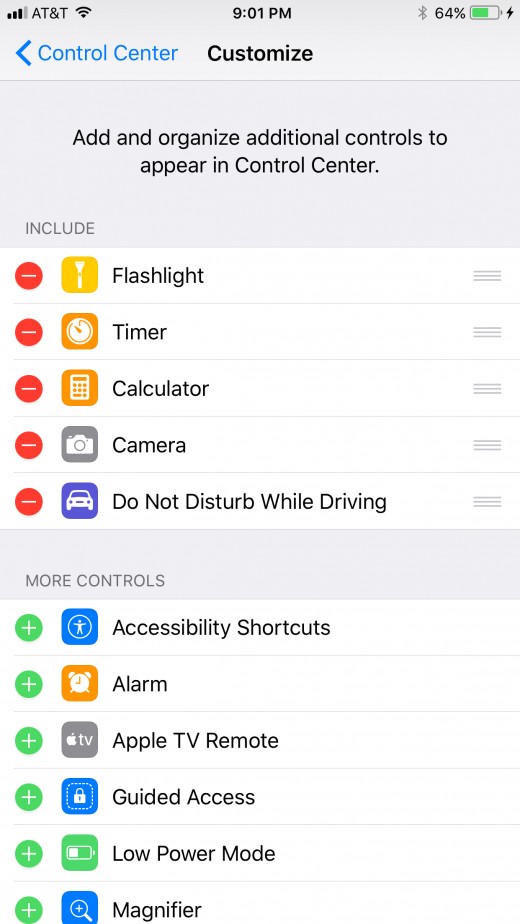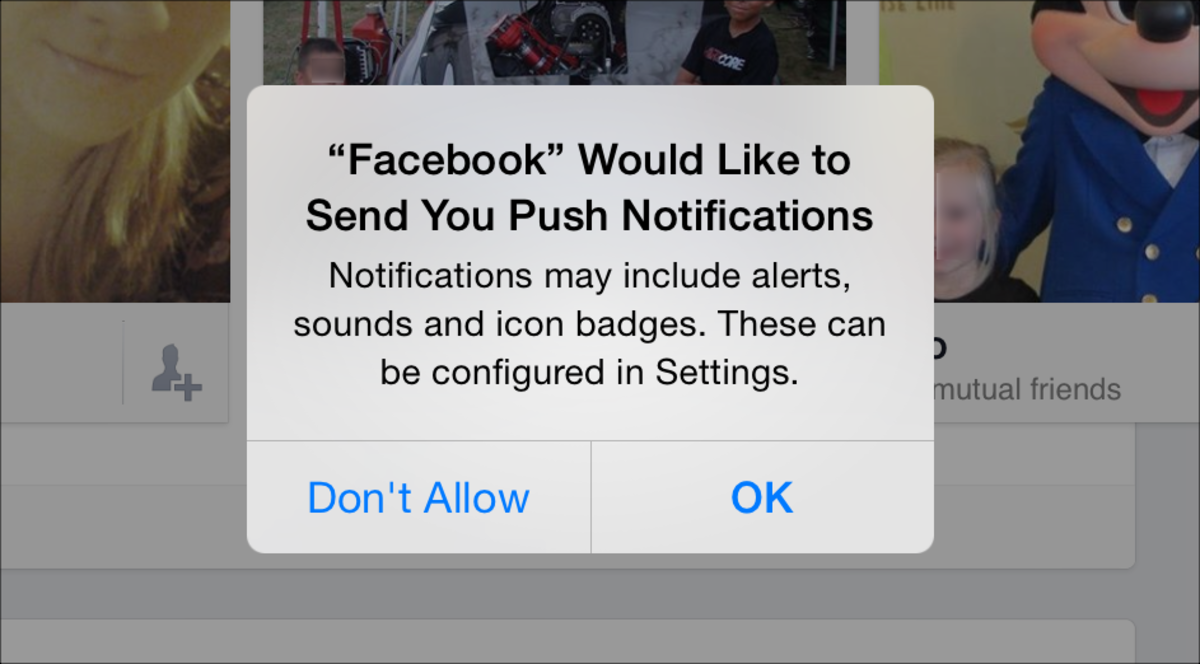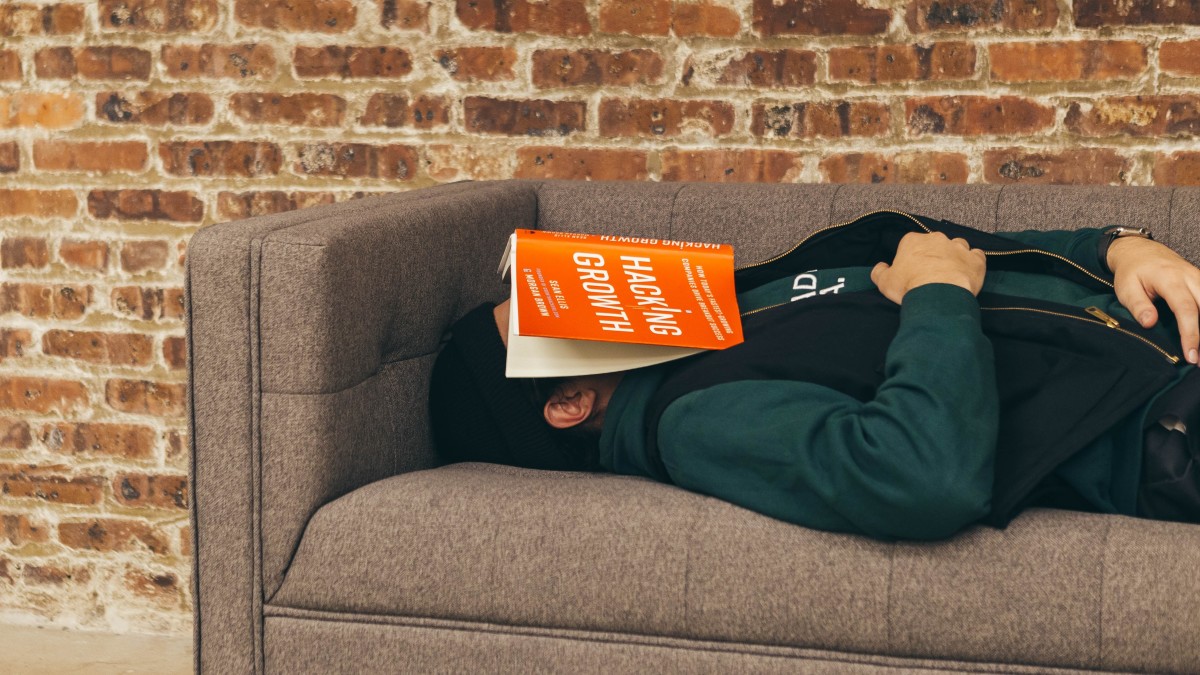- HubPages»
- Technology»
- Communications»
- Smartphones»
- iPhone
How to Turn On Do Not Disturb While Driving on iPhone
Introduction
One of the downsides to smartphones has been the ease with which they can be accessed while driving. In an article from May 2015, CNBC reported that 27% of all car crashes were the result of cell phone usage. As a result, more and more people have been pushing for cell phone manufacturers to make it easier for users to disable their smartphones while driving. With the rollout of iOS 11, Apple is adding a Do Not Disturb While Driving feature that makes it easier for users to block phone calls, text messages, and all other notifications while they are driving, so they can stay focused on the road. You can enable or modify the feature from within the Settings app.

Steps to Enable Do Not Disturb While Driving
- Tap the "Settings" app on your iPhone home screen.
- Scroll down to the second section, and then tap "Do Not Disturb."
- Navigate to the Do Not Disturb While Driving section, and then tap "Activate." You'll see three options on the screen: Automatically, When Connected to Car Bluetooth, and Manually.
- Selecting "Automatically" will only enable the Do Not Disturb While Driving feature when your iPhone detects you're in a moving vehicle. Choosing "When Connected to Car Bluetooth will only enable the Do Not Disturb While Driving feature when your iPhone detects that your connected to Bluetooth in a vehicle. Selecting the final option, "Manually," means the Do Not Disturb While Driving feature can only be activated through the Control Center. When the Do Not Disturb While Driving feature is activated, a message will appear briefly on the screen telling you that you will not receive any notifications while driving.







How to Delete an iCloud Backup from Apple iPhone or iPad
Steps to Add the Do Not Disturb While Driving Icon to the Control Center
- Tap the "Settings" app on your iPhone. The Settings screen opens.
- Scroll down to the second section, and then tap "Control Center." The Control Center window opens.
- Tap "Customize Controls." The Customize window appears.
- Scroll down to the More Controls section.
- Tap the green "+" icon to the left of Do Not Disturb While Driving. You'll notice that the Do Not Disturb While Driving icon moves to the Include section.
- Swipe up from the bottom of your iPhone's home screen to bring up the Control Center. You'll notice that a car icon has been added to the bottom, representing the Do Not Disturb While Driving feature.





How Do I Disable Do Not Disturb While Driving?
You can't fully disable the Do Not Disturb While Driving feature. The best you can do is set it to "Manually," and then leave it disabled in the Control Center. However, if you see the Do Not Disturb While Driving icon on your lock screen and you're not driving, you can press against the notification to activate a 3D Touch menu, and then choose either "I'm Not Driving" or "Disable Do Not Disturb While Driving."
© 2017 Max Dalton