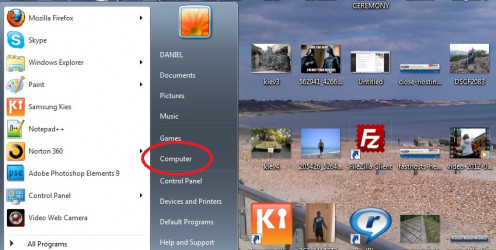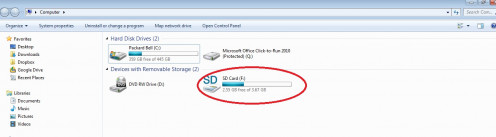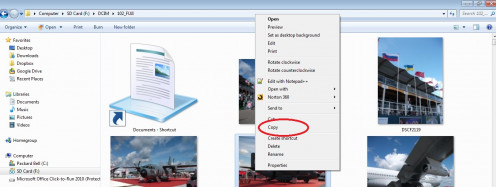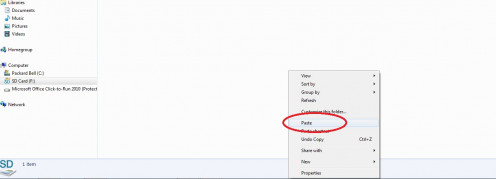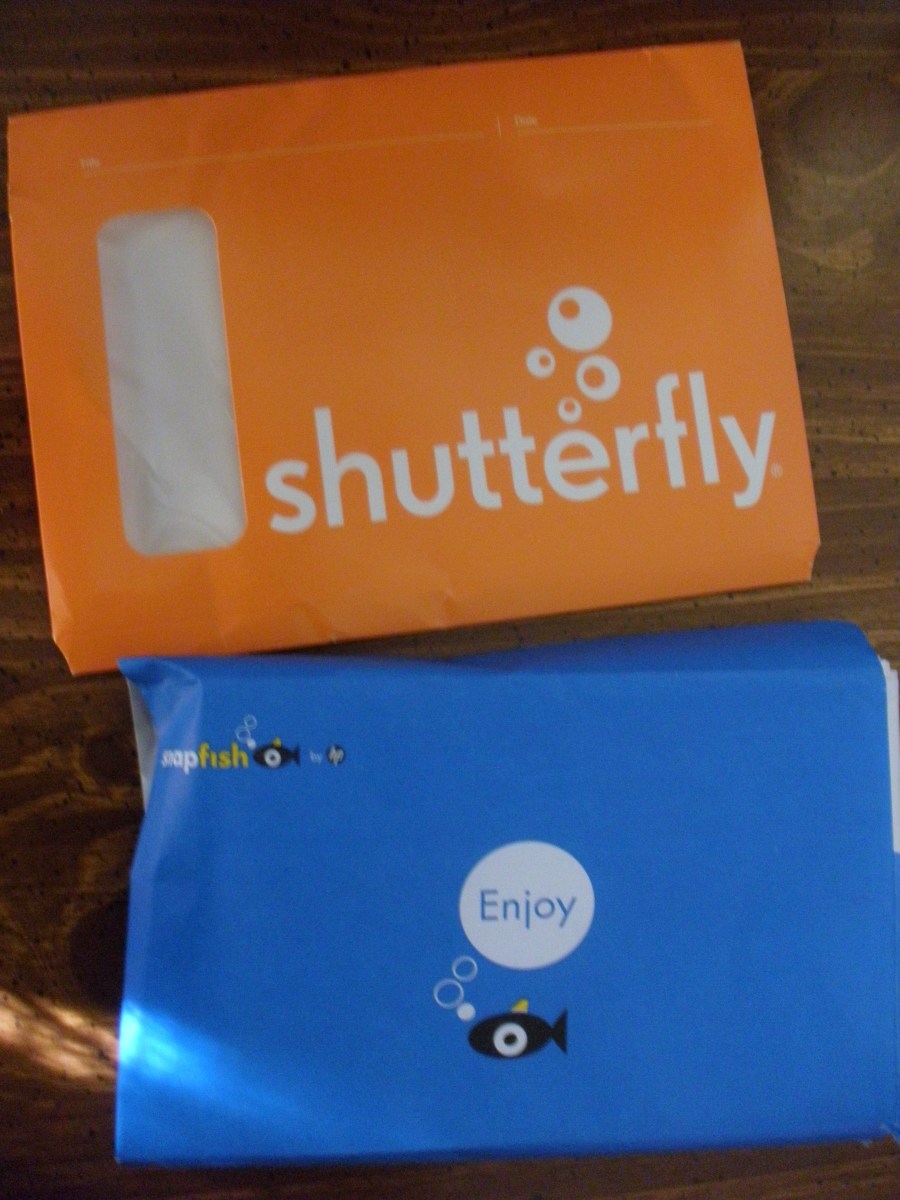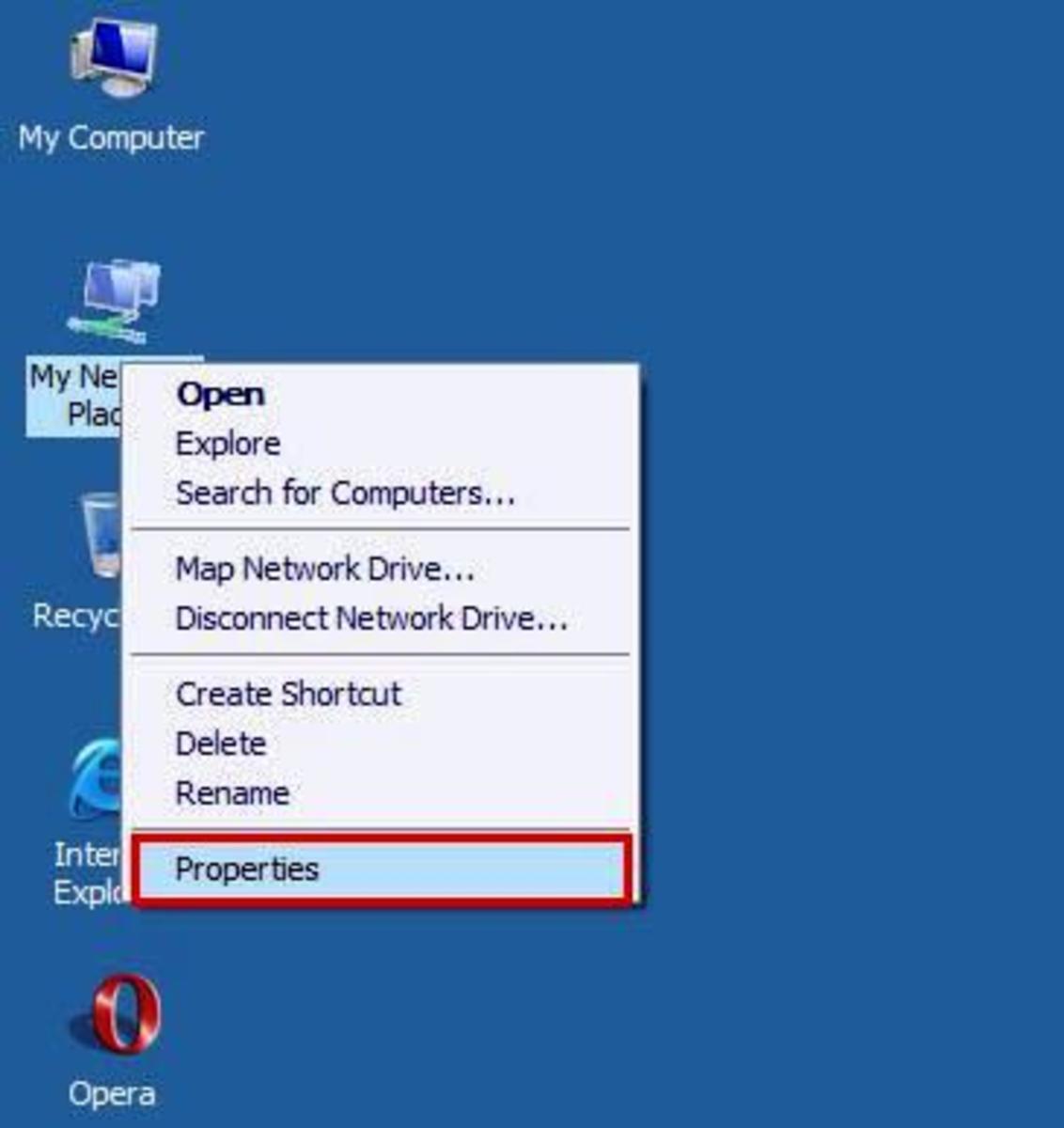How to Upload Photos
Are you looking for simple and easy to understand advice on how to upload photos?
To correctly answer the question we must first know exactly where the photos are to be uploaded to.
This page will cover the following topics, hopefully they will answer your question, if they don't please leave a comment at the end of the page:
- How to upload photos to the Internet
- How to upload photos to an email
- How to upload photos from a camera or SD storage card to a computer
Uploading Photos to the Internet
If you want to upload a photo to a certain website then you would need to find the upload tool that is on the site and use it to locate the photo on your computer and then upload it.
Here is an example of how to upload photos to the popular photo sharing website called Flickr (owned by Yahoo).
1) Sign in and select "Upload" from the menu
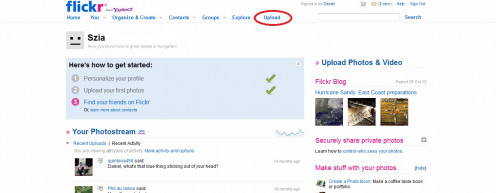
2) Select "upload photos or videos"
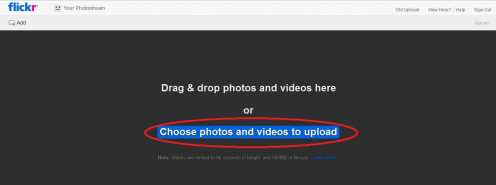
3) Use the menu on the left of the page to navigate through your computer files to locate the image, just double click on the image to upload it
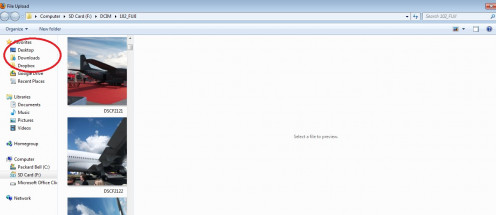
Each website that allows you to upload photos will have it's own upload tool located somewhere on the site. For our example (on Flickr) the tool was clearly labelled "upload" and is visible at the top of each page on the site.
Once you select it a window will open that allows you to navigate through your computer to locate the image you wish to upload.
How to Upload to an Email
Uploading a photo or image to an email is a fairly simple process, it's almost the same as uploading to a website.
First write your email, make sure to fill out the "to" form field.
You should then see a small logo that looks like an image OR you may see a link titled "upload a file/photo", click it and a window will appear. Use this window to navigate through the files on your computer until you find your image - double click on the image to add it to the email.
Tip: small file sizes can be uploaded easily, large photos might be slow to upload, very large photos may fail to upload.
Screenshot of Gmail
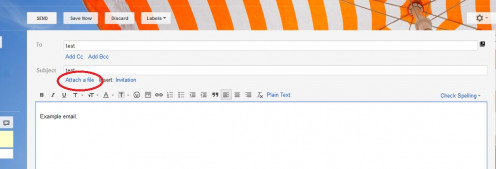
Upload Photos From a Camera or SD Card
First, insert the SD card into the slot on your pc or laptop or use the cable and plug one end into your camera and the other into the USB slot on the laptop/computer.
Now (I am using Microsoft Windows 7 for this example) click the "Start" or Window icon located in the bottom left corner of the screen. Now select "Computer" you should see your SD card or camera storage device listed, just double click on it and it will open it up.
Now you can see the images located on the camera/SD card you have a couple of options. You can drag them across to another file or even your desktop (move mouse over the image and hold down the left mouse button and move the mouse to drag the image), you can also click an image once to highlight it and then "right click" the mouse and select "copy". Now make your way to your destination file on the computer and "right click" the mouse and select "paste". This will copy the image and paste it into the new file.