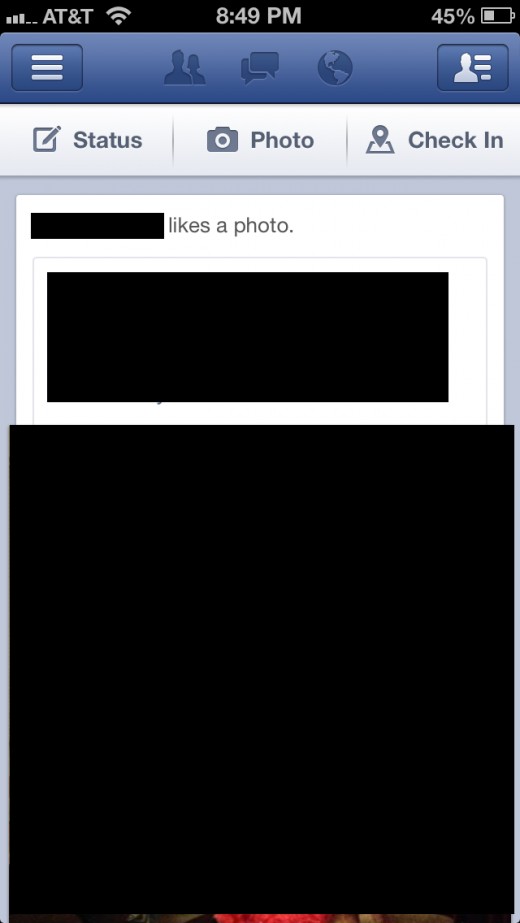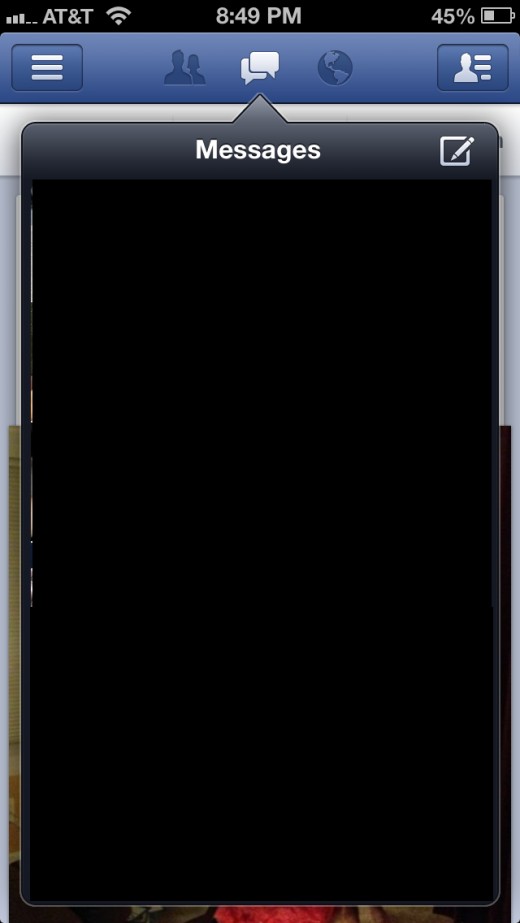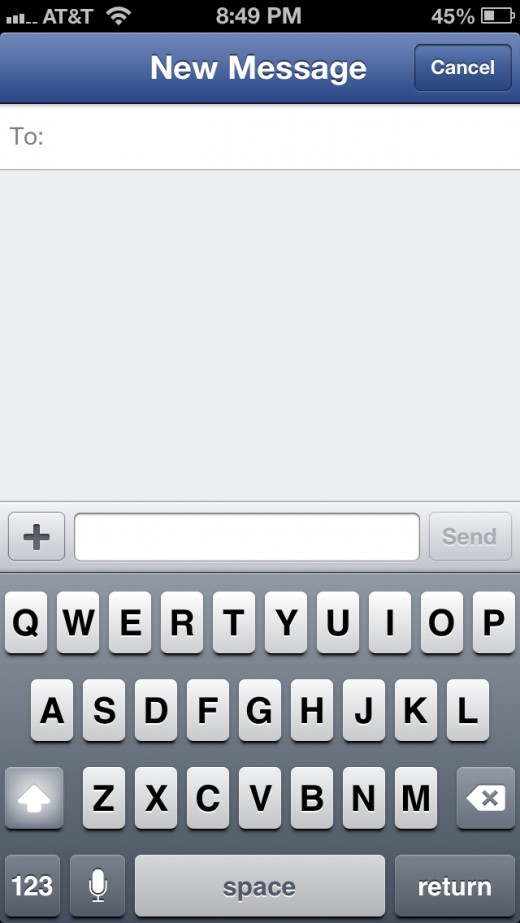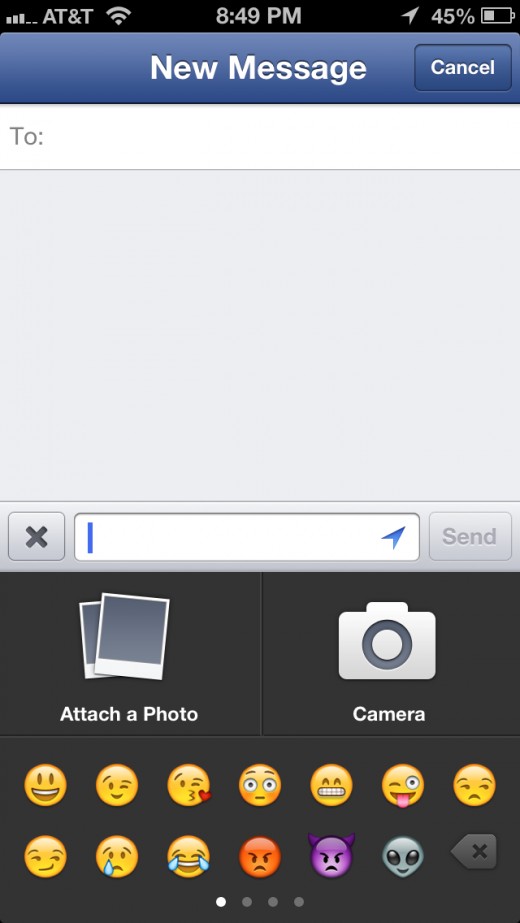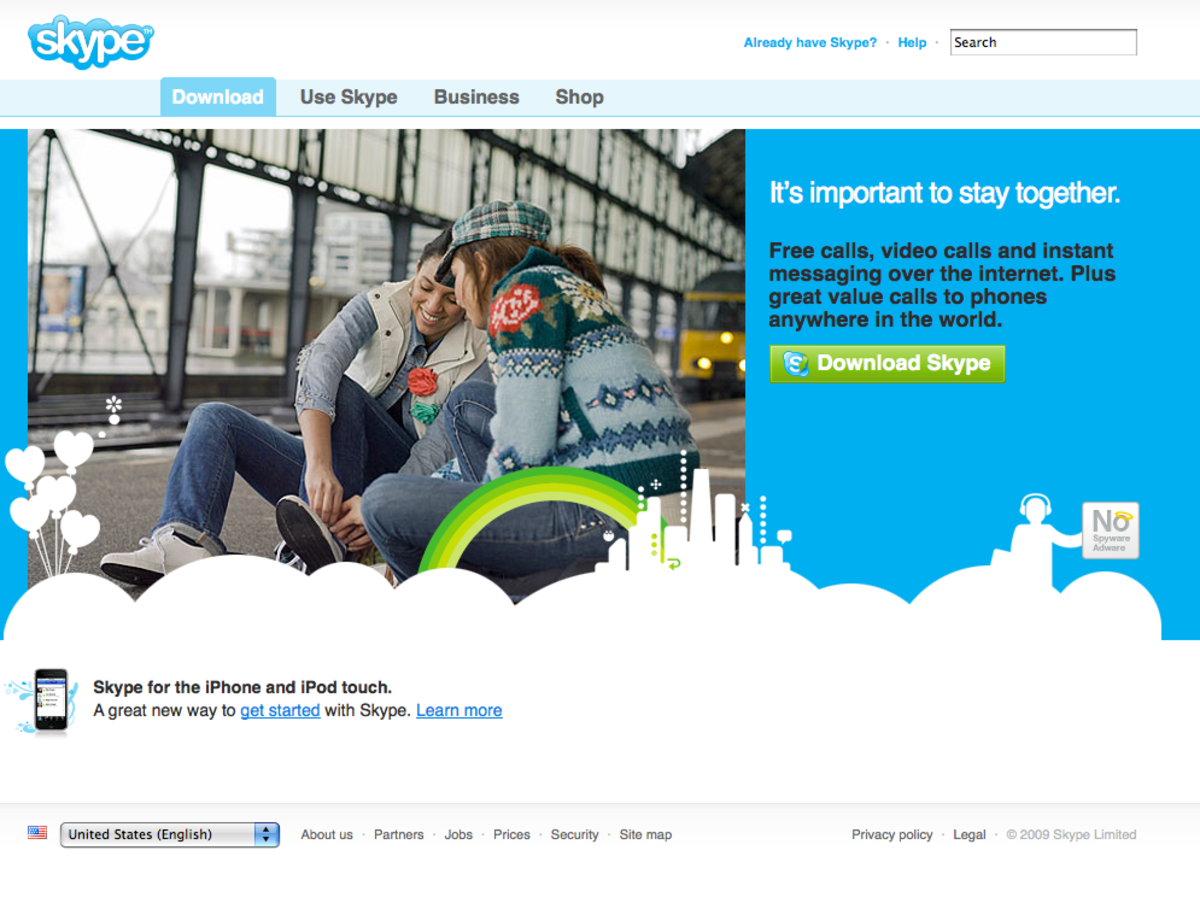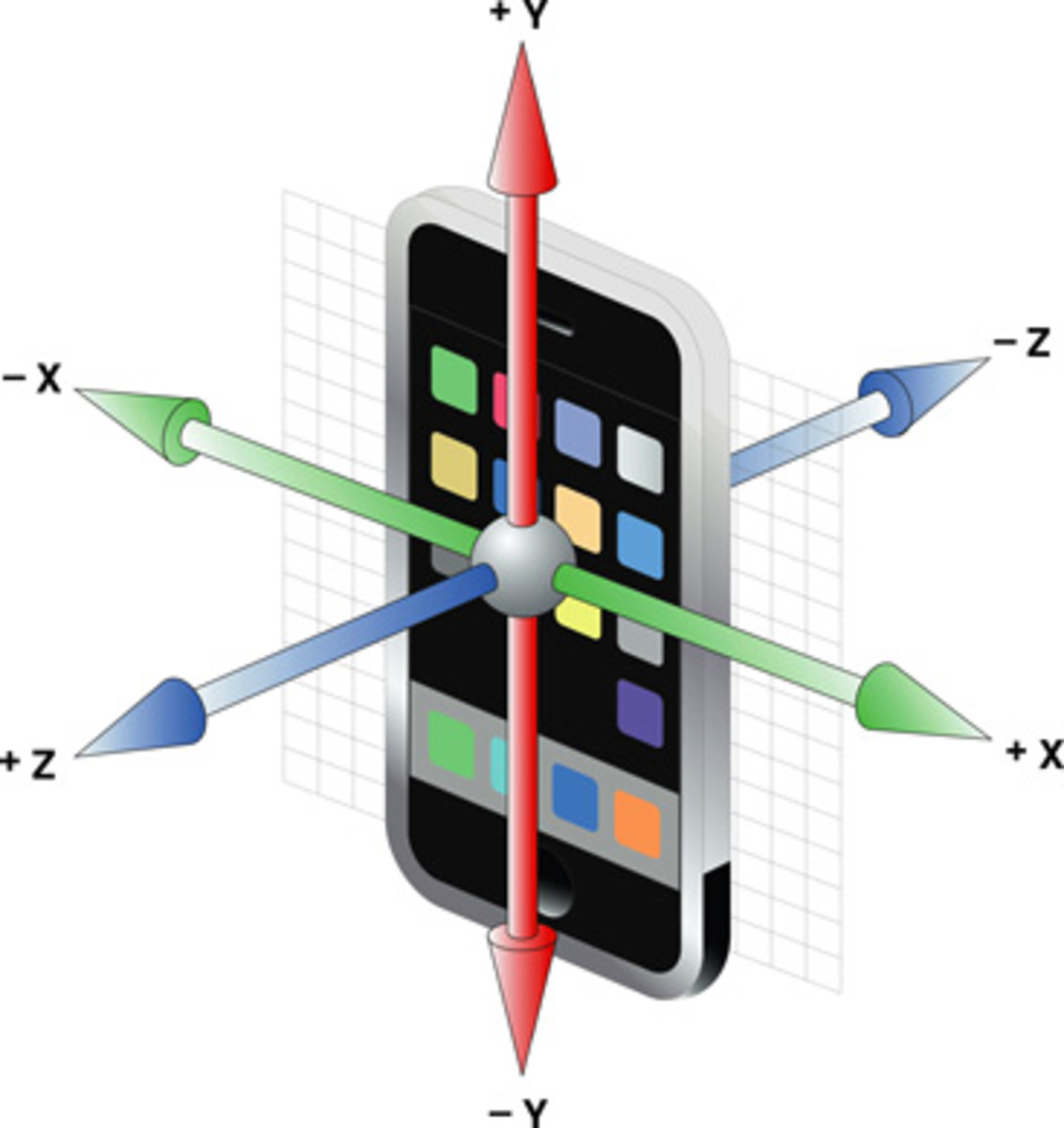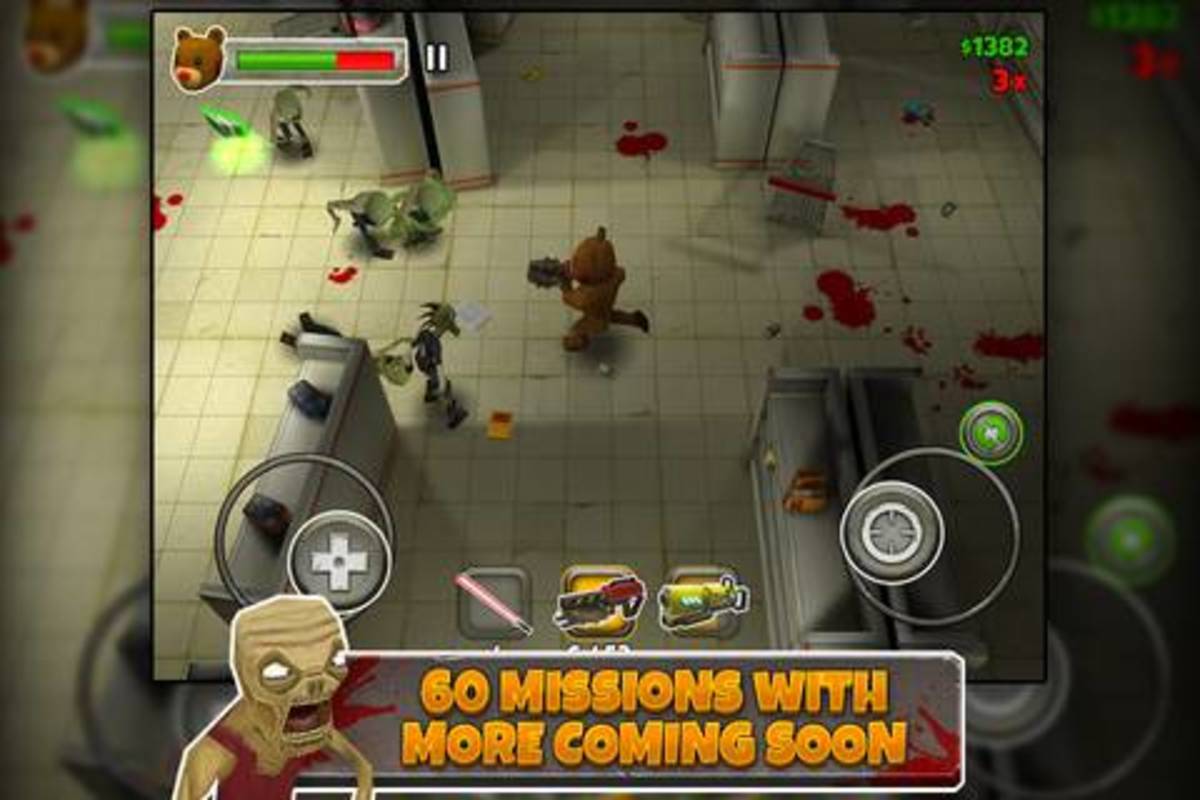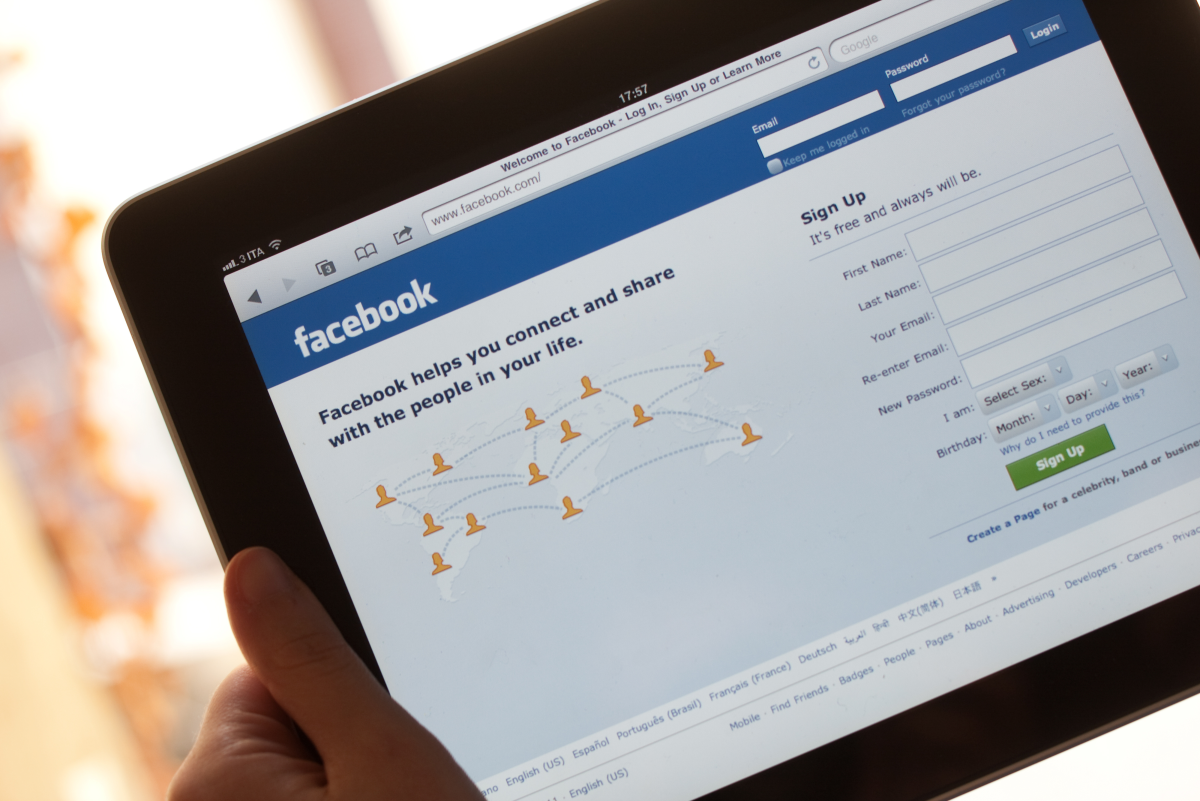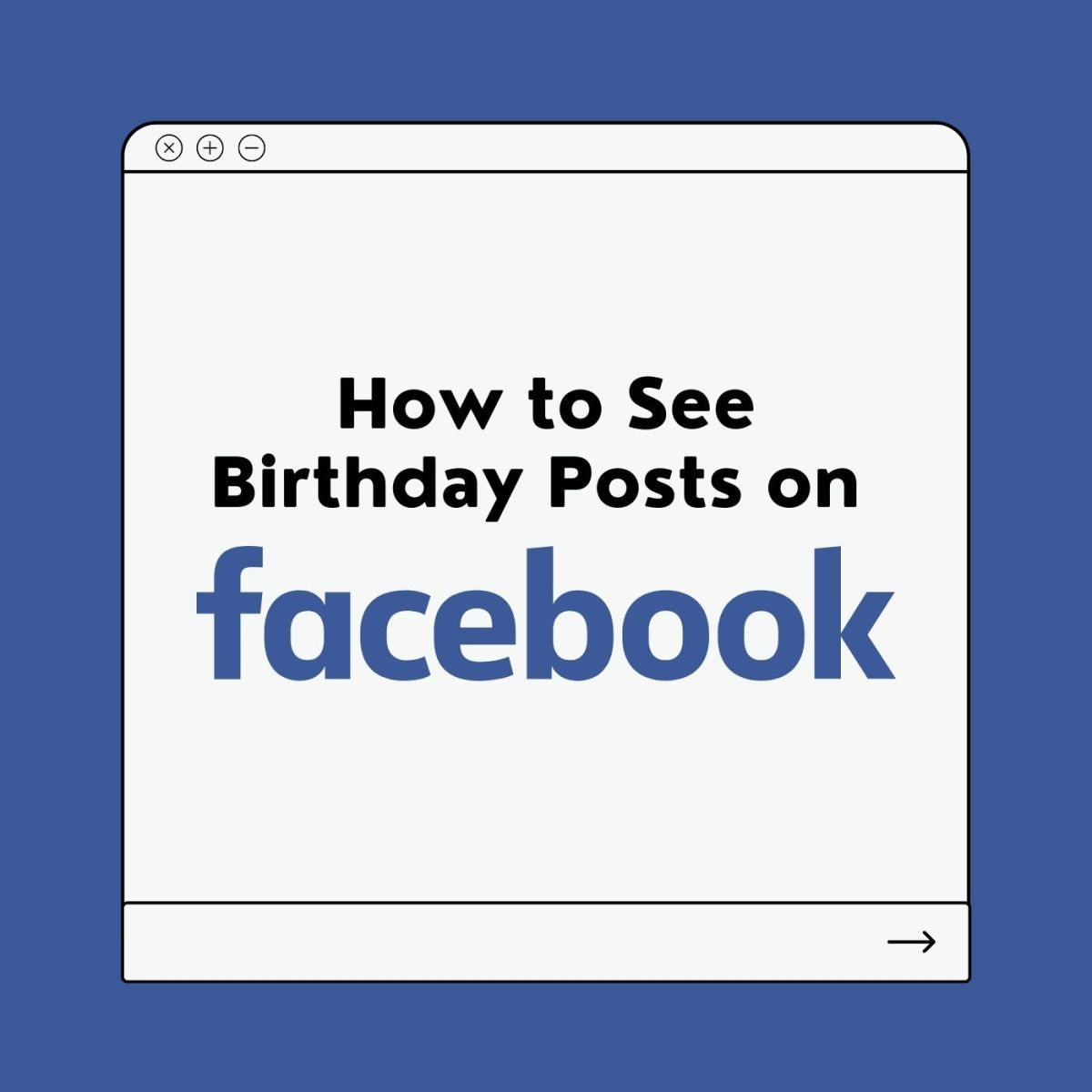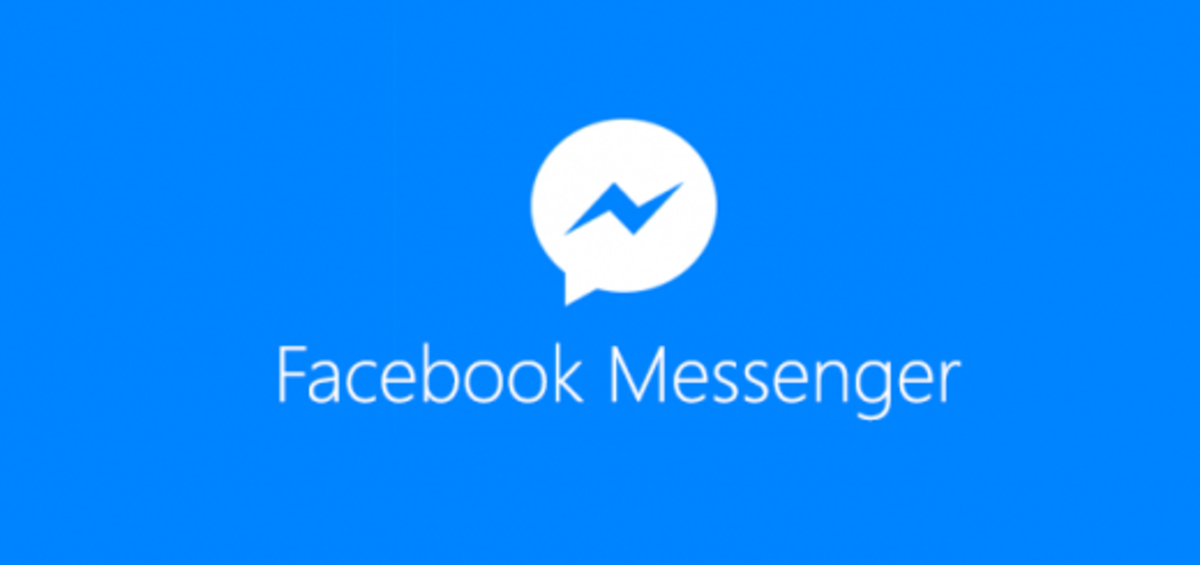- HubPages»
- Technology»
- Internet & the Web»
- Social Networking
How to Use Emoji in Facebook Chat for iPhone, iPad or iPod Touch
Introduction
A Facebook update rolled out for iOS devices in November 2012 lets users add emoji to messages. Emoji includes smiley faces, sad faces and a host of other expressions through characters that can be used to breathe a little life into your message. You can see what emoji is available by tapping a specific button while composing your message.





Process for Inserting Emoji in Facebook Chat for iPhone, iPad or iPod Touch
- Tap the Facebook native app on your iPhone, iPad or iPod Touch to launch the app. The app opens to your Facebook News Feed.
- Tap the "Messages" icon that appears in the center of the top line of the app. The Messages icon looks like two speech balloons overlapping each other. A list of your most recent messages appears.
- Tap the "New Message" icon in the upper right corner of the list of your recent messages. The New Messages icon features the image of a pen on a notepad. The New Message dialog box opens.
- Tap the blank field in the center of the New Message screen and then start entering the text you want to send as the message. Stop when you arrive at the point where you want to insert some emoji.
- Tap the "+" sign that appears to the left of the field where you enter the message text. A menu pops up along the bottom of the screen containing a wide array of emoji. Swipe from right to left across the emoji in the box to view more emoji; there are four pages of emoji available for you to choose from.
- Tap the emoji you want to insert into your message at the location where your cursor currently is. The emoji will be inserted in your message.
- Place your cursor at any other points in the message where you want to insert emoji and then repeat Steps 5 and 6 to insert more emoji.