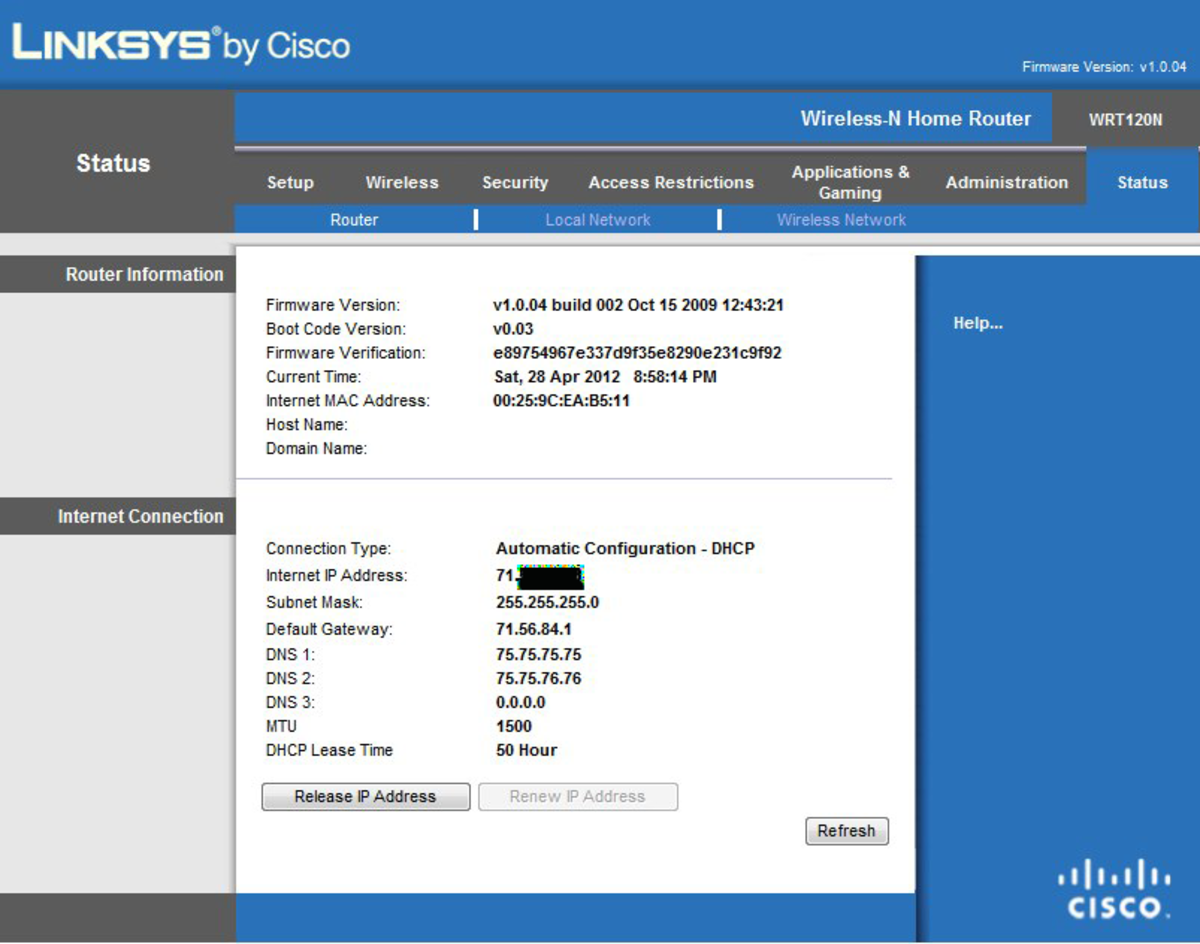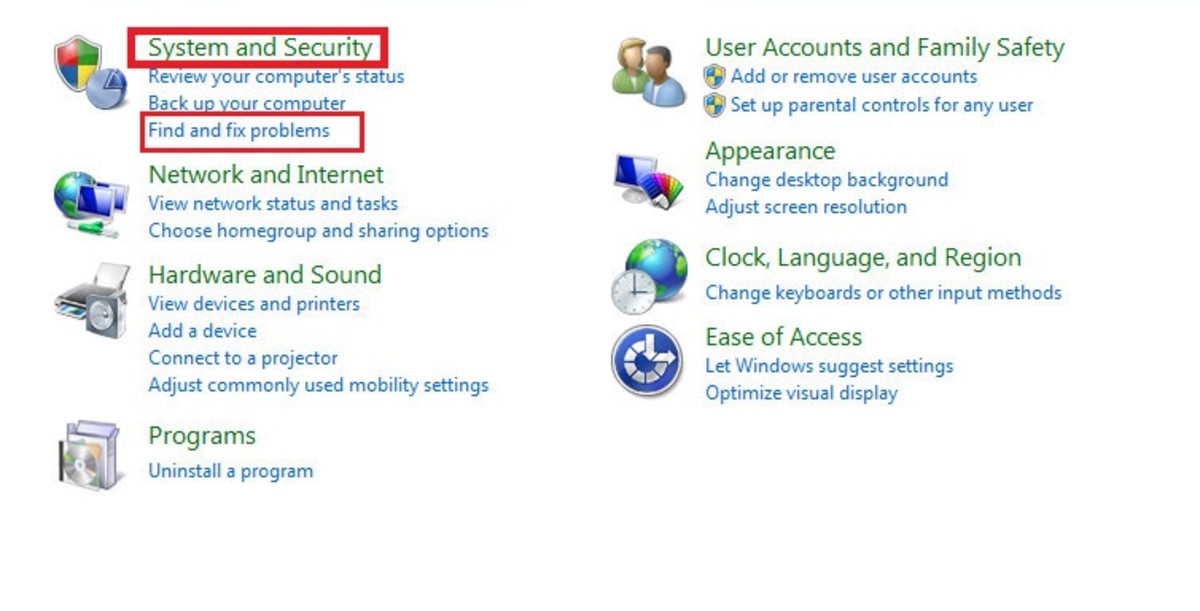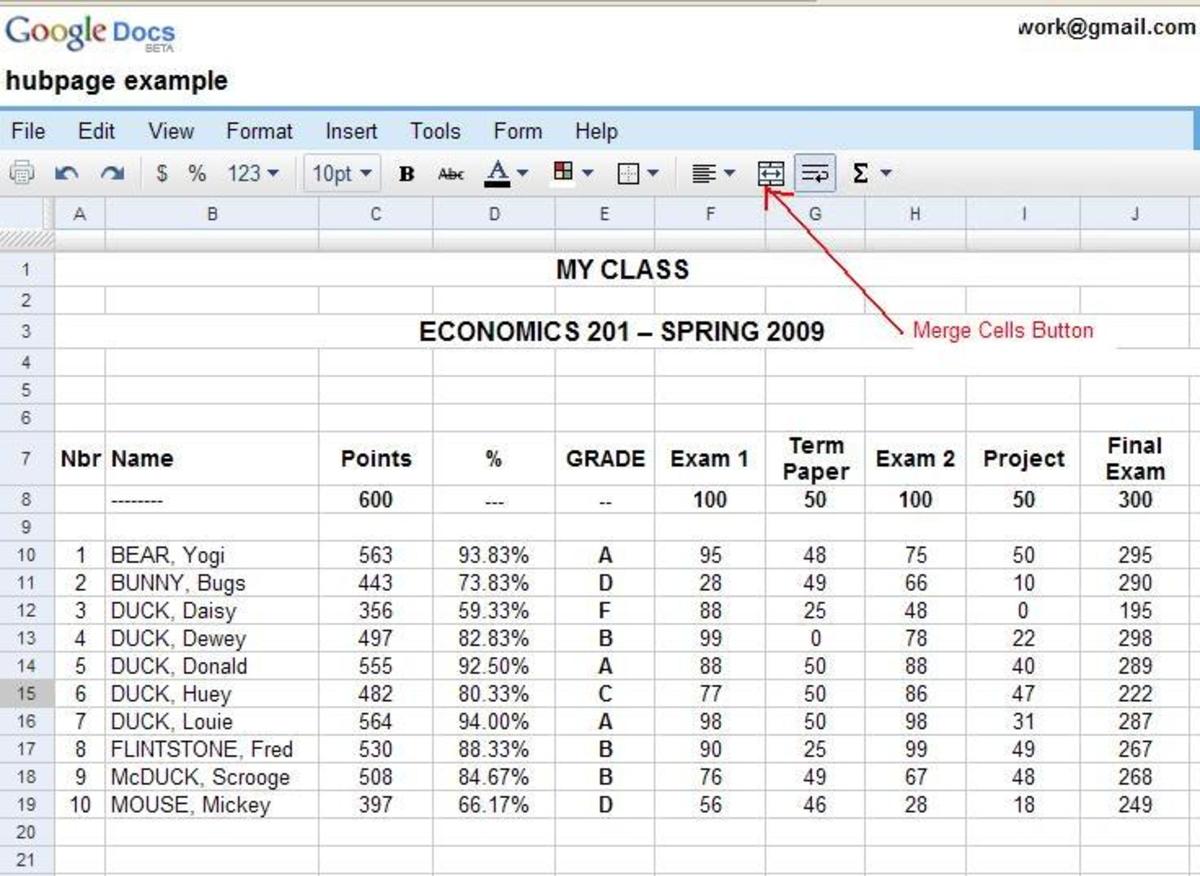How to Use System Restore
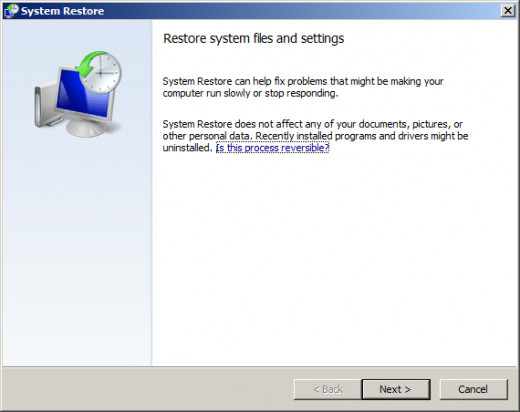
What is System Restore?
System restore is a Windows utility that is used to restore you system to the state it was in at a previous point in time. Restoring the system will return your settings back to the way they were at the desired restore point. This includes installed programs. All programs that you have installed, after the restore point, will be removed. This is a full system restore, except for files. Individual files, that do not affect system settings, will not be affected. Documents, photos, and videos will not be restored or removed. You will have to remove those manually, if you want them to be removed as well. System restore, is in its essence, exactly what it sounds like. It is a powerful tool that can fix most computer problems, given that you know when the problem started.
Why Would Someone Use System Restore?
System restore is used when the system is not running properly. When something is wrong with your computer, you see the symptoms and not the problem, it is time to use system restore. All you need to know is a time that is definitely before the problem began. Select that time, and let the computer do the rest. The two most common problems that are fixed with system restore are malware changing settings, and accidentally changing settings manually. The entire use of the program is centered around reverting settings to a previous state. So anytime a setting has been changed and you do not know what it is, you do not know how to change it back, or you cannot change it back, system restore should be used.
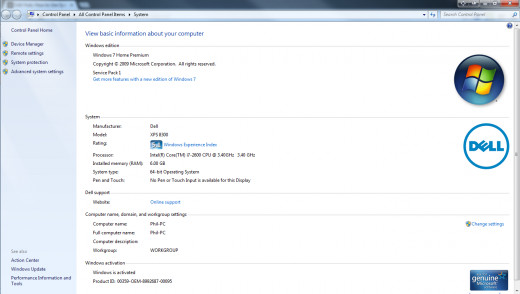
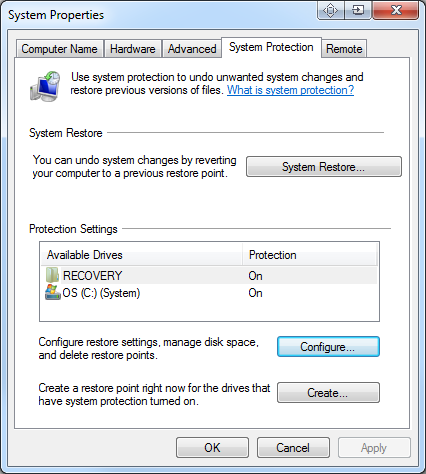
Is System Restore Turned On?
System restore should be on by default. However, you may have turned it off, or a program you installed may have turned it off. It is uncommon, but sometimes viruses can disable system restore, or delete restore points. So how do you know if system restore is turned on? If it is turned off, how do you turn it on?
Is System Restore Turned On?
To check if system restore is turned on, open the start menu. Right click Computer and click Properties. In the left pane, click System Protection. This will open the System Properties box to the System Protection tab. In the window under Protection Settings, it will show your recovery drive, and your C: drive. If the protection on these is turned on, system restore is turned on.
System Restore Is Off, How Do I Turn It On?
If system restore is off, you should turn it on. When system restore is turned off, you computer will not save system restore points. When a program will try to create a restore point, it will not be saved. When you turn on system restore, a restore point is immediately created. To turn system restore on, go back to the System Protection tab of the System Properties window. Below the drives listed, click the button that says Configure..., this will open a new window. On the new window, there are three radio buttons. Select the top on, it says: Restore system settings and previous versions of files. Click Apply, then Click OK.
How Do I Create A System Restore Point?
To create a system restore point, open the start menu. Right click Computer and select Properties. Click System Protection. Click the button at the bottom of the window that says Create....
To delete all restore points and then create a new one, go to the System Protection tab of the System Properties window. Click Configure.... Select the third radio button that reads: Turn off system protection. Click apply. Then, select the first radio button that reads: Restore system settings and previous versions of files. Turning off system restore will delete all restore points. Turning on system restore will create a new system restore points, and leave the creation of restore points enabled.
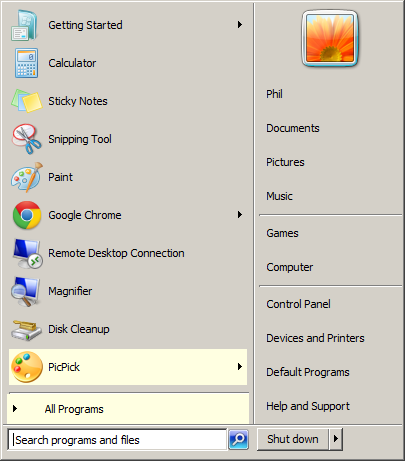
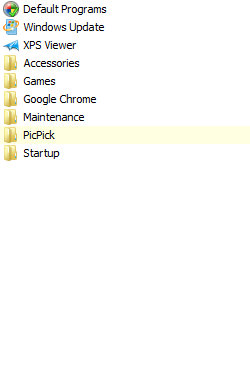
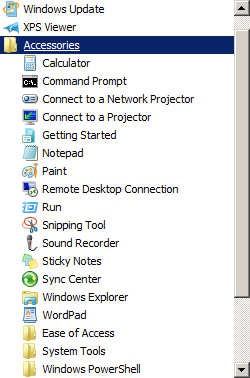
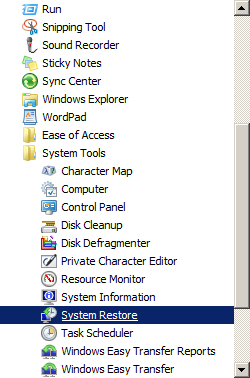
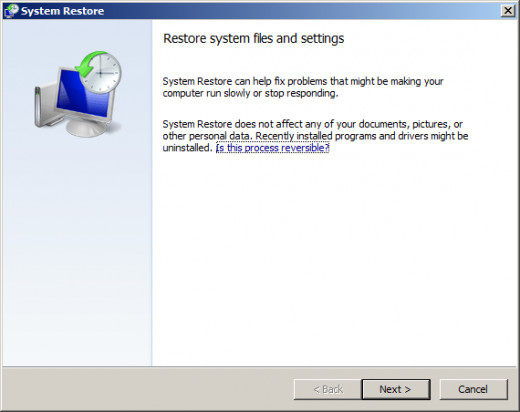
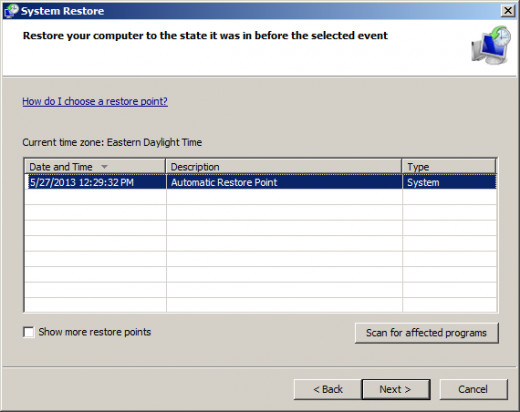
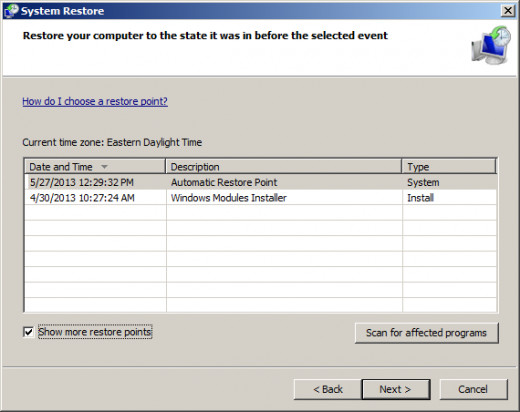
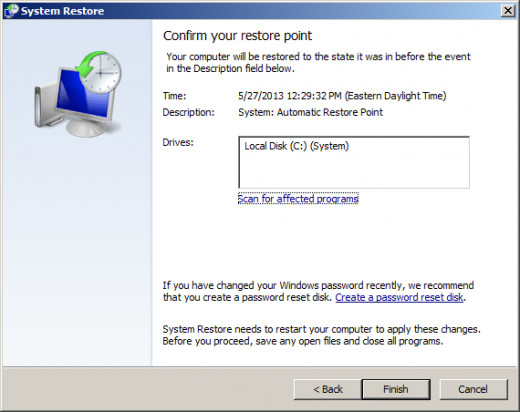
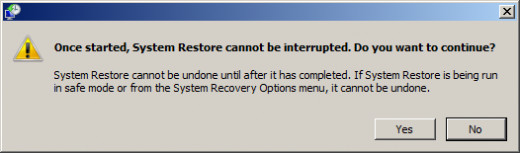
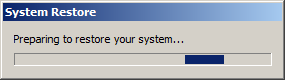
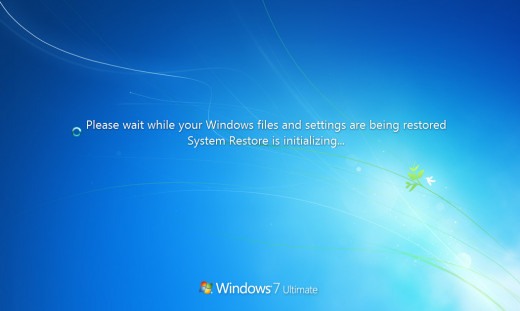
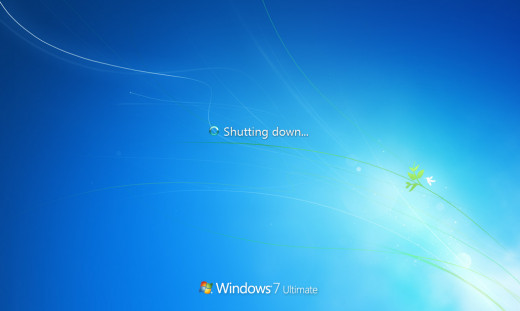
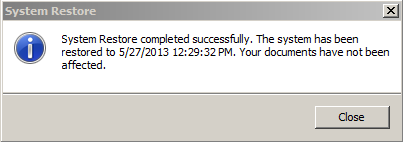
How To Use System Restore
1. Open the Start menu
2. Click All Programs
3. Click Accessories
4. Click System Tools
5. Click System Restore
6. Click Next
7. Click Show more restore points, to see all available points
8. Select Your restore point, and click Next
9. Click Finish
10. Click Yes
11. Wait for the computer to prepare to restore your system
12. Wait for the system to be restore
13. Wait for the computer to restart
14. Congratulations! The system should be successfully restored! Click Close.

![How to Remove Kaspersky Password Protection? [Easily Recover] How to Remove Kaspersky Password Protection? [Easily Recover]](https://images.saymedia-content.com/.image/t_share/MTc2Mjk3NDcwOTAzNTkyMTI2/how-to-remove-kaspersky-password-protected-easily-recover.png)