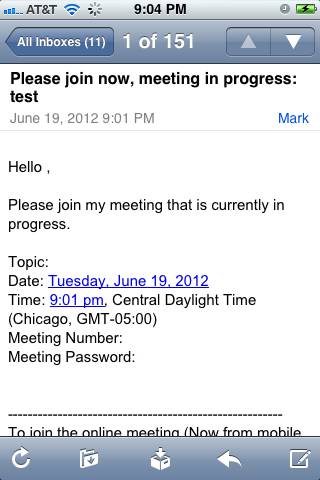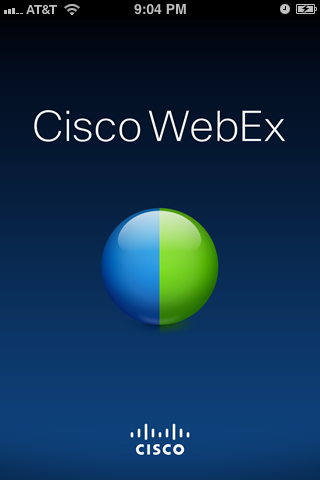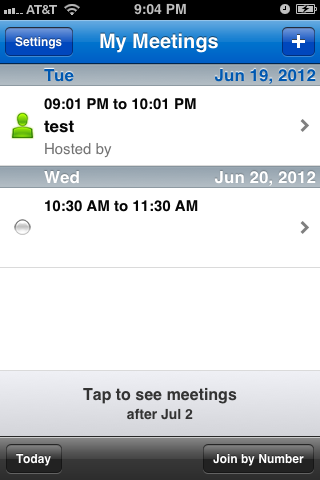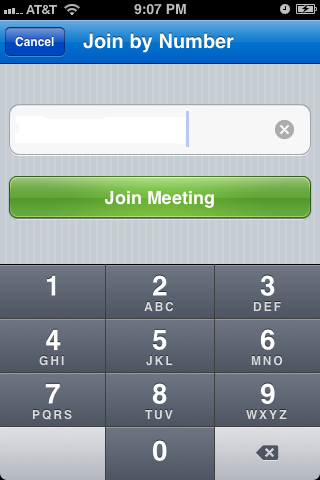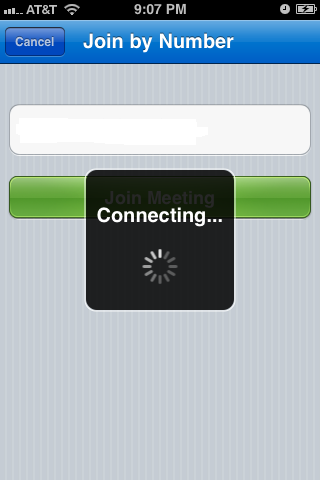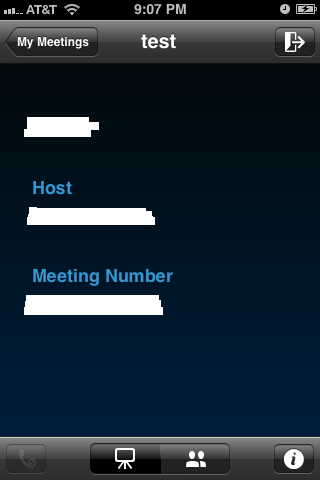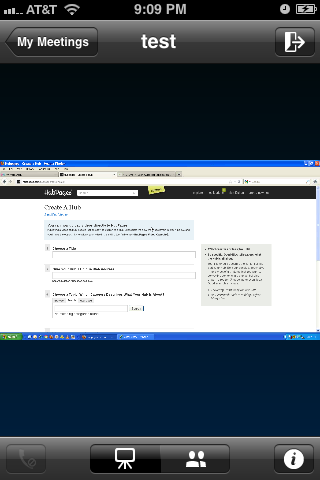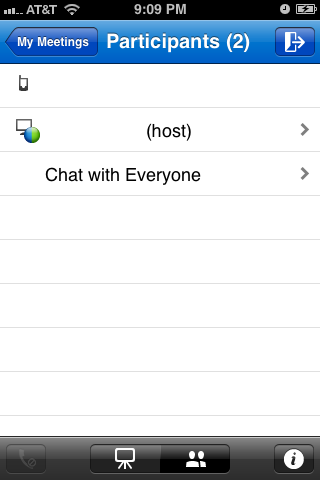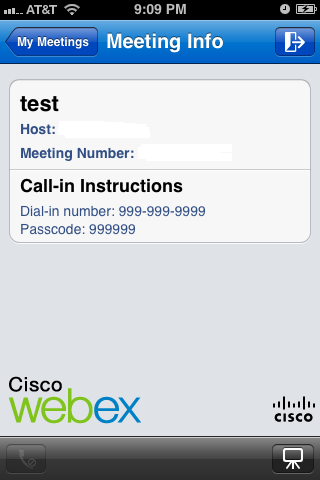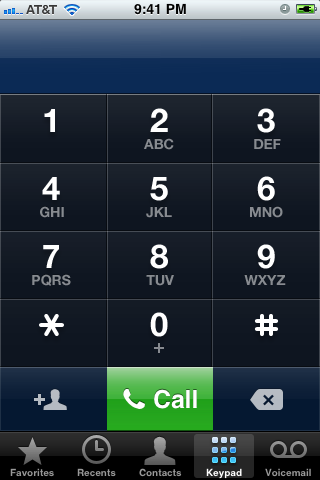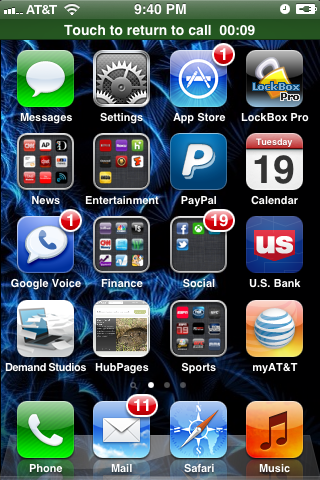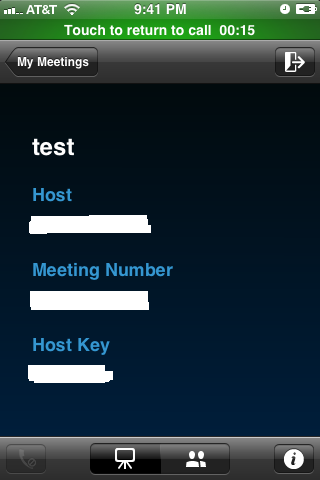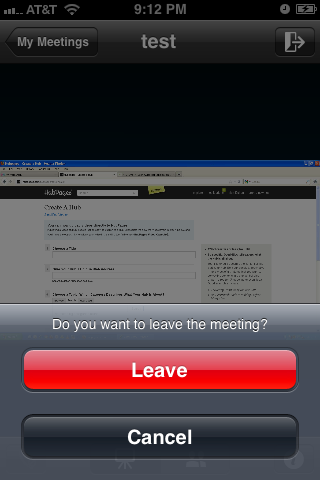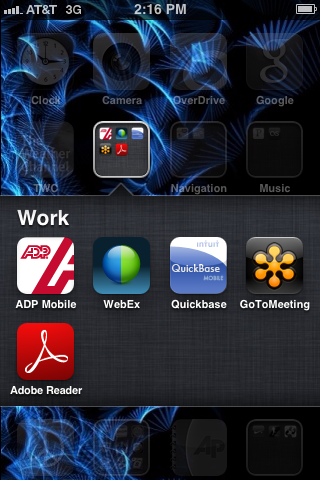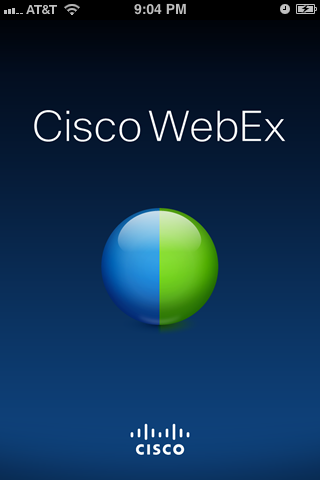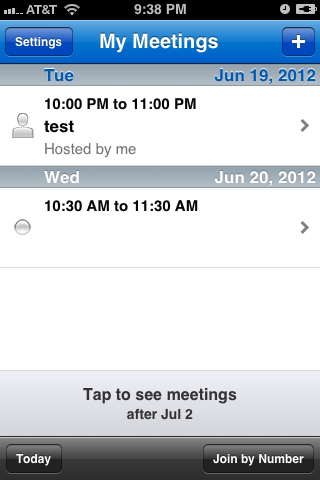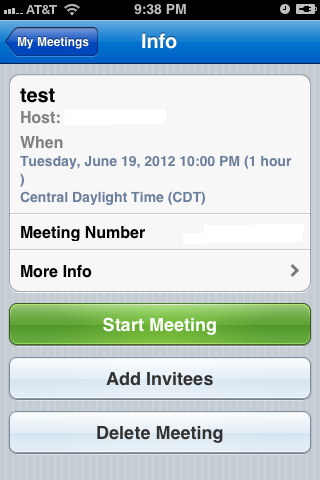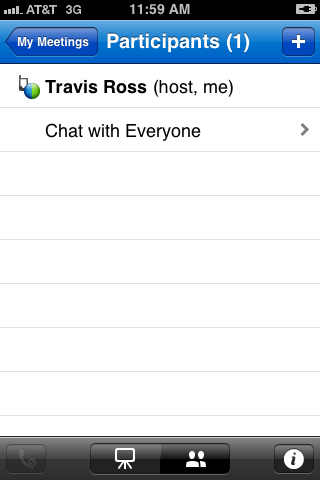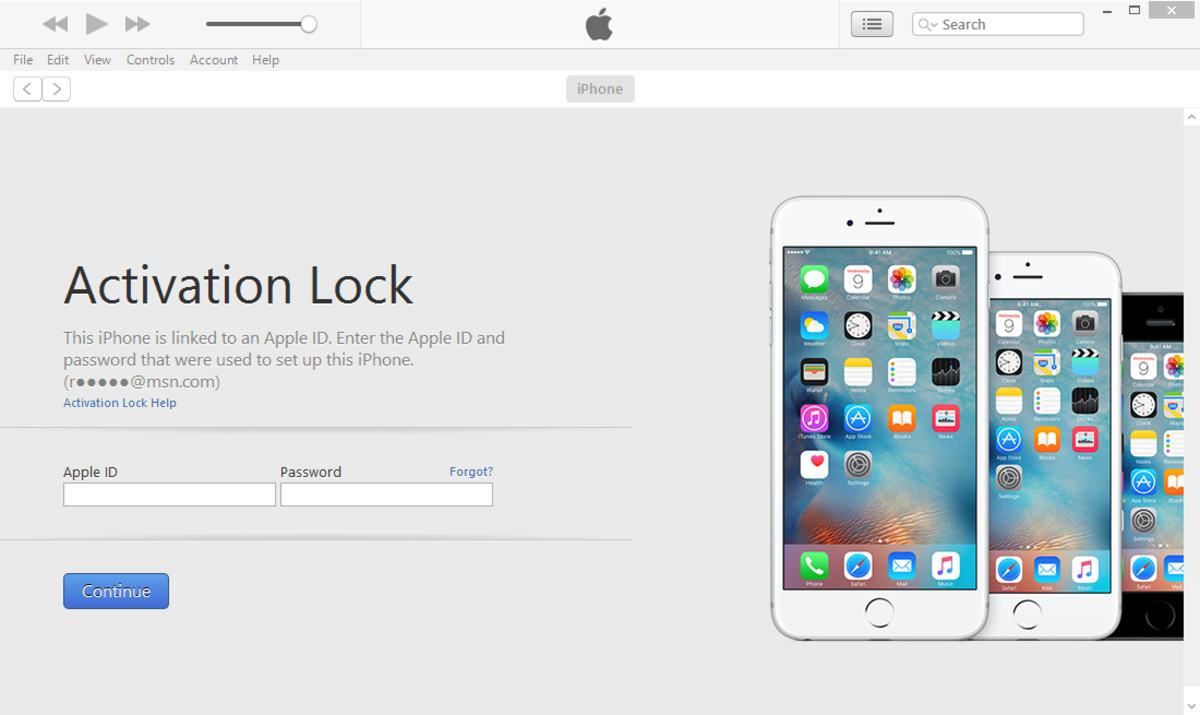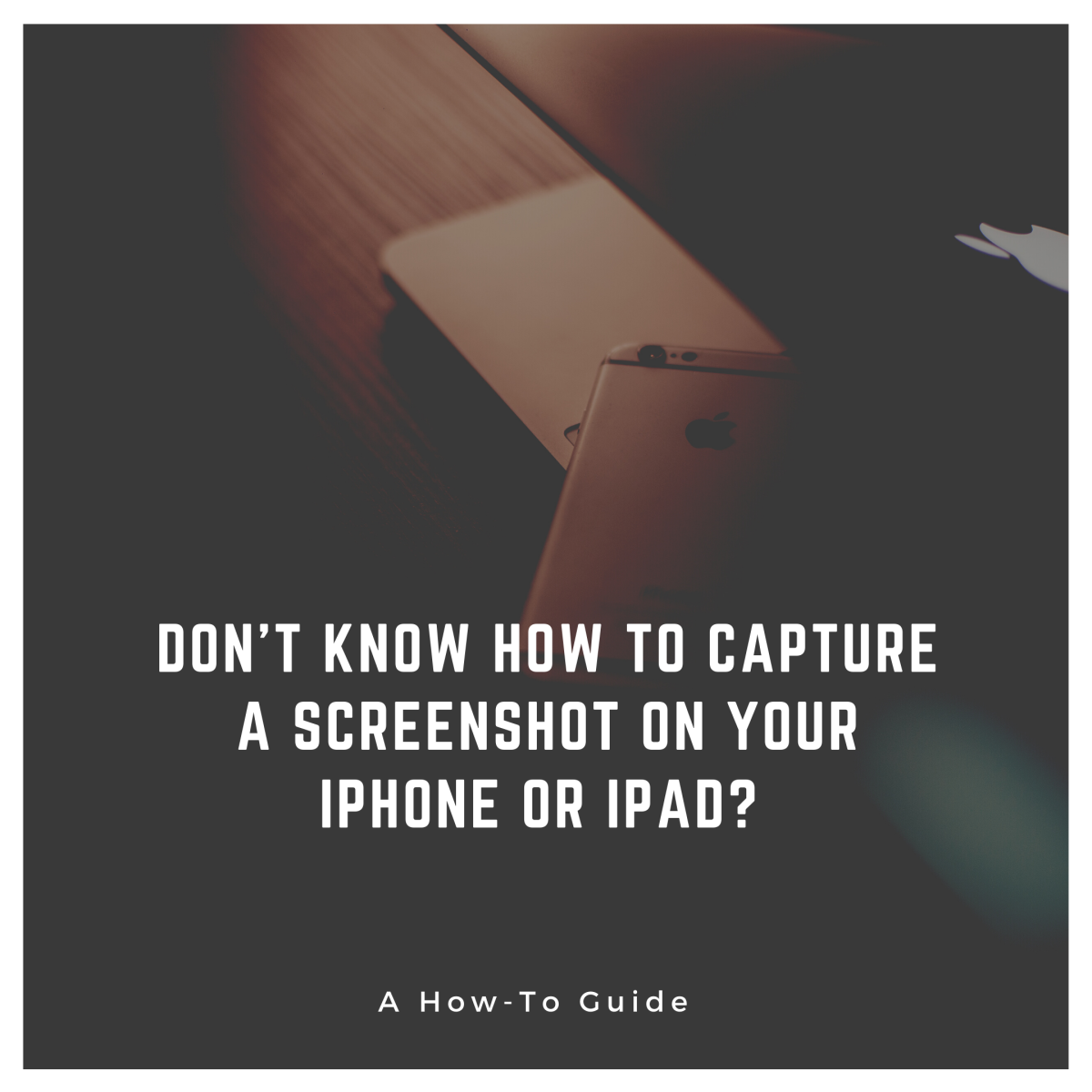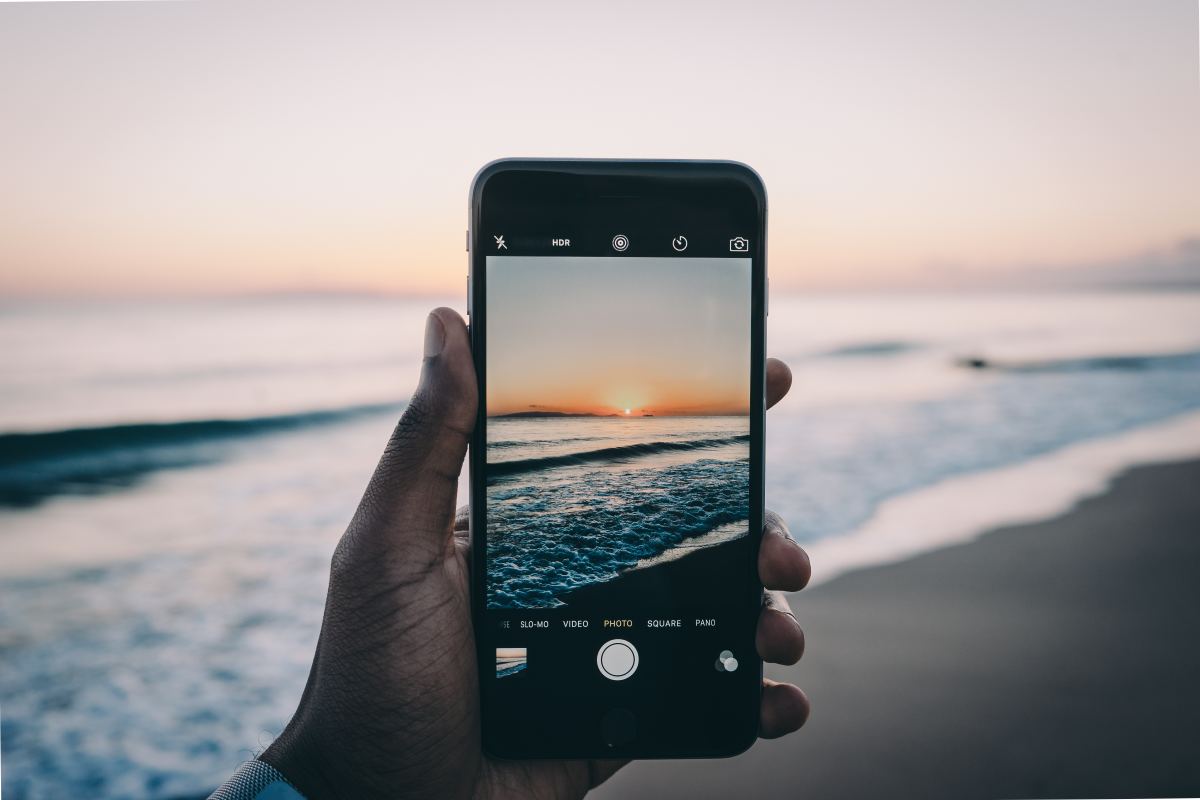- HubPages»
- Technology»
- Communications»
- Smartphones»
- iPhone
How to Use WebEx on iPhone or iPad
Introduction
The Cisco WebEx app lets you join or start WebEx meetings directly from your iPhone or iPad. As a result, you can keep up with a busy meeting schedule even when you're on the move. The only thing you can't do with your iPhone or iPad is share your screen with other people in the meeting; you can only view the shared screens of other people in the meeting.














To Join a WebEx Meeting
- Install the Cisco WebEx Meetings app developed by Cisco from the App Store to your iPhone or iPad.
- Open the email you received that contains the information for the WebEx meeting. Within that email there will be a meeting number that's nine digits long. Write this number down.
- Tap the "WebEx" app.
- Tap "Join by Number" in the lower-right corner of the home screen of the WebEx app.
- Input the nine-digit number in the blank field at the top of the Join by Number screen using the number pad on the lower half of the screen and then tap the green "Join Meeting" button. A small black "Connecting" box appears in the middle of the screen. Eventually, the home page of the meeting your joining loads. This page contains the name of the meeting, host and meeting number. This page appears until the host of the meeting begins sharing his screen or turns the meeting over to someone who's sharing their screen. At that point, you'll see that person's screen on your iPhone or iPad screen.
- Tap the icon featuring the silhouettes of two people at the bottom of this screen to display other meeting participants.
- Tap the "I" icon in the lower-right corner to bring up a screen that displays call-in information. If you need to dial in to a conference number, press the "Home" button to minimize the WebEx app and then tap the "Phone" icon and dial in to the phone number called out in the WebEx app.
- Press the "Home" button twice quickly to bring up a list of apps running in the background on your device.
- Tap the "WebEx" app to bring it back to the forefront. You can now listen to the call-in number and view the WebEx.
- Tap the screen icon on the bottom of the screen at any time to return to the home/presentation screen.





To Start WebEx Meeting
- Tap to open the WebEx app on your iPhone or iPad.
- A list of your upcoming meetings is displayed by date, with the most recent being listed first.
- Tap the name of the meeting you want to start. The Info window appears for that particular meeting.
- Tap "Start Meeting." Because you can't share your Apple device's screen during the WebEx, you'll have to designate someone else to be the meeting leader if you want them to share their screen. You can do this by tapping the silhouette icon at the bottom of the screen to bring up a list of meeting participants. Hold your finger against the Cisco WebEx ball for a few seconds and then drag the ball and hold it above the name of the person you want to lead the meeting. Remove your finger from the screen to make that person the meeting leader so he can share his computer screen with everyone. The rest of the controls are outlined in the To Join a WebEx Meeting section.