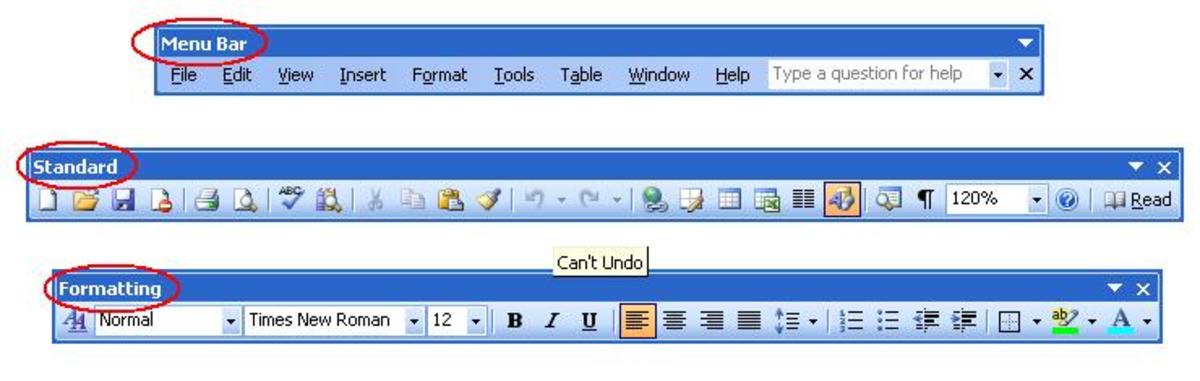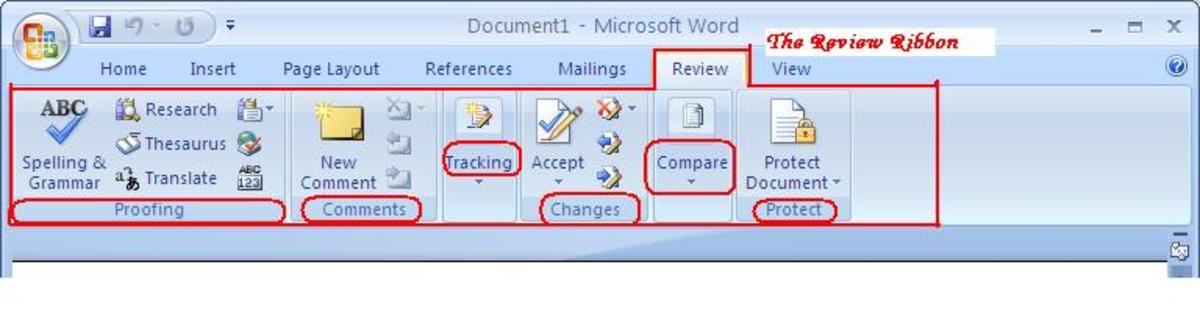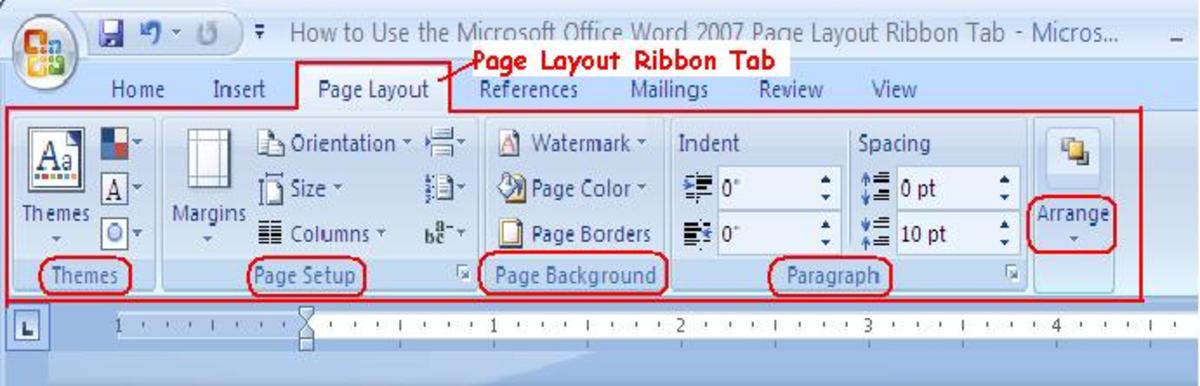- HubPages»
- Technology»
- Computers & Software»
- Computer Software»
- Office Software Suites»
- Microsoft Office
How to Use the Microsoft Word Thesaurus
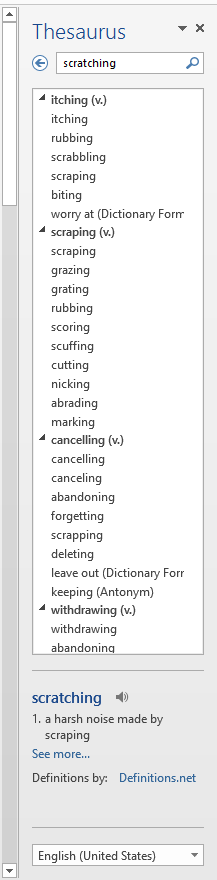
When you are writing, there will eventually come a time when the word you are thinking of isn't quite adequate for what you are trying to describe. And when this time comes, you’ll need the aid of a thesaurus.
Now, you could go online and use a free site, like thesaurus.com, but the reality is that when you’re online, you’re away from your document. And online, there are distractions everywhere. So instead of ending up on Facebook and scratching your head wondering how you got there (and how long you've been there), try using the Thesaurus function that’s built into Microsoft Word.
What is a Thesaurus?
A thesaurus is similar to a dictionary, but instead of giving you the definition of a word, it suggests words that are similar to the word you are using.
When to Use the Thesaurus
You may need to use a thesaurus for a variety of reasons, including:
- For variety, especially when you find yourself using the same, or similar words repeatedly
- To add some pizazz (flair, zing, energy) to your writing
- When you want to use a different word than the one that comes to mind
- To explore your options
- Learning new words and expanding your vocabulary
Did you know?
Words that are similar in meaning are known as Synonyms.
Words that have the opposite meaning are known as Antonyms.
Accessing the Thesaurus in Microsoft Word
Every version of Word has a built-in Thesaurus function. How you access it largely depends on the software version you’re using. Determine your version of Word, and then use the corresponding directions below.
Most Versions of Word
There are a few quick ways to pull up the Thesaurus regardless of the version you are using.
Shortcut Key for the Thesaurus in Word
To quickly access the Thesaurus in any version of Word, highlight the word you’d like to lookup, and press Shift + F7.
Right-Click to Access Synonyms
You can also highlight, and right-click on a word, to gain access to the Synonyms menu, which will show you a list of words similar to yours. The Thesaurus is the last option on this menu.
Word 2003
From the menu at the top of Word, select Tools > Language > Thesaurus.
Word 2007, 2010, and 2013
On the Ribbon at the top, click on Review. The Thesaurus is listed under the proofing section (the open book icon).
What is the Ribbon in Office
The Ribbon is the graphical bar across the top of any product in the Microsoft Office suite. This feature was integrated into the software starting with Office 2007, and continues to be a main feature in the most recent version, Office 2013.
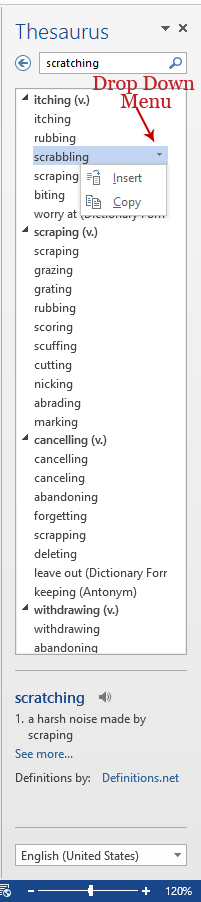
How to Use the Thesaurus in Word
After accessing the Thesaurus using the methods mentioned above, you will see a list of words. If you see a word you want to explore further, click on it, and the list will change to display words related to the new word that you just selected.
Once you find a word you like, right-click on it OR hover over the word and click on the drop down arrow that appears, and select insert. You can also copy the word depending on what you are trying to accomplish.
You can change the language of the Thesaurus by selecting one of the four pre-installed languages from the list at the very bottom. Languages include:
- English – UK
- English – US
- French – France
- Spanish – Spain
Typically, the Thesaurus defaults to US English.
How to Close the Thesaurus in Word
When you’re done using the Thesaurus, close it by clicking on the X in the top right corner of the pane (the one next to the word Thesaurus, not the X at the very top of the program).
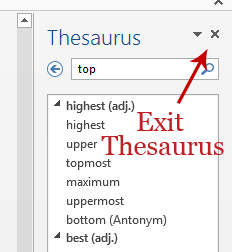
Have Fun and Become a Word Wizard
Now that you know how easy it is to access the Thesaurus in Word, don’t hesitate to use it the next time you’re writing. It can help spice up your documents, and breathe new life into your writing.