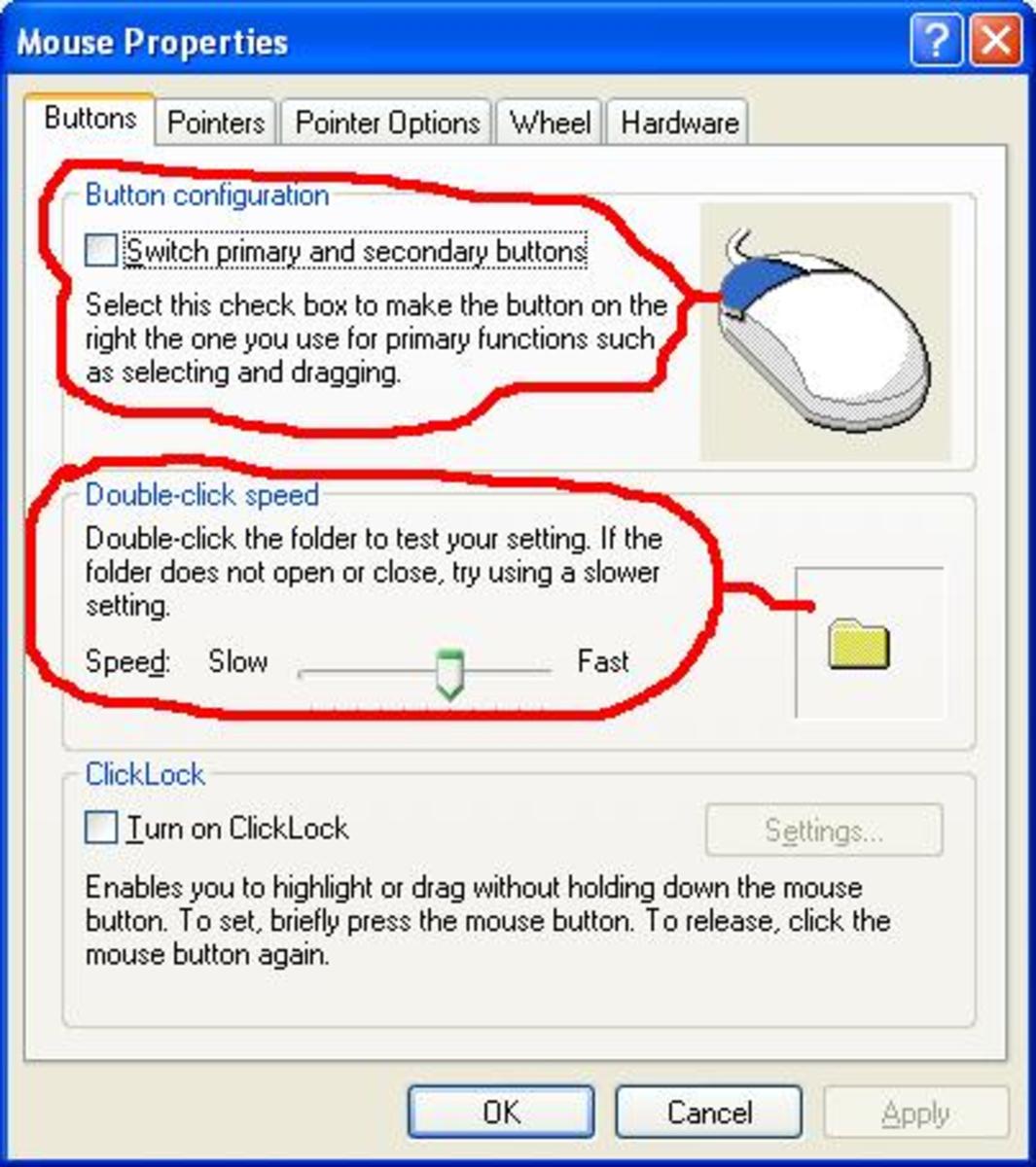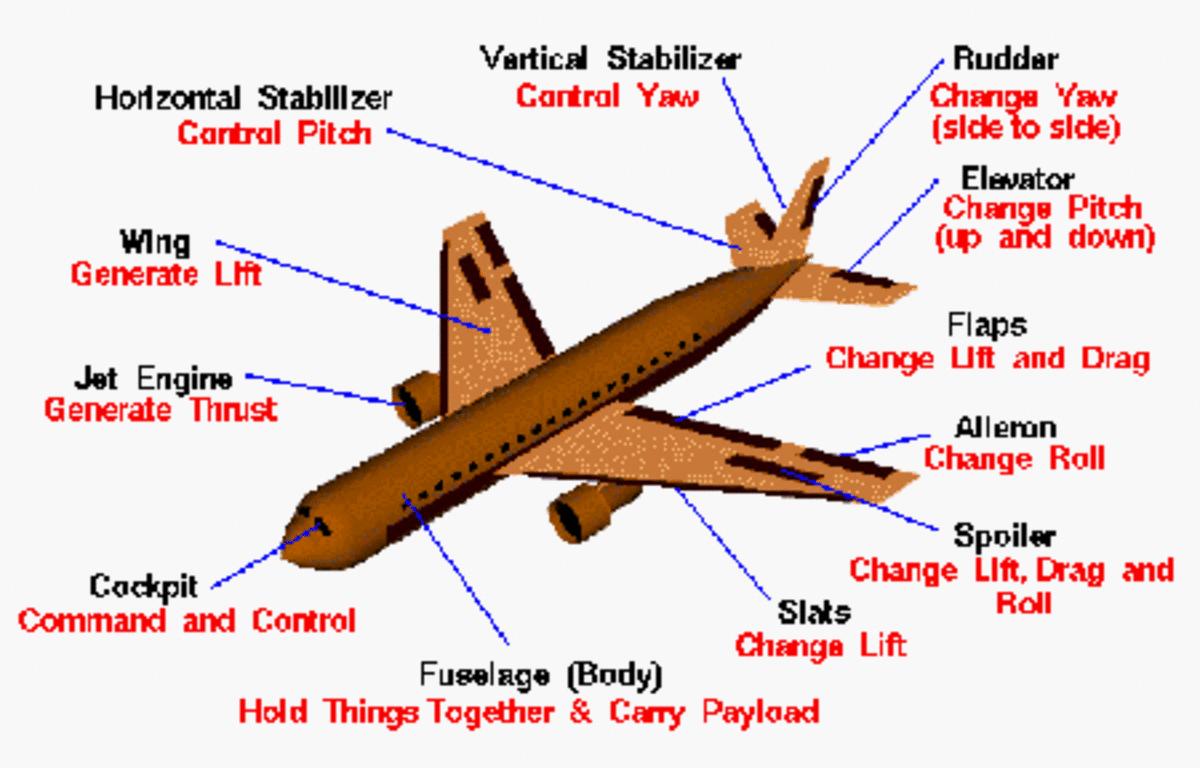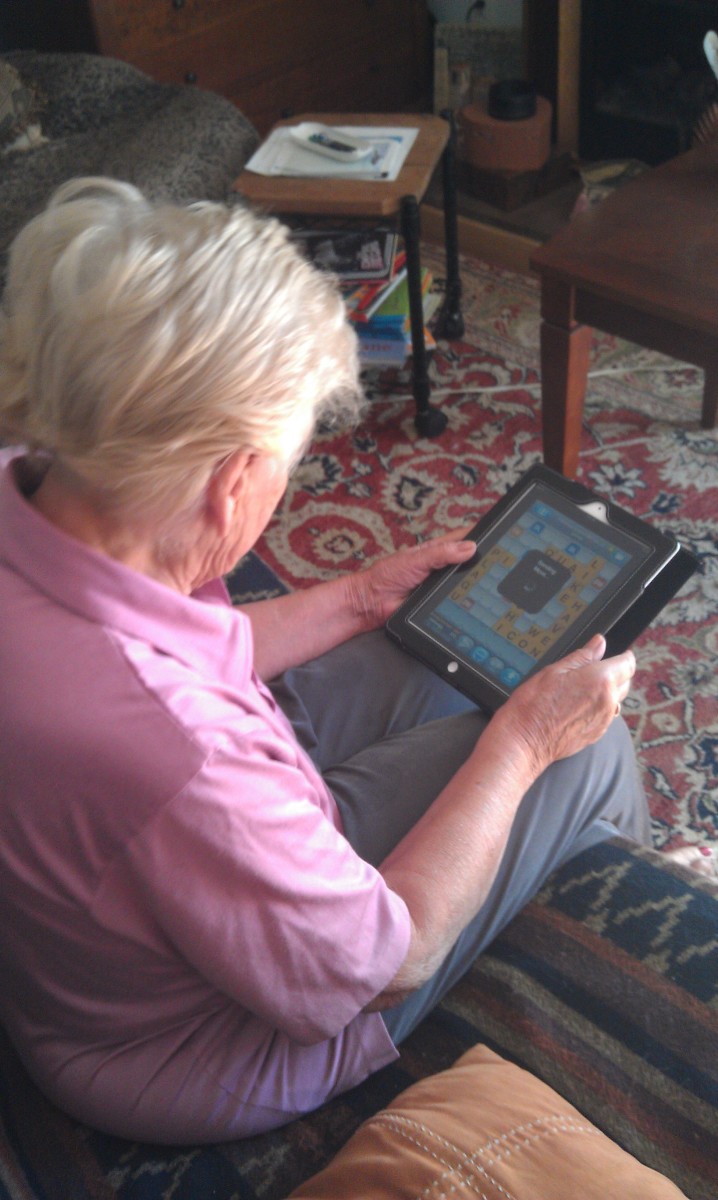- HubPages»
- Technology»
- Consumer Electronics & Personal Gadgets»
- Portable Electronics»
- Tablets»
- iPad
How to Use the iPad ControlPanel
General
With iOS7, Apple added a new feature for the iPad - the Control Panel. From the Control Panel you can control various iPad settings and functions without leaving the app you are using. You can quickly access your music player, volume settings, brightness settings, and more.
You open the Control Panel by swiping up from the bottom center of your screen. Make sure you start your swipe right at the bottom edge of the screen. The positioning is somewhat critical. If you have problems, practice is the best solution
You need to remember that the Control Panel operates from the bottom of the screen. If you are using an app which does not support landscape/portrait switching, the Control Panel is accessed from the bottom of the screen when your iPad is oriented for the app.
iPad Control Panel Layout
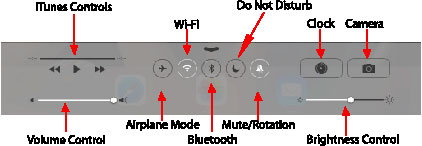
Control Panel Functions
The control panel; In iOS 7 is called the Control Center and includes a row of controls across the top and a row across the bottom. Most of these controls are available in the Settings however having them available in the Control Panel is much mor convenient.
iTunes Control Group
The iTunes Controls are located on the top left side of the ControlPanel. These controls are fairly standard industry controls. The top slider indicates the length of the file playing and includes a marker to indicate where you are in the file. The numbers to the left indicate how long the file has been playing while the numbers on the right end of the slider indicates how long till the end of the file.The three symbols beneath the slider are (l to r) go to the beginning, play/pause, and go to end. When an iTunes song is playing, the song information will be displayed as a crawler under these symbols.
The slider at the bottom is a standard volume slider. This control operates in parallel with the volume buttons on the top of the iPad.
A Great Manual for Seniors
General Control Group
The top center control group includes five individual controls. They include; Airplane Mode, WiFi, Bluetooth, Do not Disturb and Mute. These controls are black when the functions are off and white when they are on.
The Airplane Mode turns off all communication including WiFi and the cell connection. The name obviously comes from the ban on communications during takeoff and landing in a\ commercial airplane
The WiFi Control turns the WiFi on and off. This control serves no purpose unless you have a WiFi and Data Service both, in which case it would allow you to switch to the stronger signal.
The Bluetooth Control allows you to turn the your Bluetooth service on or off. It is identical to the controls in your setting folder, just more convenient.
The Do Not Disturb Control shuts down any external calls such as Facetime. Thanks to some thoughtful human engineering, it does not Alarm settings from you iPad.
The last control is either the Mute Control or Orientation Control depending on which function you have assigned to the slide switch in your settings\.
Clock, Camera and Brightness
On the far right, you will see the Clock and Camera control icons. These are simply parallel controls for starting and stopping the Clock App and the Camera App which came installed on your iPad,
The Clock control can be handy when you want immediate access to the timer and alarm or the stop watch but there seems to be little advantage to the camera control. It would, in this writers opinion, be more functional if it returned you to the live app in use when you were finished with the camera.
Having quick access to the Brightness control is a real plus. Adjusting brightness is one of the more efficient ways to conserve battery energy. You will probably want to adjust your brightness depending on the subject mater and the ambient lighting.and the Brightness Control is now a swipe away.
Conclusion
There are no additional capabilities added ti the iPad as a result of the Control Panel. But that doesn't take away from improved usability and human interface. Just as important, I would expect that Control Panel concept to grow and in the future we will probably see functionality included that is unique to the Control Panel only.
In the meantime the Control Panel makes my iPad an even friendlier device!