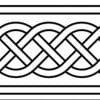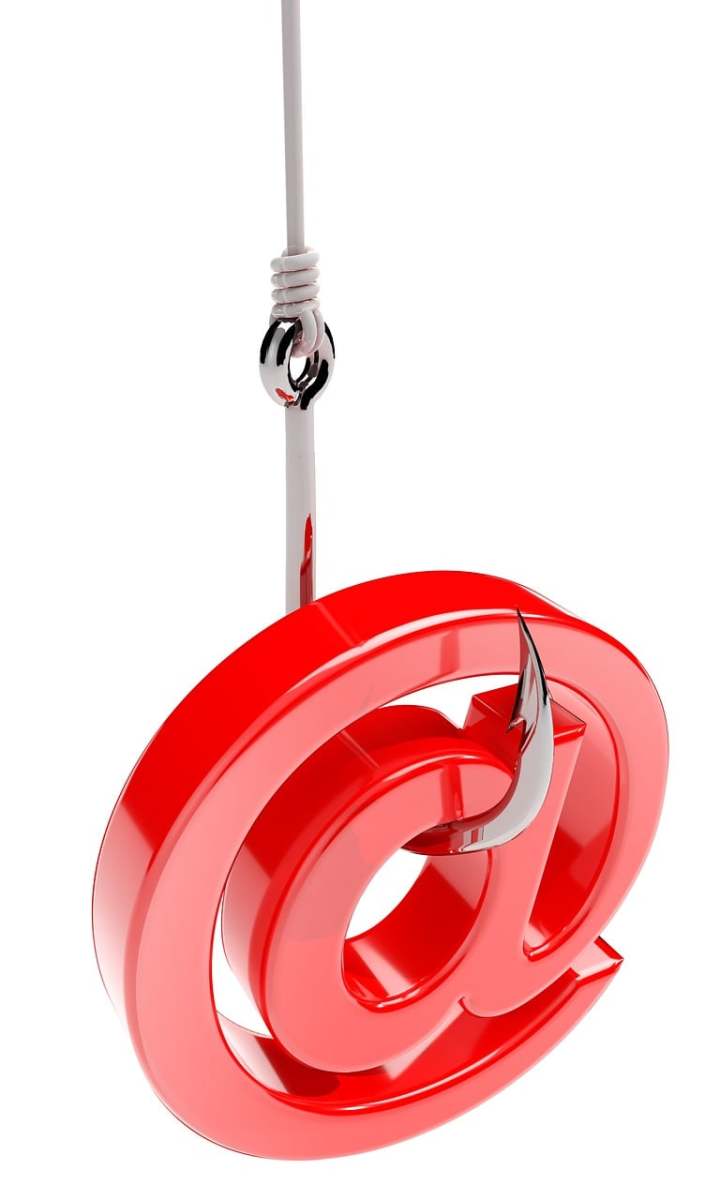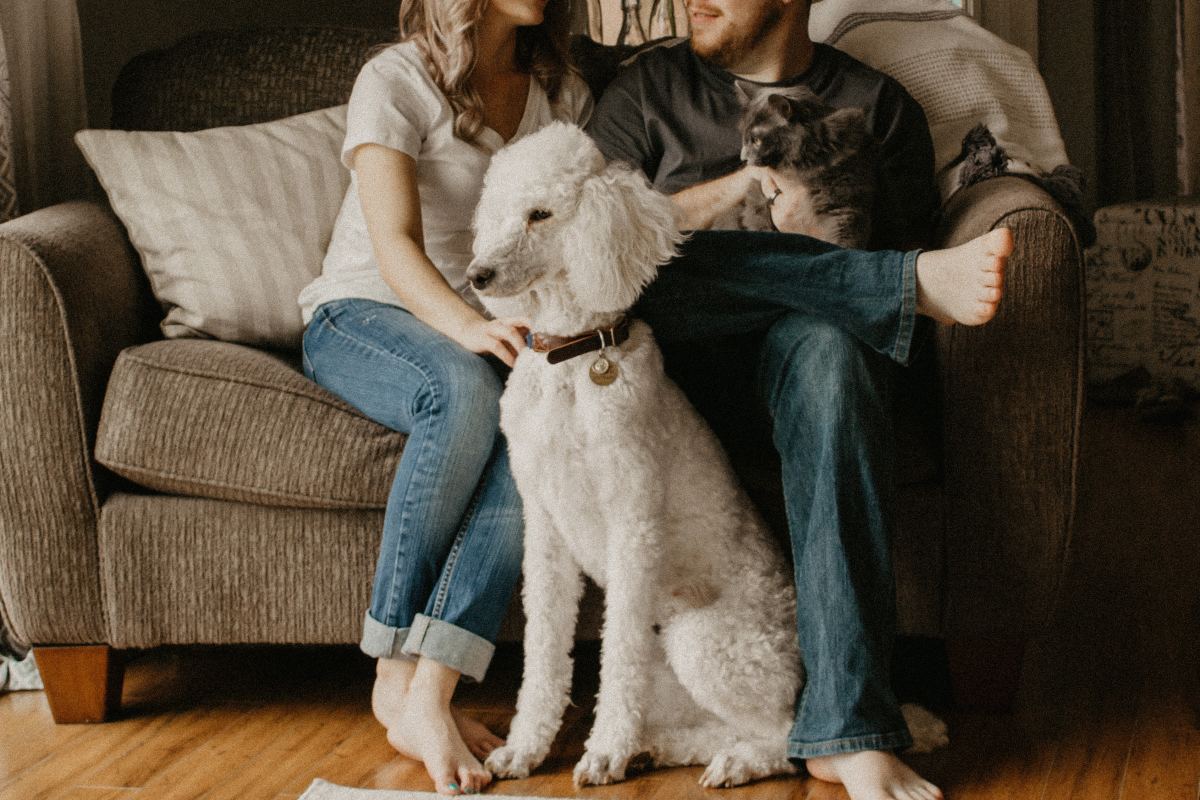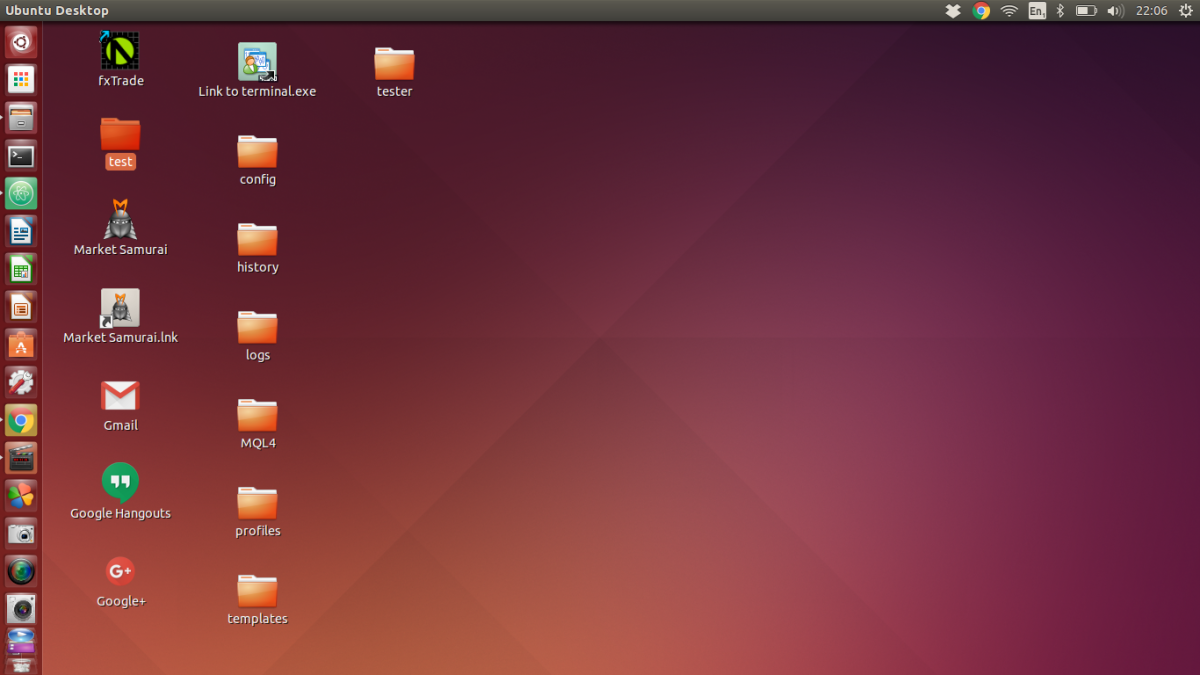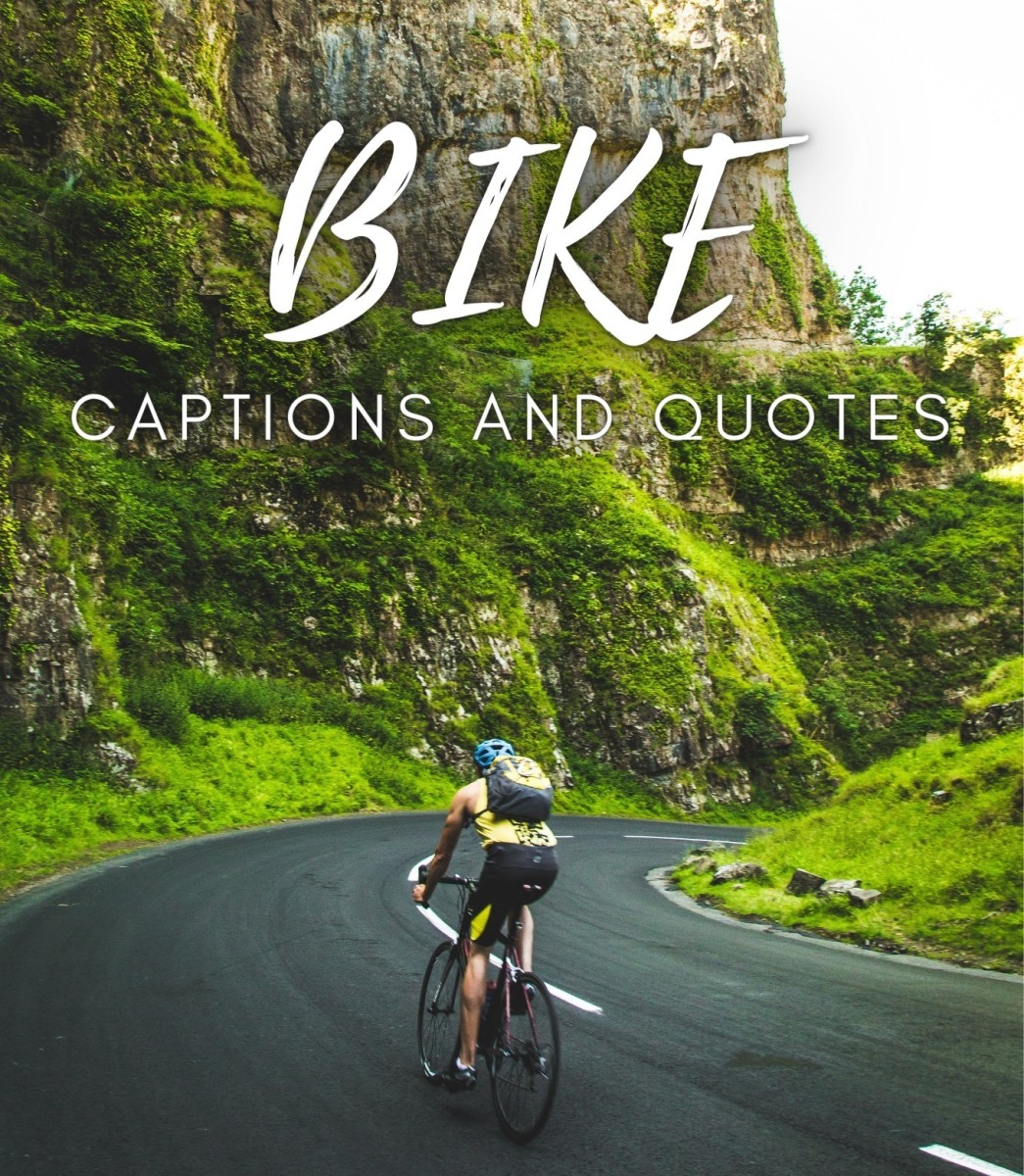How to Watch a DVD with a Laptop on a TV Screen
The Easiest Way
Many will claim that they have ingenious ways of watching movies on your TV from your laptop, but I will outline the easiest and most cost effective ways to do this, below. If you have questions, tips or concerns, please feel free to comment below.

VGA or HDMI?
The first thing you need to do is, check to see if your laptop has a HDMI connection. It it has a HDMI connection, please scroll down and follow the instructions.
If it does not have a HDMI input, then insure that it has a VGA input which is shown in the picture to the right. Now check to see if their is a VGA input on the back of your TV. If it has a VGA input, follow these directions:
VGA
1. Visit amazon, ebay, newegg or even your local electric store (although they will be more expensive).
2. Purchase a VGA cable. (known as a monitor cable to most) Take into account how much distance you may want between the laptop and the TV when selecting the length of the cord.
3. Purchase an AUX audio cable
4. Alternatively you can purchase a special VGA cable that has an inbuilt AUX audio cable. These are rare and may cost more.
5. When you receive the cables, simply plug one end into the laptop and the other end into your TV.
6. Switch your TV to the relevant input channel. This varies depending on your TV, but it should appear as VGA, computer or something similar.
7. The settings on your computer may need to be altered to switch the screen image to the TV screen. Keep in mine that you are simply using the TV as your monitor and the AUX audio cable is transferring the sound as if you are using the TV as your speakers/headphones. The settings on the PC vary wildly from one operating system to the next. Some laptops will automatically detect a VGA cable and may provide you with a choice of which monitor/TV to use.
8. If you have difficulty you will need to right click on the desktop, go to properties/ personalize, hit 'display', then 'change display settings'. You will then have a choice to detect a new monitor/tv and you can then choose which one to view.
VGA with audio
VGA without audio
VGA Cables

HDMI
1. If your laptop and TV have a HDMI input, the process will be even easier. Purchase a HDMI cable from amazon, newegg, ebay or your local retail store. Make sure you are purchasing the correct length cord.
2. Connect the HDMI cable into the laptops HDMI port, and connect the other end to the TV.
3. Go to the Control Panel on your laptop, Select “Adjust screen resolution." It will show that there are two different displays, but one of them will be disabled. Simply click on the second monitor and chose 'extend the desktop onto this monitor' and click apply.