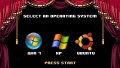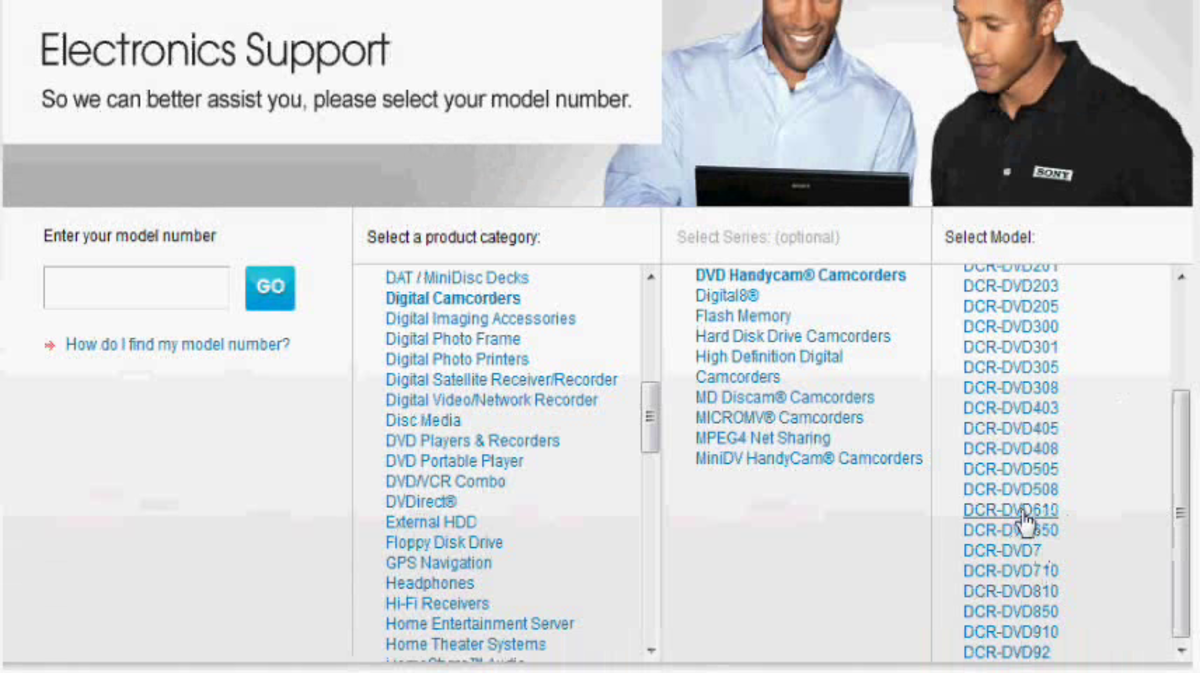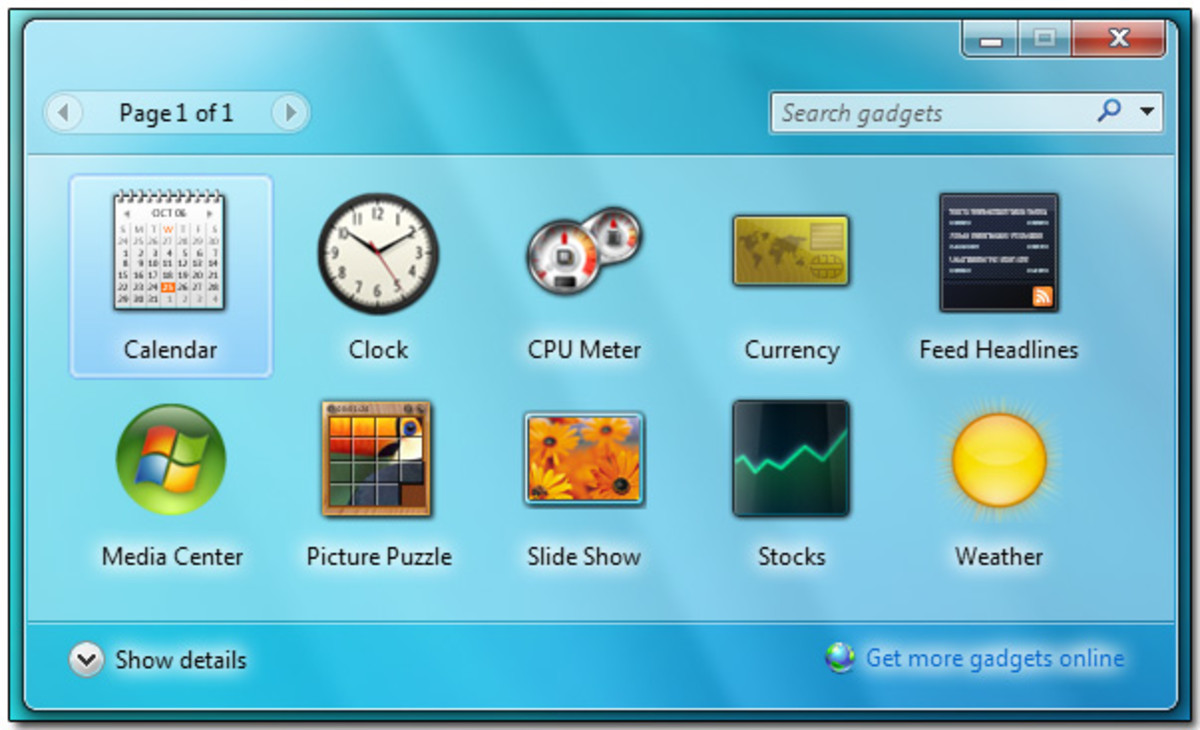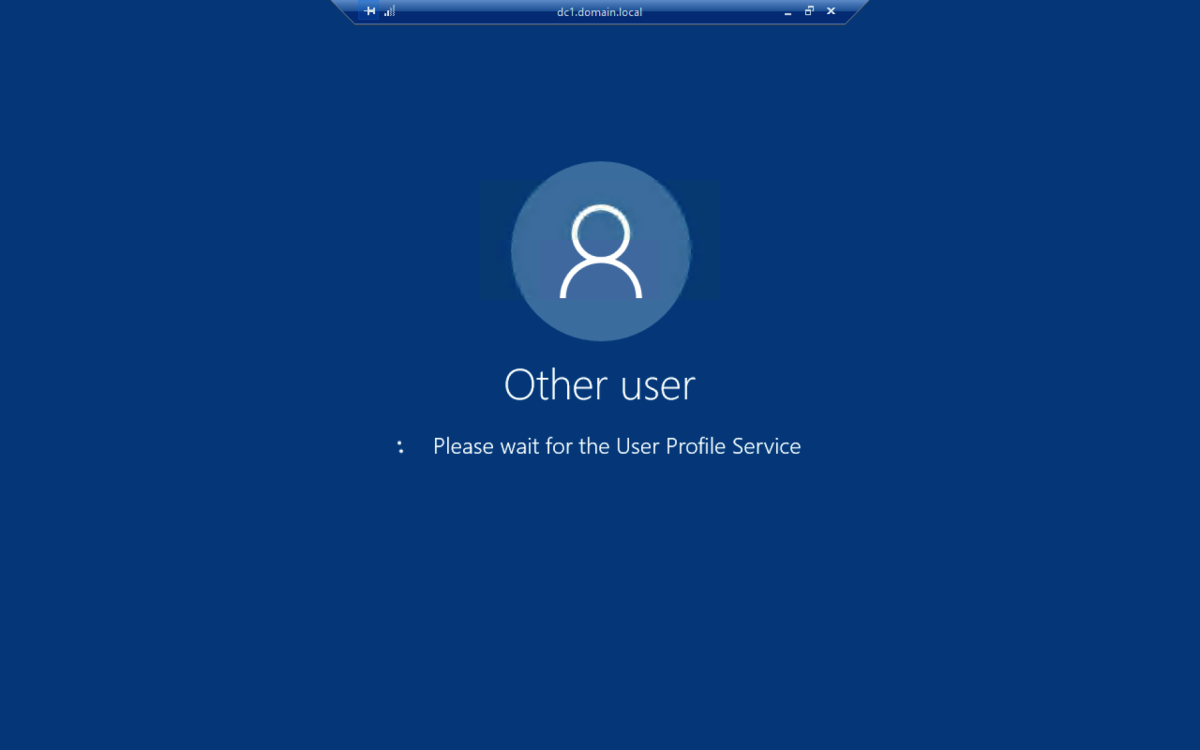- HubPages»
- Technology»
- Computers & Software»
- Operating Systems»
- Windows
How to change the desktop background in Windows 7?
For a different look of your Windows 7 desktop background, you may want to change the desktop background for displaying a different image or a specific color according to your own choices. All editions of Windows 7 comes with more than three dozens of wonderful and amazing desktop background images, which include scenes of nature, architectural photos, fantasy characters, and many more. Moreover, if none of the built-in desktop backgrounds appeal to you, you can use your own photos as the desktop background of Windows 7.
Steps to change the desktop background in Windows 7
It's not hard to change the desktop background in Windows 7 computer. Just follow the following steps to change the desktop background in Windows 7:
Step 1: Right click on your Windows 7 desktop and choose the Personalization option from there to open the Personalization window. The Personalization window of Windows 7 will be appeared.
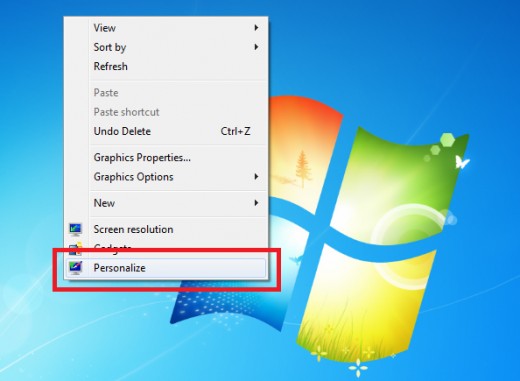
Step 2: Click Desktop Background and the Desktop Background window will be appeared.
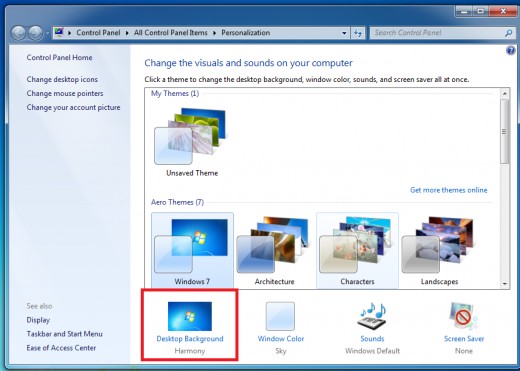
Step 3: Click the Picture location and then just click on the background gallery you want to use for your Windows 7 desktop background.
Note:
- If you would prefer to use your own image which are in you Picture Library, click Pictures Library. Moreover, you can also click Browse button to select an image file from your computer hard disk.
- All the Windows 7 displays the backgrounds in the selected gallery.
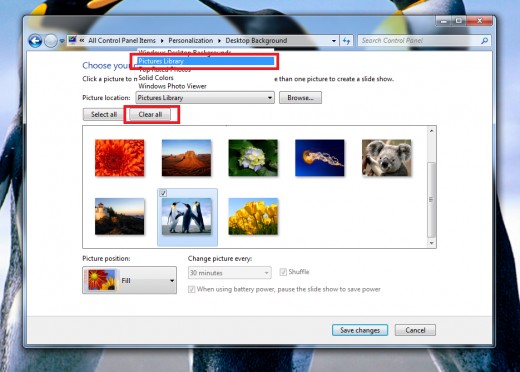
Step 4: Click Clear all and then click the image or color you would like to use for your Windows 7 background.
Step 5: Click the Picture position for the positioning of the image that you would like to use as desktop background. Several positioning is available there and just choose according to your wish.
Step 6: After doing all the changes, click the save button to Save the changes you made.
Step 7: At last, click the Close button to close the window.
Following the above steps, the picture or color you just selected appears on the desktop. Thus, it's easy to change the desktop background of any Windows 7 computer. Hopefully, you could do that change of your Windows 7 desktop background and make your Windows 7 desktop a nice desktop according to your own choice.