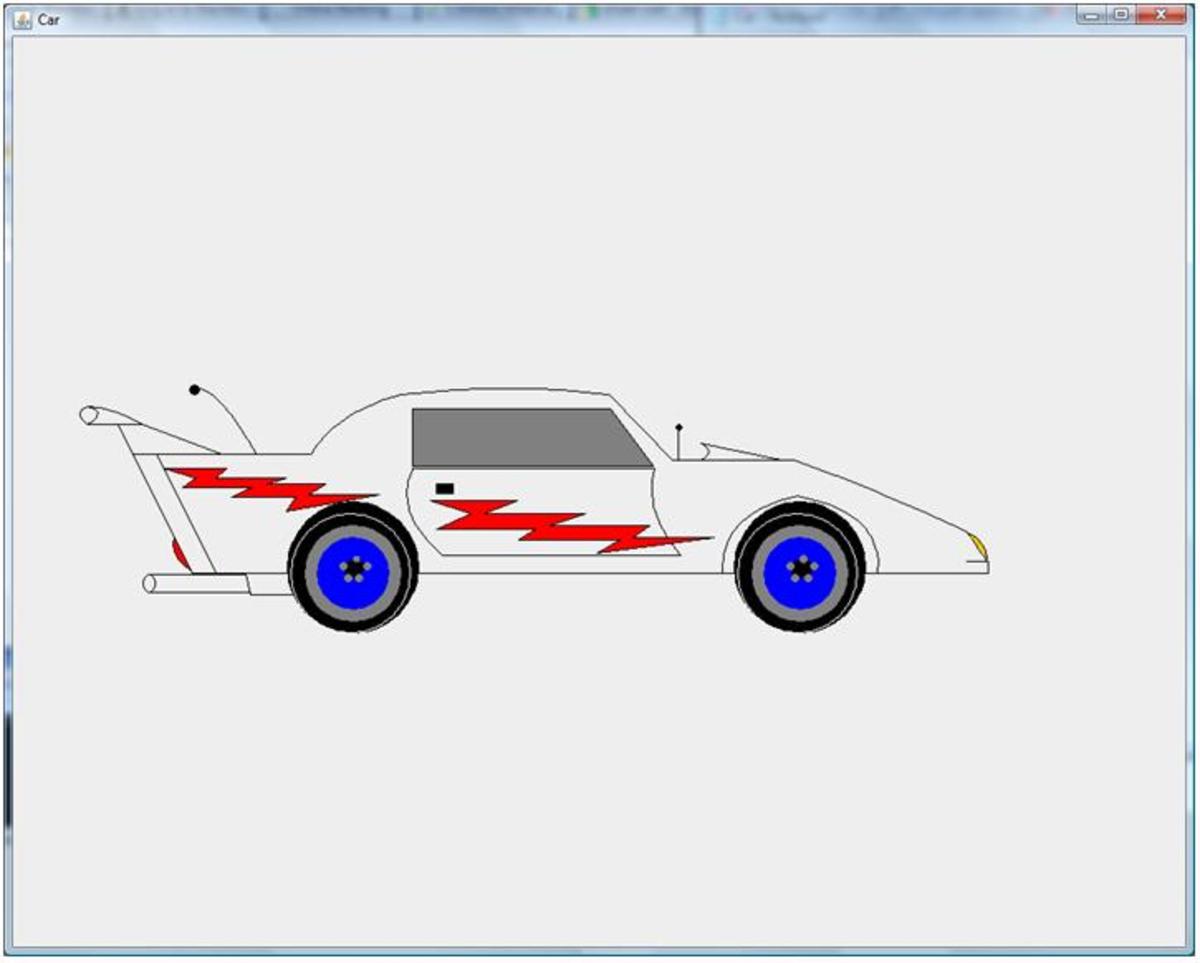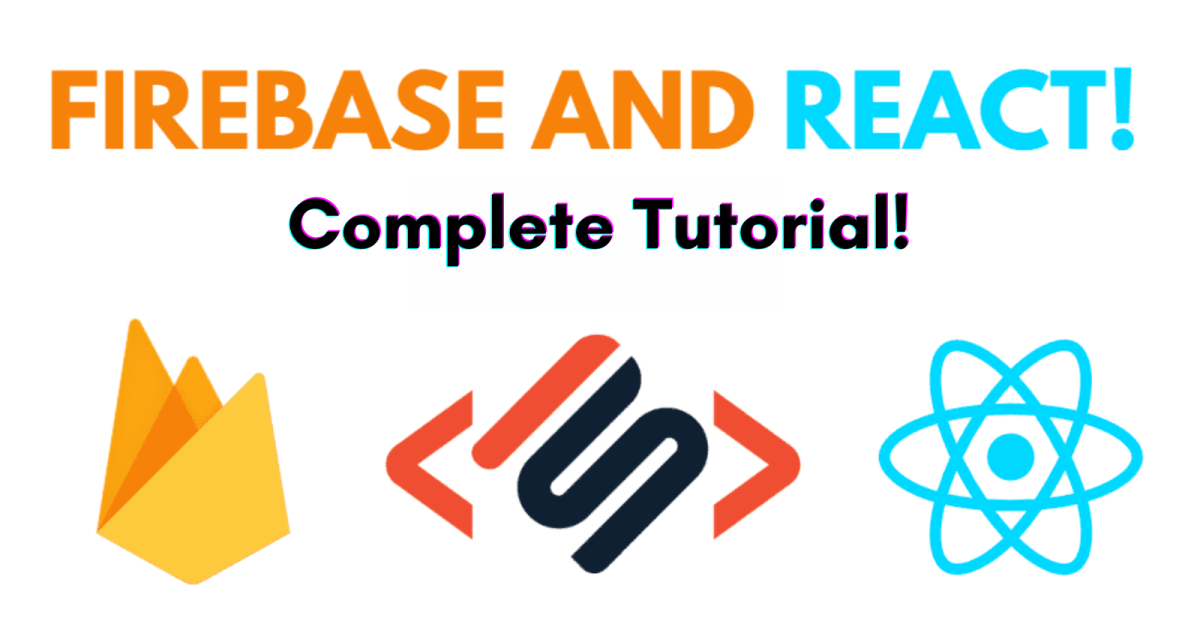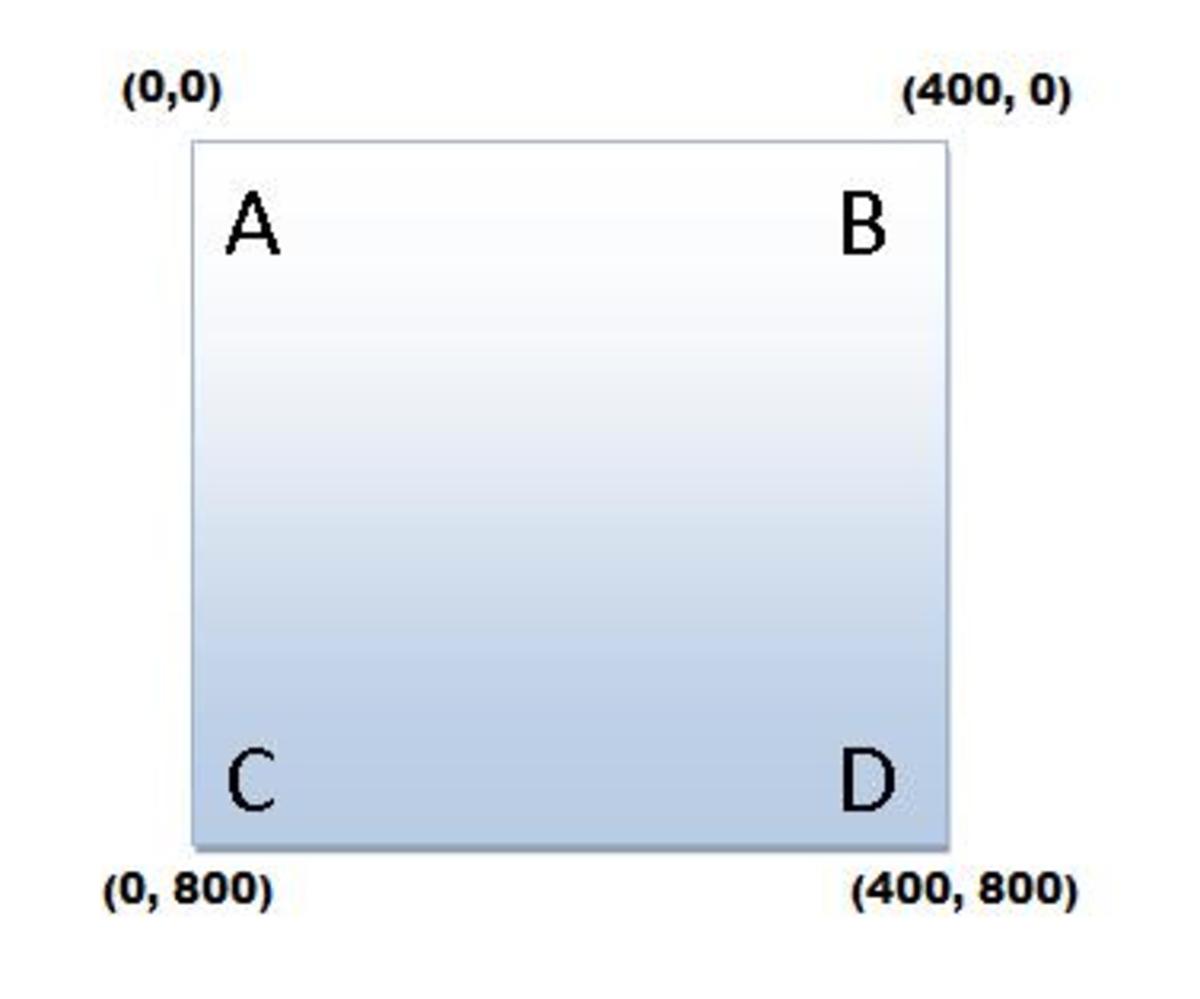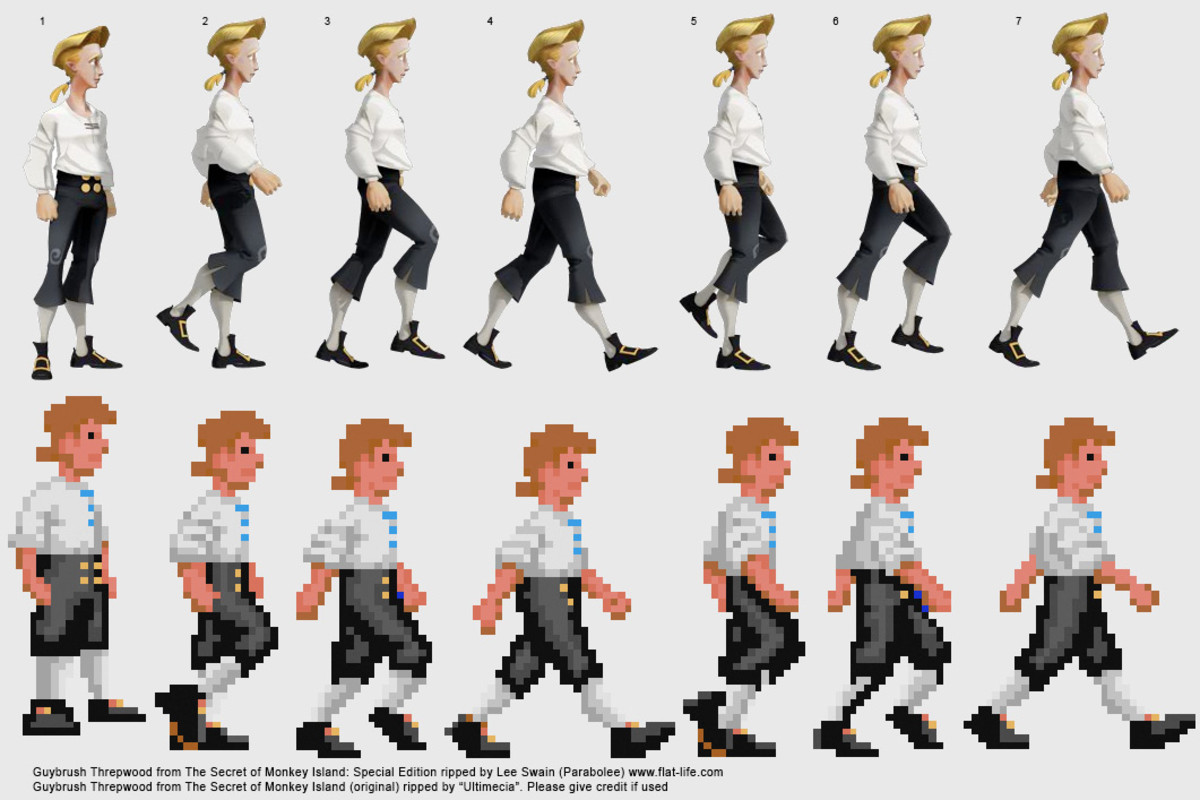- HubPages»
- Technology»
- Computers & Software»
- Computer Science & Programming»
- Computer Programming Tutorials
How to create a simple Swing application in Java ?.
Introduction
Swing Framework was introduced in Java 5.0. Swing Framework came into picture to create light-weight GUI applications. Swing Framework has rich set of classes that makes GUI creation an easy process. This Java tutorial shows you how to create a simple Swing Hello World Application. This tutorial uses Java Swing API to create a simple GUI ( Graphical User Interface ). The GUI created in this tutorial contains a Frame and a Label added to it. Frame is nothing but a simple desktop window. This tutorial describes usages of Swing classes such as Jframe, JLabel and SwingUtilities etc. Below capsules have a complete video tutorial which explains how to create simple Swing application in Java. It also has Java source code below which is been used in the video.
Video tutorial - How to create a simple Swing application in Java
Java source code -
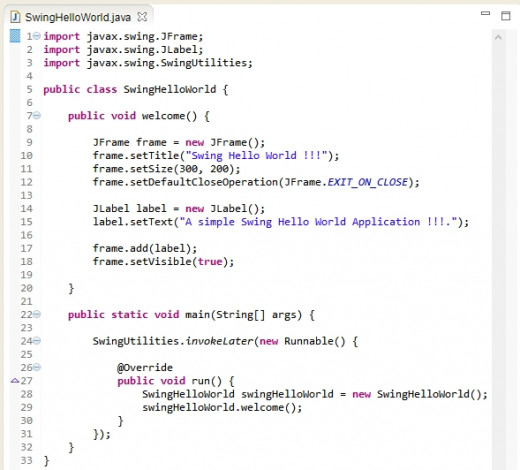
Java source code to display a simple GUI.
// Import Swing classes such as JFrame, JLabel and
// SwingUtilities to create a simple hello world
// Swing application.
import javax.swing.JFrame;
import javax.swing.JLabel;
import javax.swing.SwingUtilities;
// Create a Java class say SwingHelloWorld.
public class SwingHelloWorld {
// Create a method in SwingHelloWorld say welcome.
// This method will create desktop GUI for us.
// It displays a frame having a simple label added
// to it.
public void welcome() {
// In order to create a desktop frame or window,
// create a instance of JFrame.
JFrame frame = new JFrame();
// Set title of the frame using setTitle method
// as : "Swing Hello World !!!".
// Frame will be displayed with this title at top.
frame.setTitle("Swing Hello World !!!");
// Set the size of the frame using setSize method.
frame.setSize(300, 200);
// When a swing window or frame is closed, usually when
// user hits on the close box. It closes the window but
// application is not terminated. In order to terminate
// application as well call setDefaultCloseOperation method.
// It takes in a int value which suggest as exit the application
// when close box is clicked.
frame.setDefaultCloseOperation(JFrame.EXIT_ON_CLOSE);
// Create a label text using a class JLabel. Create a JLabel
// instance.
JLabel label = new JLabel();
// set the text of the label by calling method setText
// and pass the text you want initially JLabel shows.
// Here we have passed text as "A simple Swing Hello World Application !!!."
label.setText("A simple Swing Hello World Application !!!.");
// In order to show label on the frame, call add method of JFrame and
// pass the label instance to it. It will create a frame with a label
// attached to it.
frame.add(label);
// By default, frame does not get visible. In order to make it
// visible call setVisible method and placing a boolean value as
// true. It finally makes frame visible when the program is run.
frame.setVisible(true);
}
// Create a main method in SwingHelloWorld. It is the starting point
// of execution.
public static void main(String[] args) {
// In order to create a GUI, main method has to dispatch it
// to event dispatching thread. In order to do this process
// we call SwingUtilities method as invokeLater.
// This method takes in a Runnable instance having a run method
// into it. This run method is been called by event dispatching
// thread.
SwingUtilities.invokeLater(new Runnable() {
@Override
public void run() {
// Create instance of SwingHelloWorld class created above.
SwingHelloWorld swingHelloWorld = new SwingHelloWorld();
// call welcome on the instance to display GUI with a frame and
// a label to it.
swingHelloWorld.welcome();
}
});
}
}
Steps to implement -
- Import Swing classes such as JFrame, JLabel and SwingUtilities to create a simple hello world Swing application.
- Create a Java class say, Swing Hello World.
- Create a method in Swing Hello World say, welcome. This method will create desktop GUI for us. It displays a frame having a simple label added to it.
- In order to create a desktop frame or window, create a instance of JFrame.
- Set title of the frame using setTitle method as :, "Swing Hello World !!!". Frame will be displayed with this title at top.
- Set the size of the frame using setSize method. It takes two int arguments as, width and height of frame.
- A swing window or frame is closed when user hits on the close box. It closes the window but application is not terminated. In order to terminate application as well, call setDefaultCloseOperation method. It takes in a int value as JFrame.EXIT_ON_CLOSE, which suggest as exit the application, when close box is clicked.
- Create a label text using a class JLabel. Create a JLabel instance.
- Set the text of the label by calling method set Text, and pass the text you want initially JLabel shows. Here, we have passed text as "A simple Swing Hello World Application !!!."
- In order to show label on the frame, call add method of JFrame and pass the label instance to it. It will create a frame with a label attached to it.
- By default, frame does not get visible. In order to make it visible call set Visible method and, placing a boolean value as true. It finally makes frame visible when the program is run.
- Create a main method in SwingHelloWorld. It is the starting point of execution. In order to create a GUI, main method has to dispatch it to event dispatching thread. In order to do this process, we call Swing Utilities method as invokeLater. This method takes in a Runnable instance having a run method into it. This run method is been called by event dispatching thread.
- Create instance of SwingHelloWorld class created above. Call welcome on the instance to display GUI with a frame and a label to it.
Output of the program -
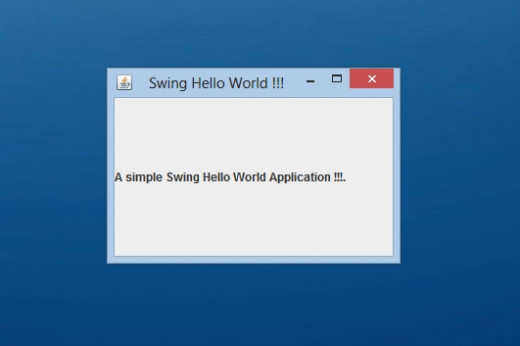
Output of program - Explanation
Below image displays a simple GUI having a frame and a label attached to it. The image shows few of the simple highlighted points. It contains a frame which is a normal desktop window. The frame contains a title at the top say "Swing Hello World !!!". It contains a label to it which has a text "A simple Swing Hello World Application !!!". Hope you like this Java tutorial.
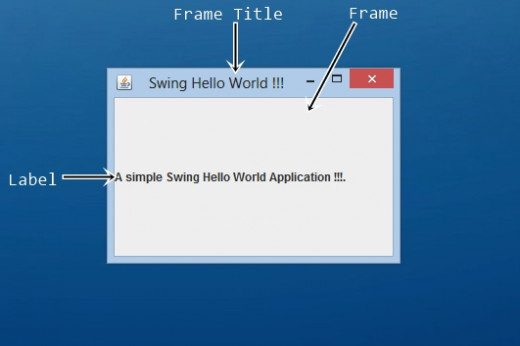
Watch my complete Youtube channel below -
- Java Hubberspot - YouTube
Hello friends, I am Dinesh Varyani. Owner of blog http://www.hubberspot.com . This channel will have Java Programming Tutorials for beginners ... Visit my Ja...