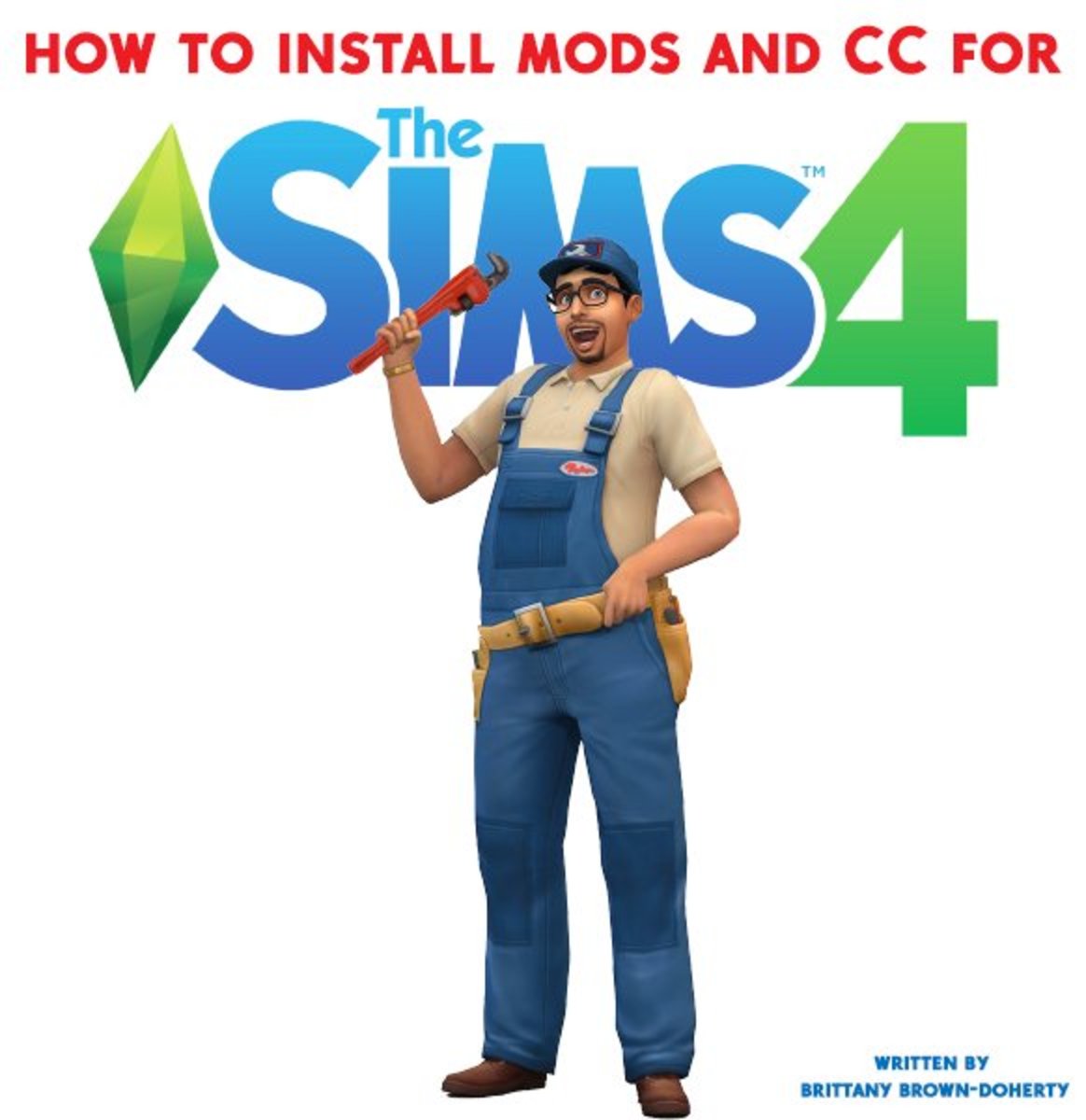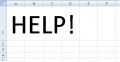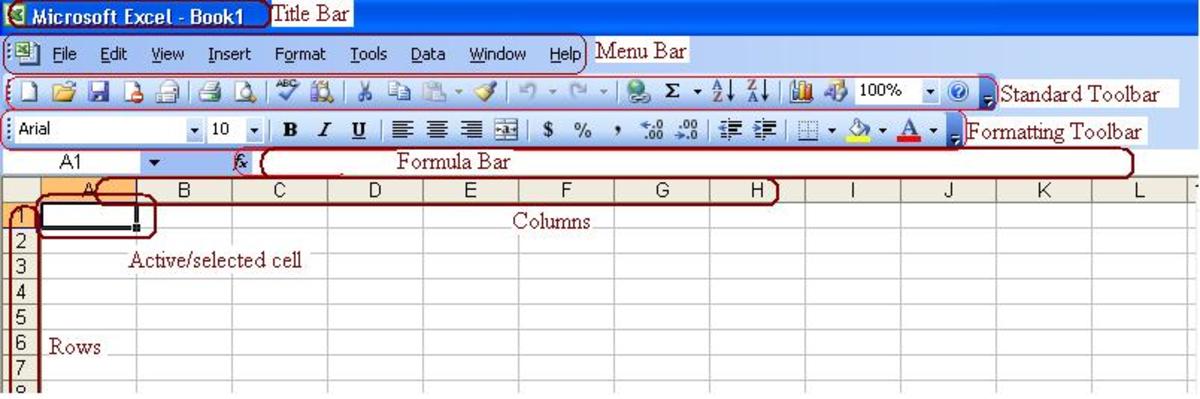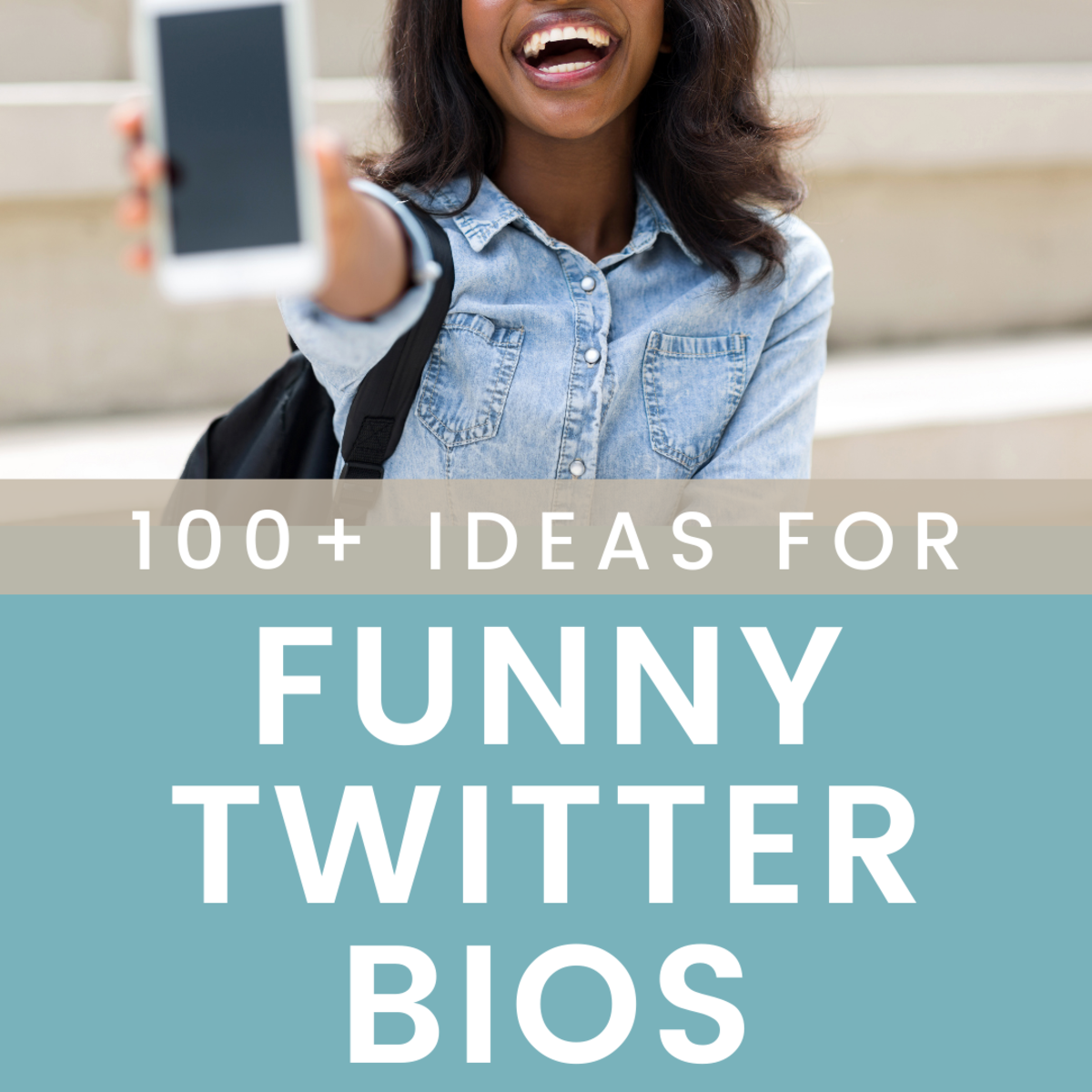- HubPages»
- Technology»
- Internet & the Web»
- Social Networking
How to delete your Twitter account

Why delete your Twitter account?
It is always a good idea to review all your social profiles before applying for a job, or perhaps getting that new boyfriend or girlfriend. Perhaps you have posted content that may not look good to a potential employer, perhaps you hint at illegal activities, or even perhaps you have criticized some of your potential employers products. Want yo get rid of all those embarrassing tweets about your ex? Whatever the reason, reviewing your social profiles is important.
Whilst deleting your social profiles, including Twitter, may seem a little draconian it is the easiest way to ensure no improper content is reviewed. You may of course simply get away with deleting a few offending posts, but that is something that you should decide yourselves.
Of course, some employers may actively search out your social profiles, including Twitter, so you will want to ensure they look respectable, and any new accounts (because for example you delete your twitter account) are remade with photos, decent biography, and a friendly style of posting. This means that you should sort out your social profiles well in advance of any job interview.
There are of course many other reasons why you may wish to delete your Twitter account. You may simply want a fresh start, or perhaps you simply had enough of people trolling you. Whatever your reason, the instructions to delete your Twitter account are set out below. We hope you find them easy to follow, but if you have any questions, feel free to leave a comment.
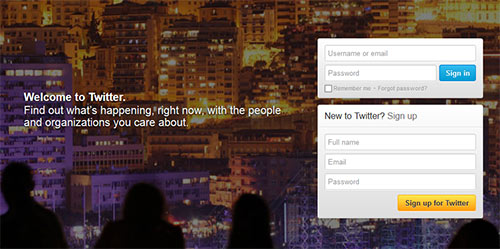
1. Log into the Twitter account you want to delete
In order to delete your account, you must first log in to it. To do this simply visit Twitter.com and insert your login details in the box provided. An image of the screen is shown to the right. If you are already logged in, simply proceed to the next step.
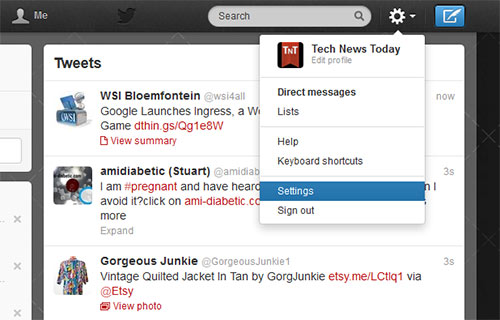
2. Go to cogwheel and Click Settings
In the top right hand corner of the screen you will see a cogwheel. Click on the cogwheel as shown in the image to the right, and a drop down menu will appear. The penultimate option on the drop down menu is "settings". Click the settings option and proceed to step 3.
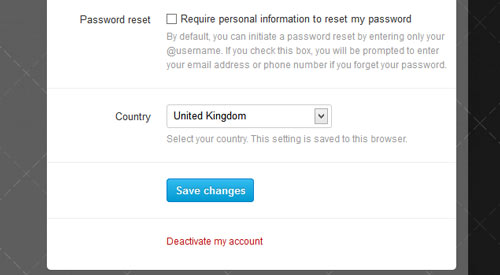
3. Select "Deactivate my account" option
In the penultimate step, all you need to do is click on "Deactivate my account" at the bottom of the page.
Don't worry, not only do you get another chance to confirm, but they will give you some useful information about the account deletion. This includes the fact that you can cancel the account deletion any time within 30 days by simply logging into your account.
Be warned though, don't try to log in to your account to test if it has been deleted... as this will reactivate it! This is what trips most people up when trying to delete their twitter account.
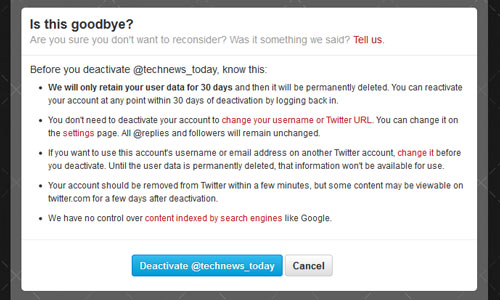
4. Click "Deactivate @[your account]"
This is the final step you need to take in order to delete your account. All you have to do is click the blue button at the bottom and your account will be deleted.
You should read the notice careful, as it contains some useful information, including the need to change your Twitter username before deletion if you wish to immediately open a new user account with the same name.
Also please note, that just because you have deleted your account, doesn't mean that you won't see references to your tweets show up in Google search. It may take Google some time to revisit the relevant tweet page, and only when it does will it see that it is no longer there and delete it from the search.