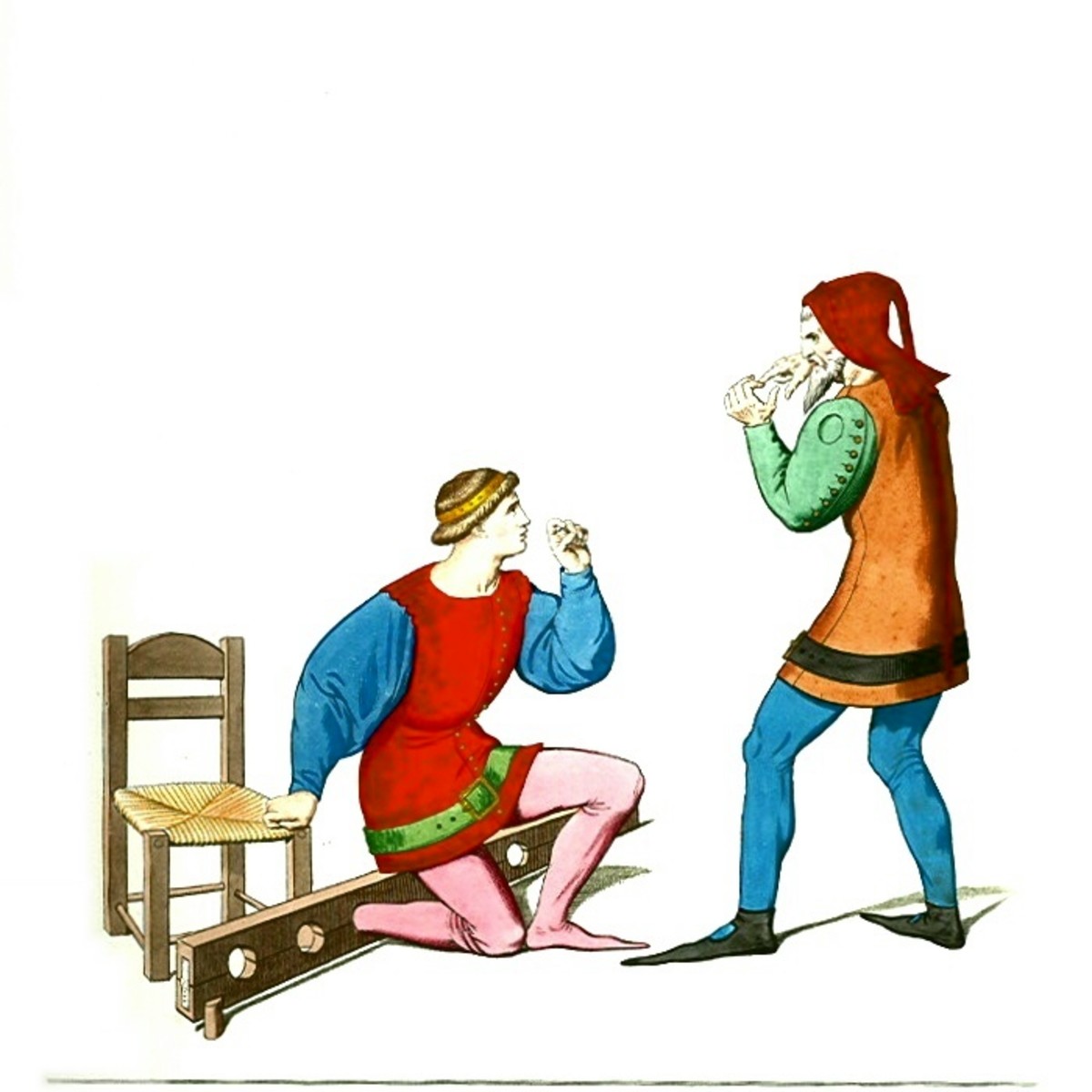How to easily send text messages while emailing from within Gmail?
Everybody sends text messages! We have evolved into a culture of instant communications. We text constantly, so much so that it is now an integral part of our personal life and business world. We also send lots and lots of email, to transmit notes, letters, list, documents, images and such.
What if there was a very easy way to combine texting while you are handling your email duties? Emailing and texting together . . . what a novel idea! With Gmail, you can do both, simultaneously work on your emails, stop and text, then resume your email tasks. Read on and see how easy it is to setup.
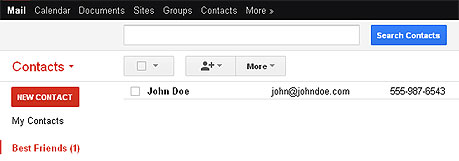
Step 1: Set up your Gmail Contacts
Gmail stores all the names and email addresses under Contacts. It is in these lists that you should be sure that the mobile phone numbers are notated for all of your most popular Contacts. When you are ready to start texting, it will be much easier to access your Contacts if their cell numbers are already entered.
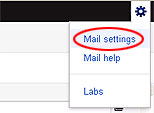
Step 2: Turn on the Texting Feature
At the very upper right of your Gmail, click on the gear icon, then click on Mail settings. The next window will be called Settings. Click on the link called Labs(see below). These are experimental features that are awesome and innovative, and add productivity to your emails.

While in the Settings window, scroll down and look for the features called SMS (text messaging) in Chat and SMS in Chat gadget (see below). Be sure to enable both of these two features, then be sure to click on Save Changes button (at very top or bottom of Settings window).
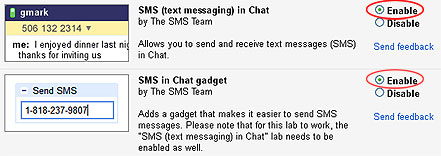
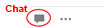
Step 3: Turn On and Access the Texting Feature (SMS)
Gmail presents the capability of chatting and texting with your favorite Contacts. Chatting was great in the past (with AOL's Instant Messaging), but you were locked in a computer to computer situation. With the texting feature, your recipient can receive your special notes anytime, anywhere, any circumstance. Click on the Chat Feature at the very bottom left-side of your Gmail interface. A Chat module will open in the left-side navigation area.
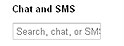
In the search box below Chat and SMS, type a name and several choices will pop up as referenced from your Contacts. Select your intended text recipient's name. Within the pop up window, you will see several actions including Mail, Invite to chat and Send SMS. Select Send SMS. (Texting occurs via SMS or short message service).
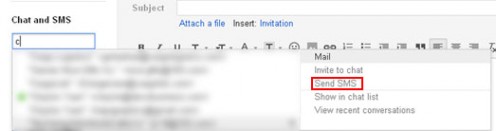
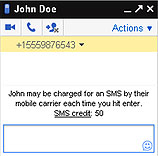
A highlighted window will pop up at the lower right or your screen. Your intended recipient's name and phone number will be displayed. (Check to be sure that you have the correct person. You wouldn't want to send an errant text message to the wrong person?)
Just type in a message, then hit your keyboard ENTER button to send. If your recipient answers your text, it will appear within the same text box. You are ready to respond!
NOTE: If you shut down your Gmail, you won't miss the response to your text. An email will be sent to your Gmail account with the intended message stated within the email! How convenient.
That's it, have fun texting while you work!