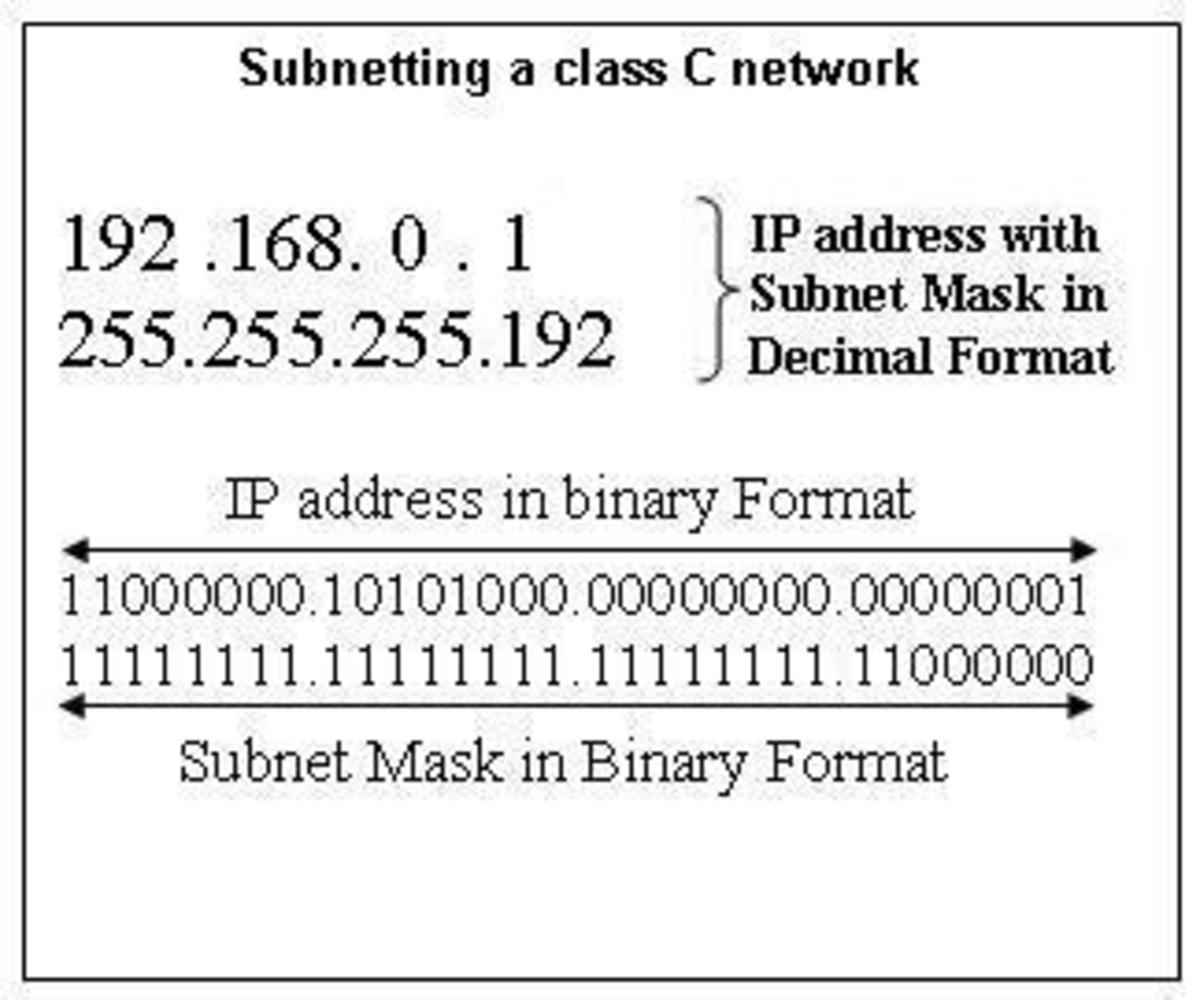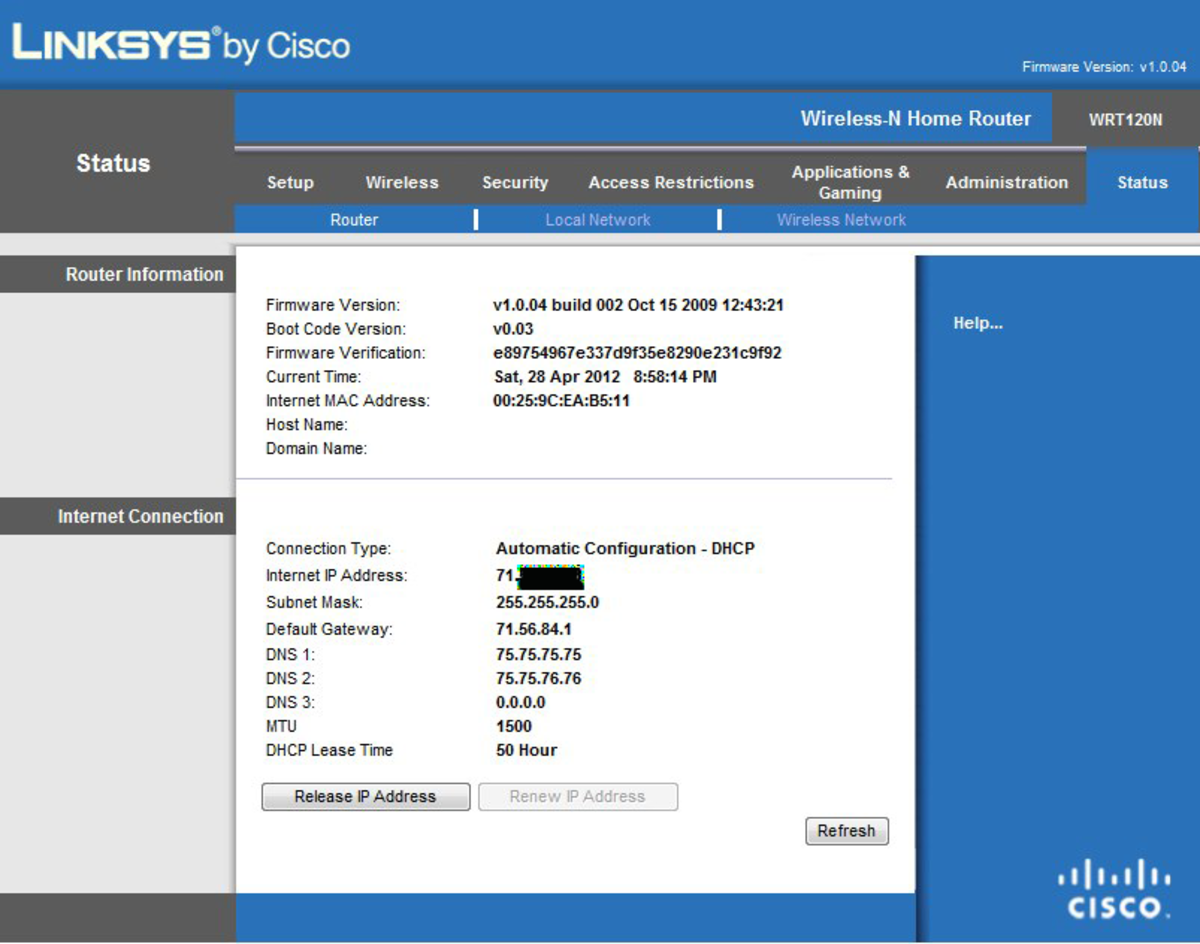How to get network key from my Linksys Wireless Router
Getting network key from Linksys Wireless Router
Wireless Network Key is a very important password to hook any devices, PCs, Gaming Consoles(X-Box & Play Station), Range Expander, Access Points, Mobile Phones, Internet TV etc to your existing wireless setup. Getting a network key is very easy as long as you have your password for the router.
Steps required to capture the network key are below.
1) Accessing the setup page of correct router.
2) Accessing the correct tab.
3) Getting the right key.
Accessing the setup page of your router.
I should have mentioned simply router instead or correct router but I meant purposefully. Most of the people around your house/office uses Linksys router and most of them connected wirelessly. Most of them uses the default password for the their router(username:admin;password:admin). Hence, if you try to set a network key or trying to get the network key please try not to do it wirelessly.
Possible outcome:
Most of the laptops or desktops that has wireless capability will connect automatically to wireless router that are not secured.If you try to access your router page which is actually your neighbor router page then its a real problem.Whenever we access the setup page we need to pass through an authentication process which requires an username and password. Ideally your password will not work for the router for your neighbor's setup page hence after all trial and error, you will need to reset your router for no reason.
Thumb rule:Always access the router page via wired connection.
How to access the setup page.
a)Connect the computer to any one of the Lan Port in the router.
b)Check if you are getting a light in the port to which it is connected.
c)Open an Internet explorer and in the address bar type http://192.168.1.1 and then hit enter
g)It will prompt for an username an password. Please type in your username and password if you set one else type in default username(admin) and password(admin).Click the "OK".
i)You will be into a blue Setup page called Linksys Setup page.
Accessing the right tab
In the linksys setup page at the top. Click on Wireless Tab. Just below Wireless Tab you can see a Wireless Security tab. Click on the same you will get the wireless security key. Screen differs depending upon the secuirty selected. Below are a few screen shots of the setup screen.

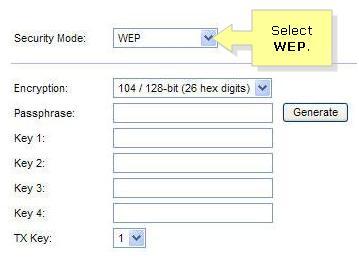
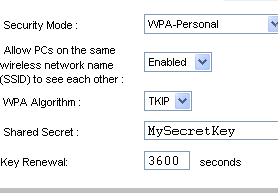
Getting right key
Getting the right key is not a big deal incase of WPA or any WPA combination. All we need to do is to look for the phass phare or Shared Secret. As per the screenshot the key is MySecretKey.
Incase of WEP be very careful with the following things.
1) Default Transmit key:
In our screenshot the default transmit key is 1. This is an hint for us to choose which key out of the four keys.
2) Careful when copying the key to a paper.
Incase if any of your keys has got o(It is zero and not the letter 'O'). The keys can support hexa decimal values which mean it can contain (0-9 and A-F)
Best practise will be to type in your ten digit telephone number which you can remember well.
Now we got the key to open our wireless world :)