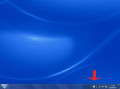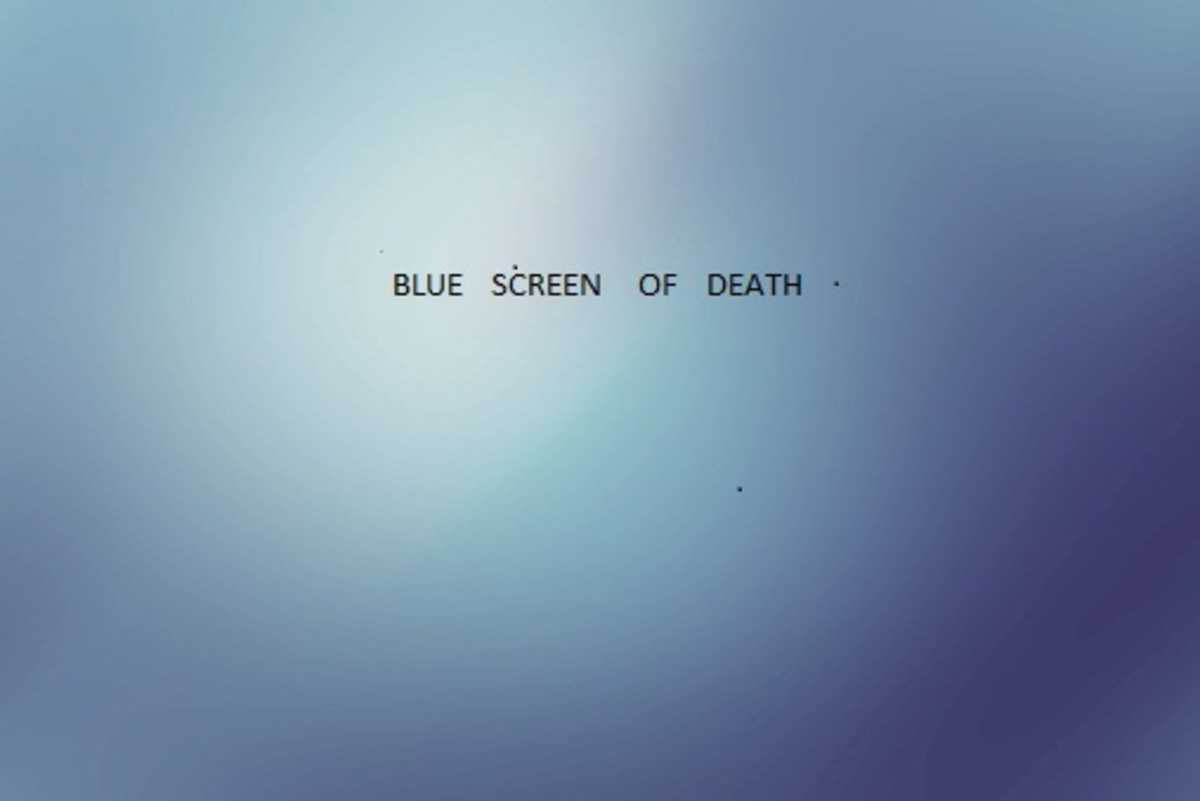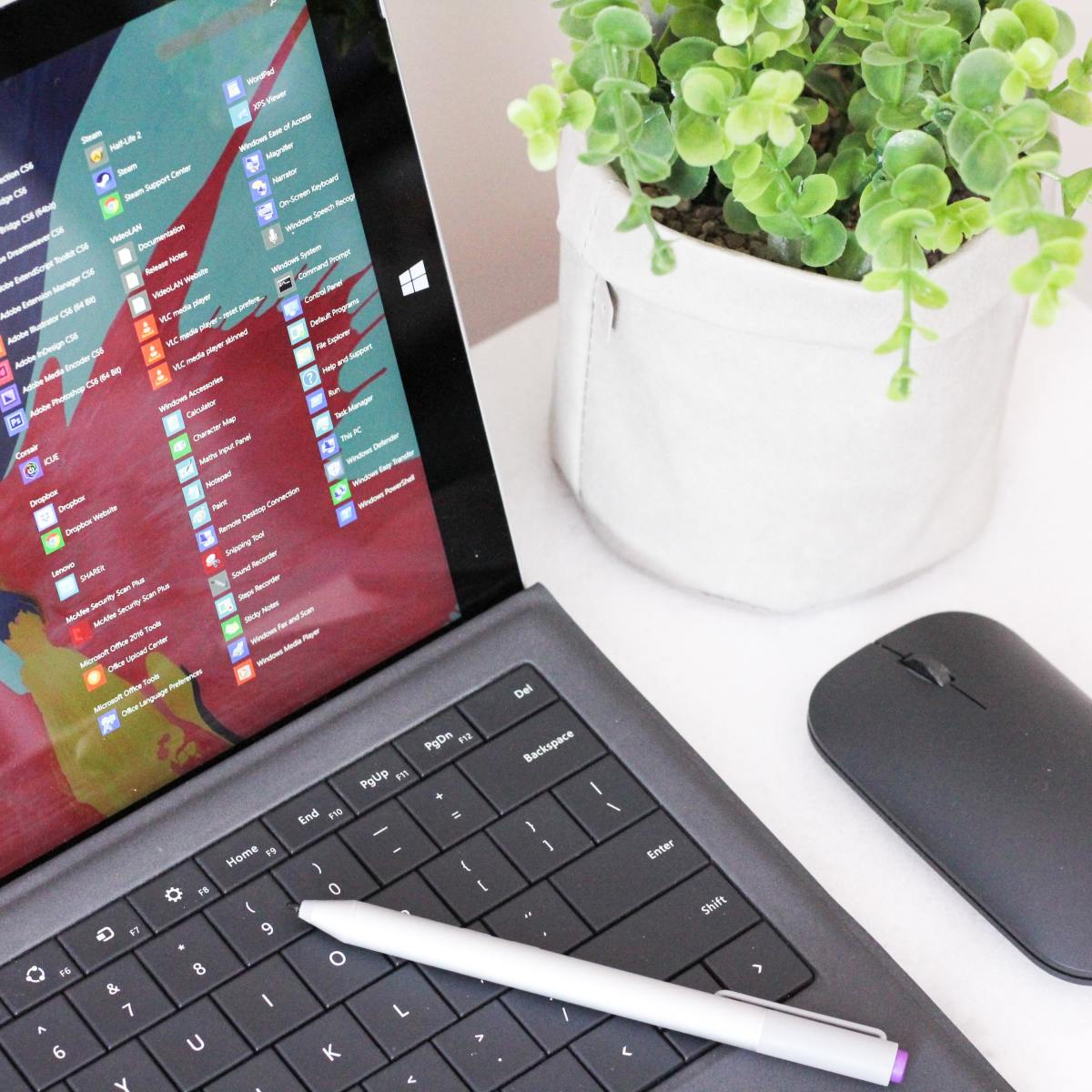- HubPages»
- Technology»
- Computers & Software»
- Operating Systems
How to get to Windows 10 Safe Mode
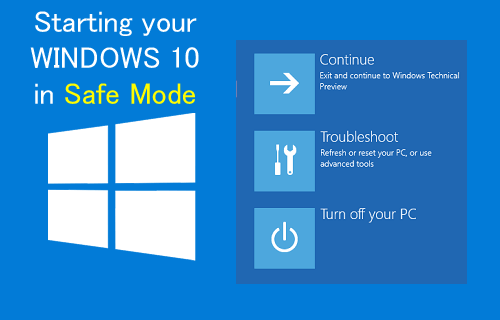
Windows 10 Safe Mode
Using Safe Mode of Windows you can start your Windows with a partial set of drivers and files as well as no apps will be launched defined to run at Startup. This mode is useful to recover from misconfigured set of applications that are set to run at Startup.
Like other windows there isn’t any shortcut key during windows startup (such as F8) to enter into Windows 10 Safe Mode. The conventional way only to enable safe mode in Windows 10 is as follows:
Press Windows Logo Key + R on your keyboard to open the Run dialog.
Type in msconfig and hit enter. A System Configuration dialog will appear as shown in the following screenshot
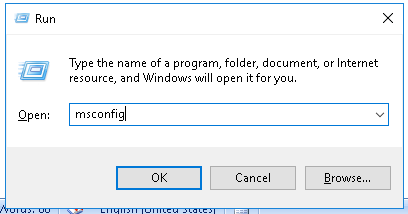
Select Boot tab and check Safe Mode and click OK, as shown in the screenshot below:
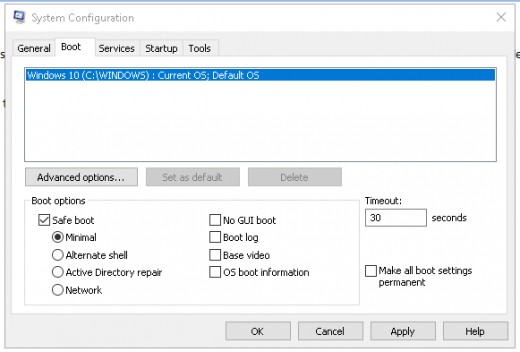
A message box will appear for asking whether you want to restart your computer now (as shown in screenshot below). In case you do not need to restart your computer at the moment click on Exit without restart button. But keep in mind that whenever your computer will restart, it will be restarted in Safe Mode. To cancel rebooting in Windows 10 safe mode open System Configuration dialog again and uncheck Safe Mode in Boot tab and click OK.
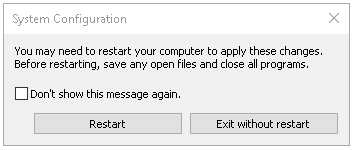
Above was the classic way to restart your PC in safe mode. The best way to open Safe Mode in Windows 10 by following its own procedure to head to Safe Mode as follows:
Method one:
Open Settings by pressing Windows Logo Key + I or right-click Start and click Settings.
Now click on Update & Security option.
Click Recovery on the left pane in order to show Recovery pane as shown below:
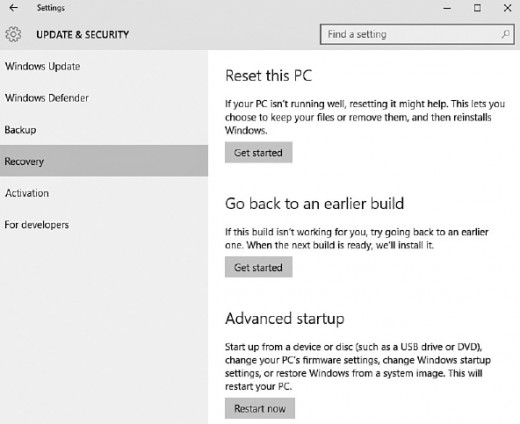
Click on Restart Now button below Advanced Startup as above.
The following dialog window will be shown:
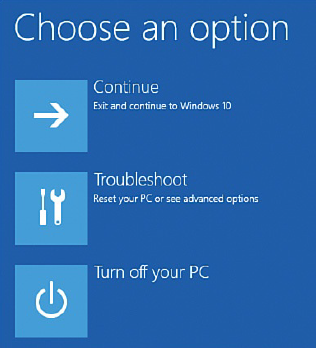
Click Troubleshoot button. The following screen will appear:
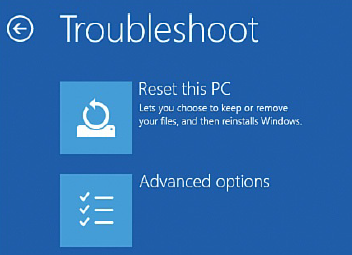
Click on Advanced Options button in order advanced options screen to be appeared as follows:
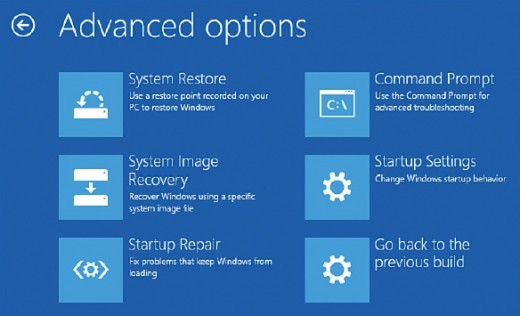
Click the Startup Settings button on this screen, and click Restart.
Soon after the Windows 10 restarts, the following screen will be appeared:
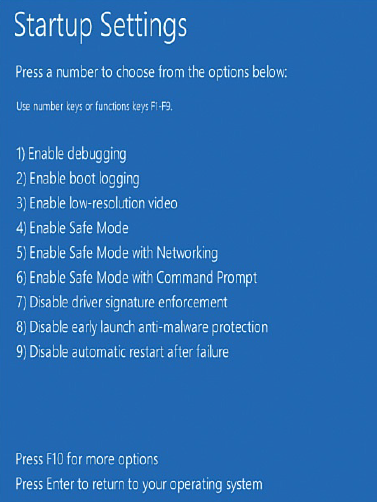
Now see the presented list of options and press 4 or F4 key to launch Windows 10 safe mode.
Method two:
Another way to open safe mode for Windows 10 is using sign-in screen. At the time you are on the Windows sign-in screen, while selecting the power (Restart) key hold and press Shift key. The following dialog will appear and the rest of the procedure from this dialog has already been discussed above:
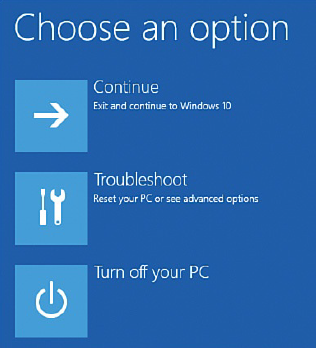
Method three:
Using this method you will fool your computer to automatically enter in WRE (Windows Recovery Environment). Idea is you will need to turn off and on your PC repetitively, and after the frequent off and on, the Windows 10 will think that it is suffering from any problem and it will show the windows recovery environment screen upon the next reboot.
Follow below process to get to WRE:
- Turn off your PC by holding power button for ten seconds
- Turn on your computer by pressing the power button again
- At the point where manufacturer’s logo is displayed during startup, again press power button for ten seconds in order to turn off your PC
- Turn your computer again on using the power button
- After Windows 10 logo is appeared during startup, again press the power button for 10 seconds and your computer will be turned off
Press the power button again to turn your PC on and let your computer to fully start and you will be presented Windows Recovery Environment as follows:
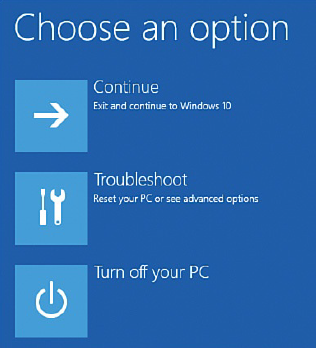
For rest of the procedure refer to the description above.
Notice:
Whenever you need to exit Safe Mode, uncheck Safe Mode under Boot tab in System Configuration dialog box (msconfig).