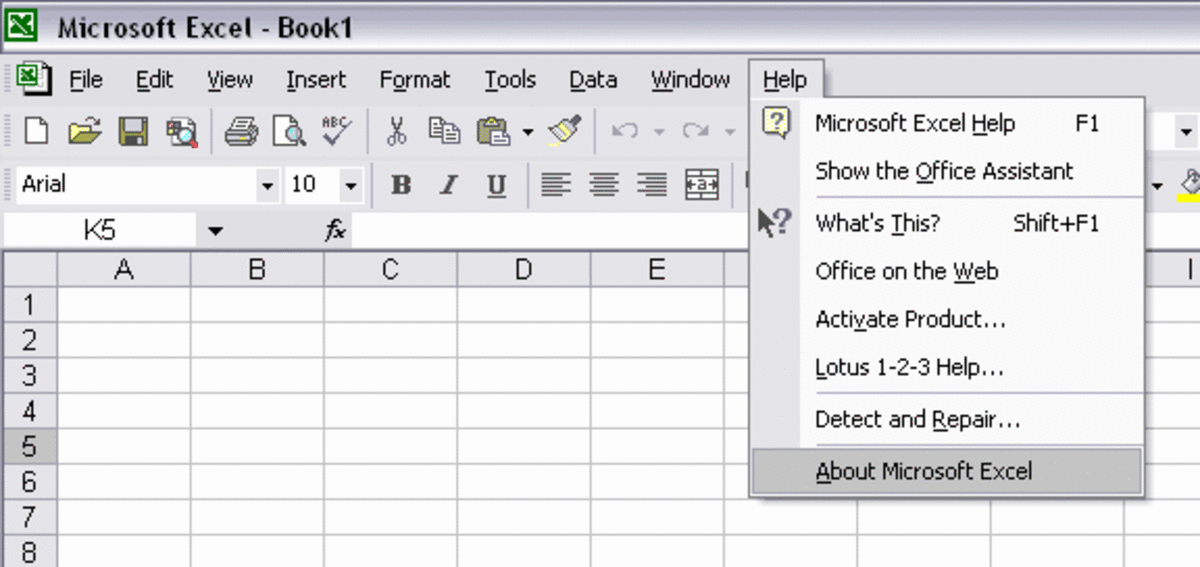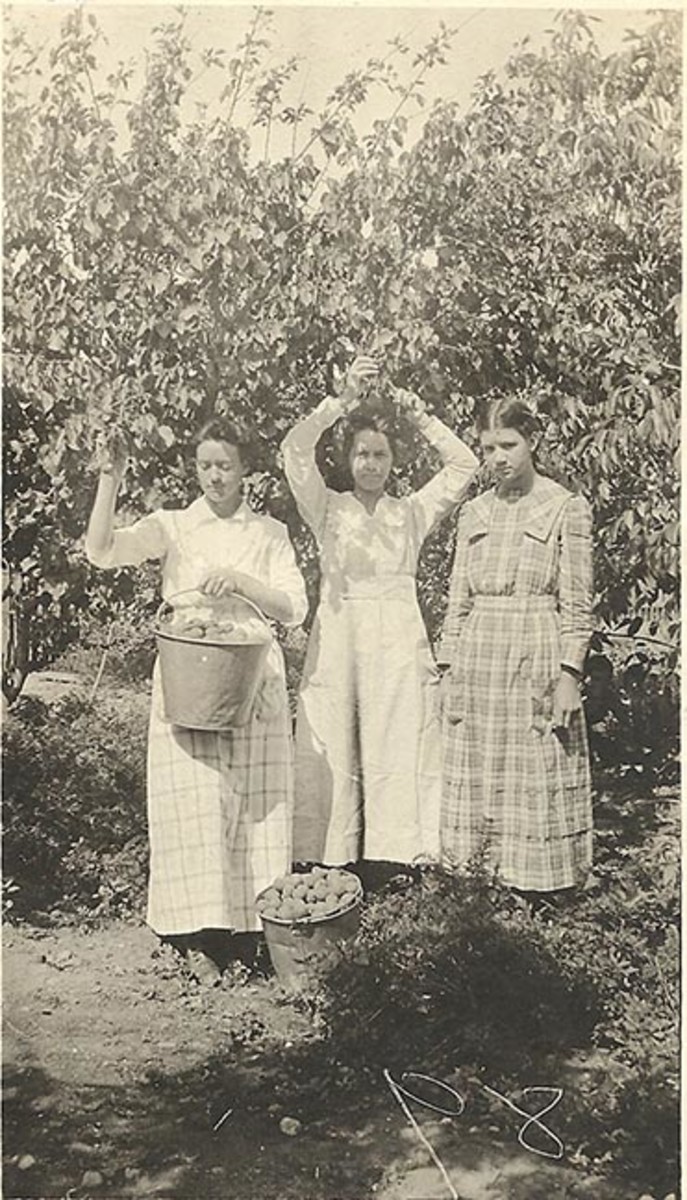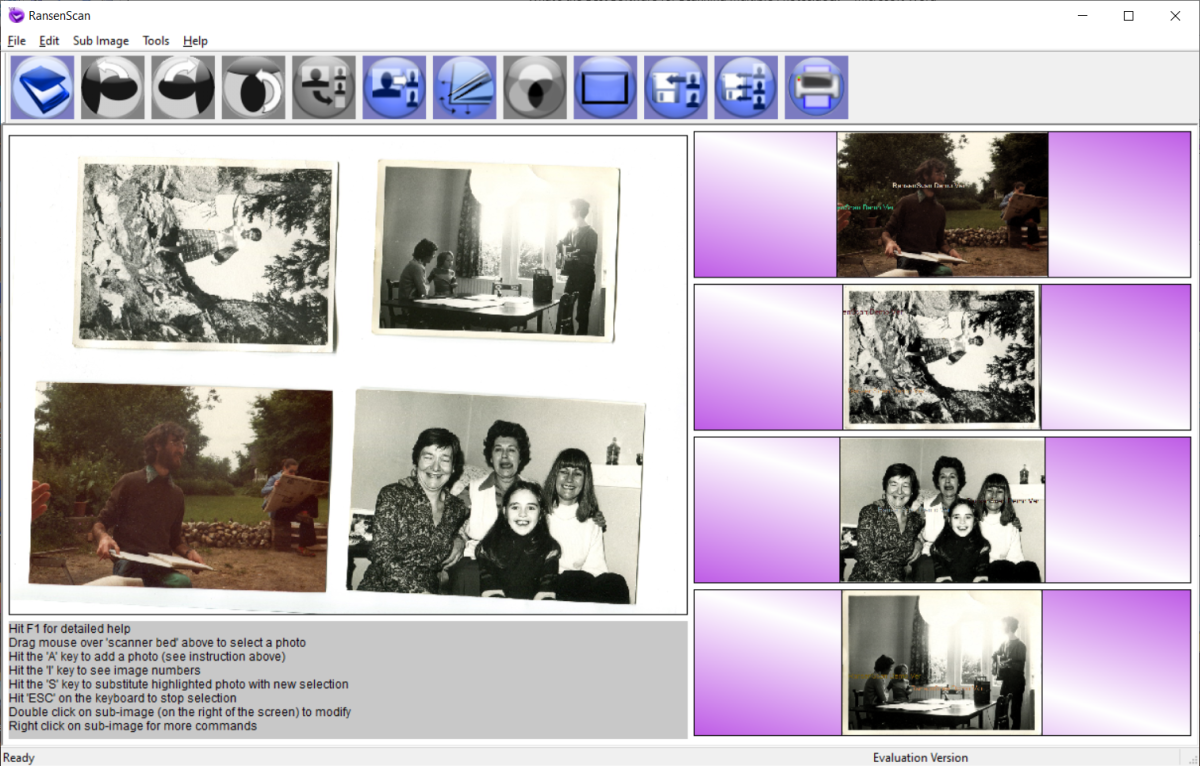- HubPages»
- Technology»
- Computers & Software»
- Computer Software
How to make photos larger or smaller with free app Paint.NET
Paint.NET versus Paint (Microsoft)
More Options for Changing Size
Paint.NET is free software which was developed by college students about a decade ago. Do not confuse it with the program that is offered by Microsoft Windows. That one is called Paint. Just Paint. Some of the terminology between the two is the same and they are similar. However, Paint.NET gives more options in manipulating photos and with how to structure the re-sizing of a photo.
Cropped Photos


The Menu Choices
Open the folder or file with the picture in it. Choose one photo and RIGHT-CLICK on it. This gives a drop-down menu. Choose "Open with..." (left-click) and you will get another drop-down menu. Choose "Paint.NET" (left-click).
The photo appears in a new window which is the Paint.NET screen. Across the top menu bar, click on "Image." Drop-down menu -> choose "Resize." This gives you a dropped box.
3 Ways
You now have essentially 3 ways to define your size change.
1. 1. By absolute percentage on height and width simultaneously.
2. 2. By print size in either inches or centimeters
3. 3. By pixel size. (A pixel is a tiny unit of measurement about the size of a dot.)
It seems that one has many choices which will be accepted by the software – whereas the other program had more limits. It is like analog versus digital. When you have finished indicating the amount of enlargement or reduction, click "OK."
Save your work
That's almost it. You need to save your hard work, either replacing the original file or making a new name so that you have both versions of the picture. Across the top menu bar, left-click on "File." This gives a drop-down menu.
To do replacing, click on "Save." Click "OK."
To have both versions, click on "Save as..." You will be given a box with a horizontal bar for the new name. Type it in and then click "OK."
Good luck.
Copyright 2011 Maren Morgan