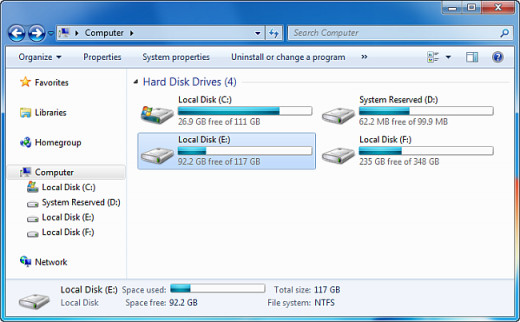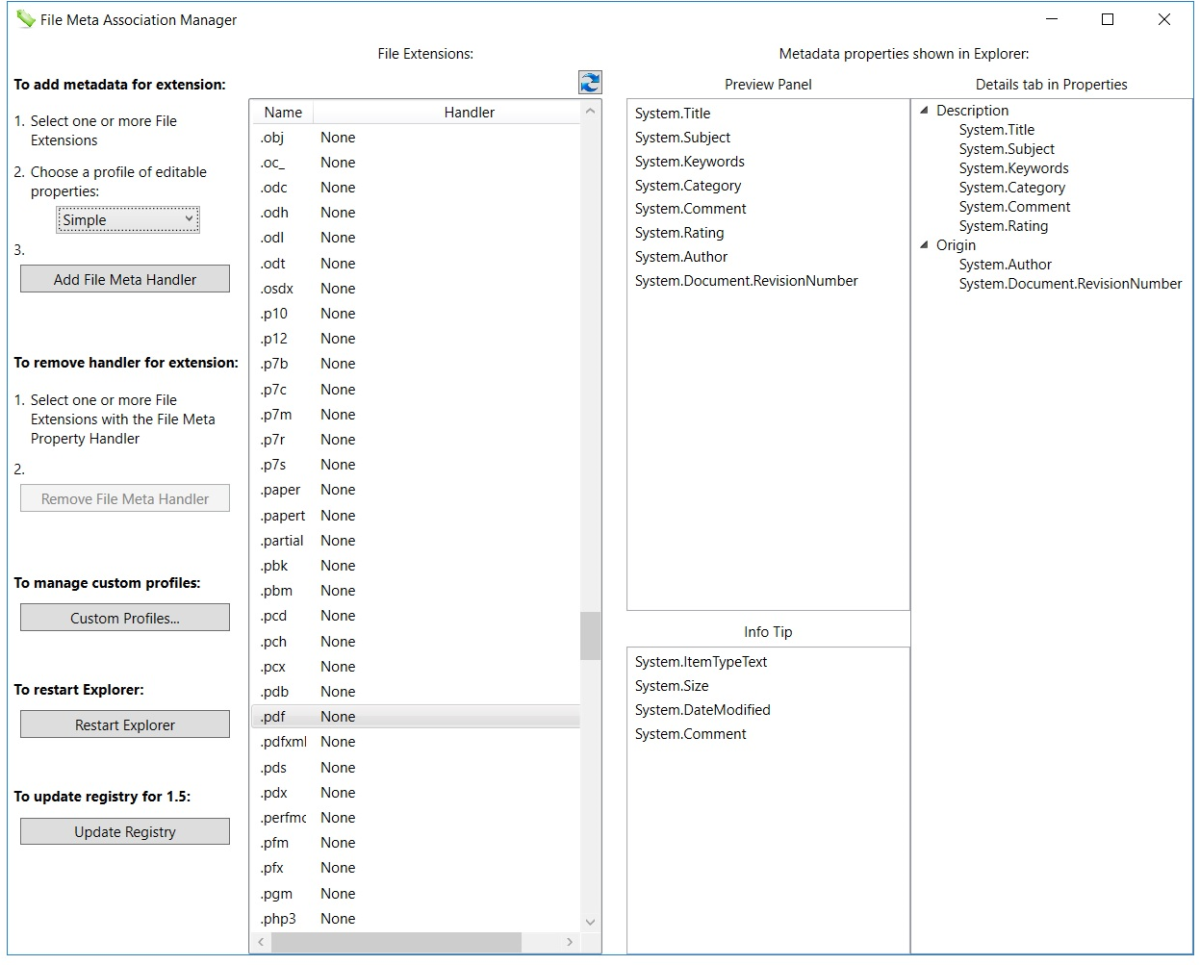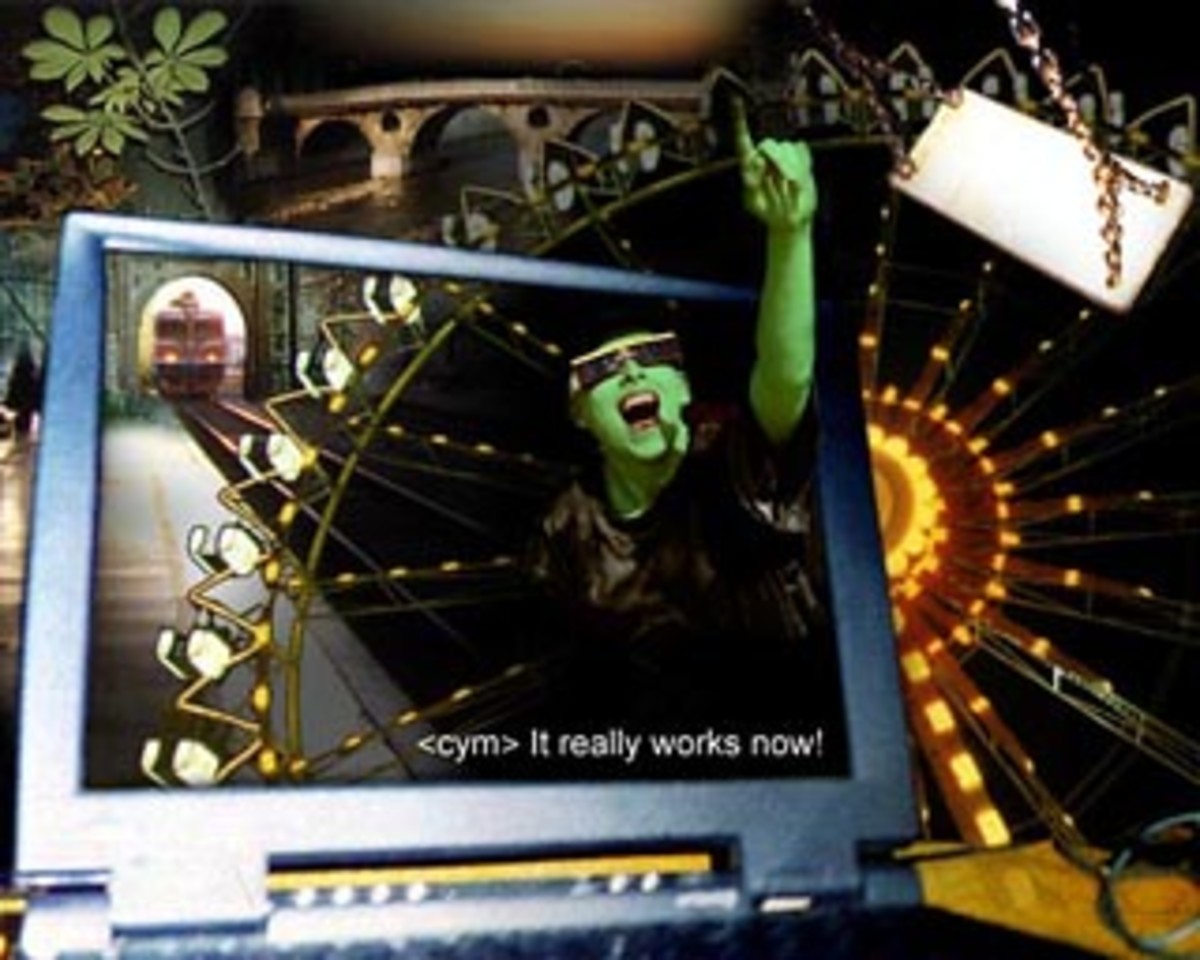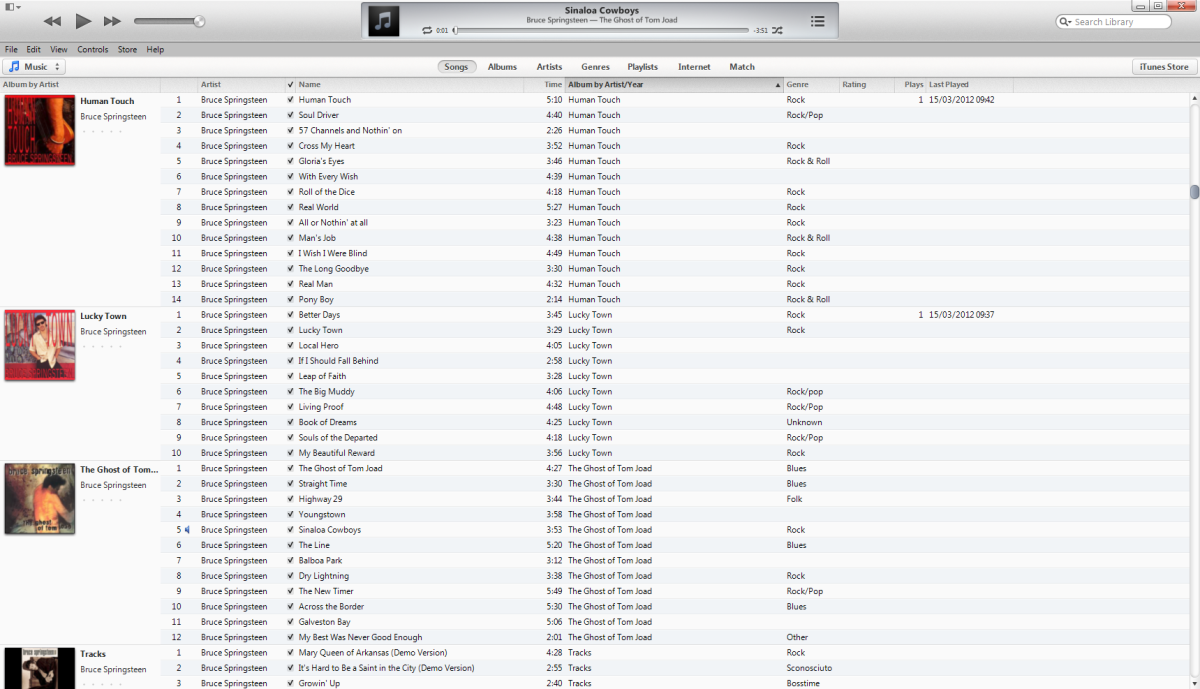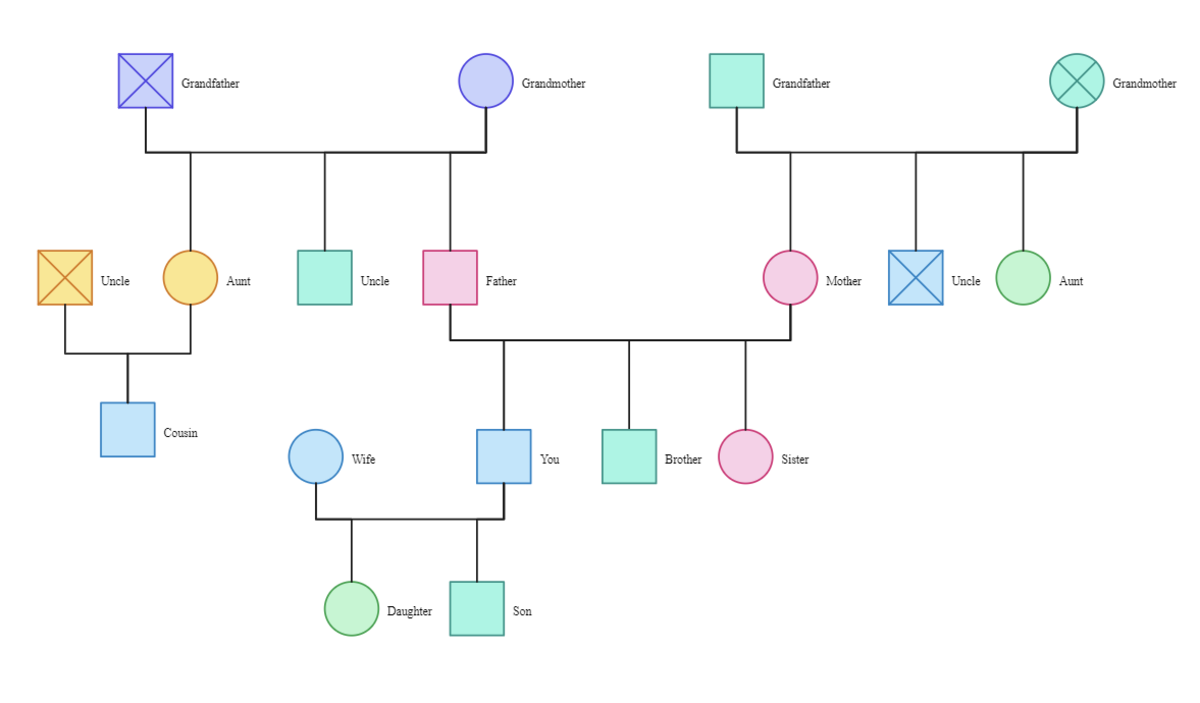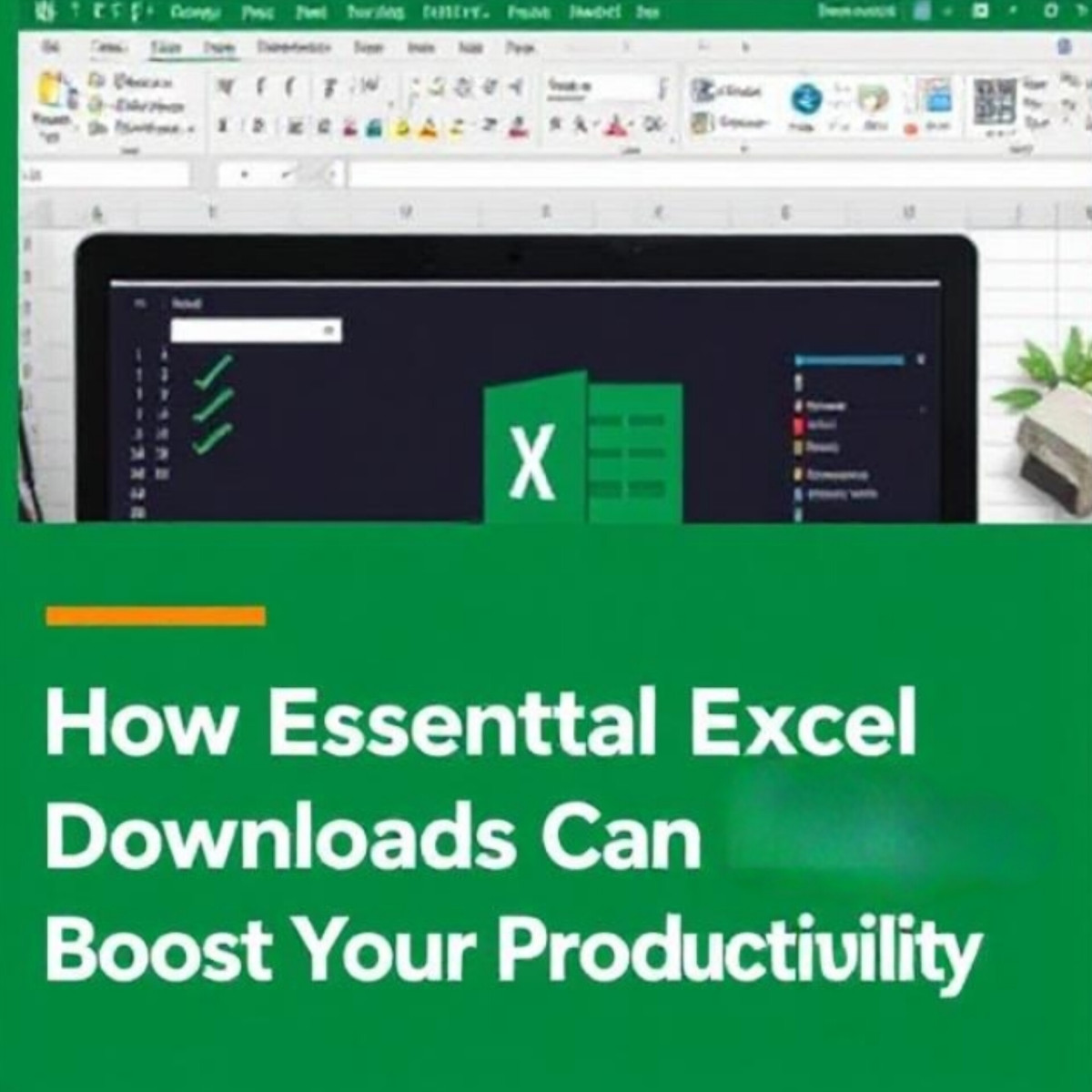How to move iTunes backup folder
The problem
Every time you sync your iPhone, iPod or iPad to your computer, iTunes backs up the device and saves the backup files to you principal PC drive. With time, the contents and size of the backup folder increase until one day you find yourself in a situation where your C:/ drive is almost full for no apparent reason.
iTunes does not allow you to change the iOS backup location but with the steps below, you can change the location yourself in no time.
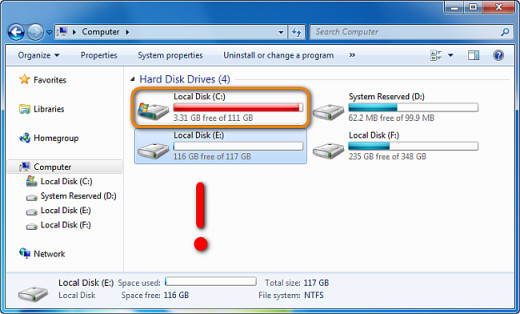
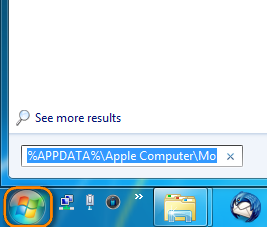
The solution
If you are on Windows Vista, 7 or Windows 8, there is a way to change the iTunes backup location to another drive on your PC or even an external drive.
1. Begin by clicking on the Start menu icon and in the search box, type in %APPDATA%\Apple Computer\MobileSync. This will open the location of the iTunes backup folder on your PC.
2. Cut and paste the folder named "Backup" from its default location to the new location where you want it.
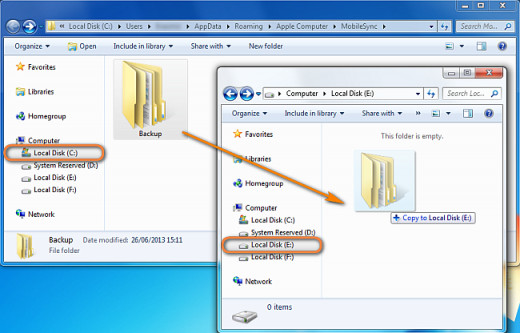
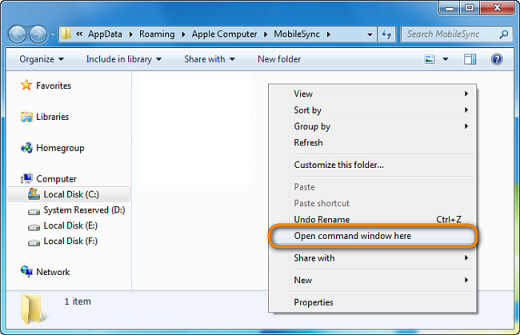
3. When in the default location, press and hold SHIFT on your keyboard and right-click on the empty space. Then choose "Open command window here"
4. From the newly opened Command Prompt window, type in mklink /J “%APPDATA%\Apple Computer\MobileSync\Backup” “E:\Backup” where "E:\Backup" is the Backup folder at its new location (change the drive letter and path accordingly).
Tip: Do not copy/paste the command but type it in. Otherwise, you'll get an error in the Command Prompt window.
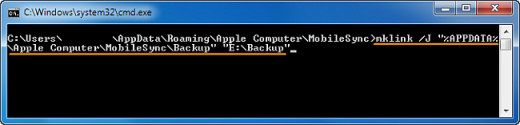
5. When the command executes, you will see a similar result in the Command Prompt window.
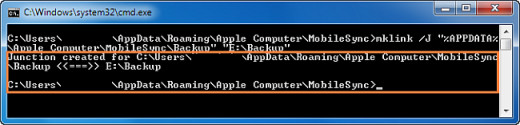
6. You will see a new folder shortcut appear at the old backup location.
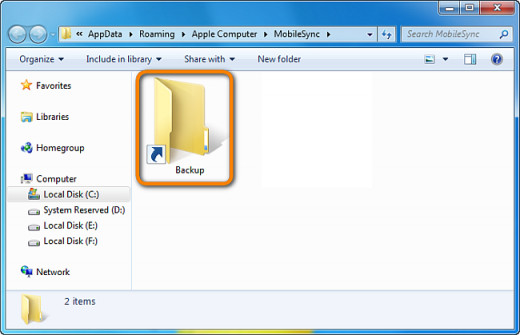
Now iTunes is tricked into thinking that the Backup folder exists at the default location while the actual folder is at the new location of your choice. Enjoy!