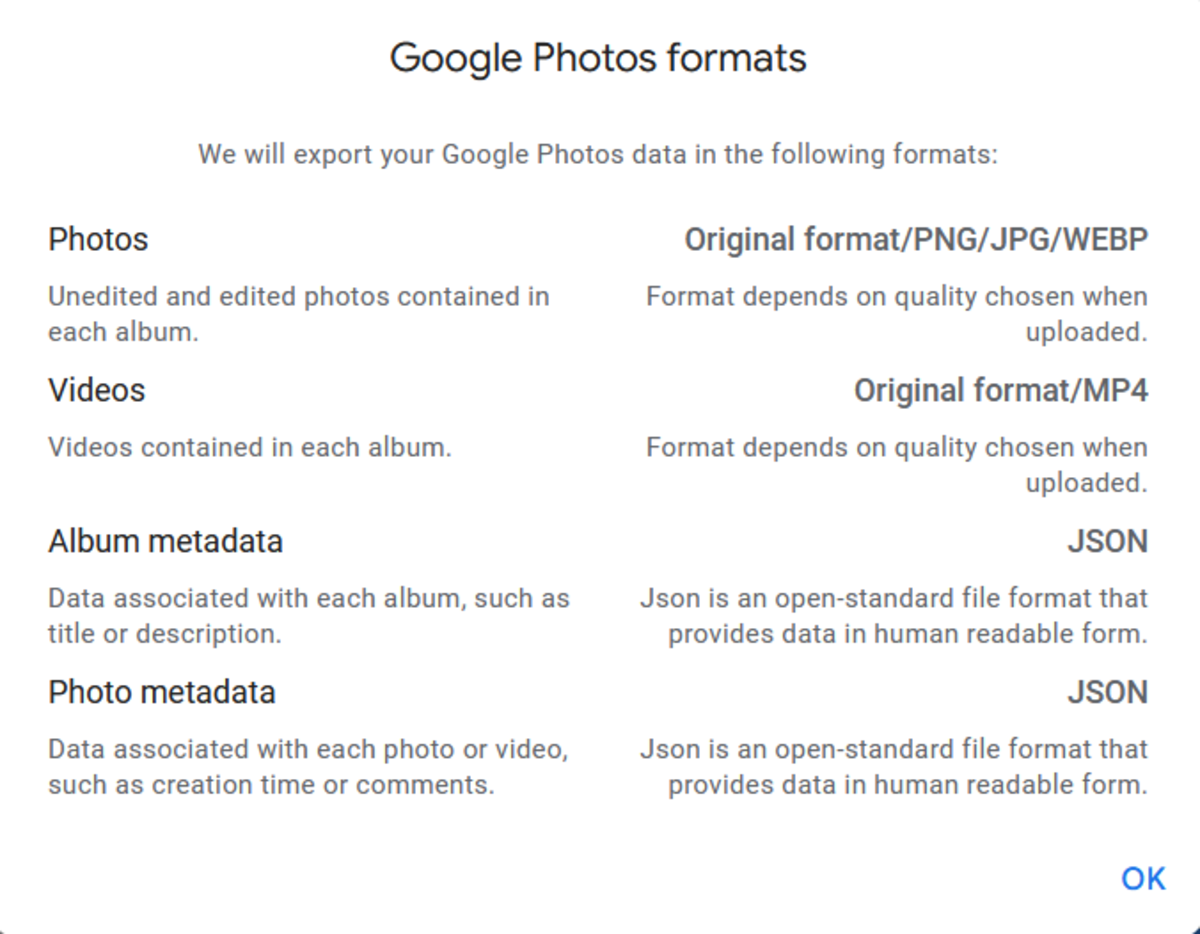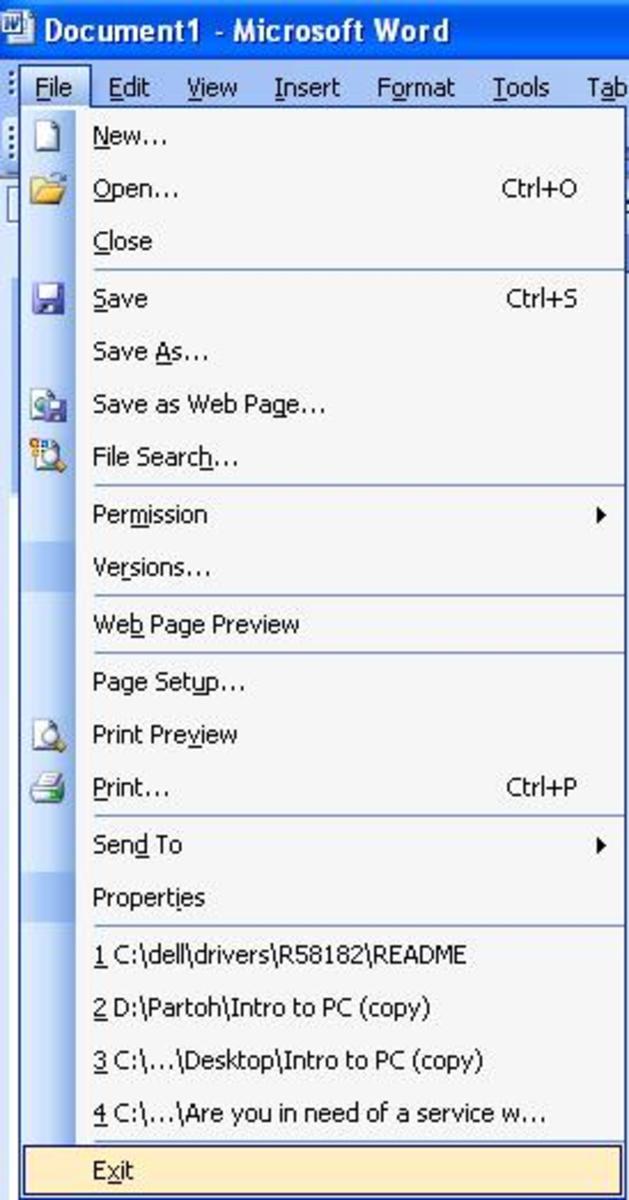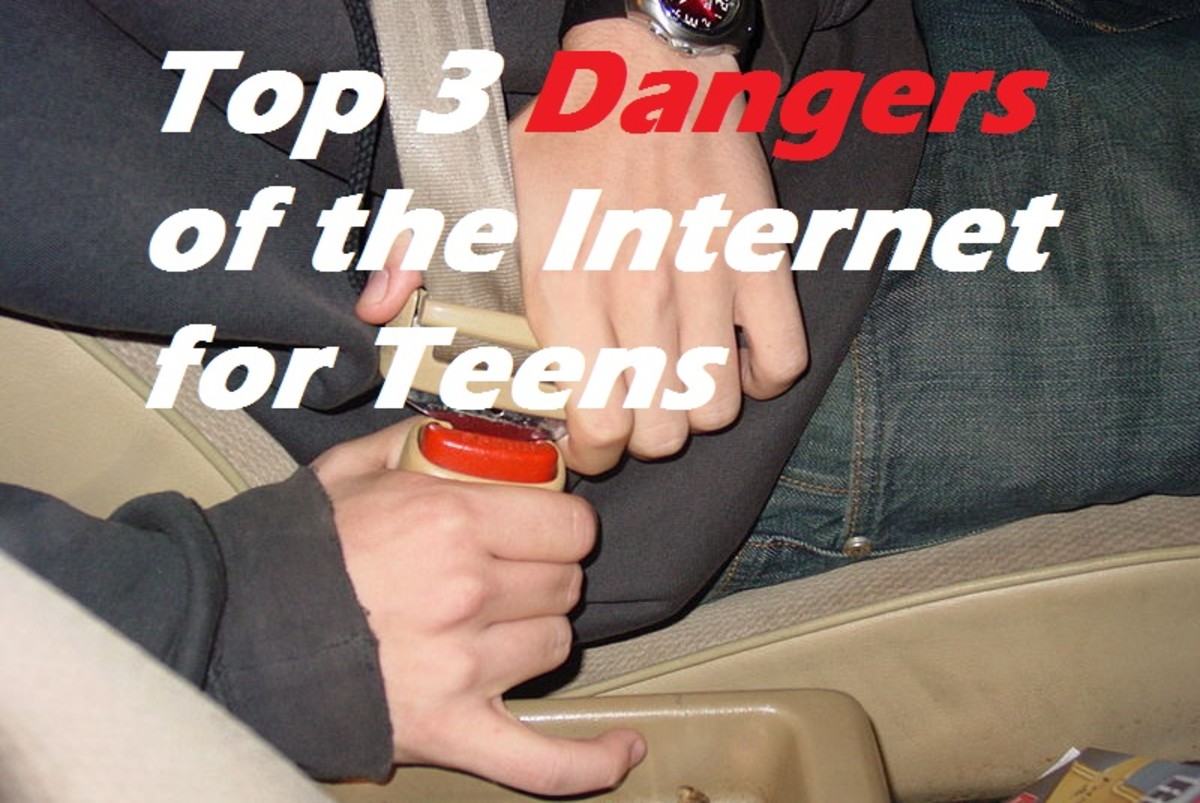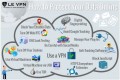How to open a .ISO file

What is ISO
An ISO is a file that needs to be opened to show the contents. Usually the contents are a packaged dvd disk, or even a software installation program. The point in using an .ISO file is the same idea as using adobe reader to read .pdf files. If someone sends you a PDF file, you know that you can't open it with your itunes. You have to view the PDF in the adobe reader. This might be the reader program, or it could just show up in your browser.
Anyway, the idea of an ISO is to hold the contents of the ISO in an easy to use way. Usually you can burn an ISO straght to a DVD disk, which is why they gained quite a lot in popularity, since everyone could just burn an iso that they download to a disk and use it from there like the original disk.
ISO's are like the MP3 file of the file sharing and download community. Inside each ISO the contents might be different.
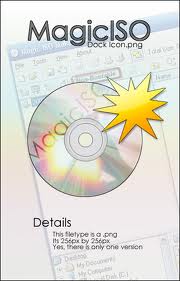
Extract to disk or drive
Now that you have download your ISO file, you will need to extract the files contents. Kind of like peeling a banana, or even like extracting the contents of a zip file.
Now is where you can decide which way you want to proceed with the iso file, if you want to burn the iso image to a disk them just open up your dvd burning software, and be careful to create a dvd from an .ISO image option. You can also record the iso file to the disk, and this is a different option completely. You will only be recording the ISO file to the disk, and instead you want to make sure that the contents of the file, are opened up into the disk. This is the create dvd from ISO image option.
It can be confusing, however this is one of the first, and most frequent problems when people burn the iso. So make sure you get it right.
If you want to just extract the .ISO file to your local hard disk first, then thats easy. You will have to download a program called magiciso, and this will allow you to extra the contents of the iso straight to the hard drive. This means that you can view and get access to the files straight away after a download.
If you are a frequent user of .iso then you will find that magic iso installs the option to right click on an iso, and just extra the contents to the folder from there. This is great if you want to verify that your iso contents work before you burn them to a disk, or proceed further.
A point to note though, that even if you know the source of the file iso, you will still need to make sure that you also virus check the file extracts, as since the iso can hold lots of files then a virus or trojen can be hidden, so make sure that any of your iso downloads are checked. I find that the free AVG virus software, always flags up any iso extracts that are potential virus, and i just remove them safely.