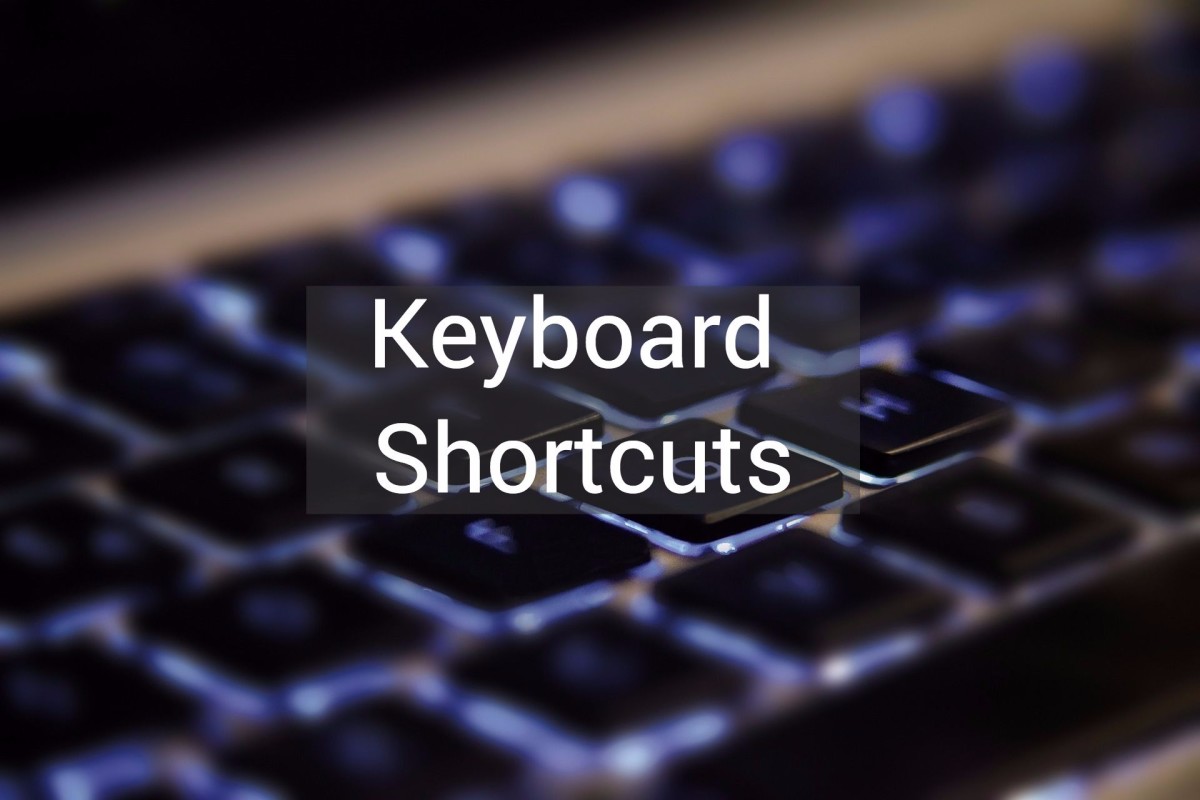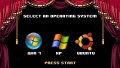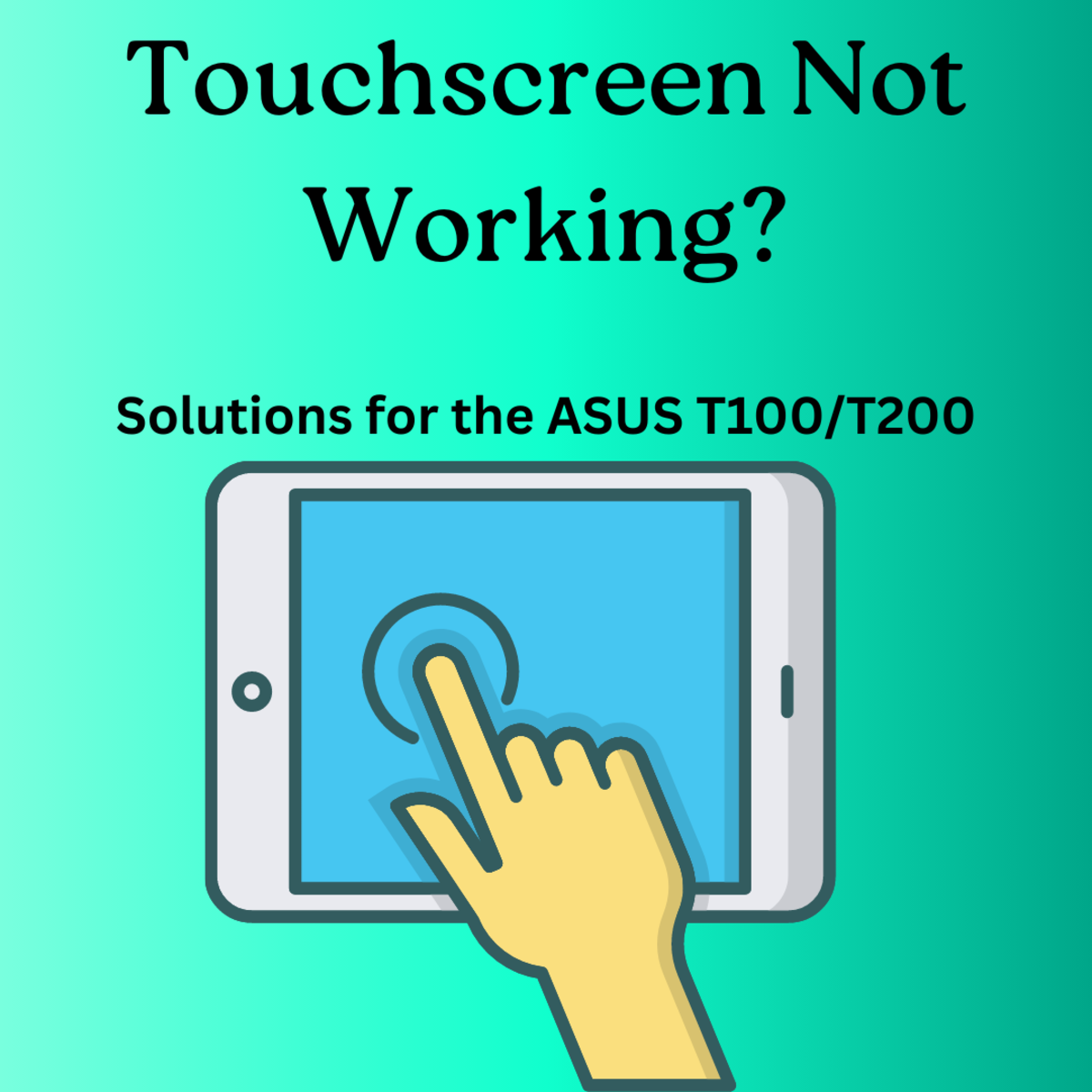How to regain control of your start up menu in Windows

Who is in charge?
I have had several programs that seem to have a mind of their own. They want to install or update themselves without my permission every time I boot up.
I am an admitted control-freak so whenever something tries to tell me what to do, my first compulsion is to bust it in the nose, but since these programs don’t have noses; my first instinct is to remove the offending program. If I can’t turn off that particular feature in msconfig, or at least have it to ask me first if I want to proceed with whatever it wants me to do, then the search is on. I will go on Google to find out if I can live without it or not. If I can live without the program that I can’t control, then I will go to the control panel and delete it.
I was already using the free “Revo Uninstaller” program because of another problem I was having deleting programs that didn’t want to be deleted. It solved that problem very nicely. I had either forgotten or didn’t realize that it also had an Autorun manager function.
I opened up that part of the program and discovered that I have been ignoring one of the most useful parts of the program.
Start up Manager
Revo has a subprogram called “Autorun Manager” that will list all of the programs that are on “Windows Startup.”
Here’s a description from the web site describing what it can do.
“Auto Run Manager allows you to manage auto running programs on Windows startup. With this tool you can not only enable or disable applications from auto starting on Windows startup but also you can get more information about a particular application, which is set to run when Windows starts. You can get information about the publisher of the auto starting program, its description, and its launch path - where it is saved on your computer, or the status of the application - if it's running or not. If this information is not enough for you to decide whether to enable or disable the program from auto running, you can get more information about the publisher and the executable file name directly from Google with just one click.
When you buy a brand new computer it has no or few applications, which are loaded at Windows startup. During the time when you install new applications to your PC some of these applications are installed as auto starting on Windows startup. You can see some of them in the "system tray" /near the clock/ as small icons. Often such applications are messengers, adware, advertisement programs and applications you do not need to start automatically.
When an application is started it takes resources such as RAM, CPU time and the amount of these resources depends on started applications but no matter how much memory and resources it takes when the number of started applications is bigger the slower is your computer.
If you want a program to start automatically when Windows starts, a common place to put the program is in the Startup folder of the Start Menu. Another way to start a program automatically is by using Windows Registry. Change settings in Windows Registry only if you know what you are doing or use applications such as Revo Uninstaller.
Some applications as anti-virus, firewalls and system programs must be started on Windows startup to keep your system running smoothly and without problems. Get information for an auto-running program as much as possible and decide to enable or disable it.”
Rather than trying to draw diagrams or download pictures, I think the best thing to do would be to click on the link below and see what it looks like.
http://news.cnet.com/i/bto/20090827/08_28_09_OfficeUninstall8_610x435.jpg
Hunter Mode
In addition to the start up manager you can also use the Hunter Mode to prevent a program from starting up while it is still in the process of attempting to start itself. All you have to do is to drag the Hunter Mode icon onto the file and it will show you all the options that will help you to determine if it is useful, dangerous or just plain aggravating and then what to do about it.
It really feels good for a control-freak like me to actually be in control of my startup. You can’t imagine the frustration that this has eliminated from my computer life.
The best part of this whole thing is that I found the answer to my problem already right there on my computer.
Just to make it clear I am not a Revo employee, but I am now their advocate. You may know of other programs that do the job just as nicely, but this is definitely a good and economical option to solve some start up menu problems.
It is free program to download, there are no monthly fees and it is definitely easy to operate.
http://www.revouninstaller.com/revo_uninstaller_free_download.html