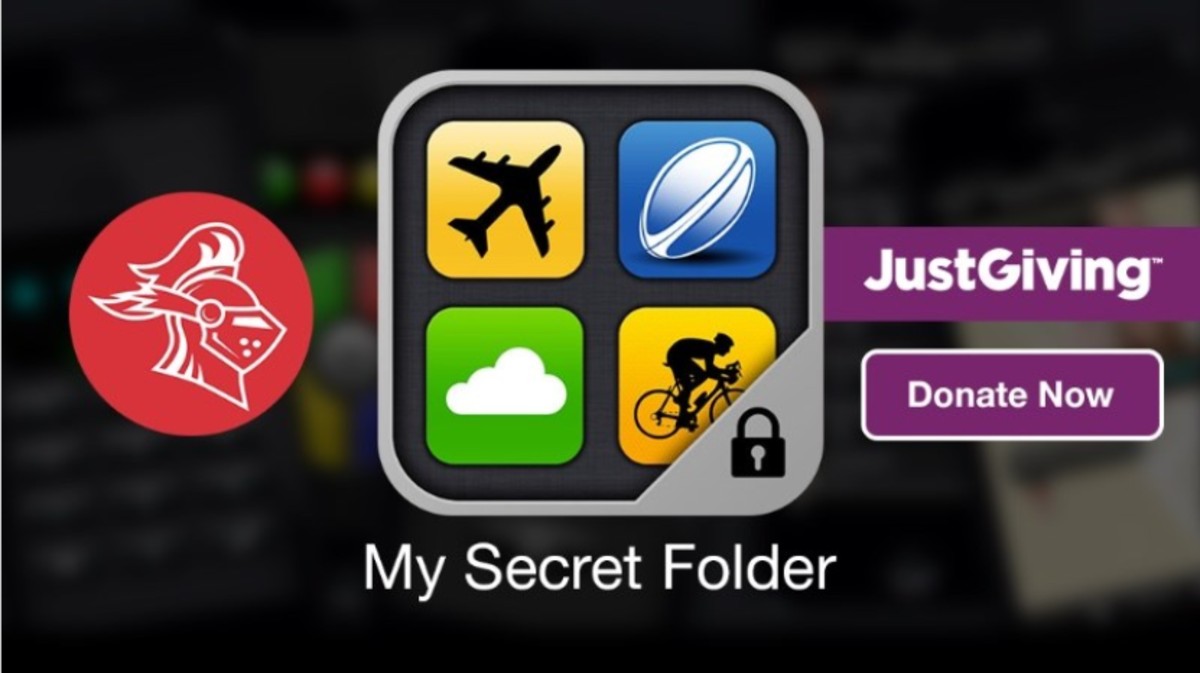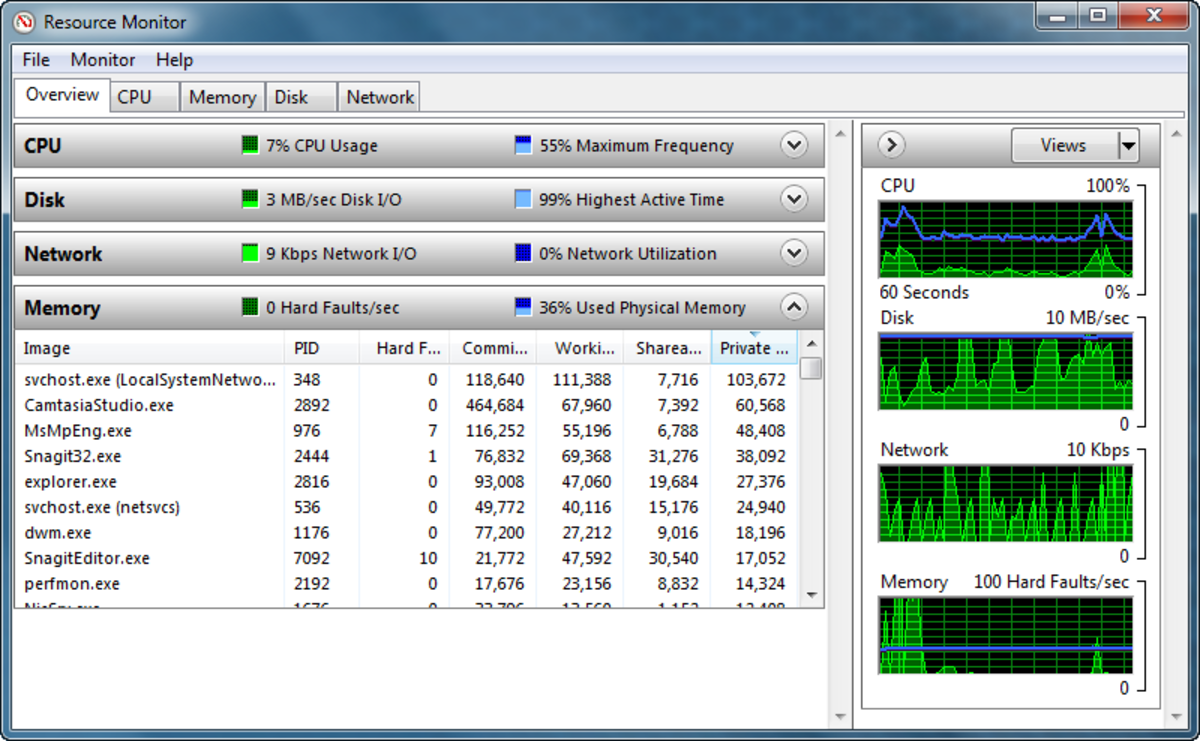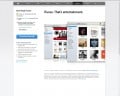- HubPages»
- Technology»
- Computers & Software»
- Operating Systems
How to speed up your computer fast

My PC Freezes.............
This is a common phrase we hear from time to time. When a brand new PC is installed in our workplace or home, it performs the very best for a brief period of time. However 6 months to 1 year down the lane, the fast hare turns out to be a dragging tortoise. And " Slow and steady wins the race " is definitely not an acronym for computers.
What makes our computers change so suddenly to this state. The main reasons are
- Installation of unwanted programs in the computer which eat up the processor and memory usage.
- Accumulation of temporary files in the boot disc.
- Virus infection
- Large amount of audio and video files in the computer.
In the next section we will see how to deal with these computer issues in an easy to do manner.
Unwanted Programs
The main cause of slow PC is the accumulation of multiple programs in the computer. The irony is that most of these applications are of little use to the user. However they remain in the PC for a long period of time silently affecting the speed of the computer.
The way in which they reduce the performance are :-
- Most of there softwares updates automatically in the background once the computer is online. This reduces the overall bandwidth of the net connection, resulting in low internet speed and occasional freezing of the internet browser.
- Memory space used by these applications are really considerable and can result in low disk space. As a result saving your important documents and files takes a backseat
- Some applications are designed to start during OS boot up resulting in long delay for computer to load up initially .
As you can see, it is always better to remove these softwares beforehand. The uninstallation methods include
- Go to Start button ( For windows vista onwards, it is the Pearl button) and navigate to Programs tab. Here you will find the list of programs currently installed on your computer. Select the program you would like to uninstall and click on the uninstall option which pops up on the right side .
- Another method is to again go to Start button, go to Settings Tab, Control Panel Tab and then select Add/Remove programs (Windows XP) / Programs and Features (windows vista, 7). Here again there will be a list of programs currently installed in your computer. Click on Uninstall button present either on the right side of the program menu or on the top right corner.
Temporary Files
Temporary files or .Temp are those files created by softwares and are located in the temporary folders in windows. Most of the softwares automatically delete the files after they use them but most gets accumulated in the folder. this in turn can take extra space in the hard dic,
Temporary files can be deleted manually, To do this, Go to Run command from Start/Pearl button and type in ' temp'. This takes you to C:\windows\temp folder.
Delete all the files from the folder.
Again go to Run command and type in ' %temp% '. This will take you to C:\Defaultuser\temp folder.
Again delete all the files in the folder.
Virus Infection
Virus infection can affect the computer performance to a very large extent. The first step of prevention is to not download files whether it is music or video from unknown websites in the internet. Also make sure not to download attachments from bogus emails.
If your computer is affected by virus files, there are certain security softwares which can remove the malware from the system. One of the best application for this purpose would be MalwareBytes which can be downloaded from the website http://www.malwarebytes.org/.
Microsoft Security Essentials is another free antivirus program which can remove most of the known malware without taking much of your system resources.
Audio and Video Files
We have an habit of adding number of Audio and Video files in our hard disc which are either personal or business related.
Though the hard disc is capable to store large amount of data, these media files tend to slow the computer over time. Moreover it is not safe to load all your personal media files in the system. Any unauthorized person can hack into the system either through a Trojan horse or Brute force attack.
The safest and best method would be to store the media data in mass storage devices such as a pen drive, CD or portable hard disc. This ensures security as well as provide better performance for the computer.
System Tools
Microsoft has number of system tools which help speed up the computer. Perform Disk clean up and Disc Defragmentation once in a week to keep computer performance up to date.