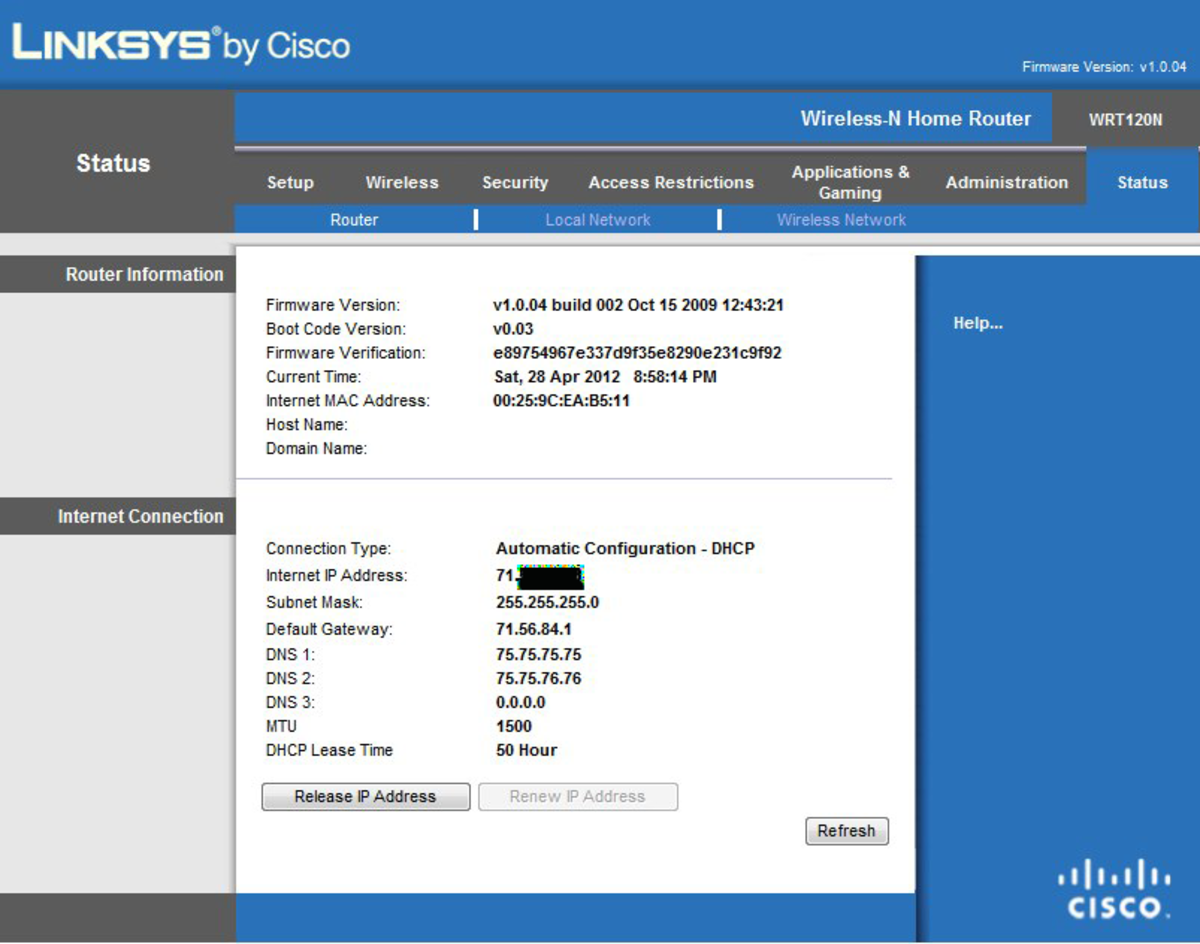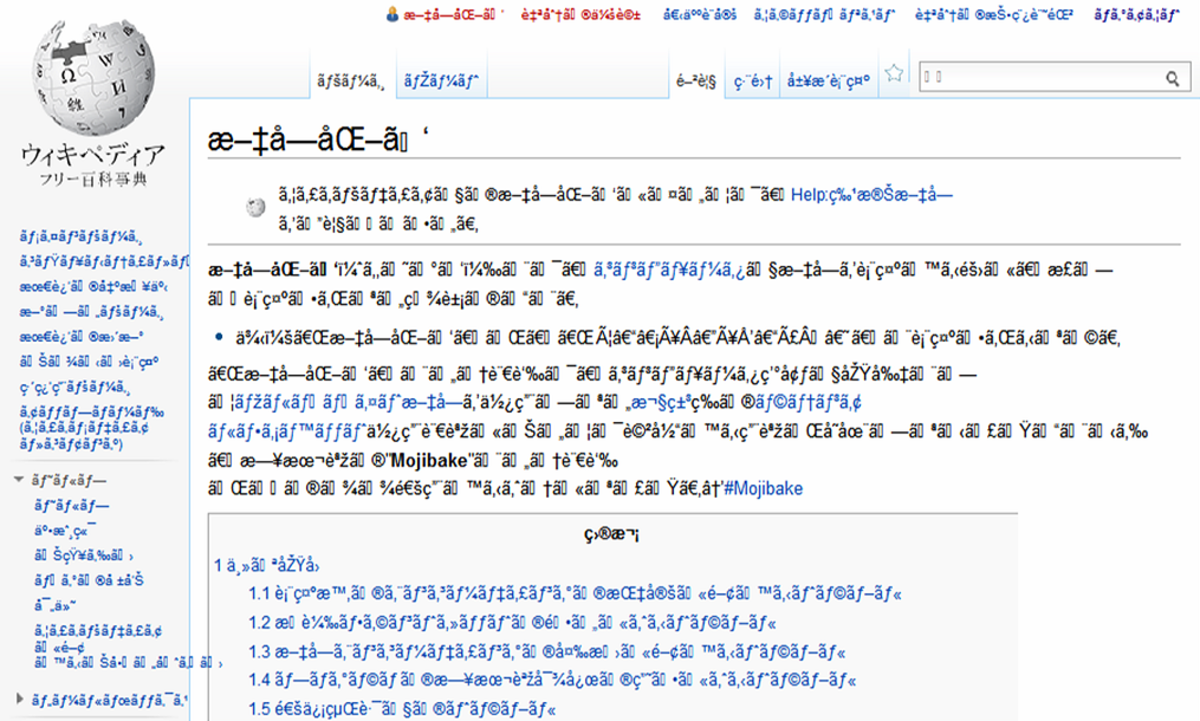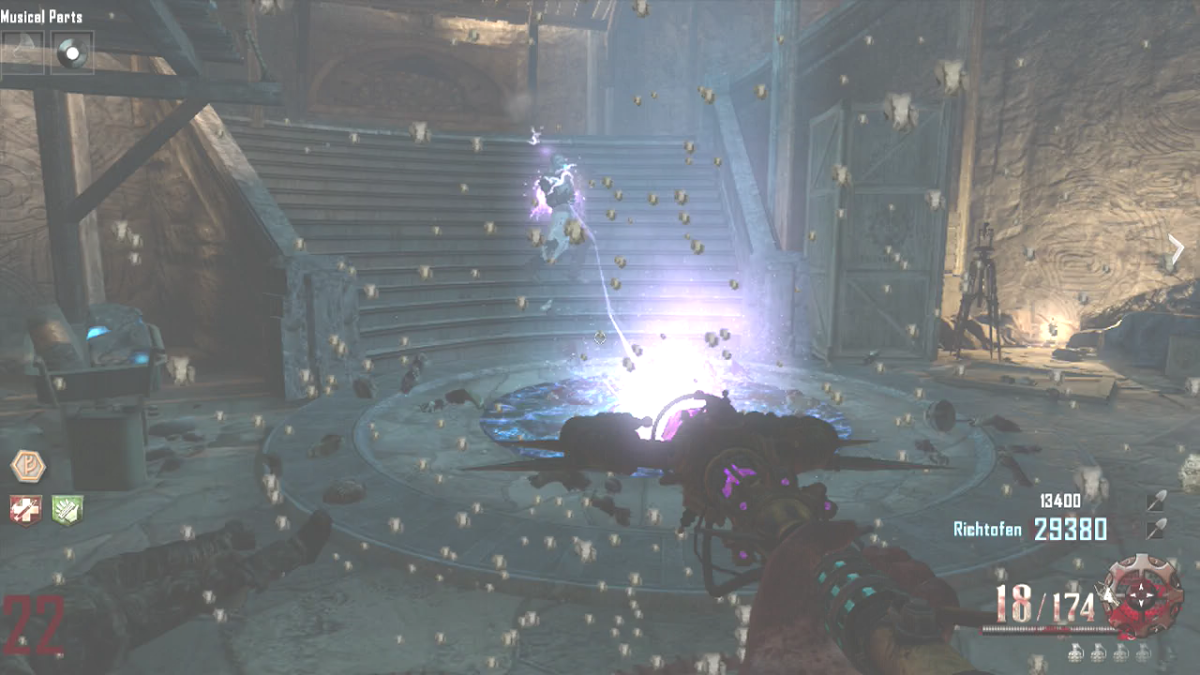- HubPages»
- Technology»
- Computers & Software»
- Computer How-Tos & Tutorials
How to upgrade firmware of Linksys Router
Upgrading the firmware of a router involves following steps.
1) Taking the backup of the router
2) Downloading the right firmware
3) Upgrading the right firmware
4) Completing the firmware upgrade.
5) Restoring the backup.
Note: Upgrading the IOS will erase the configuration that already exist.
Need for Firmware upgrade:
Often the firmware of the router gets corrupted due to frequent reset or reboot or natural calamity such as power surge, rain, thunder or lightening. To fix the corrupted firmware we need to upgrade the firmware.In a few cases the router will be operating normally but you cannot access the setup or the setup page might be blank or corrupted. To fix that issue we need to upgrade the firmware.
Ways of upgrading the firmware.
1) Through setup page
2) Through TFTP server application.
Upgrading Firmware through setup page.
1) Access the setup page:
· Open Internet Explorer then type in http://192.168.1.1 (Default). Hit enter
· Type in username and password (By Default, Username:admin Password:admin) and click OK
· Blue setup screen will appear.

2) Taking Backup of the router:
· Click on Administration tab.Then click on "Config Management" tab if available else on Management Tab
· Click on Backup Configurations button
· A window will pop up in that click on Save File and select the folder/location where you want to save.(Remember where you are saving)
3) Downloading the right firmware:
***To download the firmware you should be online. If you are not online on your router then connect your computer directly into the modem and download the firmware. Make sure to reconnect the computer back to the LAN port of the router before upgrading***
· Goto the website http://homesupport.cisco.com/en-us/home?referrer=www.linksysbycisco.com
· Type in the model number and click on arrow button.
· Click on Downloads button.
· Select the Hardware Version from the drop down(We can check the version in the bottom/rear side of the router along with the model ex.WRT54Gv5.0 Here model number is WRT54G and hardware version is v5.0). Sometimes we may need a magnifying glass to read the model number.
· Now click on Download.
· Save the file into local disk.
· Goto the saved location and extract the file.(it will be a bin file)
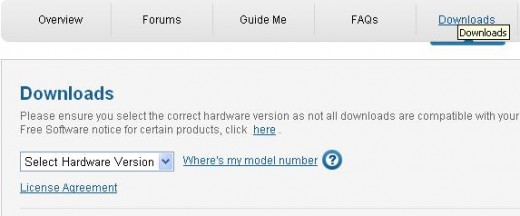
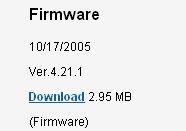
Upgrading the firmware.
1) In the setup page goto "Administration" tab and then click on "Firmware Upgrade"
2) Click on Browse button and the search for the downloaded bin file. Once it is selected.
3) Click upgrade(It may take a long time).
4) You will get a message "Upgrade is successfull. Rebooting..."
5) Then click Continue
***IT IS ALWAYS RECOMMENDED TO RESET THE ROUTER AFTER UPGRADE.SO PRESS RESET BUTTON AT THE REAR OR BOTTON OF THE ROUTER FOR 30secs TO REBOOT THE ROUTER****
Restoring the config.
1) In the setup page Click on "Administration" tab and then "Config Mangement".
2) You will see an option to choose your restore file.
3) Click on browse and select the configuration that was saved.
4) Click on "Restore"
Now the router is successfully upgraded with the required firmware.