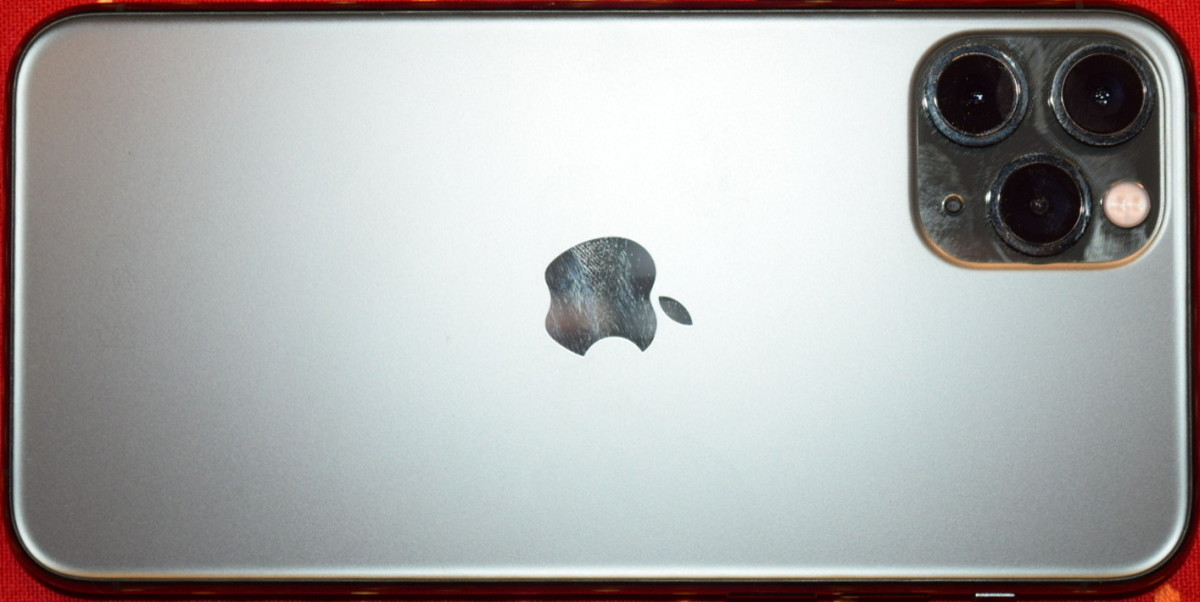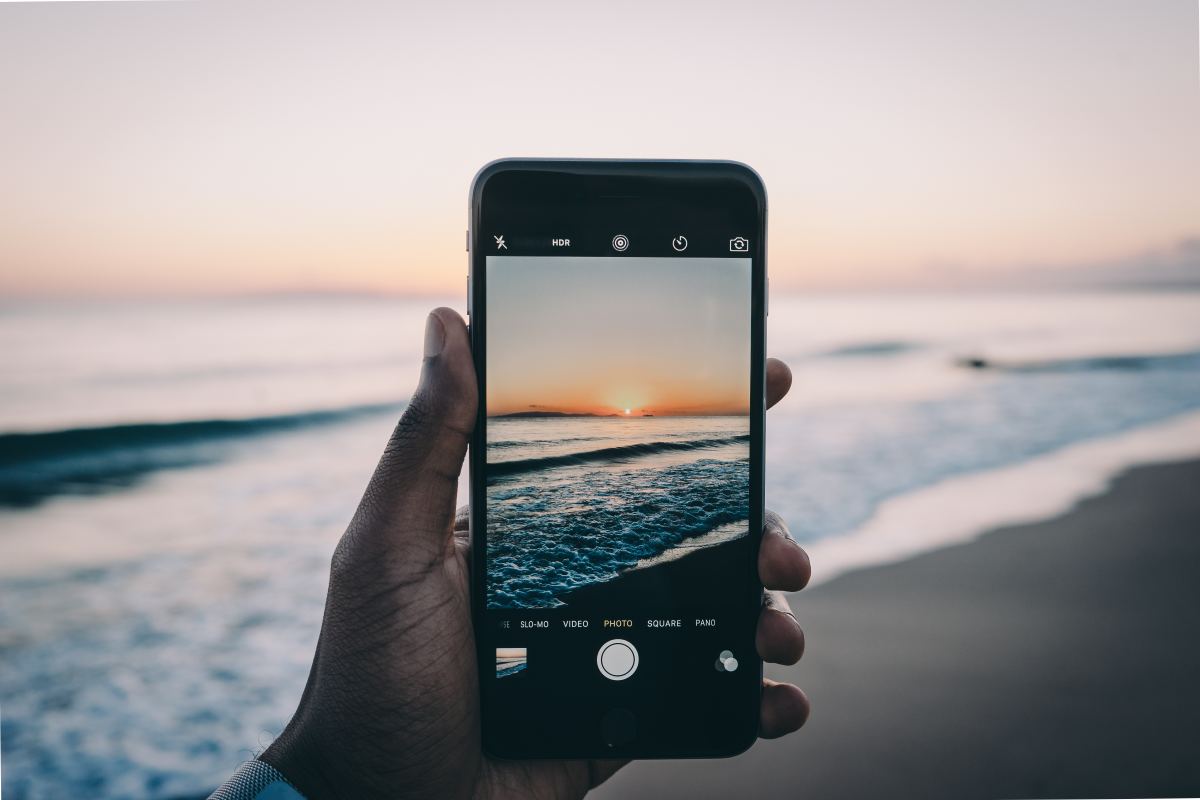- HubPages»
- Technology»
- Communications»
- Smartphones»
- iPhone
How to use the Mail feature in an iPhone ?
This article is specifically targeted towards the new iPhone users. If you have never used an iPhone and have just purchased the latest iPhone then this article is meant for you, so don’t stop reading because in the next minutes you will learn how to use the Mail feature of an iPhone. So let’s start now.
If you want to check all your email accounts then through the Mail feature you can do it on the run.
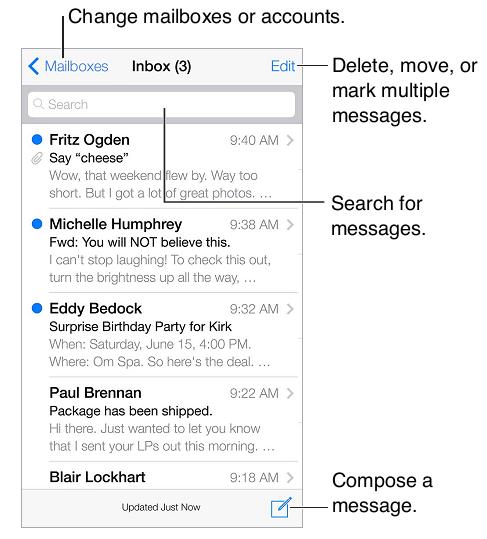
How to insert a video or photo?
To insert a video or a photo, first the insertion point should be “tapped” then for more choices you should "tap" the arrows.
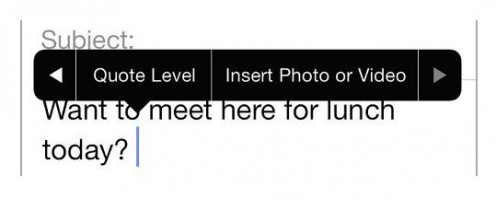
How to edit text?
1) Text Revision
To revise a text, “touch and hold” the written text till you see a magnifying glass. Now drag the text to position the insertion point.
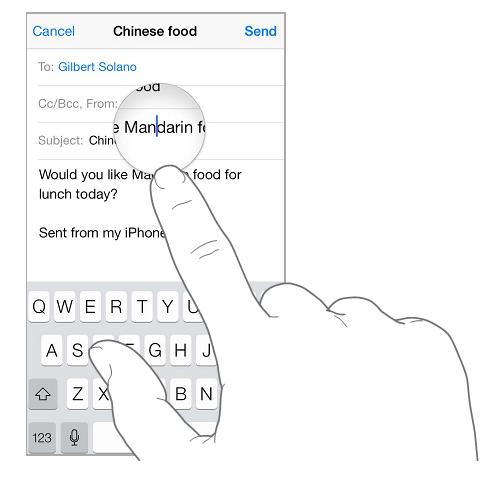
2) Text Selection
In order to display the selection options you should “tap” at the insertion point or a word should be “tapped” two times to select the text. To select less or more text, drag the grab points. For documents which are read-only just “touch and hold” for selecting a word.
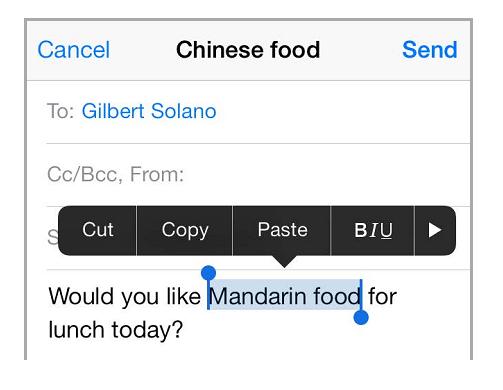
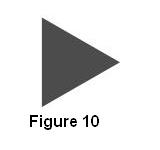
The selected text can be copied, pasted or it can be cut. To get underlined text, “tap” U. To get bold text, “tap” B and to get italic text, “tap” I. Underlined, bold and italic texts are possible in some apps, with such apps iPhone can suggest an alternative and you can also get a word definition. “Tap” the symbol shown in the figure 10 to see all the available options.
How to undo the last edit?
To undo the last edit, first “Shake” iPhone and then “tap” Undo.
How to quote some text while replying?
To quote some text while replying, first “tap” the insertion point then the text which is to be included should be selected. Next, “tap” the turning left arrow symbol and then “tap” Reply.
How a different account can be used to send a message?
To use a different account for sending a message just choose an account by “tapping” the “From” field.
How to change a recipient from Cc to Bcc while sending a message?
To change a recipient from Cc to Bcc you should enter the recipients and then drag all of them from the Cc field to the Bcc field or you can even change their order.
How to get a sneak preview?
To get a preview of up to 5 lines, you should select “Settings” --> “Mail”, “Contacts”, “Calendars"-->”Preview.”
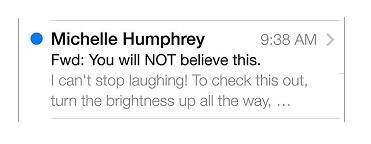
How to know you are the original recipient of the message or not?
Select “Settings”--> “Mail”, “Contacts”, “Calendars”--> “Show To/Cc Label.” The original message was not sent to you if the label reads “Cc” and not “To.” The other way to know if you were copied or not is to check the “To/Cc” mailbox because it has all the mails sent to you. “Tap” Mailboxes or swipe to the right and then “tap” Edit in order to hide or show it.
So let me know what you think about this article. Please send your invaluable comments and also let me know which “how to” articles you would like me to post on my hubpages.
Soon I will be back with another fascinating article on my hubpages account, so keep visiting.