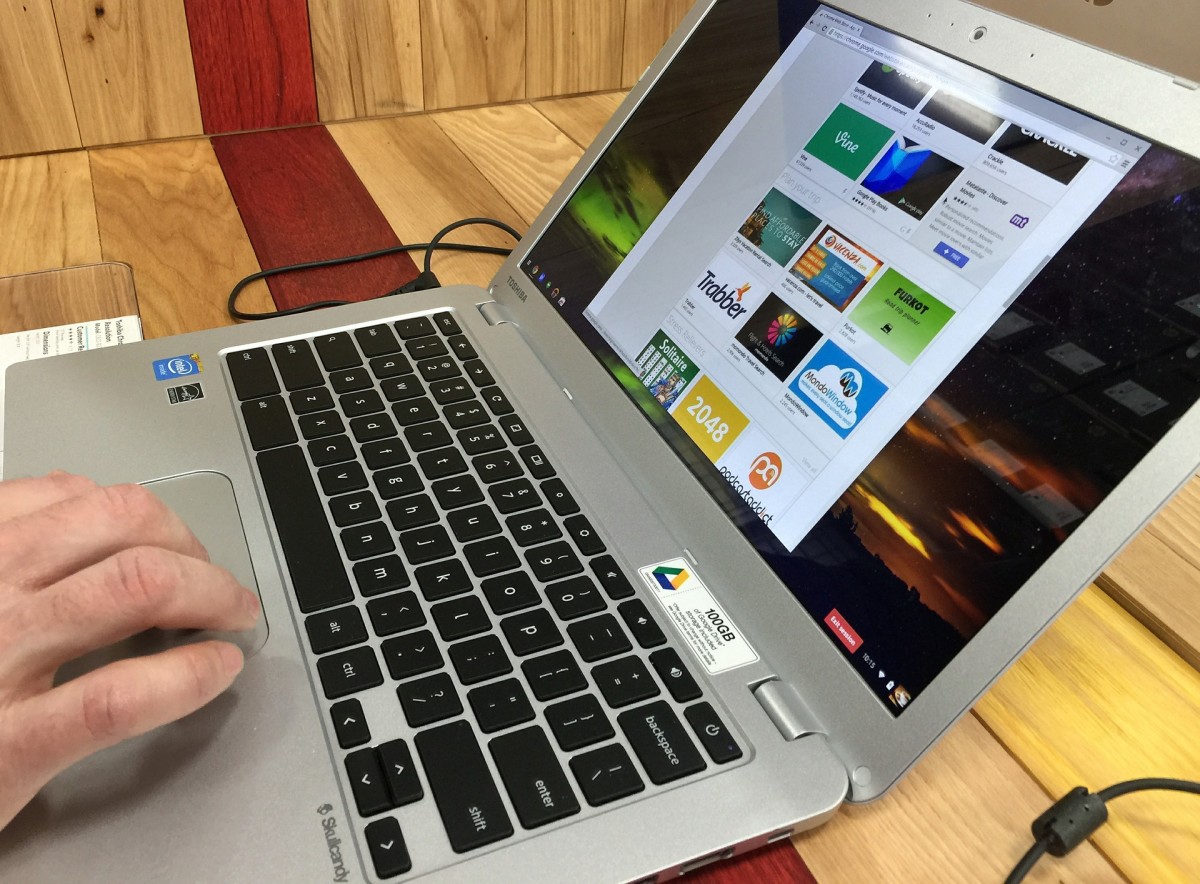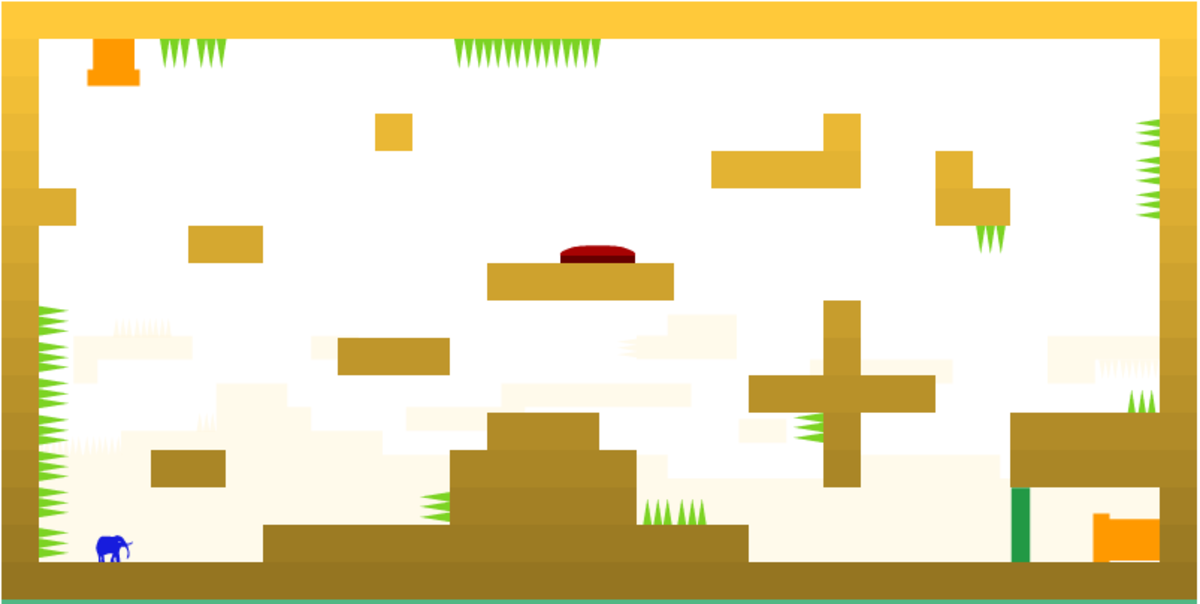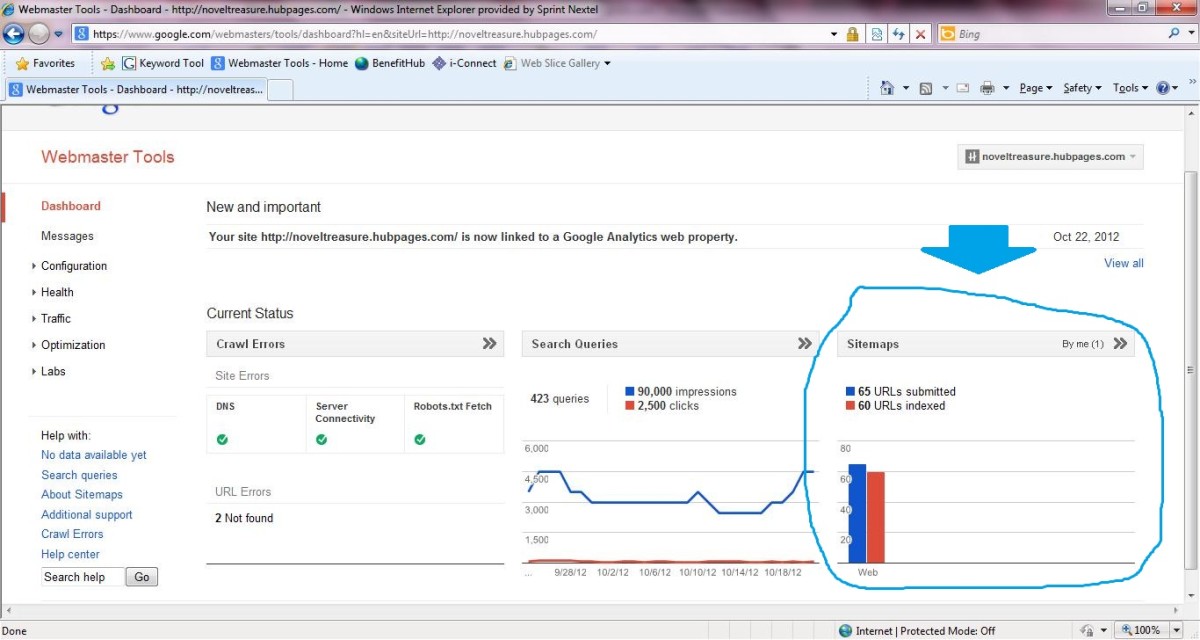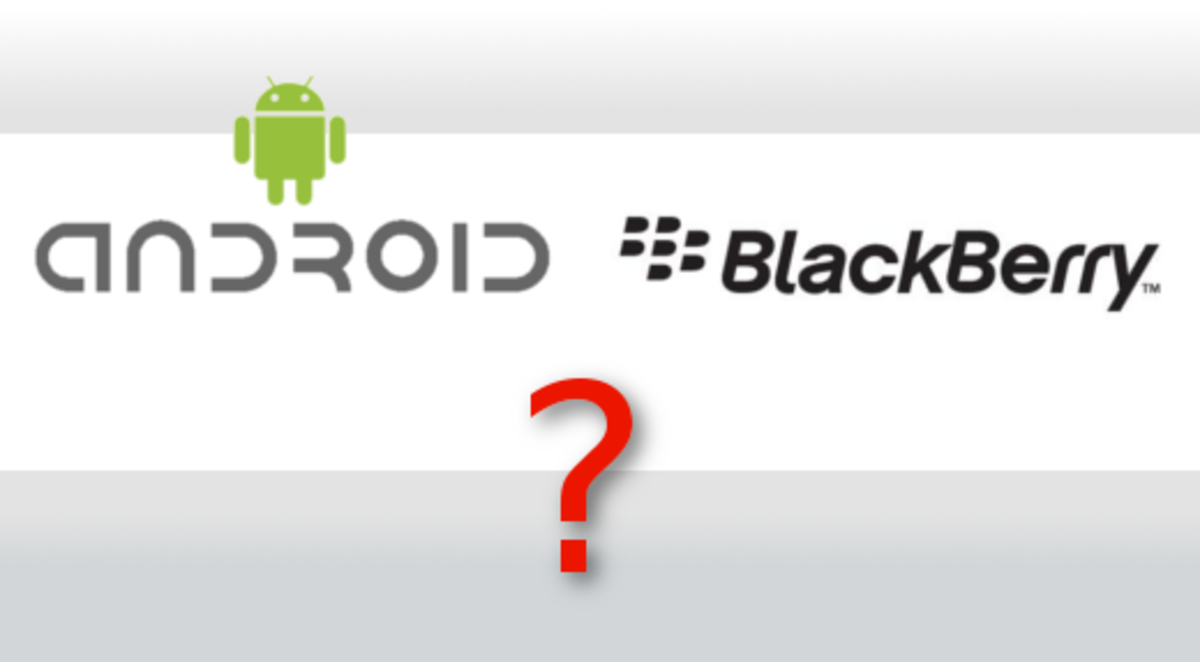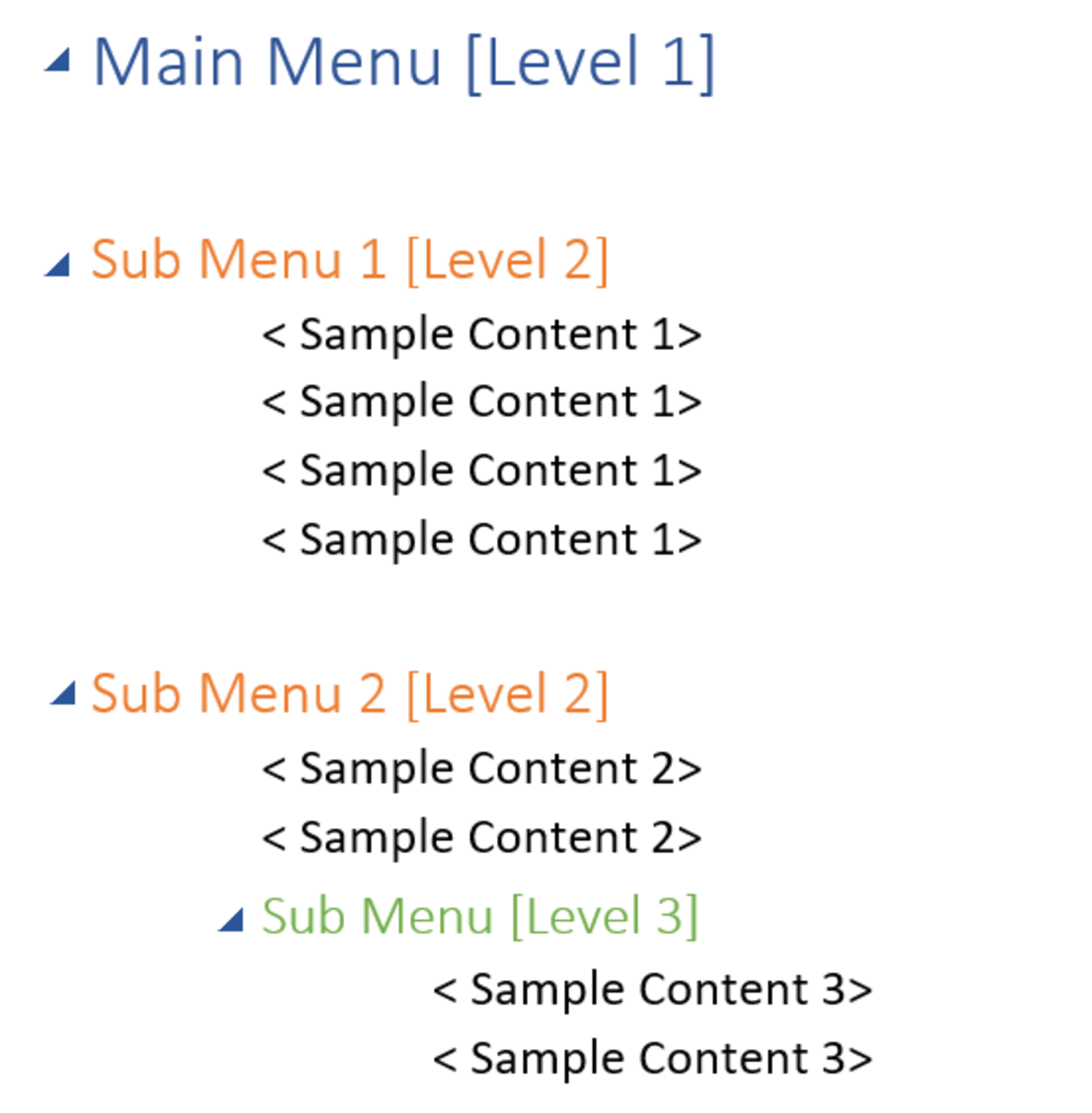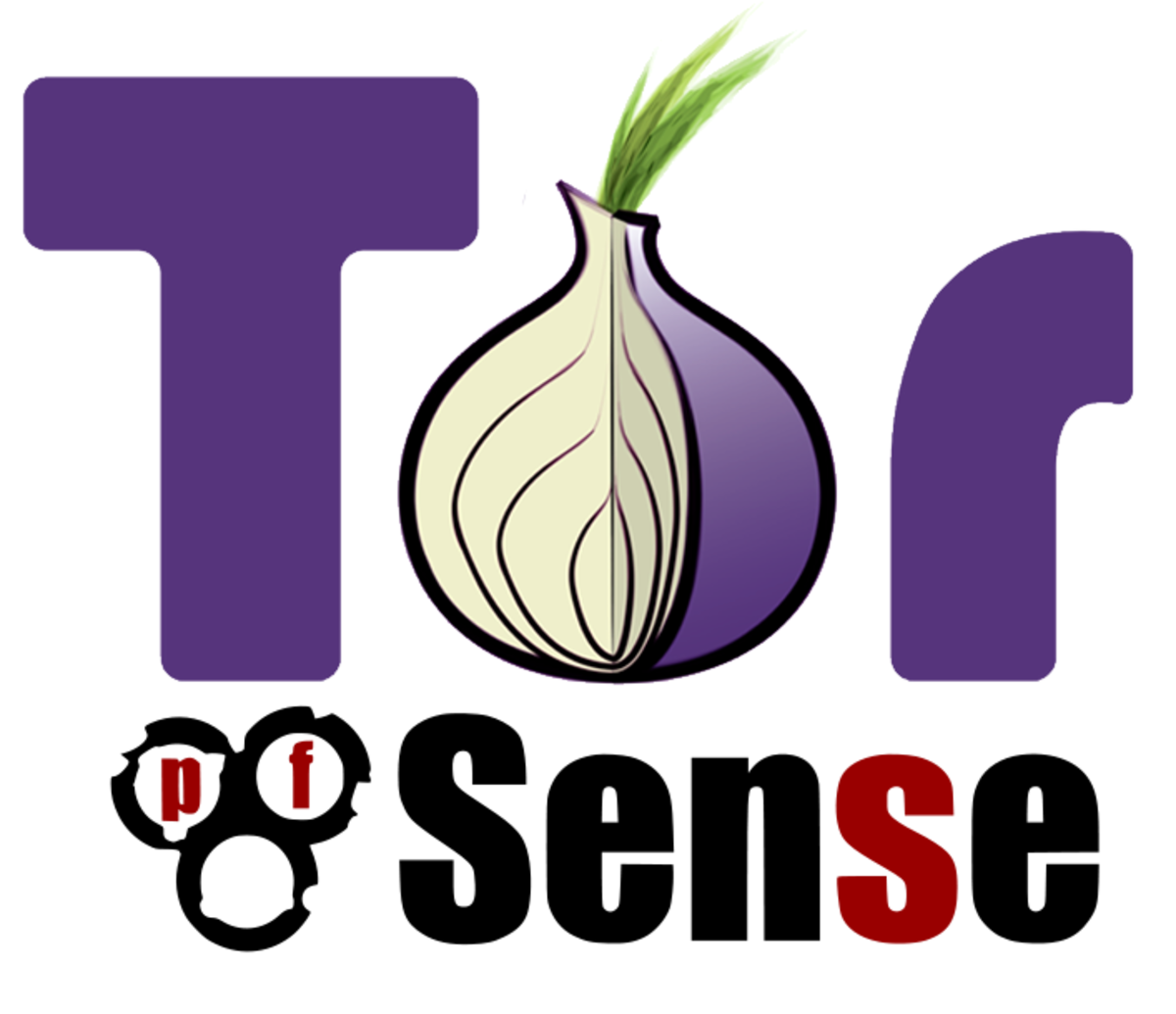How to use a Mac - How to take a screen shot on Mac
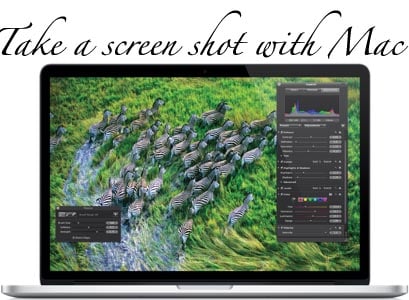
Want to take a screen shot?
Mac's are great, wonderful machines but my God sometimes they can be confusing, right? Having worked with a PC all my life, like most people, when I got my first Mac about 3 years ago I spent a lot of my time very confused and frustrated. This was thanks to the completely different shortcuts and controls between a PC and a Mac. And it really can take you a while to find them all and learn them, so I didn't have to keep looking online for them.
One of the first things I needed to know (thanks to my blogging) was how to take a screen shot. My old PC laptop had a print-screen button to take a whole screen shot nice and easy but alas a Mac doesn't! What it does have though is possibly even better than a 'print screen' as you can select an area to copy instead.This means no more cutting and trimming screen shots in Paint or other such programmes.
So how do I do it?
Taking a screen shot on mac, couldn’t be easier - but only when you know the keyboard short cuts. PC uses its own button, but to cut down the clutter, apple enlisted the use of a few keyboard short cuts of their own. And once you learn them all your computer use will be far simpler and a lot more effective.
Here's what you do?
Step 1 - Hold down (cmd + shift) and press number 4. This will bring up a small cross hair symbol instead of you mouse pointer.
Step 2 - Place you cross hair over where the top left of your image will be (yes you can crop your screen-shot to a small part of the screen if you want! Brilliant and so practical!) left click and hold to drag a box down to the bottom right of your chosen area, then release the left click.
Step 3 - Your image automatically saves to your desktop to use it straight away.
It really is that easy! This is great for when you need to make copies of tables or charts, maps or directions, images or whole chunks of text. Bloggers and Hubbers will both find screen shots a useful tool for keeping hold of interesting and important information or images.