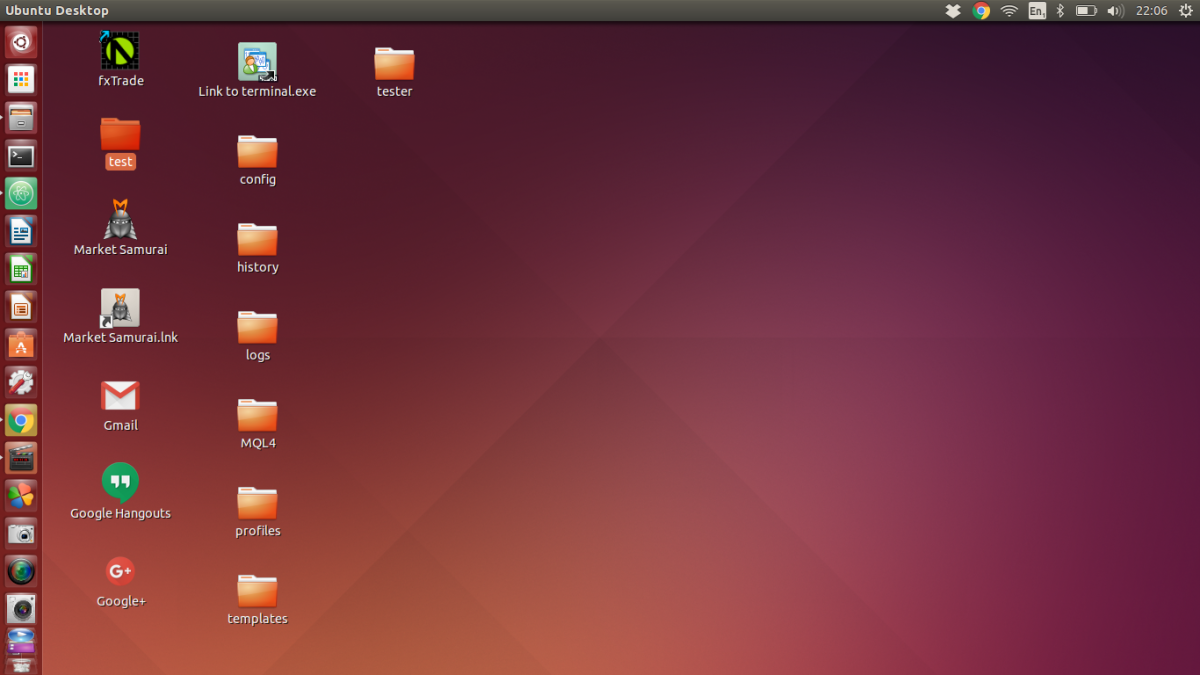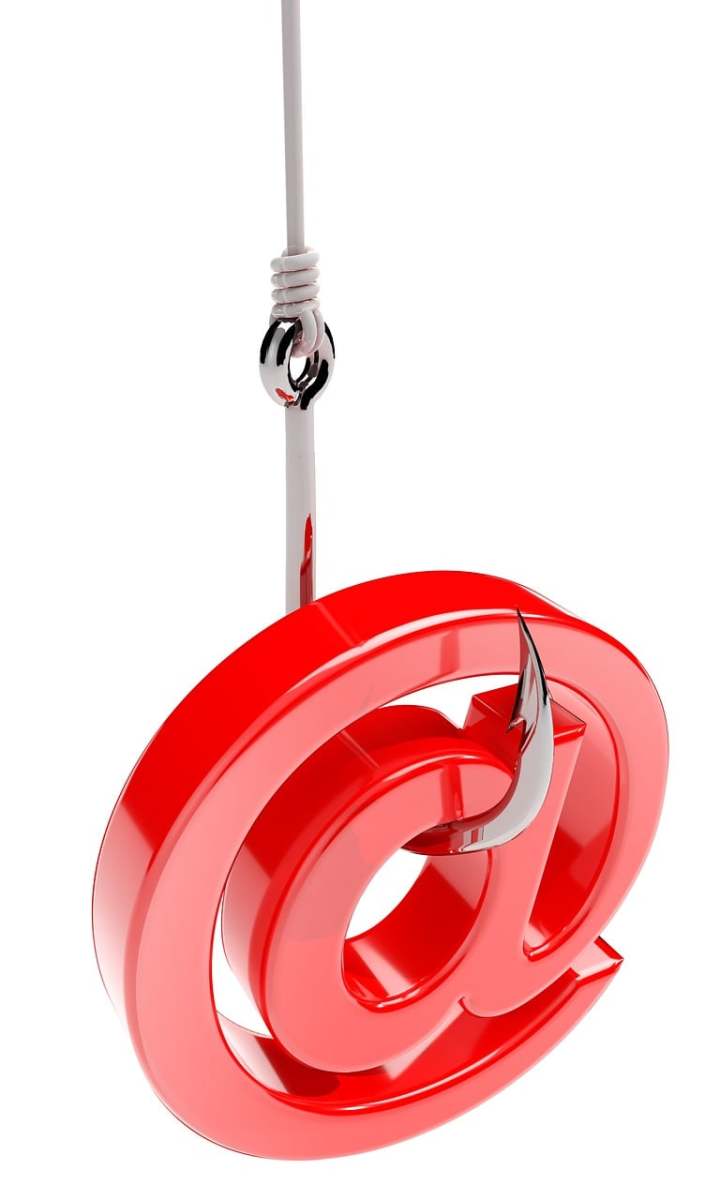- HubPages»
- Technology»
- Computers & Software»
- Computer Hardware
I Baked My Dell Inspiron Motherboard in the Oven for 8 Minutes
Dell Inspiron

The Problem
I've had my Dell Inspiron Laptop for about 3 years. I noticed my computer screen was starting to blink while I was using it. At first the blinking would come and go after the computer was on for a while. After a few more days the blinking started to occur more often, still after it was on for some time. A few more days later the screen went blank on me and then returned to normal. When the screen became black I knew the computer was still on because I could see the power lights remained on, the fan would still go on and off and if I rebooted the computer noise came through the speakers like normal. A few days later there were more black outs and it was occurring even if the computer was just turned on. My worst dream came true when the screen went blank on me one day and the display never came back on.
Glows in the Dark!

My Research
Let me start off by saying I'm not a computer expert at all but might now a little more than the average computer user. By using a computer daily for my job and having my share of issues over the years I have learned how to do some things on my computer. I've increased RAM, replaced a screen once, changed a video card and in the old dial-up days I replaced a 14K fax modem with a faster one.
At first I thought it was the computer screen that had gone bad. I looked up a price and almost ordered one but then I started to do some research on my problem. I found out that it was probably not my computer screen because when I connected my laptop up to an external monitor there was no display on it. If the display was visible on the external monitor than it probably wouldn't have been my monitor. I did more research and found others that had a similar problem with their displays. Most of them seemed to have a beeping noise and a blank screen, I just had a blank screen with no beeping noise but all the other symptoms seemed similar.
The answers to the problem was a defective motherboard. The solder connections on the motherboard break loose over time from repeated heating and cooling fluctuations. The loose solder connections affected the video chip on the motherboard causing the screen display to fail. Some seem to think that the lack of air vents in the Dell M 5030 computer case make the laptop run hotter than it should compounding this problem.
Dell Motherboard

The Solution
I was happy to find my problem but replacing a motherboard is very expensive and I determined that I would be better off buying a new computer instead. The laptop I had is not very expensive and I could buy a newer version for $300 to $400. I did find two wacky solutions to the problem though. The first one was to remove the motherboard and bake it in the oven at 385 degrees for 8 minutes. Heating it up in the oven would melt the solder and reestablish the proper connection again. This fix seemed insane, bake a computer motherboard in an oven. I thought these parts were very fragile and needed proper handling, never mind bake it in an oven. A motherboard sounds complex and I thought that would be something for a technician to tackle. Also, my baking experience is very limited, I'm more of a microwave popcorn type of person in the kitchen. I found videos of people actually doing this with success.
The second solution I found was some applied heat to the motherboard with a heat gun instead of baking it in the oven. I didn't have a heat gun and wasn't looking to buy one at the moment so I decided to stay with the baking solution. I figured I had nothing to lose at this point, why not give it a try.
385 Degrees For 8 Minutes

Would You Try Baking Your Motherboard in This Situation?
Laptop Rear Screw holes

The Result-Drum Roll Please
Everything was back together and now it was time to turn the computer back on and see if this actually worked. As I plugged the computer in and pressed the power button my heart beat a little faster and I became anxious to see what the results were. I wasn't sure if the computer would even come back on after baking the brain of the computer. The power light came on and then the display was back! Unbelievable but I was not sure if it would last. I kept the computer on expecting that I would lose the display or the screen would start blinking again like in the beginning but to my surprise it actually worked with no problems. I was so happy and I quickly backed up my hard drive if I lost the display again.
Two months have gone by since I baked my motherboard and so far no blinking, everything has remained normal. I do keep the bottom of the laptop raised to allow for more air circulation from the lower fan vents to try to prevent the inside from getting too hot and possibly loosening up the solder again. If the problem comes back I would give the fix another try, this time it would be a piece of cake, I might even wear an apron.
The Actual Fix
I will give you a summary of what I had to do. This Hub is not a How To video but more of my experience and how it worked out for me. I attached a more detailed video from YouTube, Dell Inspiron N 5030 M 5030 Motherboard Replacement How to Tutorial. This video was extremely helpful, easy to follow and explained how to take the laptop apart and remove the motherboard and put it back together again. A quick note, I did not buy an apron for this bake!
- Close the laptop lid and turn it over
- Unlock and remove the battery and remove all 16 screws from the rear cover
- Turn the laptop back over and open the lid
- Remove the keyboard and unplug it
- Disconnect the 3 plugs attached to the palm rest cover and remove the cover
- Unplug the fan and led cables, loosen the 4 heat sink screws and remove it with the fan
- Remove the RAM, antenna and the CPU
- Remove the hard drive and the Optical player
- Remove the 2 motherboard screws and then remove the motherboard.
All of this sounds complicated but it really isn't. Just follow and pause the video as you go along. Now that the motherboard is out pre heat your oven to 385 degrees. My oven is not digital so I set it at 400 degrees. I rolled up 4 balls of aluminum foil, slightly smaller than a baseball and placed them on a baking sheet. This served as a pedestal for my motherboard so it would not be on a hot surface. I wrapped foil around the edges of the motherboard to help protect some of the plastic parts from the direct heat of my electric oven elements. I placed the motherboard on the 4 balls of foil and placed it in the center of the oven, closed the door, prayed and set the timer. After a few minutes I could smell the motherboard heating up the same way an apple pie would smell when baking. Ah, the sweet smell of electronics. After 8 minutes I carefully removed the motherboard and let it completely cool.
The motherboard appeared to look normal. I followed the video and reversed the above procedure and put everything back together again.
Working Again! YIPPEE