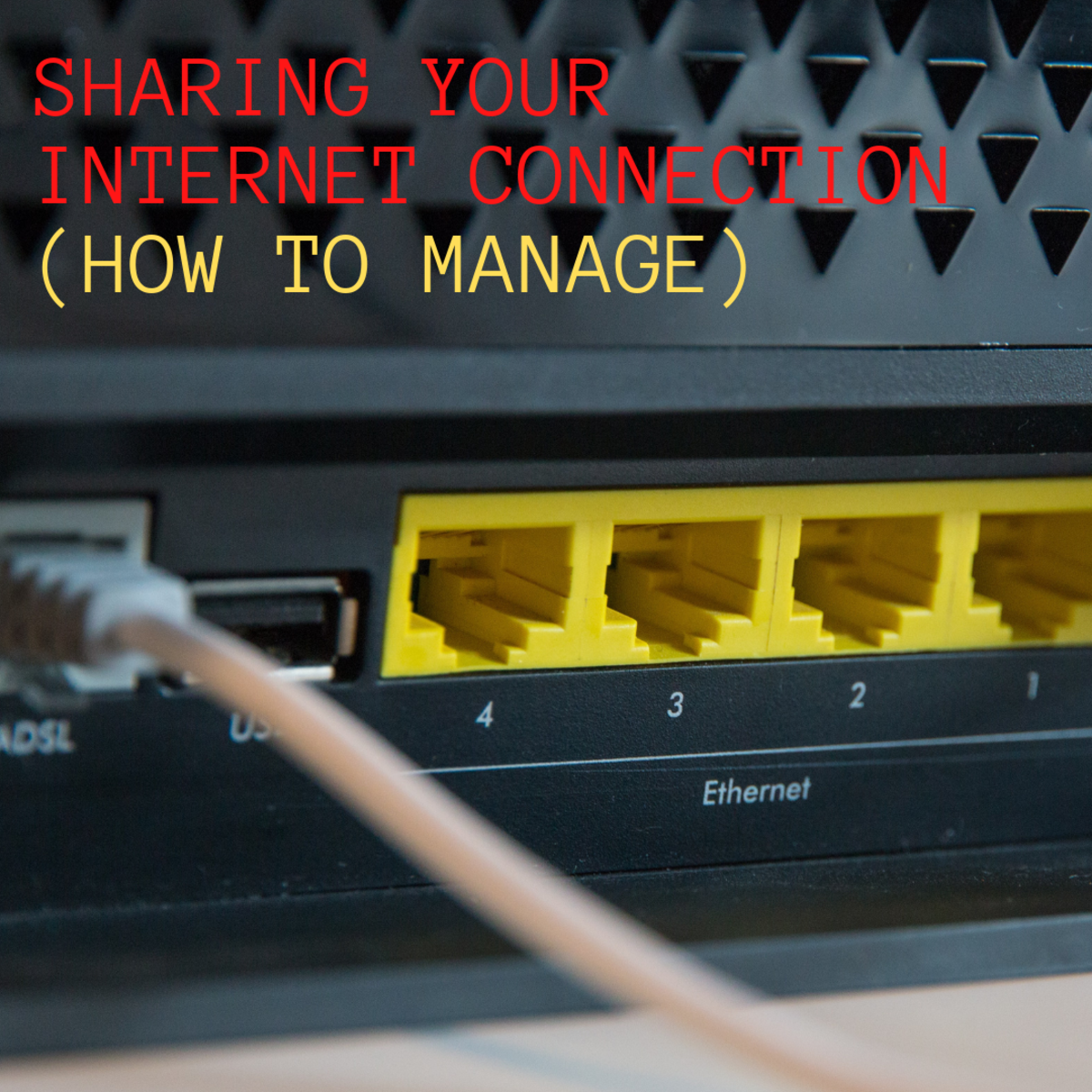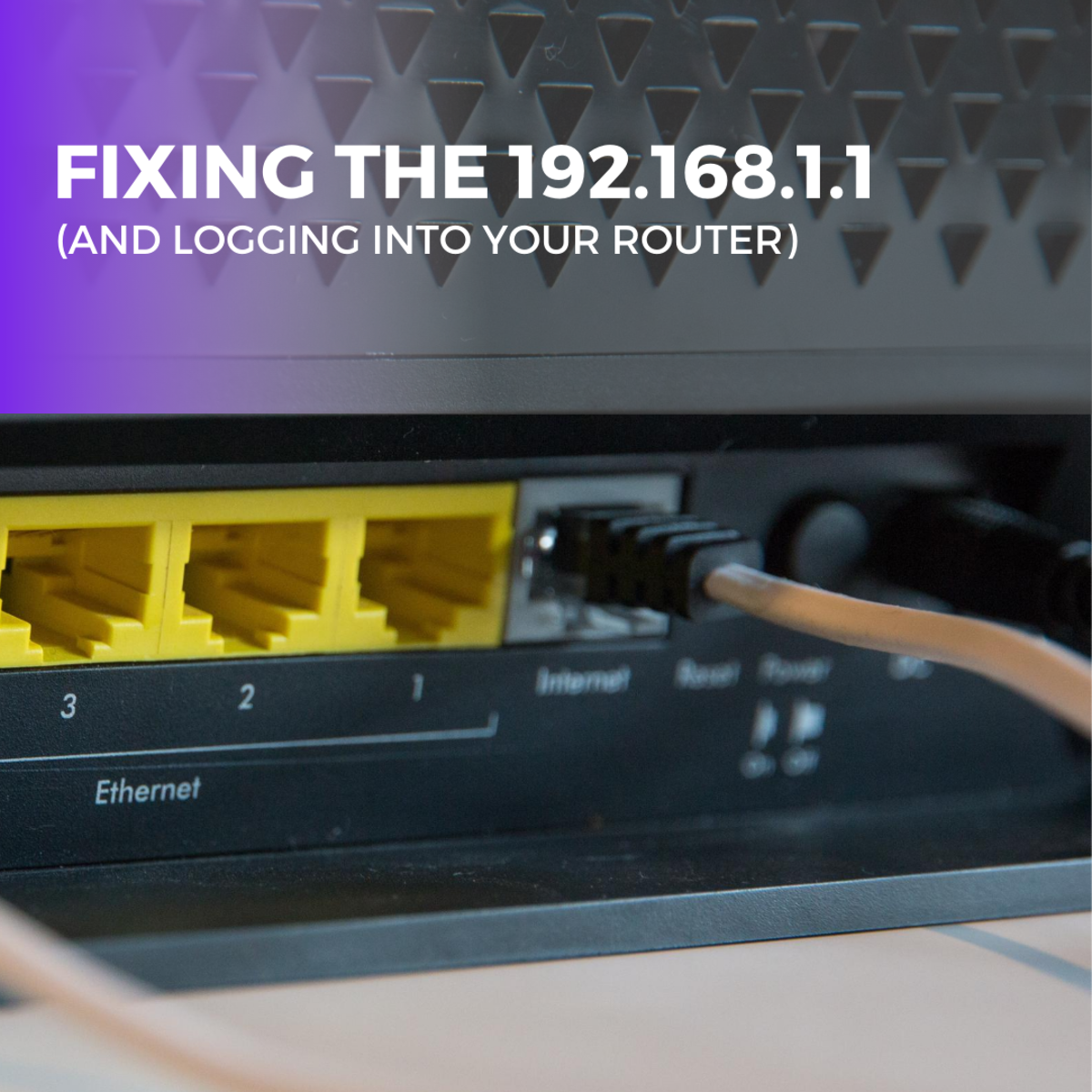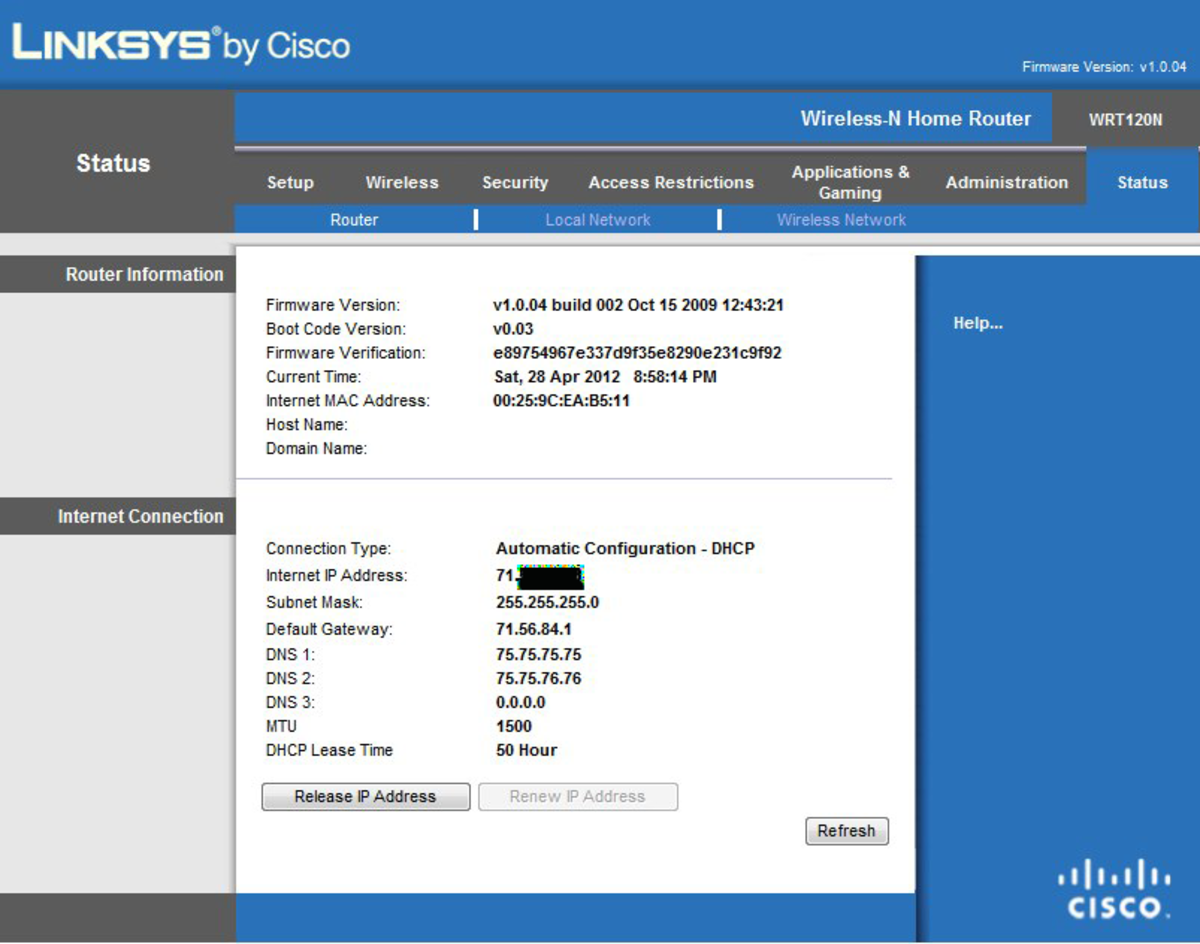How to Improve Netgear Router Range?
Using a wireless network is very beneficial. A single wireless network can help in connecting many devices at one time. Netgear Router is known for its range. But if you want to run your network on a device which is little far away from your router, there might be many hurdles like dropped internet connection or slow connection.
To avoid any such issues, here are the ways by which you can improve the range of your Netgear router.
CHOOSING THE BEST LOCATION
For better wireless range, consider the following:
- Position antennas at a good location and angle. They should be in line-of-sight of one another.
- Clear all obstructions from the antennas. Pipes, metal ceilings, reinforced concrete should be at least 2 feet away from the antenna.
- Transmission is weakest at the base. Don’t put your router at the bottom.
- For transmission in multi-storey building, place antenna at diagonally or straight parallel to the ground. Put the middle antennae horizontally to get best results.
- Keep router away from noise creating sources like computers, fax machines, elevators, phones, microwave ovens.
In case you are using more than one device in your network, check which device is transmitting the heaviest load. Netgear Router has an automatic data rate fallback. This means that the devices further away are intrinsically slower. Therefore it is necessary to optimize those first in which traffic and distances are more. The ones with little traffic have strong signal strength.
TUNING YOUR EQUIPMENT
To avoid disturbance from any other networking equipment, choose the best channels and effective settings.
Keep ideal spacing for different channels. There should be a proper distance between various transmitting devices like routers, cell phones and other access points to avoid any confusion in their networks.
Choose the best channel that works for you. Interference with wireless network may be caused due to overlapping of IP addresses. Combination of access points and antennas can create strong transmission.
If you are experiencing sluggish internet connection, make sure that your networks are not clashing with your neighbors. Keep your channels at least 5 apart. For example, if your neighbor is using channel 1 or 8, you could use channel 5 or 11. Super G Technology can also be used as it uses two non-configurable channels and avoids interference.
REDUCING WIRELESS NETWORK TRAFFIC
External noise can hamper any network connection.
Netgear Powerline products can also to existing home wiring to keep the part of network wired.
Turn on SSID Broadcast to find the strongest signal. But this may work only in case of open networks. In closed networks, SSID broadcast can be recorded by neighbor’s equipment leading to loss of performance. In this case, turn off SSID Broadcast and use different SSID.
Turning off WEP and WPA might increase network output but increases the risk of hacking.
UPGRADE THE EQUIPEMNT
If the above solution shows no improvement, then there might be a need of changing or upgrading the equipment. Following is the combination of approaches that may be considered:
1) Getting a new Router
Getting a new router is recommended to double the coverage areas of your network. New Netgear routers come with wizards that are easy to install. Netgear routers like WPN824 RangeMax can deal with the tricky wireless environment. However it may require new adapter to get all benefits.
2) Getting a second Router as a Wireless Access Point.
This disables features of wireless router. This method is comparatively low cost. But it is suitable for small loaded networks. However, Netgear provided no free support for this.
3) Using Powerline
It is comparatively the easiest method as Powerlines use existing wires in your walls. It is very secure for casual users and its signals don’t go through the air. There is no need for reconfiguration and is easily movable. But it is limited to noise power.
4) Dedicated Access Point
They have better performances and features and can cover far distant area for your wireless router used as an access point. With careful configuration, it has amazing LAN performance. However the configuration is more complicated.
5) Antennas
Netgear antennas and boosters provide great power. A powerful antenna may cover the whole building. However, its installation needs professional technicians which might add to the cost. Also, it is prone to bad weather which hinders in good network connection.
6) Site Survey
Considering the condition of environment, network and computing needs, there are many site survey software available to compute it. This might take a lot of time and is a costly business.
TESTING YOUR WIRELESS RANGE
Testing your wireless range helps knowing the improvement of the methods that you have applied.
The fastest and cheapest test is to see if the network is working properly. There is no need to get some other test done.
Check the single using Netgear Utility
Check the coverage using Netgear Utility. It has software that can monitor signal strength and transmission. There are three colors: Green, Yellow and red that depict the different signal strength. Green signals strong transmission and throughput. Yellow signals that the signal is weak but the connection is maintained. Red signals that there are connection and speed problems.
Check if two Netgear routers are too close.
If two routers are using the same channel, there might be an IP clash. This can be checked by plugging the adapter into the laptop and establishing connection access point. Start moving and check whether the network connection changes or not. If you see any other Netgear route using the same channel.
Turning off one of the routers or changing the router channel can be one of the solutions to these problems.
Check for packet loss
A small amount of data packet is loss is normal but if it is more than 2% then there is a need to optimize your network. In your system, go to Run from Start menu and write ‘ping (your IP address) -t.’ for example type ping 192.168.0.2 –t. Press Enter. Now every second, the device will ask the remote device to response to it. When a packet is lost, it will display “request Times Out.” Pres Ctrl+C to end the test. It will conclude with a summary of all packet loss. Close the cmn.exe whenever you choose.
Use Professional Help for your Netgear Router
If you want to install a Netgear router for large area, you might need a professional who can set it up. A professional can help in following activities:
- Take a site survey to check for possible obstructions.
- Give suggestions on equipment purchase, location and configuration.
- Install Netgear Router
- Check whether the network in working or not