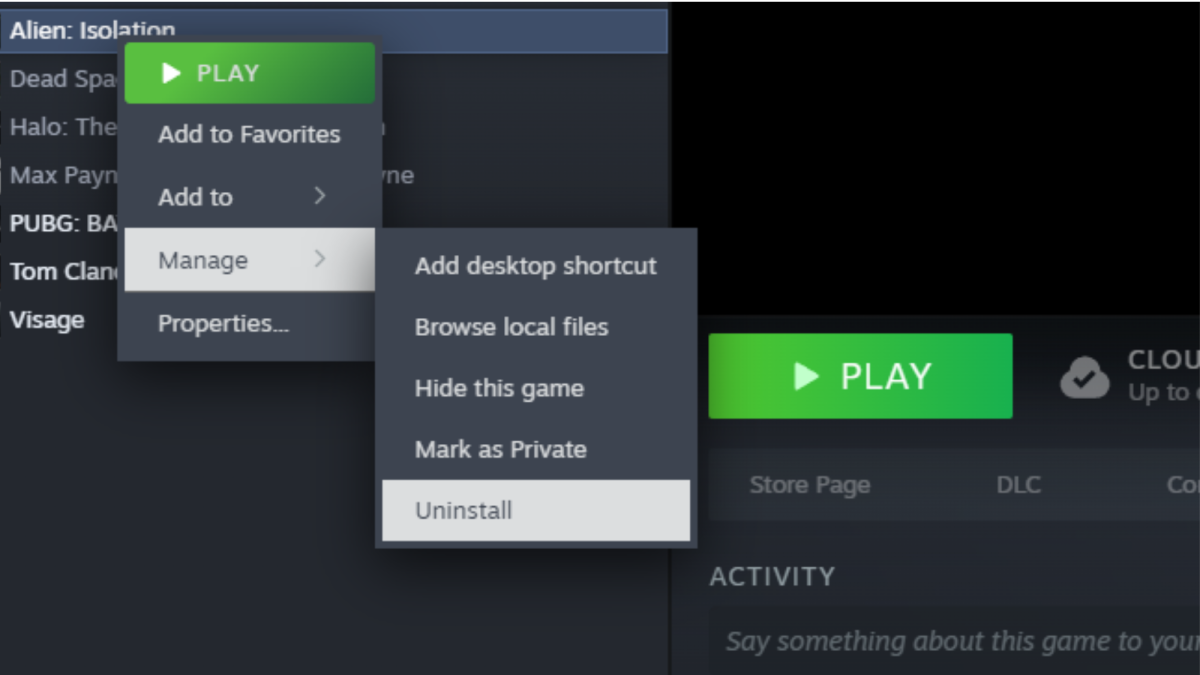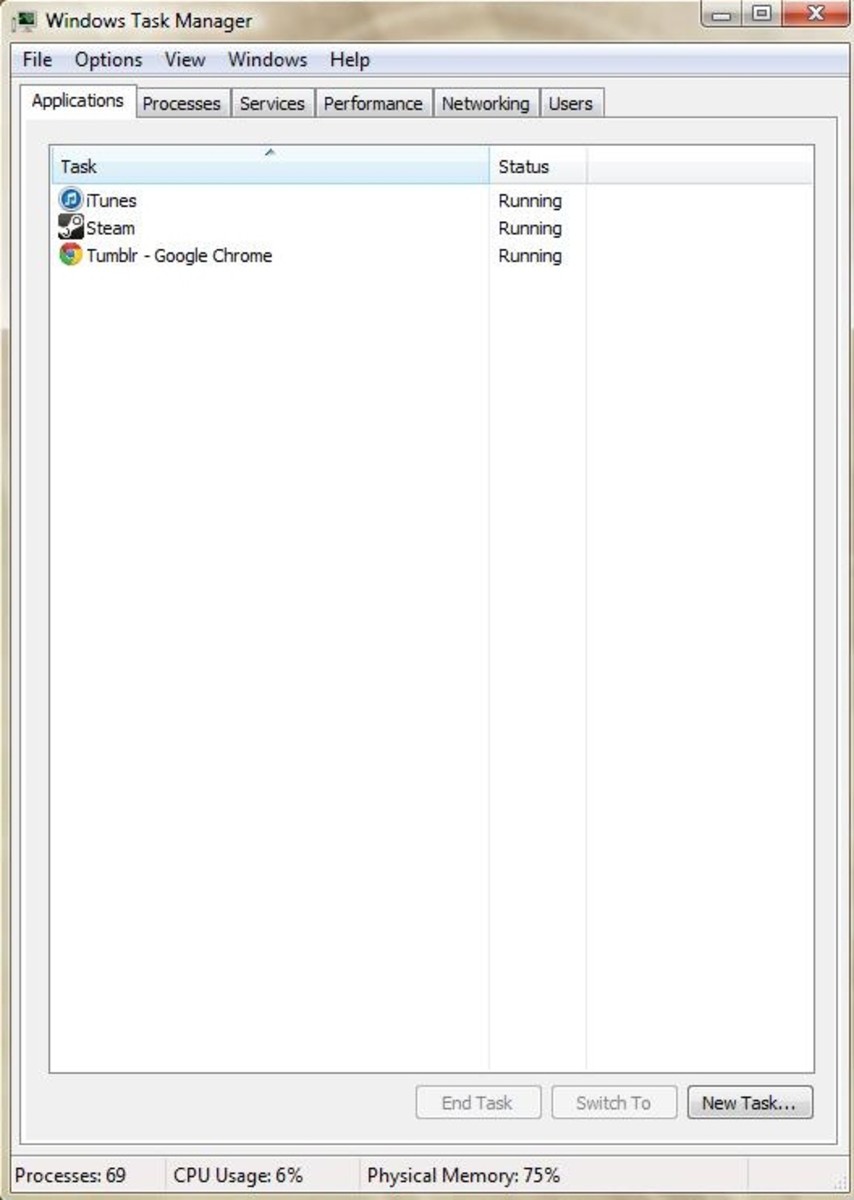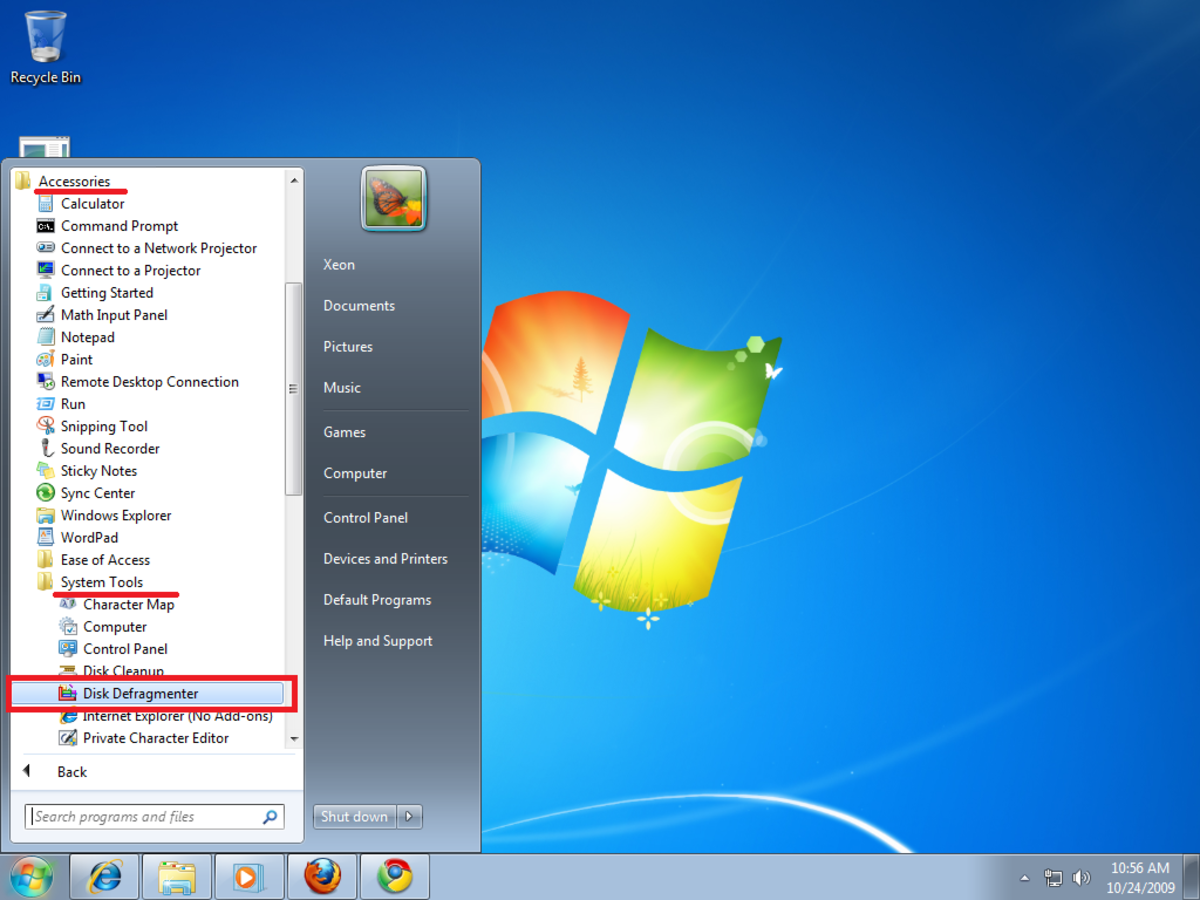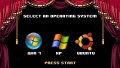Increase Your Computer's Speed
Simple tips to make your computer run faster....
Computers add a tremendous amount to both our personal and working, but can also a source of much frustration and stress.
Perhaps this is due to having to deal with a slow computer...
Well, here are some quick tips that can allow you to get your computer running more quickly and efficiently:

1. Remove any viruses, spyware and malware
All of the above will slow down your computer’s processing speed.
There are a number of good free programs available that you can download that can do the job, some examples are:
You should run a scan(s) for viruses, malware and spyware once per week and make sure that definitions are updated on your program (there is an update feature in all programs – some update automatically).
If you need help in this area you should seek the advice of an IT professional – if that’s isn’t possible I would recommend posting a thread on a computing message board like BleepingComputer Forums where they have a number of volunteers that help people with computer issues out for free.
In general, stay away from irreputable sites with lot's of pop-up advertising and sites with adult content, as they tend to be the worst culprits for installing viruses, malware, spware, adware etc. on your computer.
2. Clean your desktop
Having too many items on your desktop increases your start up and load time.
Try to keep only the desktop shortcuts that you use on a regular basis and once you don’t use them regularly get rid of them - the less you have cluttering your desktop, the better.
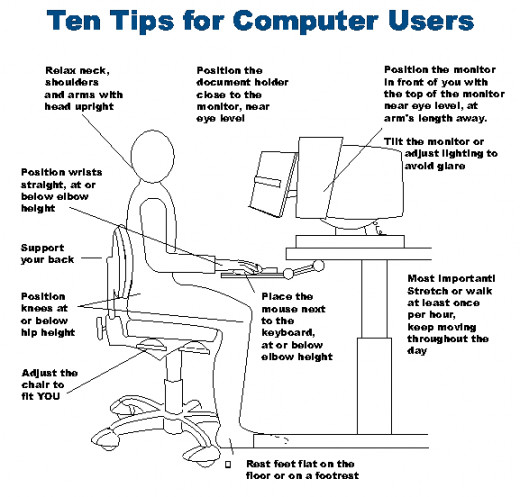
3. Uninstall unrequired programs and videos from your hard drive
The most effective way to remove programs from your computer is to go to ‘Control Panel’ and click on ‘Uninstall a Program’ to view all programs your computer has installed on it that you can uninstall.
If there is a particular program you don’t use at all anymore and don’t anticipate ever needing/wanting to, then click uninstall and follow the procedure.
IMPORTANT: Don’t remove/uninstall any of Microsoft or Windows related programs – if in doubt then leave it there.
4. Remove unrequired start-up applications
Your anti-virus should and firewall should be your only start-up applications that load when you turn your computer on
CCleaner is an effective program you can use to reduce applications that start-up when you turn your computer on.
5. Run a Disk Cleanup
This removes unnecessary files on your hard disk like temporary files, recycle bin files and thumbnails
You can do this either via Disk Cleanup provided by Microsoft Windows or the aforementioned CCleaner.
I would strongly recommend CCleaner as it also removes internet cookies and cache which take up a lot of space, as well as having a registry cleaner).
You should run a disk clean-up at least once per week – preferably every 2-3 days.
6. Run a Disk Defrag
Fragmented files on your disk make processing more inefficient on your computer – so regular defragmentation is essential for ensuring maximum speed and efficiency.
You can defragment your disk using the Disk Defragmenter provided by Microsoft Windows or download a disk defragmenter like AusLogics Disk Defragmenter (my personal preference).
You should run a disk defragmenter at least once per fortnight – preferably once per week if you are a frequent user.

![Webroot Antivirus 2018 | 3 Device | 1 Year | PC Download [Obsolete]](https://m.media-amazon.com/images/I/41uprdUraLL._SL160_.jpg)