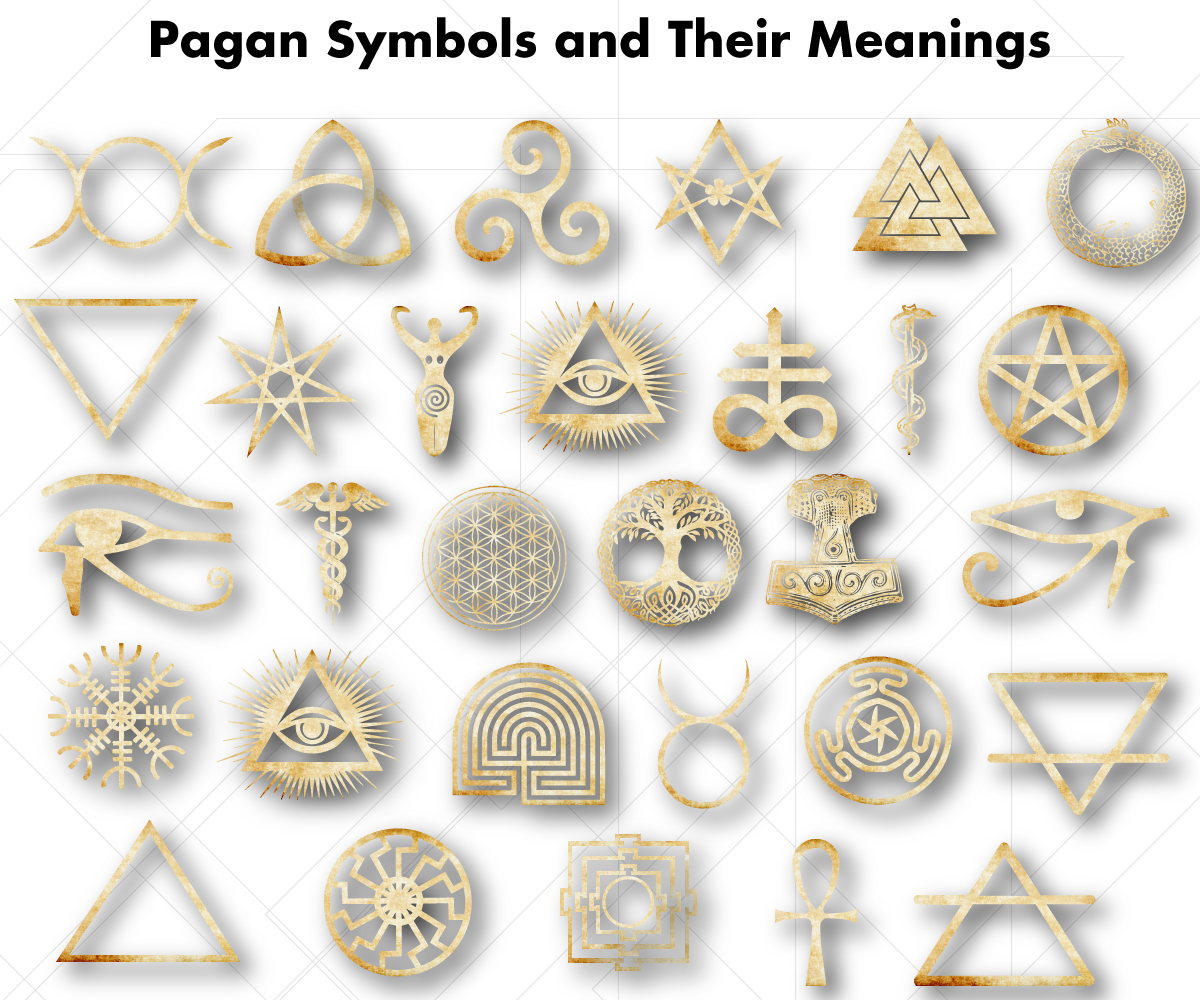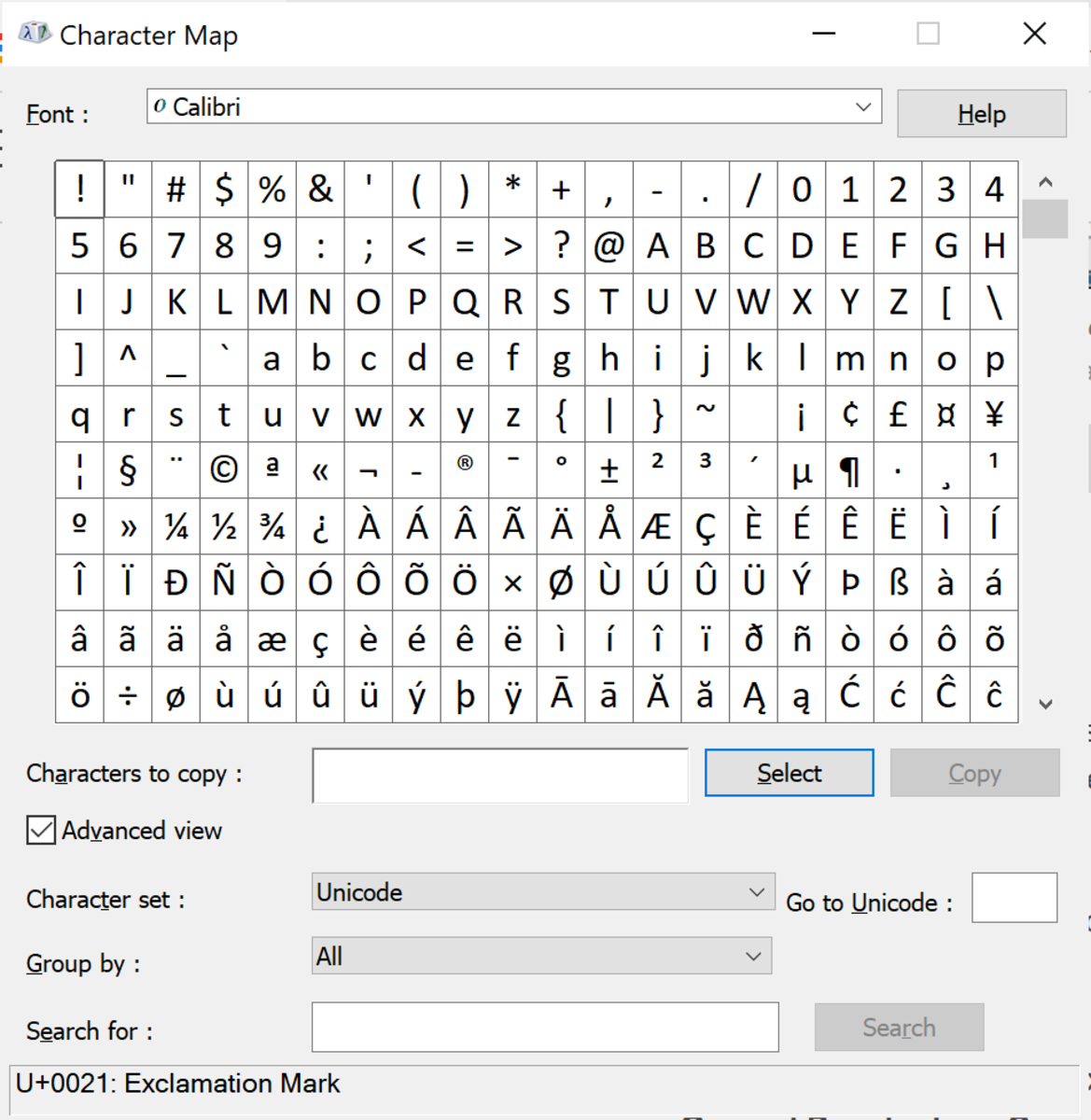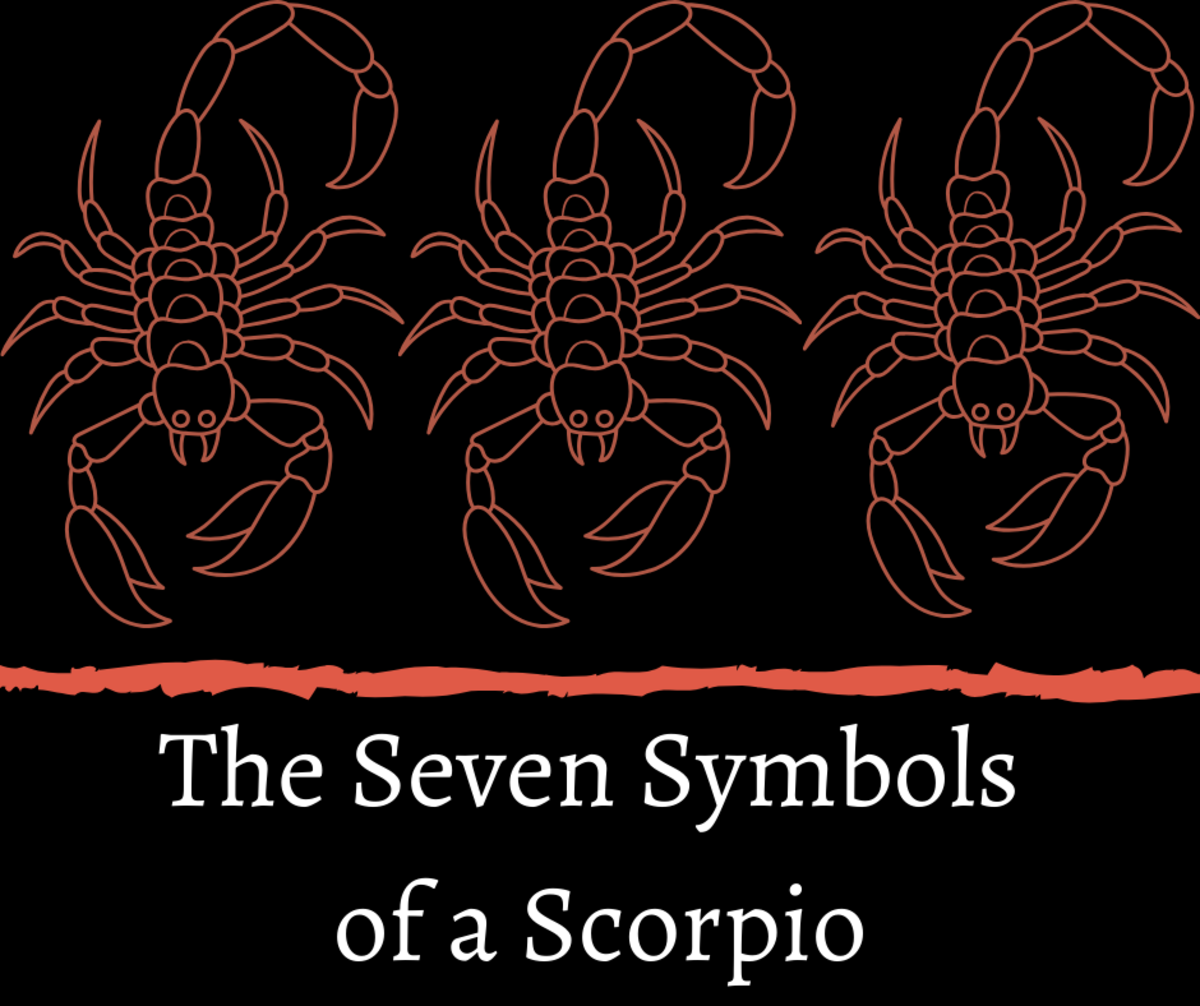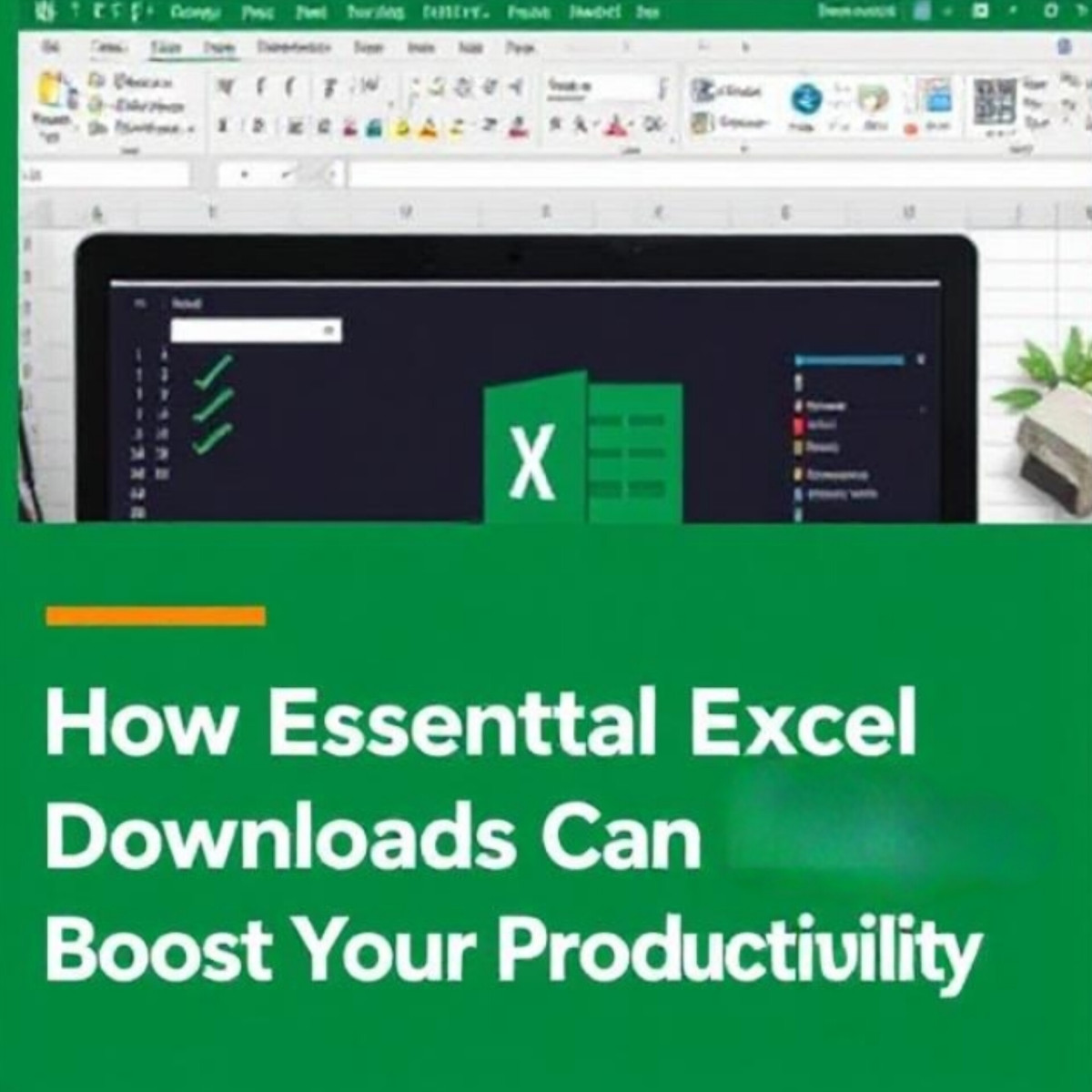- HubPages»
- Technology»
- Computers & Software»
- Computer Software
Insert Special Characters and Symbols the Easy Way
Special Characters
Maybe you are a student in a math class who needs to efficiently create special characters in a homework assignment or exam, such as the expressions ¬∀xP(x) and p ↔ q ≡ (p ∧ q) ∨ (¬p ∧ ¬q) in a Discrete Mathematics
Maybe you are an author, and need to periodically enter the copyright symbol ©.
Maybe you are just writing a note to a friend, and you want to insert a smiley face ☺ or heart ❤ symbol.
These can be challenging and time consuming to insert, if you are doing it the usual ways of inserting special characters such as searching through the lists of all available characters, looking up alt+codes, or copying and pasting from one document to another. It might also be the case that your computer doesn't have the necessary keys to enter an alt+code even if you knew it. This article explains a system that will make entering these symbols easy and efficient, and it doesn't require any special keys on your computer.
AutoCorrect Dialog Box
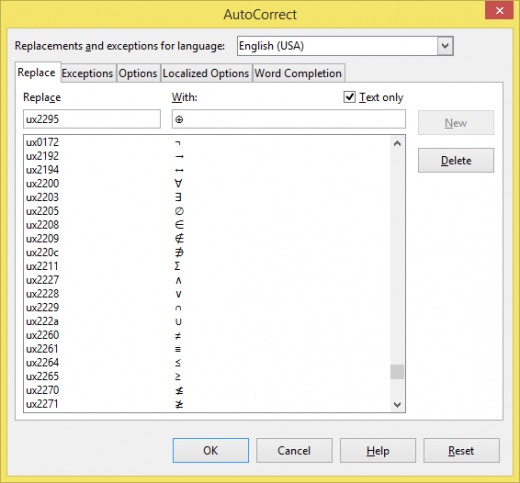
Use Auto Correct
This method works in LibreOffice, Microsoft Word, and I believe Open Office as well. Go to: Tools > AutoCorrect Options... to get the Autocorrect options dialog box. Select the replace tab, and in the "Replace" text box type the string of characters you would like to use to represent the symbol. You need to realize that whenever you have auto correct enabled, it is going to automatically replace whatever you enter here, with whatever you enter in the "With" box. I used xsmiley for the smiley symbol☺. LibreOffice comes standard with (C) set as the AutoCorrect code for © . Next, copy the symbol or group of characters/symbols directly from another document or web page then paste it into the "With" text box and click on the "New" button, which will now be active.
Repeat these steps for all the codes you wish to enter, then click OK when you are done. See my screenshot above.
Ensure that Auto Correct is enabled by going to: Format > AutoCorrect > WhileTyping, and make sure there is a check mark by WhileTyping. If you click on it while a check mark is present, it will turn off Auto Correct. See my screenshot below.
Now open a document, type your code followed by space or enter, and voila!
Suggestions For Setting It Up
Using the auto correct feature, saves memorizing or looking up alt codes, if you use a simple easy to remember character combination to simply type them in, and it also saves copying and pasting individual characters.
For example, if I want "∀ x (P(x) → Q(x)) , p ≠ q , or p ⊕ q," then I simply type "xuniv x (P(x) xcond Q(x)) , p xnot= q , or p xxor q."
I simply assigned terms in AutoCorrect that were easy to remember, and it made entering the characters fast and easy.
My system for assigning AutoCorrect codes was:
- Have all codes that represent symbols of the same category start with the same character. I chose "x" for my discrete mathematics symbols, but I'm thinking that "u" might have been a better choice for ease of typing. The reason for this is so that they all appear grouped together in the AutoCorrect dialog box.
- Assign both a code representing the alt code such as x2227 and an easy to remember shorthand code such as xand to represent the symbol Λ (the logic symbol for and). The reason for this is so that I can look up the alt code and still be able to create the Λ character in the event I have a brain freeze and can't remember my easy to remember shorthand code. Of course I could also, perhaps even more easily scroll through my AutoCorrect Options to look up the code I used. On the other hand I might need to easily look up the alt code, and having it represented in my AutoCorrect Options like that will make it easy.
AutoCorrect While Typing
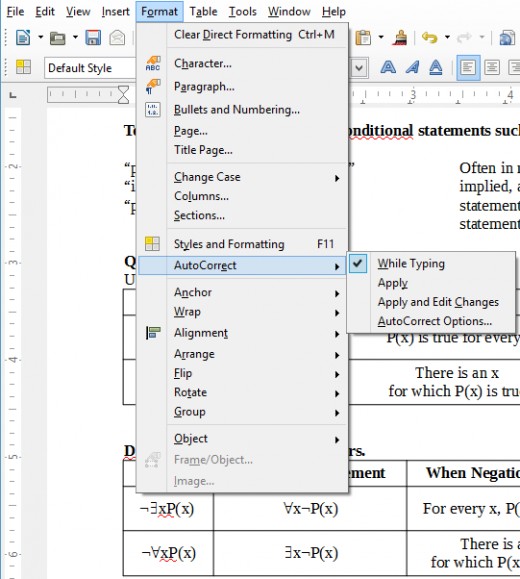
What If I Don't Want to AutoCorrect Something?
As a side note: If you do ever want to type the actual string of characters that you used as an AutoCorrect shortcut, simply go to Format > AuotCorrect and uncheck the "While Typing" option. You will then be able to type the string of characters you want, followed by a space or enter. You may then recheck the "While Typing" option and continue. The string you typed out will remain uncorrected.
Some Symbols You Can Copy and Paste
Logic Symbols: ≥ ≤ ≠ ¬ ∧ ∨ ⊕ ≡ → ↔ ∃ ∀
| Set Symbols: ∈ ∉ ⊆ ⊂ ⊇ ⊃ ∅ ∪ ∩ ×
| Copyright and Trademark Symbols: ©™ ® ℗
|
|---|---|---|
Smiley Symbols: ☺ ☻ ☹ ヅ ツ ッ シ (¬‿¬) (◕‿◕) (>‿♥) (✿◠‿◠) (◕_◕) (◕︵◕) (◕‿-) (◕‿◕) (。♥‿♥。)
| Heart Symbols: ♥ ❣ ❤ ❥ ❦ ❧ ♡ ɞ ʚ ღ ஐ ლ დ
| Other Fun Symbols: ♫♬♪♩♯♮♭☮☯☀☁☂ ❄☃⍨♂♀♣♦♥♠☎
|