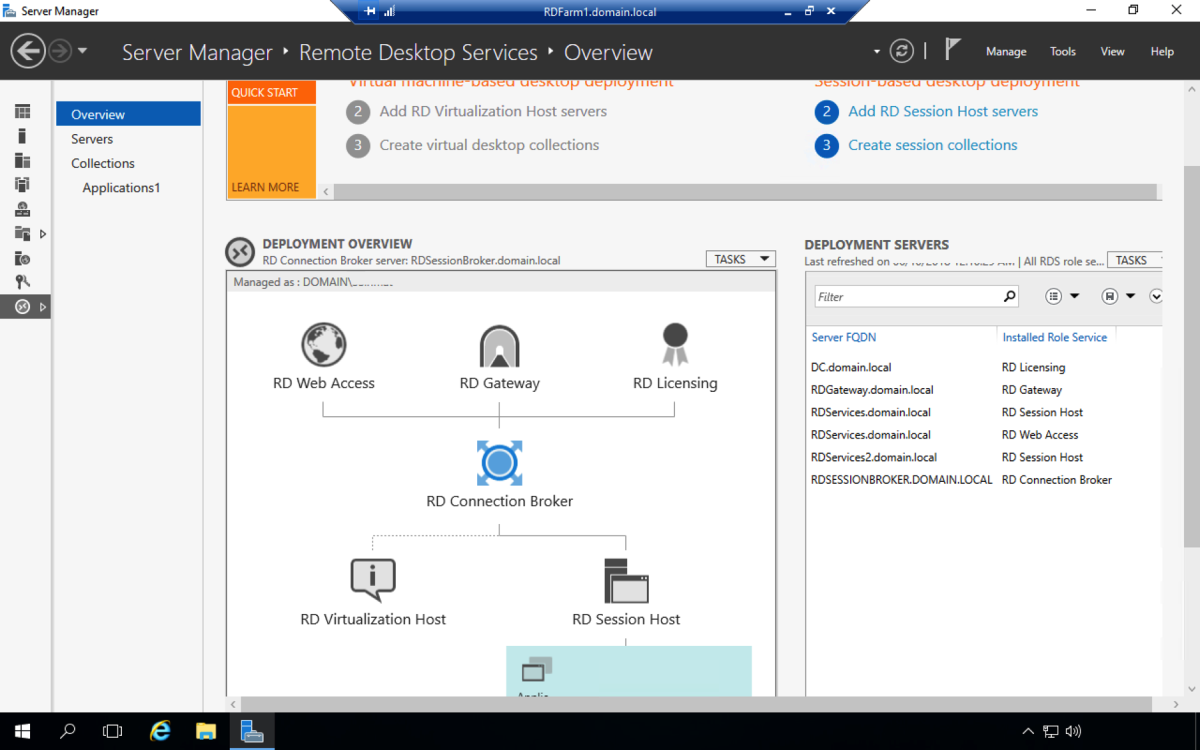- HubPages»
- Technology»
- Computers & Software»
- Computer How-Tos & Tutorials
Install BURG 2 in Ubuntu Natty 11.04 - Now easy as 123
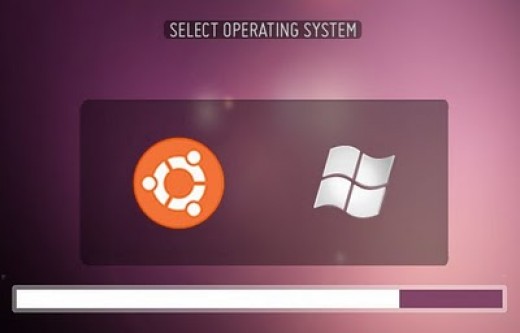
Introducing.....BURG 2
BURG (an acronym for Brand-new Universal loadeR from GRUB) is know as a stable alternative for GRUB that allows dual-booting a Windows/Ubuntu machine and, most importantly, a greatly customizable appearance. Once upon a time, installing BURG was risky business and filled with uncertainty. With the introduction of the latest and greatest Ubuntu release, headaches caused by this beautiful bootloader is a thing of the past. With the help of a certain Canonical developer, Nate Muench, there is now a ppa channel to install BURG 2 and its dependencies in three easy steps.
Step 1 - Adding the PPA
Open up the Ubuntu Software Center and add this to your PPA list:
ppa:n-muench/burg
Update your software source by opening up a terminal and typing "sudo apt-get update" without the quotes.
Step 2 - Installing BURG 2
While you're still in a terminal, enter the following to get all the packages required for BURG 2 to run with it's glamorous themes included as a bonus:
sudo apt-get install burg burg-common burg-emu burg-pc burg-themes burg-themes-common
Let your computer do it's magic for a little bit. Once it's done, we're onto the most risky part of installation. But don't worry - it's not tricky at all as long as you have one physical hard drive.
Step 3 - Configuring BURG 2
Note: replace "hd0" with the hard drive which the master boot record is on. For people with one physical hard drive, "hd0" is the name of the hard drive with said boot record.
Once again, we're back in the terminal to enter the last two lines of text:
sudo burg-install "(hdo)"
sudo update-burg
To put BURG to the test reboot your machine, and you should see your new bootloader. To change the theme, simply press "t" when BURG is loaded. Select the theme you want and hit the enter key to apply the changes.