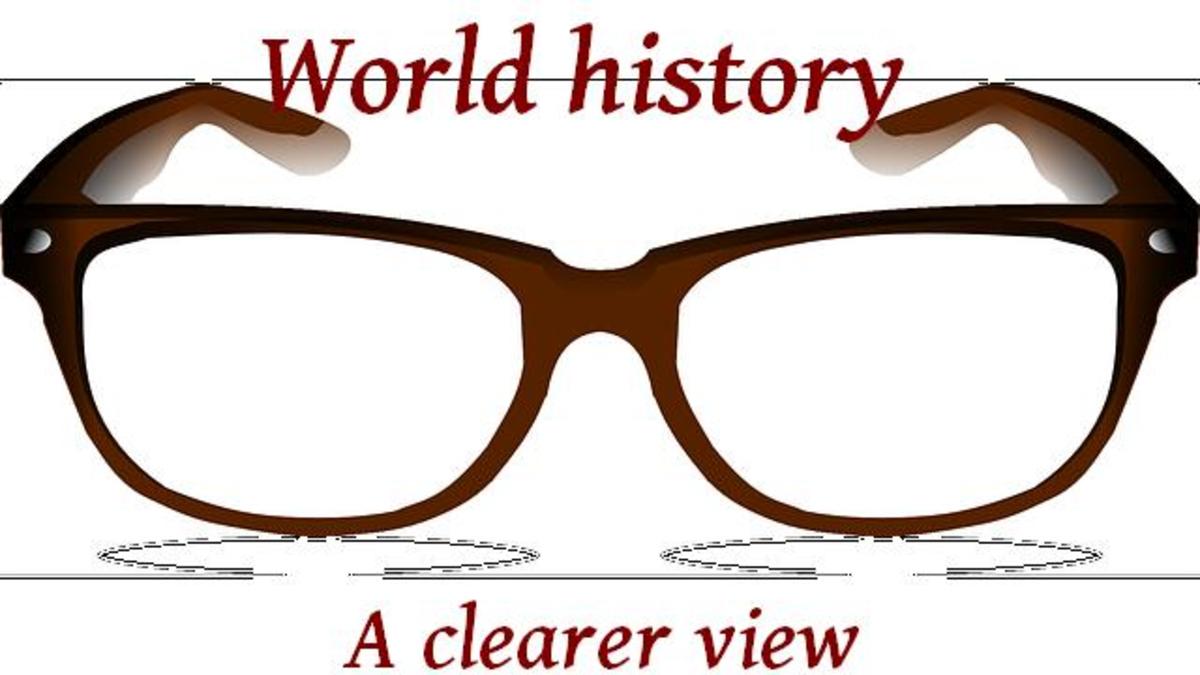Keep Getting Thrown Off Internet: How to Fix
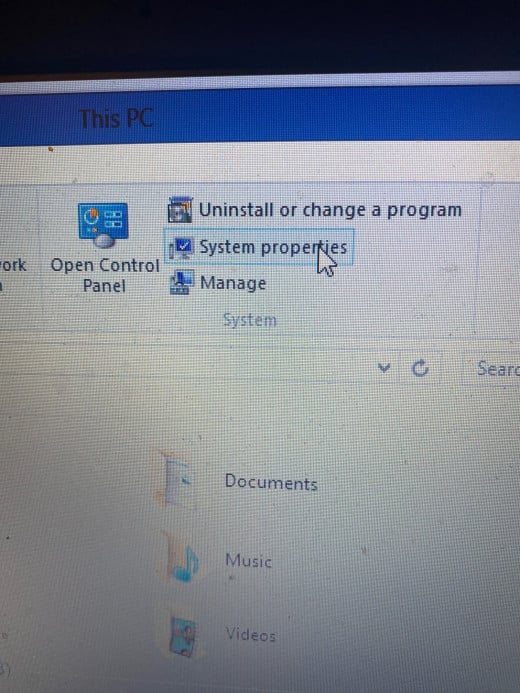
It was frustrating. Trying to do something online and suddenly I was getting kicked off. Of course, it's like getting blocked or derailed, nobody likes that. So, as always, like most people, I had a problem on the Internet so I started seeking out a solution. On my iPhone. Fortunately that still worked.
Search after search, putting two and two together, I finally found a fix. It's a little involved but not that hard and works.
I should say I tried everything else before using this solution. I let my computer run the diagnostics, unplugged my modem and plugged it back in, scratched my head, prayed to various deities. Nothing was working for me and my operating system.
So, here's what finally worked.

Uninstalling Your Adapter to Fix Wifi Problem
I'm not a tech guy and I'm not a coder or computer scientist, I can barely change the batteries in my wireless mouse. So, the science behind why this problem occurs, I don't know. Evidently there can be a glitch of some sort in the software for using your WiFi and you have to jostle it. That's my layman's explanation.
So, here's what you need to do:
- Go to File Explorer, found among the icons at the bottom of your screen. Looks like a file folder.
- Click on it and go to System Properties at the top of the window.
- Click on it and go to Device Manager on the left hand side of window.
- On the long list of things, find Network Adapter and double-click it.
- Find your Wifi Adapter and right-click on it
- Now click "uninstall" from the drop-down that pops up.
- It will be removed and then you right-click Network Adapters and choose "Scan for hardware changes" from the drop-down.
- It will find your adapter again and it will be reinstalled.
- Restart your computer.
- Start using your Internet again, uninterrupted, barring any other problems.
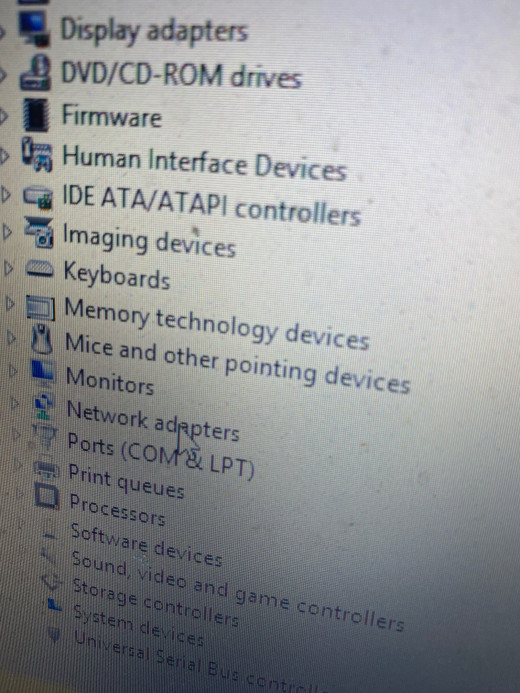
Other Ways to Get to Your Network Adapters
I went through File Explorer to get there but you can also use Control Panel. You can also go through This PC from the Windows icon.
But the method I have shown you in this article is the most direct way to do it that I know of; and the less complicated and more direct a solution is, the better.
Don't Lose Your Mind
I know what you're thinking: "I'm going to lose my effin' mind, this is effin' BS!"
Well, don't panic. There is typically a solution unless your computer is a thousand years old and you need to dump it and cart it to PC hell where it can torment other rotting souls with its insubordination and petulance. Otherwise, usually if you dig a little bit you'll find the solution. You will have solved your problem and feel good because you've learned something that could be kept in the back of your mind and under your belt for the future; but hopefully you won't need to go through it again, mind you.
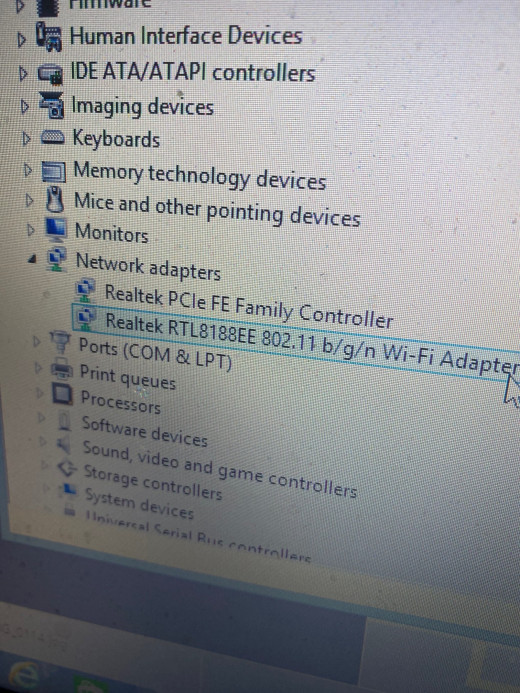
Why Is This Happening To Me?!
As far as why this even happens in the first place and why it is your Wifi Adapter that is the source of trouble, I don't know why. There are scant answers on the Web, mostly, especially when it comes to computers and Internet issues, there are how-to's on how to solve the problem and rarely any answers as to why the problem arose. The only thing I can gather is that the Wifi adapter becomes corrupted, maybe from overuse or misuse. Maybe it's like anything that is used a lot, it just wears out. I don't know. I guess all the tech guys out there are practical minded and just want to let you know how to fix it. Good enough for me.

This article is accurate and true to the best of the author’s knowledge. Content is for informational or entertainment purposes only and does not substitute for personal counsel or professional advice in business, financial, legal, or technical matters.