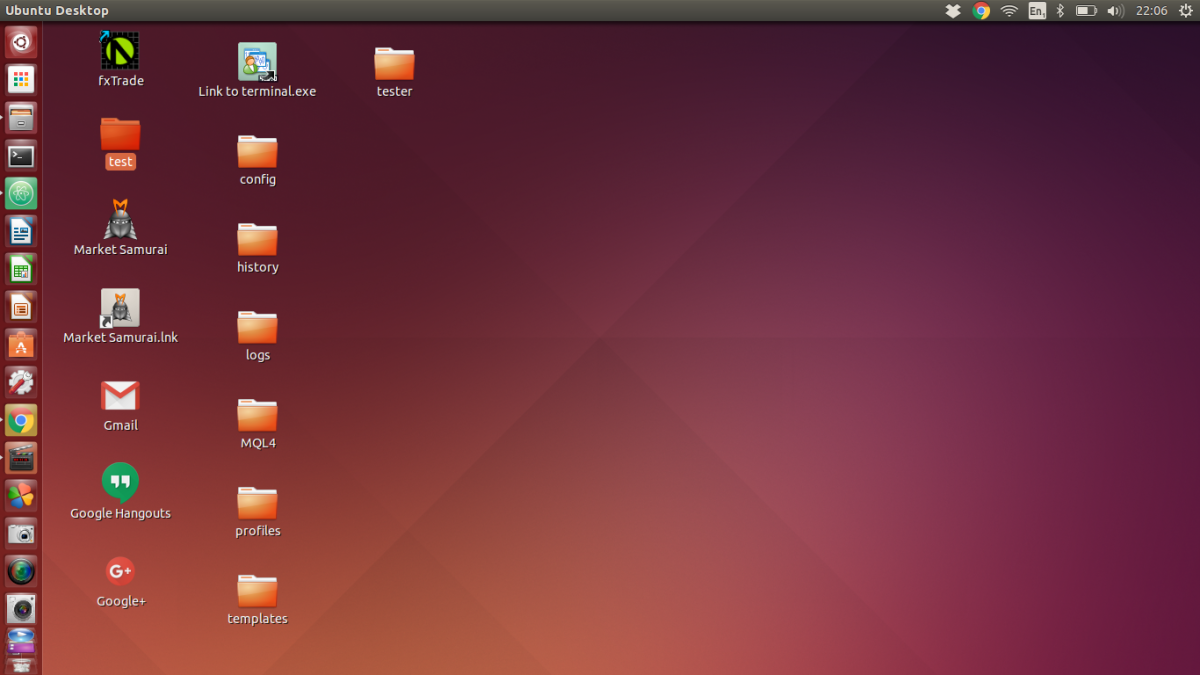- HubPages»
- Technology»
- Computers & Software»
- Computer How-Tos & Tutorials
Laptop LCD Display Problem

Finding a solution to a laptop LCD display problem would be a big relief for most laptop users and technicians as the problem is so commonplace. From my own experience, the solution can be simple or complex depending on the causative factors. LCD is an acronym for Liquid Crystal Display. It is also otherwise called the computer screen.
There are two basic types of Laptop LCD display problem. When the laptop LCD display is distorted or very faint and when there is a complete absence of video. Just like desktop computers, there are components that control display on the laptop system circuitry. But in order to know which of them is faulty, a proper troubleshooting procedure has to be followed especially if the suspected component is integrated on the mainboard such as the video card.
The under-listed steps will help you troubleshoot to detect which part is faulty and perhaps that need repair or replacement.

Types of Laptop Display Problems and Solutions
1. When an image on the Laptop LCD is not quite visible: This could be a settings problem. When the brightness is adjusted the screen comes back to normalcy. The LCD backlight may be responsible if not working. Confirm by locating the backlight switch( it depend on the laptop make, in most cases, it is close to the LCD hinges), it may be stalk as the system is closed before reopening when on standby and switched off. By taping the switch, if stalk it could return to normalcy and if this is responsible, the problem is solved.
If this step did not resolve it, you should change the Laptop LCD power inverter. The power inverter is responsible for stepping up the voltage in the power supply circuit responsible for LCD backlight; if it is faulty the LCD will display faintly.
Another possibility is the LCD bulbs could be faulty. It can be replaced. For some laptops, it requires some degree of technicality. But a situation when the bulb is integrated with the LCD, the only option is to change the entire LCD.
2. When the Laptop LCD Display goes dim and bright at intervals: In some cases, the LCD power inverter may be responsible for this kind of problem. When the power inverter is changed, the LCD becomes ok.
3. Laptop LCD is Blank: When a Laptop LCD display is completely blank, a number of factors could be responsible. Advisably, confirm that the system boot properly by listening to the sound when booting. It may boot halfway and stopped with the power indicator light on and sometimes even the keyboard light could be on. This is completely a different hardware issue. I once used a system that does so. When I switched the system off and reboot by pressing the power switch a little harder and for few more seconds, the issue was then resolved. The system boot properly and the blank screen was gone.
Confirm that the system is not in a sleep mode or hibernated. It depends on the configuration in the system BIOS, some laptop may require you to switch the system off and reboot before coming out of hibernation and sleep mode.
If this is not the issue, you can connect the laptop to an external screen. If the external monitor displayed properly, then it is either that the laptop LCD is faulty or the connecting cable between the motherboard and the LCD is bad or displaced. The LCD display cable should be checked and changed with a confirmed working one if need be. If this did not solve the problem, then the Laptop screen should be changed. This should be done by an experienced computer technician.
A situation when there is no video display on the external monitor connected to the laptop, it may be that the onboard graphics card is faulty and by implication, the entire motherboard has to be changed.
4. LCD IS White or with Distorted Lines: When a Laptop LCD display is completely white, there are three main factors that can be adduced to be responsible. It could be the LCD fault, the connecting cable to the motherboard or the video card. It is advisable to connect the system to an external monitor. If the external monitor display is normal, then it is either the LCD display cable or the screen itself that is faulty. The connecting cable should be removed and reconnected.
If the LCD and the Cable are OK, it may be that the video adapter is faulty. In that case, there may be the need to change the entire circuit board as most video adapters are on-board in Laptops. The above process is also applicable when the screen shows distorted lines or suddenly goes off.
5. It could be a Software issue: The system graphics unit drivers may need updating. If the LCD resolution is set beyond its capacity and perhaps higher graphics resolution software is downloaded, it could bring about this problem.
It could also be as a result of corrupt graphics or related system drivers. Boot the system from a safe mode and access the device manager for drivers update. If not possible due to the configuration of the display settings to accommodate an upgrade with respect to screen resolution, do a reversal to the original settings. Visit the manufacturer website to know the types of updates available and possible.
The solution for the Laptop LCD display problem from the forgoing is not far fetched, but it is born out of careful and intelligent troubleshooting. Laptop LCD is one of the most delicate parts of the system, so absolute caution should be taken in order not o caused a further damaged. Hope you find this helpful.
This content is accurate and true to the best of the author’s knowledge and is not meant to substitute for formal and individualized advice from a qualified professional.
© 2013 Omogiade Stephen Nosakhare