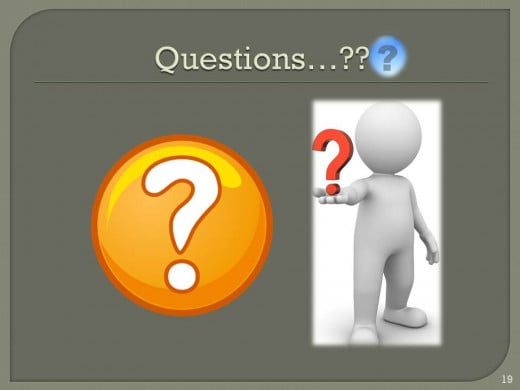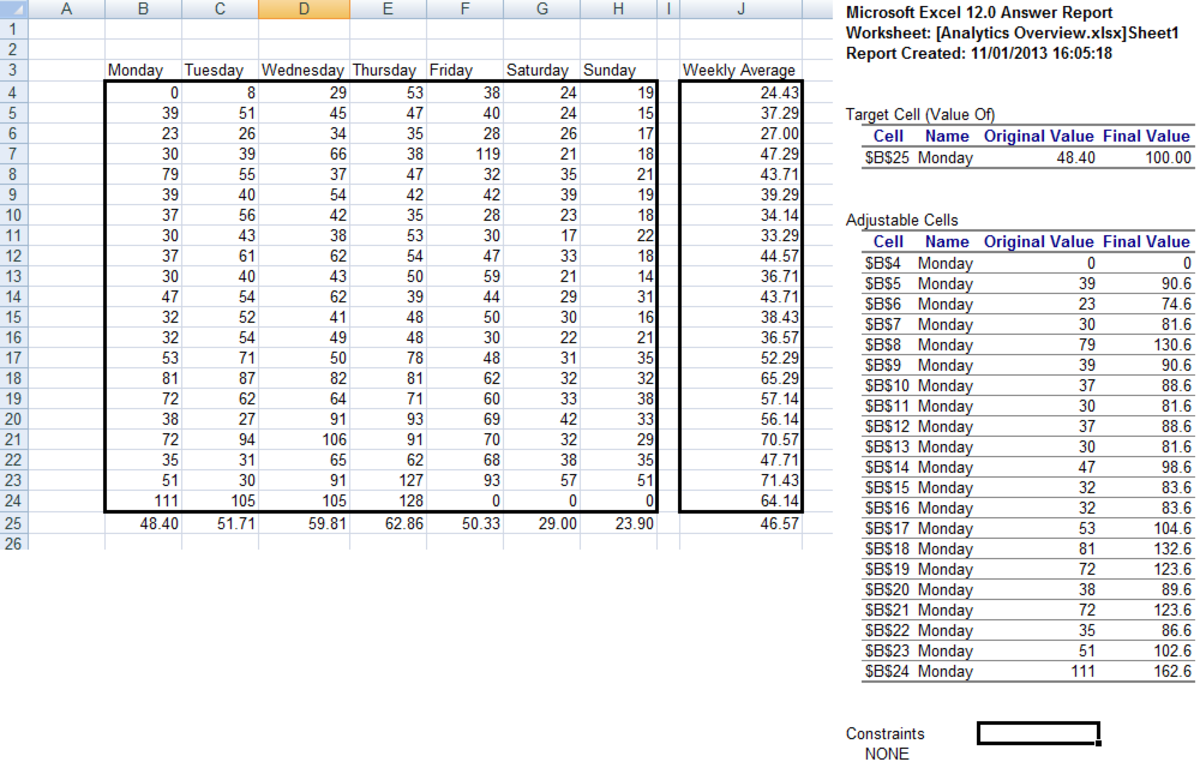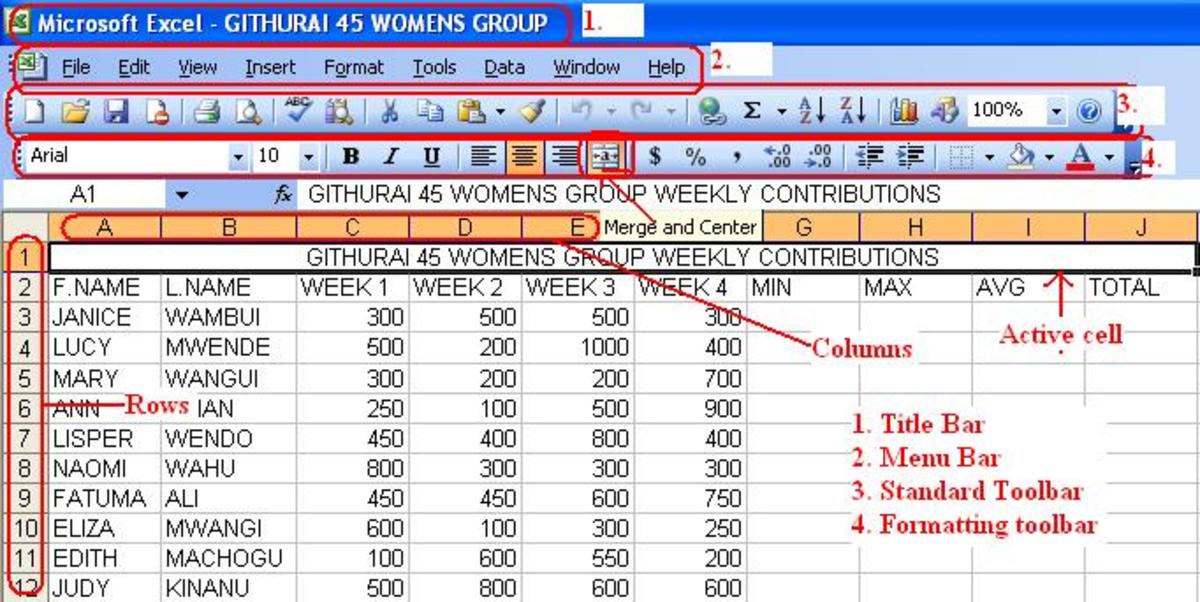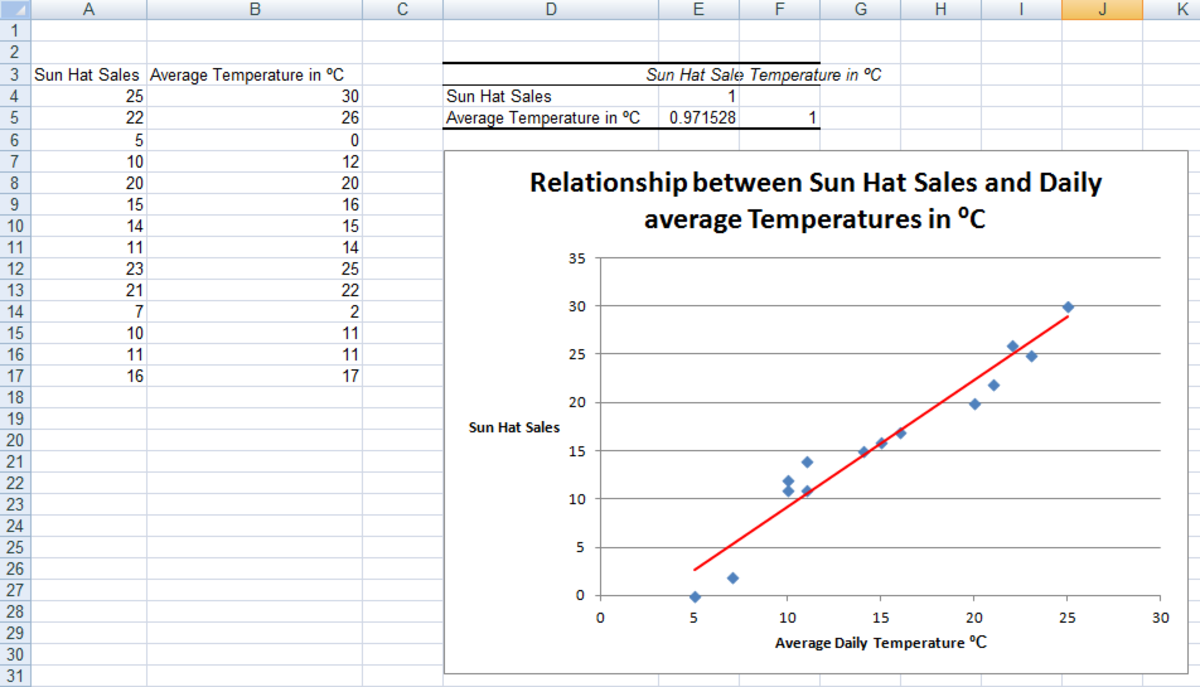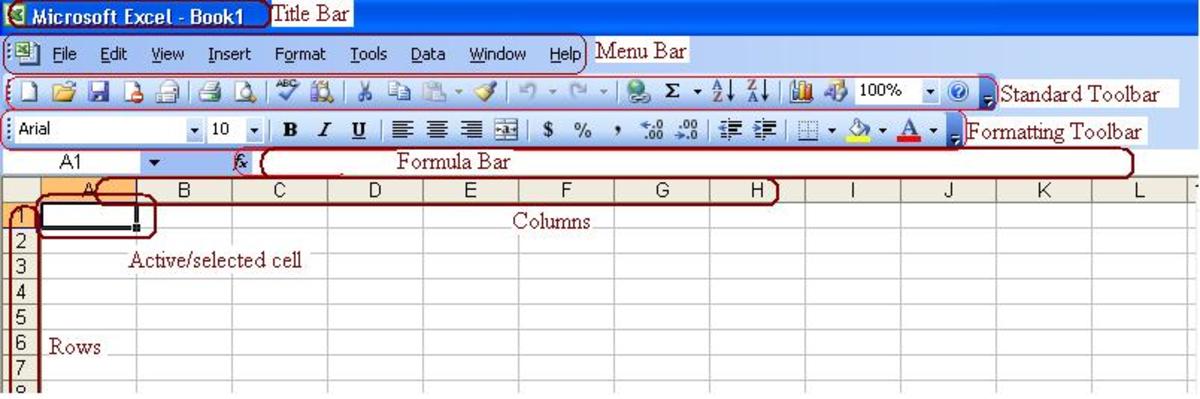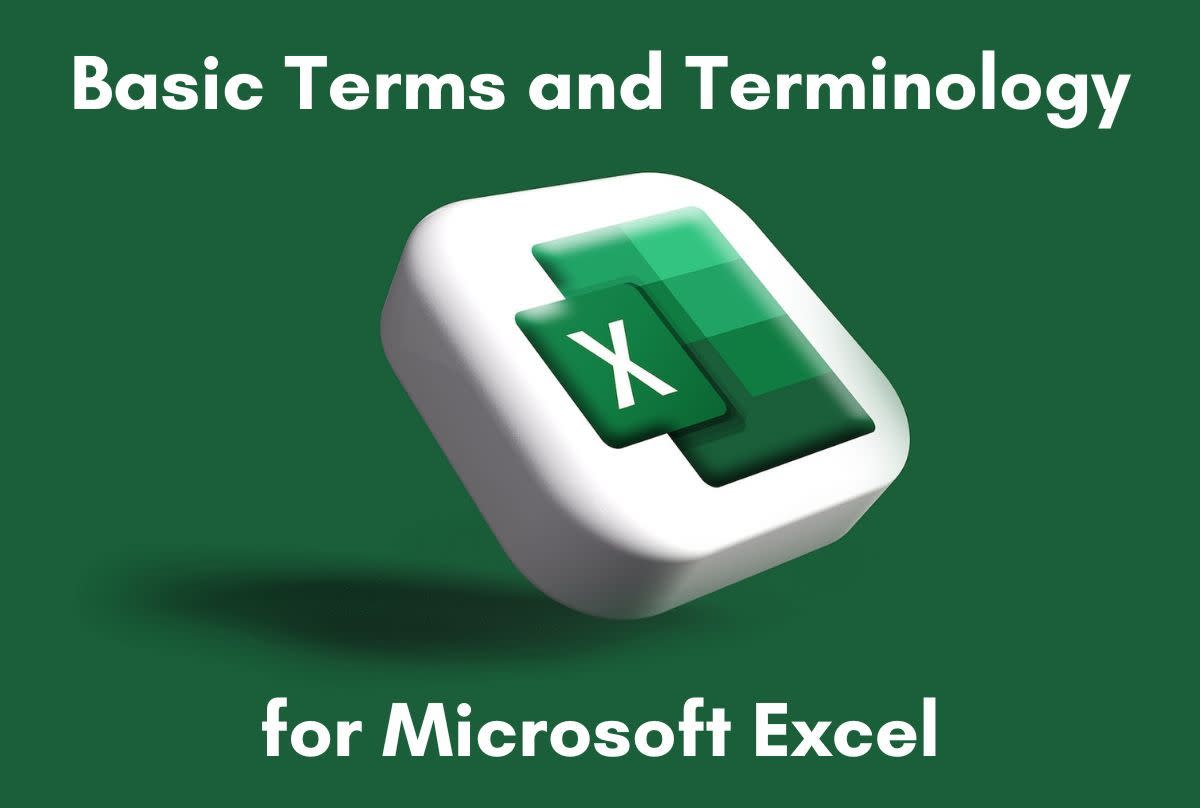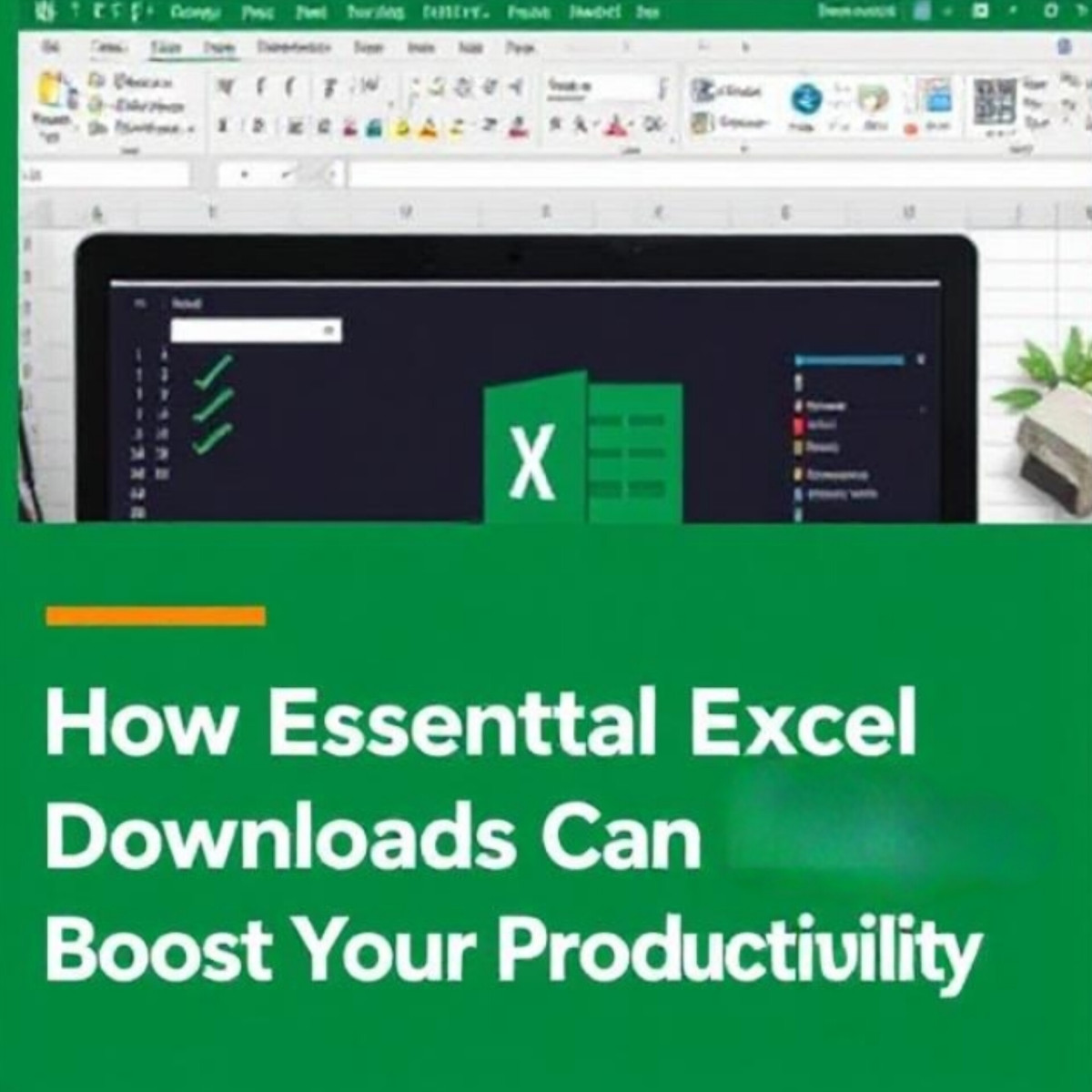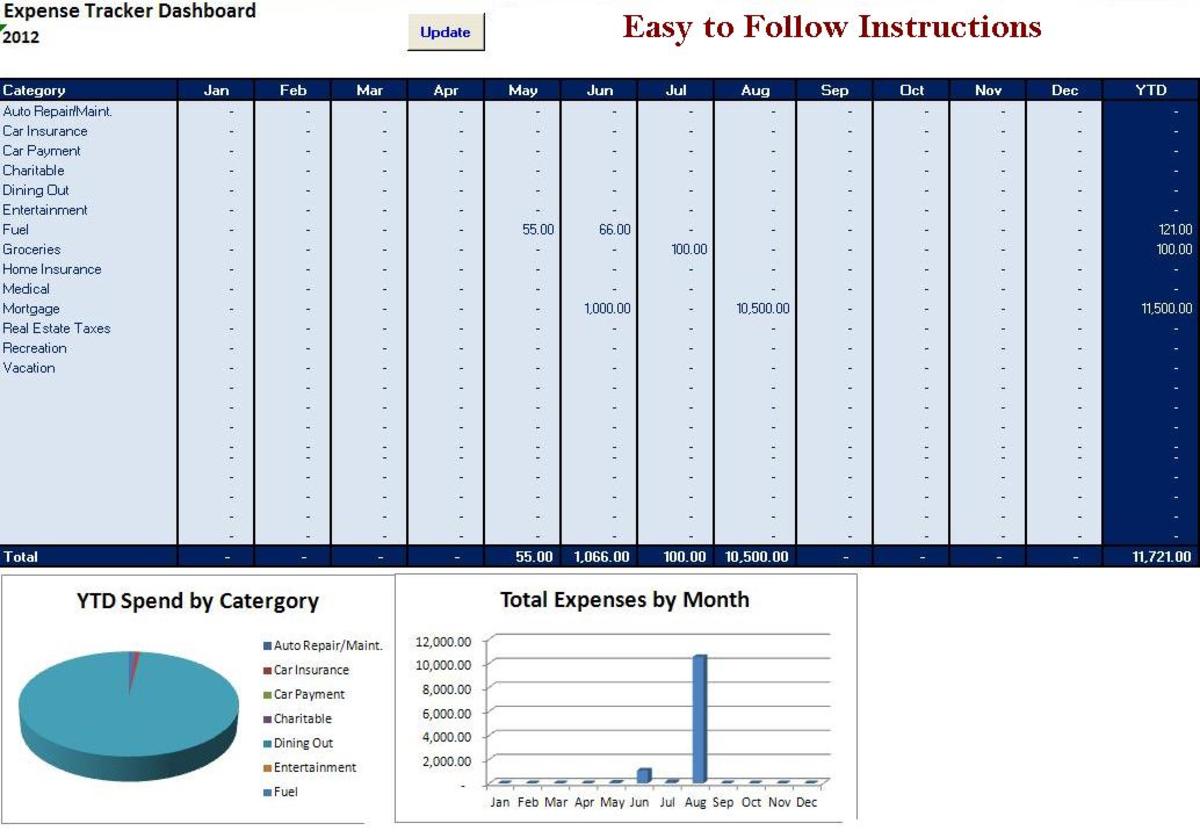- HubPages»
- Technology»
- Computers & Software»
- Computer Software
MS Excel 2010
MS Excel Overview:
Microsoft Excel is an electronic spreadsheet program that can be used for storing, organizing and manipulating the Numerical data related to Financial, Statistical and Engineering Information and is used in a wide range of other places.
Objective:
Explore ways to create more intelligent spreadsheets using advanced elements such as:- Advance Functions/Formulas
- Attractive Charts,
- Effective Conditional Formatting,
- Security of File and worksheets,
- Pivot Table/reports,
- Macros VBA coding
- Data Solver
- Advance Data Validation Rules
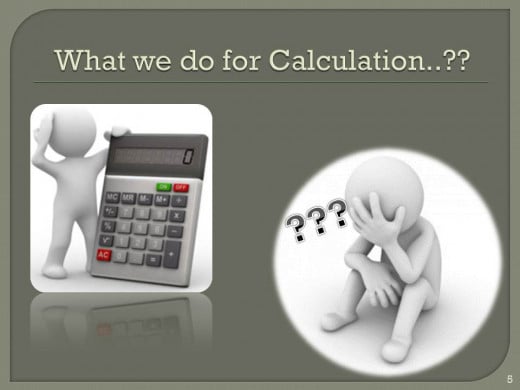
Before Excel
Before the MS Excel was a huge problem to solve to working on the numeric type of values and that time is really a big issue how to implement calculation with some complex conditions
Normal Calculation is require in every filed of life, complex calculation was also required on large volume of numeric data. So Microsoft understand that general problem and Introduce the first MS Office package before 2000 with some other necessary Programs like MS word, Excel, Power Point, Front page and Outlook Express.
As the time goes the requirements of the user also increased, to full fill the users requirements Microsoft also upgrade the MS Office Package with new features and tools like MS Office 2000, Ms office 2003, then 2004. after a long time Microsoft introduce the Ms Office 2007 with new interface and awesome and easy features for users. After some time Microsoft again upgrade the Office Package and introduce the new one in 2010.
Now days 2013 also available in the market with awesome new features and tools these are really much easier then the older versions.
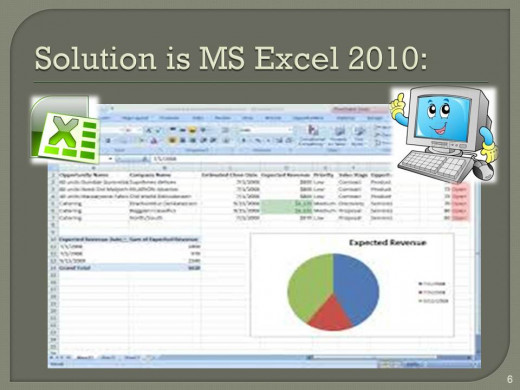
Manipulating Excel 2010
Before starts the MS Excel functionality, lets shortly review some basic terms of MS Excel:-
Workbook:
In MS Excel the whole working area known as "Workbook" as like in Ms Word working area known as "Document". Actually the Workbook is the collection of "Worksheet(s)"
Worksheets:
The area where the user can write the data or work on data is called "Worksheet" as like in Ms Word the area known as "Page". Actually the Worksheet is the collection of "Rows" and "Columns"
Row:
The horizontal lines or area known as "Rows". There are total 1048576 Rowsin a worksheet of MS Excel 2010. Before MS Office 2007 and 2010 versions, only 65535 Rows are available in a worksheet. Rows are representing with numeric numbers that appears on left side of the MS Excel like 1,2,3,4...... so on.
Column:
The vertical lines or area known as "Columns". There are total 16384 Columns in a worksheet of MS Excel 2010. Before MS Office 2007 and 2010 versions, only 256 Columns are available in a worksheet. Columns are representing with Alphabets characters that appears on top side (under the formula bar) of the MS Excel like A,B,C,D...... so on.
Cells:
Due to intersection of rows and columns line a rectangle box is appear known as "Cells", in that rectangle box user can write or put the text/formulas etc.
Cell Address:
Every cell has their own unique address known as "Cell Address" that is the combination of Row and Column such as A7, B12, G87 in it A, B and G are the Columns but 7,12 and 87 are the rows indicators.
Insertion Position:
The Current selected cell on the Worksheet which having dark border known as "Active cell" or "Insertion Position".
Fill Handle:
When move Mouse cursor on the right bottom;s corner of the Active cell then mouse pointer change its shape as a "Thick Plus" sign. Click and drag the mouse on desire direction that action will fill the other cell with active cell contents.
Copying Cell Contents
Moving worksheets
Renaming Worksheets
Inserting and Deleting Worksheets
Filling the sheet tab with color
Calculation:
On every tick Calculation remain big problem for most the new or familiar users. In Ms Excel there are two type of calculations
1. By Function
2. By Formula
Function:
In Ms Excel some calculations are follow the pre-defined syntax that known as Function. In other terms the Built syntax of calculation is Function, user can use it on their data but can't change the syntax or procedure of Function.
In MS Excel there are Many Functions are available like Sum, SumIF, SumIFs, Average, MAX, MIN, Count, CountA, CountBlank, CountIF, CountIFs etc
Formula:
In MS Excel some calculations can be done easily by using the Basic Operators, no need to follow the defined syntax like function, that type of calculation are known as Formula. In other terms the user-defined syntax for calculating the result known as Formula.
Example:
=5+2 (by value)
=a2+b2 (by cell reference)
Cell Reference & Syntax:
=b7 (show the B7 values)
=Sheet3!B7 (show the B7 values of sheet3)
=[result.xlsx]school!$G$5 (show the G5 values of another workbook)
=sumif(range, criteria, [sum_range]…)
=if(logical_test, value_if_true, value_if_false)
=min(number1, number2….)
Graphs/Charts:
By using charts, can communicate effectively and present results in a stunning manner
Methods:
- Pick right type of chart
- Can combine various charts in to one
- Use features & formatting
- Ability to set up dynamic & interactive charts
Pivot Tables:
Pivot tables are very useful and powerful feature of MS Excel. They can be used to summarize, analyze, explore and present data.
Steps to Create Pivot:
- Select the Data Table
- Go to insert Ribbon & click New
- Select Target
- Make your Fist Pivot Report
Table & Formatting:
Conditional formatting is a powerful feature in Excel that is often underutilized. By using conditional formatting highlight portions of your data that meet any given condition Table Borders, Shading, Pattern etc
See Sample file
Secure Information:
Microsoft Excel provides several layers of security and protection to control who can access and change your Excel data.
- Protect cells
- Worksheets
- Workbooks
- Also protect whole file
Illustrate with examples:
See Sample file at bottom of this article
Integration With Other Program:
Microsoft Excel know that when you combine the power of Excel with flexibility of other applications like MS Access, Outlook or PowerPoint
Illustrate with examples:
See Sample and Employee files at bottom of this article.
For upgrade the changes, Just Refresh the Access table in Ms-Excel
Spreadsheet Linking:
By Cell Reference:
=b7 (show the B7 values)
=Sheet3!B7 (show the B7 values of sheet3)
=[result.xlsx]school!$G$5 (show the G5 values of another workbook)
By Hyper Links:
Create a link with other file(s)
Ctrl + K (short key)
VBA & Macros:
VBA, allows us to give instructions to Excel to get things done. This is a simple, but extremely powerful way to extend Excel’s functionality
Illustrate with examples:
See VBA & Macros file at bottom of this article.
Data Solver:
Solver helps us model practical problems & find a solution by iterating thru all possibilities
Illustrate with example:
See Samples file at bottom of this article.
Sample File
- Samples.xlsx - File Shared from Box
Use the follow link To download the "Sample" file for practice and understanding
VBA & Macros File
- VBA & Macros.xlsm - File Shared from Box
Use the follow link to download the "VBA & Macros" File for practice and understanding the concept