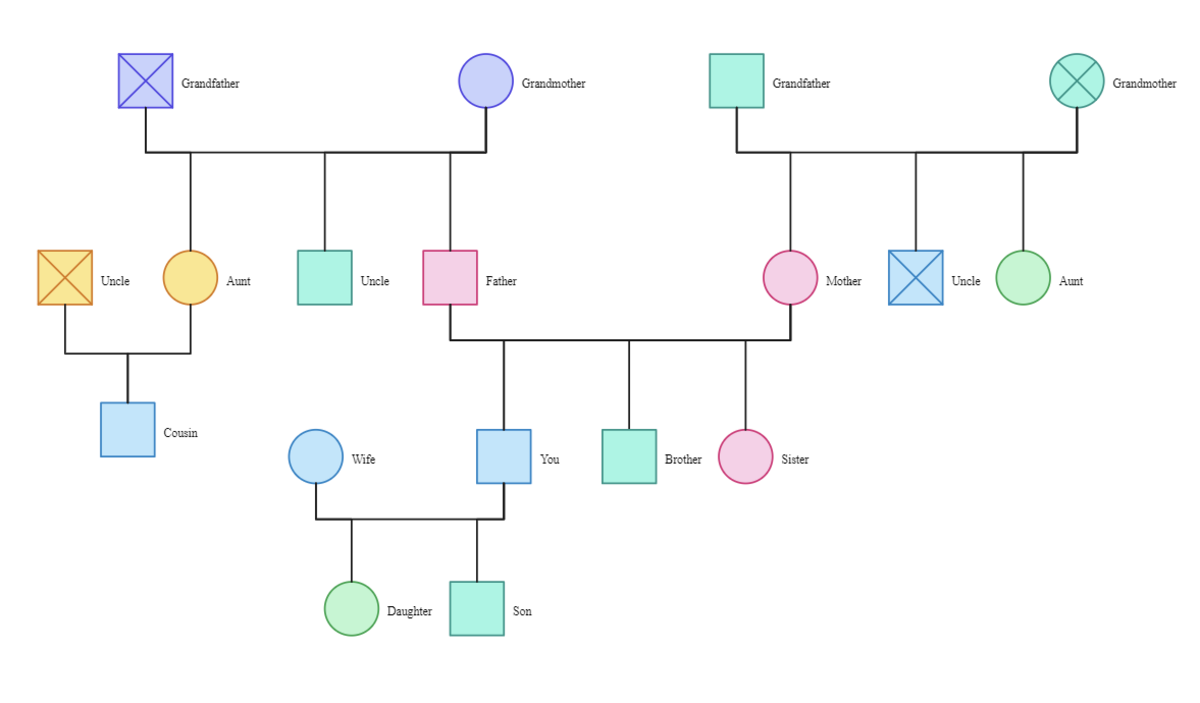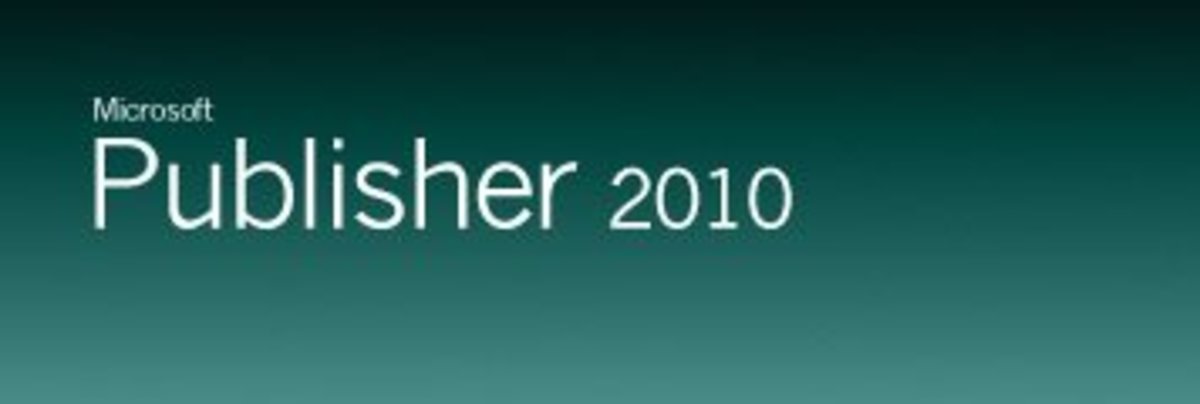- HubPages»
- Technology»
- Computers & Software»
- Computer Software
Macromedia Flash Tutorial (Using Motion Guides)
Macromedia Flash
Have you worked on Macromedia Flash before?
Macromedia Flash Tutorial Steps:
Creating the object (ball in this case) in Macromedia Flash.
- Open Macromedia Flash.
- To your left hand side you'll notice a tool bar with various tools like the pencil, oval, selection tool, etc.
- Select the Oval tool and draw a circle in the blank white space in the center of your screen. This is your page or screen and whatever you create in here will be shown as your final work.
- Now, draw a circle here using the oval tool.
- Once you have done this, select the arrow (black arrow) tool, that is the very first tool in the tool bar.
- Using this tool, select the circle you have drawn and using Fill Color (below the tool bar), change the color of the circle.
- If you want to delete the border of your circle, just click on it and press Delete.
- Next, select the circle again and then press Ctrl+G to group it.
Basic Macromedia Flash Terms And Shortcut Keys You Should Know:
Term
| Shortcut
| Defination
|
|---|---|---|
Grouping Objects
| Ctrl+G
| Used to group an object so that it cannot be edited.
|
Ungrouping Objects
| Ctrl+Shift+G
| Used to ungroup an object so that it can be edited again.
|
Key Frame
| F6
| Used to create a keyframe in the timeline.
|
Play in Flash Video
| Ctrl+Enter
| Plays the flash animation on the flash player, pressing enter two seconds after pressing Ctrl instead of simultaneously, causes the animation to run of the creation screen itself.
|
Rate this Tutorial
Macromedia Flash Tutorial Steps:
Creating the motion tween using a motion guide:
- Now in the Timeline toolbox, below the layers, you'll notice three icons. Select the second one, Add Motion Guide.
- Click on the first frame in the timeline in the Motion Guide Layer.
- Now select the pencil tool and draw the path through which your object is to follow.
- Once done, select frame 30 in both the layers and press F6 to create Keyframes.
- Next, select the first frame of the layer in which your ball is and place the ball exactly at the starting on your path.
- Similarly, click on the keyframe and place the ball at the end of the path this time.
- Now right-click anywhere in-between the starting frame and keyframe on this layer and click Create Motion Tween.
- Press Ctrl+Enter and watch your ball bounce!
Tips:
You can label your layers to make thing easier, just double click on the layer name to do so.
Watch the tutorial video and you won't even need to read the steps given, it's under two minutes and simple to follow.
For any issues, help or problems you encounter, leave a comment below and I'll get back to you immediately.
© 2013 Paiva