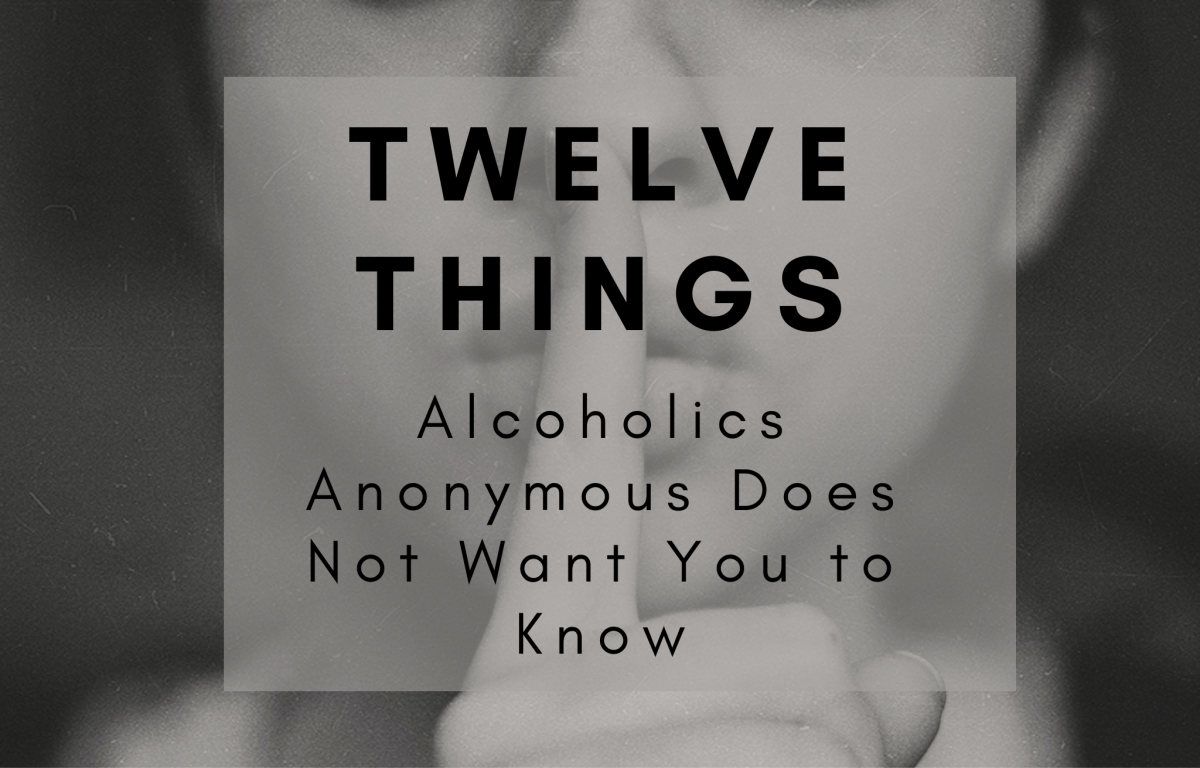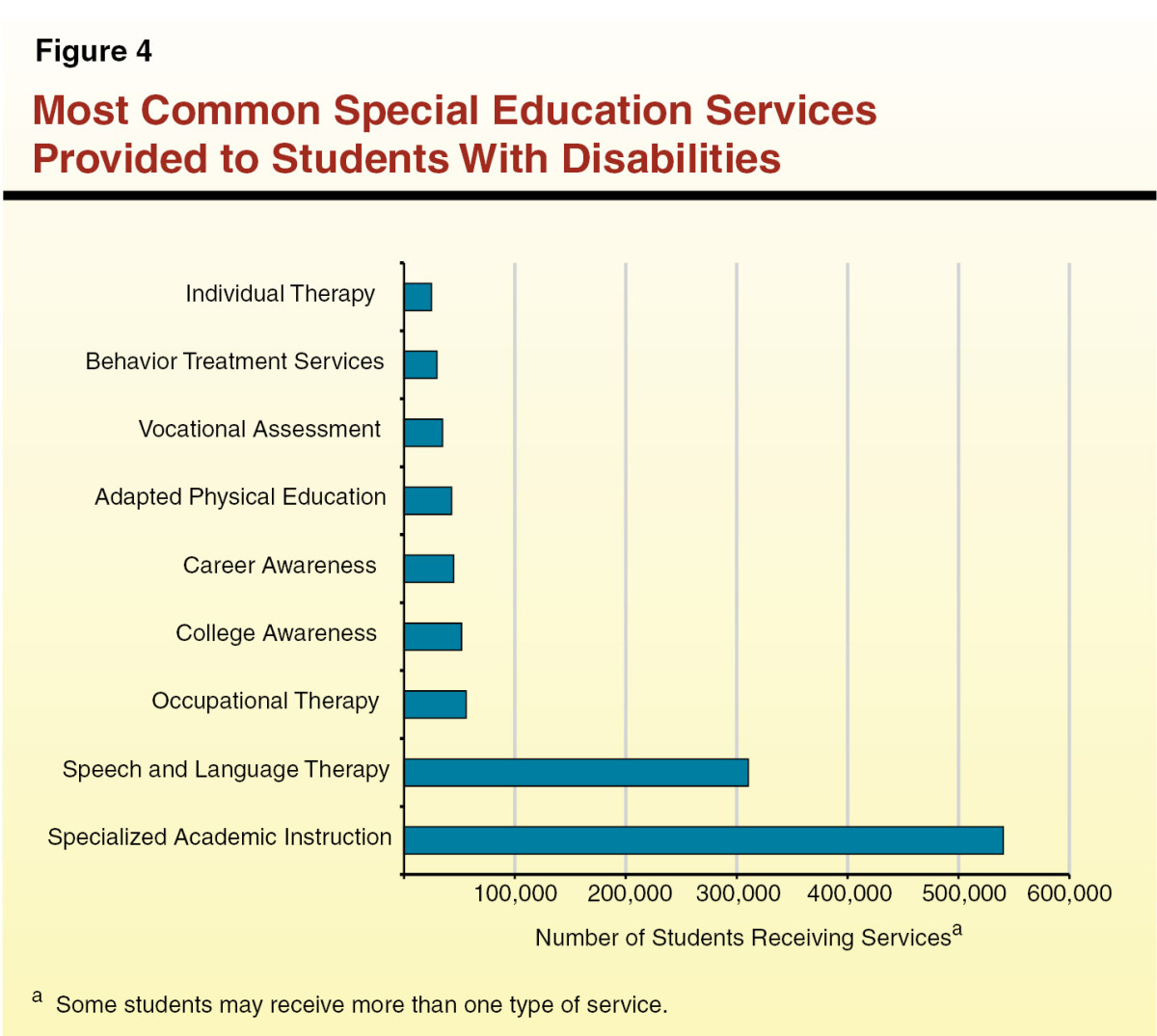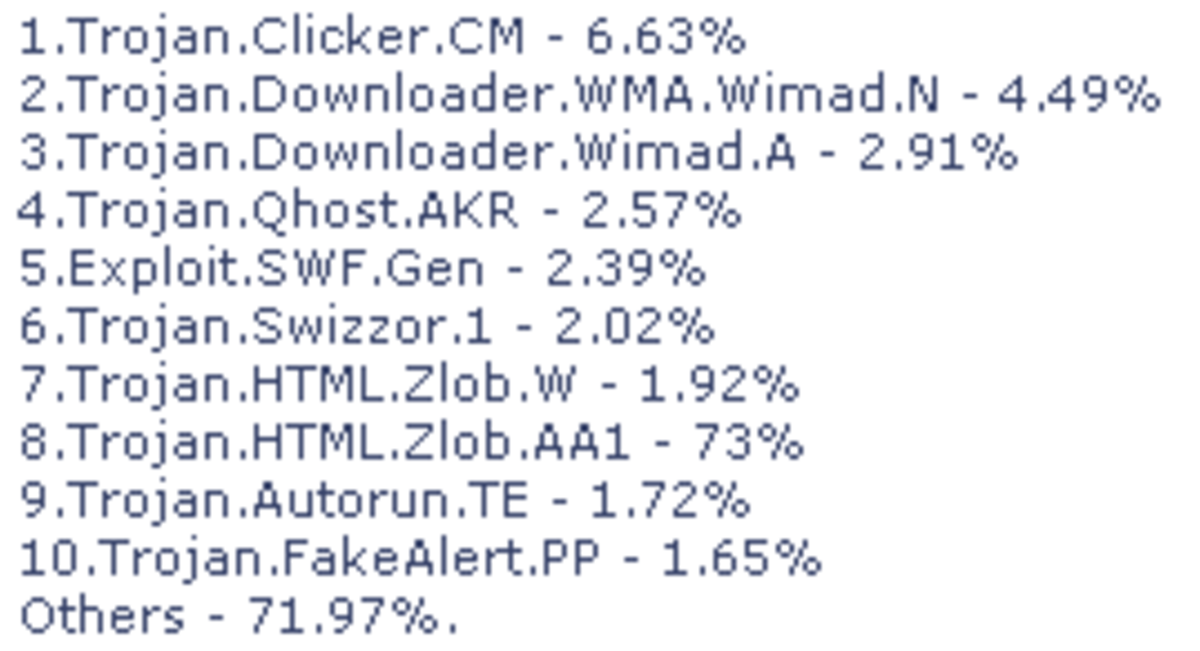Make your computer faster with simple steps
Figure 1
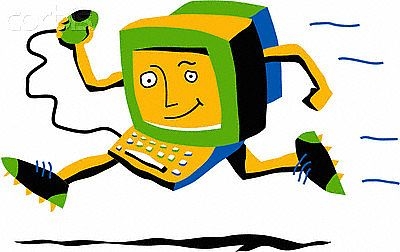
Introduction
A lot of people say that their computers are not good as they used to be. In the beginning they are very quick but later the general performance is lower. In this article I am going to tell you step by step how to give life to your computer with simply ways which you can do by your own. So please leave your computer to breath a little bit before you are going to complain how slow it is, because most times are our fault.
Step 1: Boost Startup
Decrease the number of programs set to run on start up. You can leave only the basics like your Antivirus. An important point is to disable any application that is a "Helper" which mean that automatically is looking for updates when you start up your computer. You can disable these applications because when you open a program is going to check for updates anyway.
Figure 2
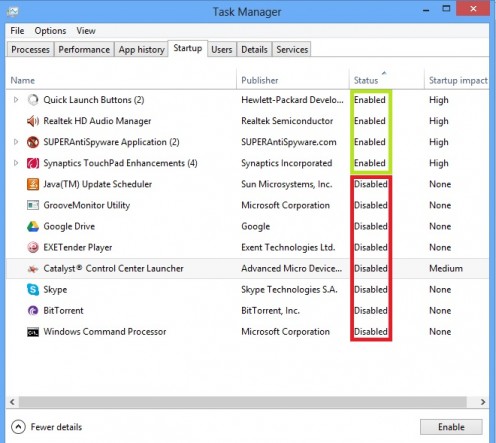
- Windows has a very good software to manage start up programs such as figure 2 (open link below the figure for zoom). Go to : Start menu -->All Programs --> Accessories--> Run --> type in "MSCONFIG" and press enter.
**You can also access the Run command by clicking the windows key plus the R key.
- Now you have a window with a name "System Configuration". It has a lot of tabs but click only on "startup". Then disabled as much as you think. My advice disable everything except Audio Configuration, Antivirus, Anti spyware and if you have Touch Pad Enhancements.
- Remember that if you disable everything you are not going to harm your computer. In fact try disable everything, restart your computer to see the different and then Enable what you need. Don't forget to leave "disabled" anything that have to do with words "update", "helper". Also disable Skype, ooVoo, etc. You can open these programs any time when you want to use them.
Figure 3
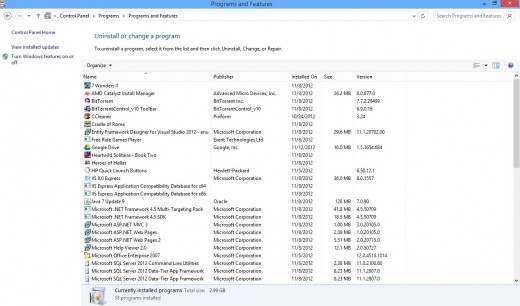
Step 2: Uninstall programs you no longer use
To uninstall programs you can open:
- for XP: Control Panel --> Add / Remove Programs
- for Vista / Windows 7 & 8 --> Control Panel --> Uninstall a program
Now you will have in your screen a window as figure 3. Look carefully your list in front of you and uninstall programs you no longer use. If you are not sure what a program does, don't remove it!
** Hint: Remove all the toolbars (except if you have one that you use every day) . Almost every time you try to install a program in your computer in the installation process, it has automatically chosen to install one or two toolbars. Almost everyone click "Next" without read what is going to install in their computer. This is the reason why new toolbars appears on the top of your browser such as free games, torrent search etc. More important your browser need more time to open a website.
Step 3: Remove Hidden Junk Files
A lot of files are created without your permission when you surfing the internet or installing new programs. These files are "hidden", "temporary" or "old".
- To remove these files go to: Start menu -->All Programs --> Accessories-->Run --> type in "temp" and press enter. Then select all and press the delete button.
- Moreover download a free program called CCleaner from http://www.piriform.com/ccleaner. Remember to remove any selected boxes in the installation process. This free program is very powerful and very helpful. When you install CCleaner:
- Double click on it -->select "Cleaner" from the left side menu --> click "Run cleaner". Let it finish.
- Then select "Registry" from the left side menu --> click "Scan for Issues" (let it finish) -->Click "Fix selected issues..." ---> When ask for backup click "Yes" and then "Save" --> Click "Fix All Selected Issues" and then "close". With this step you clean your Registry.
3. Furthermore is a good idea to run "Disk Cleanup". To run this program go to: Start menu -->All Programs --> Accessories-->System tools --> Disk Cleanup.
Step 4: Defragment Your Computer
When you install a program, your computer is going to save it in the closest available free space on your hard drive which mean these files are going to be fragmented. In order to put an order in your hard drive your computer has a option called "Defragment". To access this program go to : Start -->All Programs --> Accessories--> System tools --> Defragment
Step 5: Extra Hints
- Nowadays the minimum RAM memory in a computer should be 3GB. If you have less than three it's recommended to upgrade ( to find out how much RAM memory you have open My Computer --> right click --> Properties).
- When backup your files use an external hard drive.
- Never skip windows updates.
- Find a good antispyware program. For me a very good free program is SUPERAntiSpyware. The only issues with the free version, you have to manually click the button to check for updates and scan your computer. To download click: http://www.superantispyware.com/download.html