- HubPages»
- Technology»
- Computers & Software»
- Computer Software
Microsoft Excel: Using SumIF, CountIF, and AverageIF to Selectively Aggregate Data
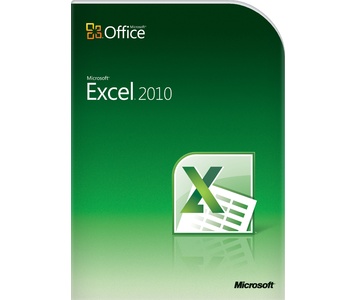
One of the major strengths of Microsoft Excel is the easy ability to aggregate data using functions like SUM, COUNT, and AVERAGE. At the bottom of a column, or at the end of a row, it takes just a single click of the Sigma (A big Greek Letter 'E'), and a formula like the following automatically fills in for you:
=SUM(A1:A24) <- Col A Sum
=SUM(A1:G1) <- Row 1 Sum
With an extra click of the dropdown attached to the Sigma Icon, you can quickly select COUNT, AVERAGE, MAX, and MIN as well.
Although these functions can accept multiple ranges, the limiting factor is that it is like a big fishing net, and it catches EVERY value in those ranges. So, when you only want to catch tuna, how do you ensure that you only get tuna, and all the marlin, dogfish, and sharks don't get snagged in the net?
[~Play Fanfare~]
CountIF, SumIF, and AverageIF allow for data aggregation targeting a specific data value. Note that the function names are mainly the same, but just have the word 'IF' at the end. Think of this as: IF the value is Tuna, than give me the Sum/Count/Average of these fish that I caught.
Examine the following table:
A
| B
| C
| D
| |
|---|---|---|---|---|
1
| Date
| Category
| Item
| Amount
|
2
| 1/1/2013
| Utilities
| Gas
| 23
|
3
| 1/2/2013
| Housing
| Mortgage
| 1200
|
4
| 1/15/2013
| Utilities
| Electric
| 144
|
5
| 1/22/2013
| Housing
| Repairs
| 44
|
6
| 1/24/2013
| Food
| Grocery
| 159
|
7
| 1/28/2013
| Food
| CostCo
| 333
|
Sample Table of data for targeted aggregation
Imagine if you will, that at Cell D8, you put =SUM(D2:D7). Upon doing so, you would get the total sum of the D column. But, suppose that you would like to break down your sums by category. Using the IFs, this is a very simple task.
To target a specific value, consider the following mechanics for use of the function:
=SUMIF(range, criteria, sumrange)
range = the range in which to search for the criteria
criteria = the value for which the sum is to be performed
sumrange = the range for which the summary value are found to perform the function
So, if you would like to sum by the Utilities category, using the table above, you could specify:
and this great, BUT WAIT THERE'S MORE!!!
Suppose you don't want to enter the fixed value (like "Housing") and instead want to make it dynamic. Instead of using the "Quoted" value(which is need for string based entries), you can use a specific cell value. Use the following extension of the above table, but observe how you can make reference the Cell, which has the preset label within it.
C
| D
| |
|---|---|---|
8
| Total
| =SUM(D2:D7)
|
9
| Utilities
| =SUMIF(B2:B7, C9, D2:D7)
|
10
| Housing
| =SUMIF(B2:B7, C10, D2:D7)
|
11
| Food
| =SUMIF(B2:B7, C11, D2:D7)
|
Most companies have a need to generate monthly profit and loss statements. If your data is stored in Excel, then using SumIF can help you easily categorize the data.


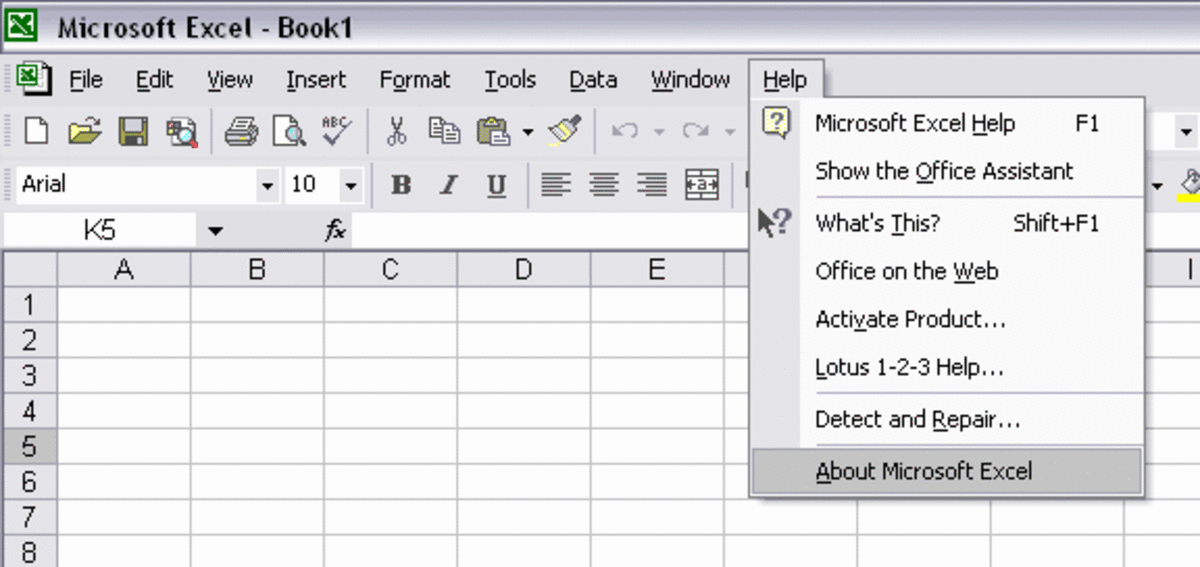

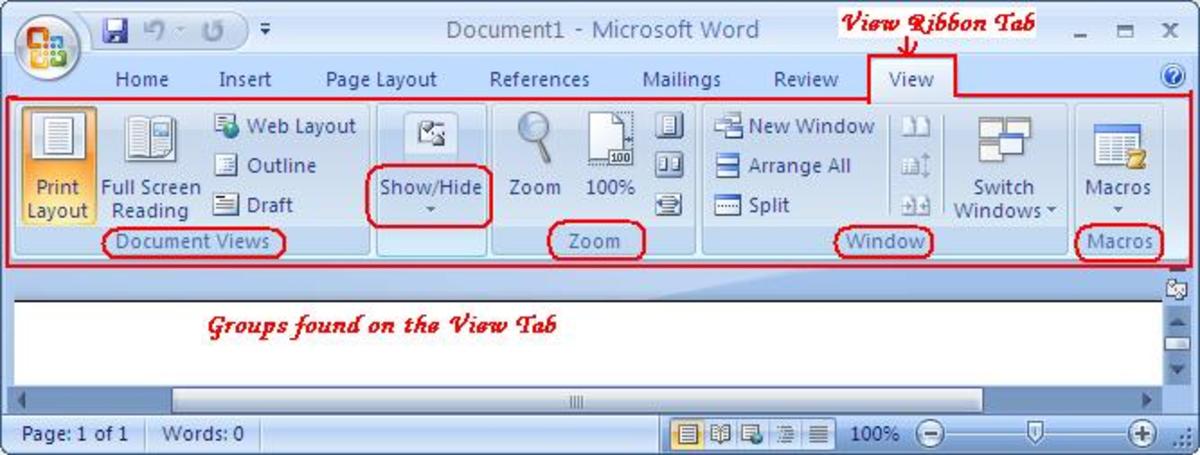
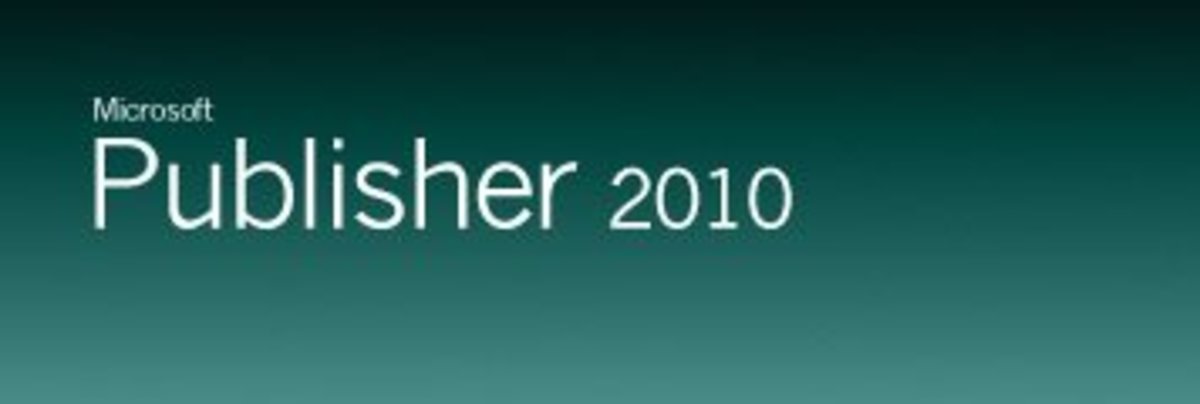
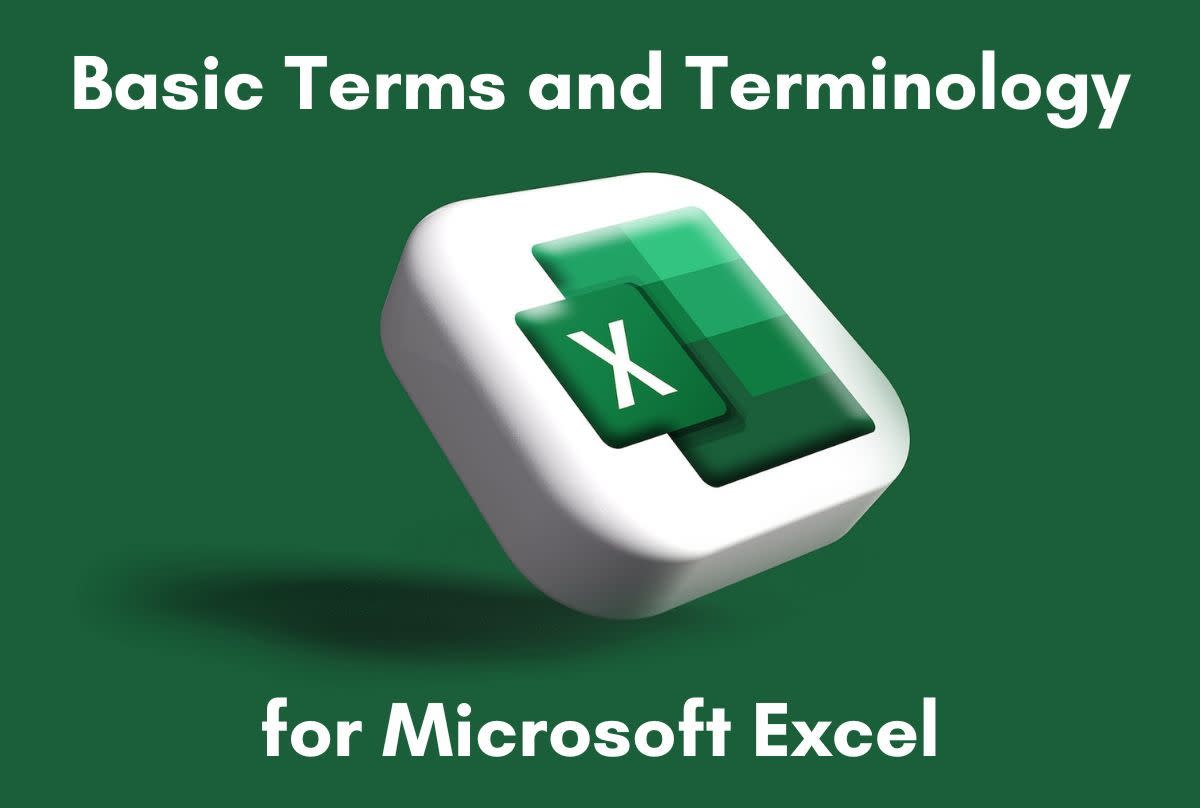
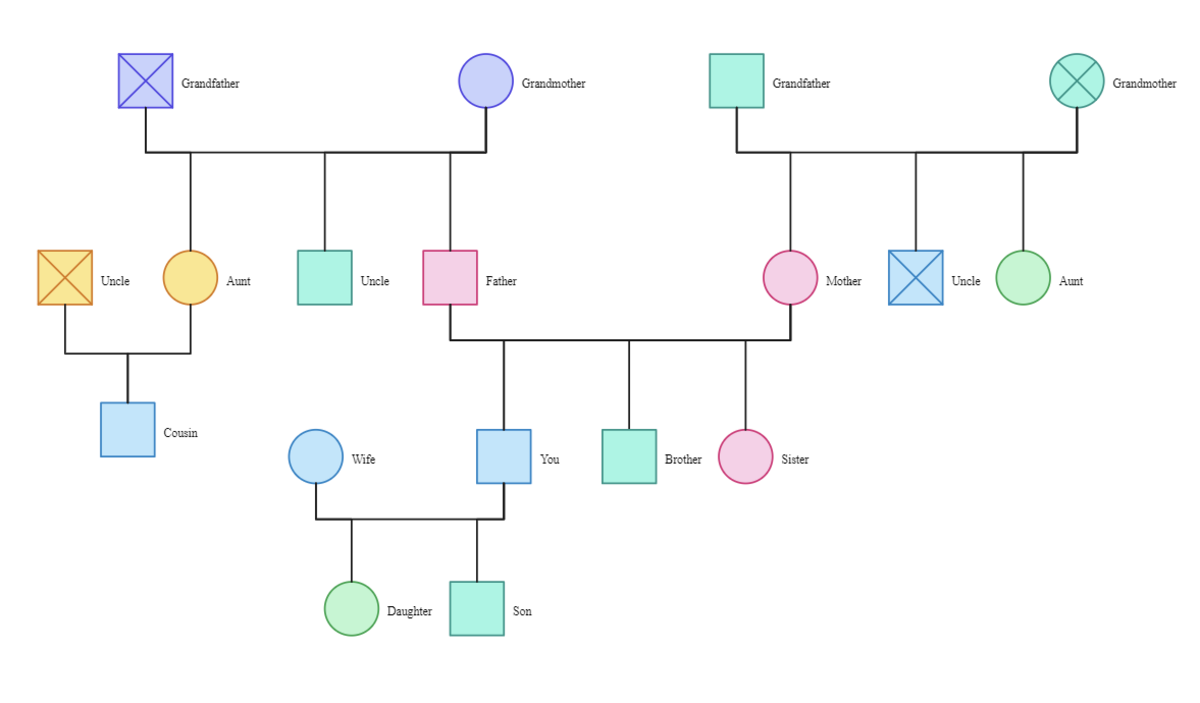
![[Fix] Kaspersky Error: “Digital Signature of Installation Files Missing” [Fix] Kaspersky Error: “Digital Signature of Installation Files Missing”](https://images.saymedia-content.com/.image/t_share/MTc2MjYyMjc4MjA5ODczMDY5/fix-kaspersky-error-digital-signature-of-installation-files-missing.png)
