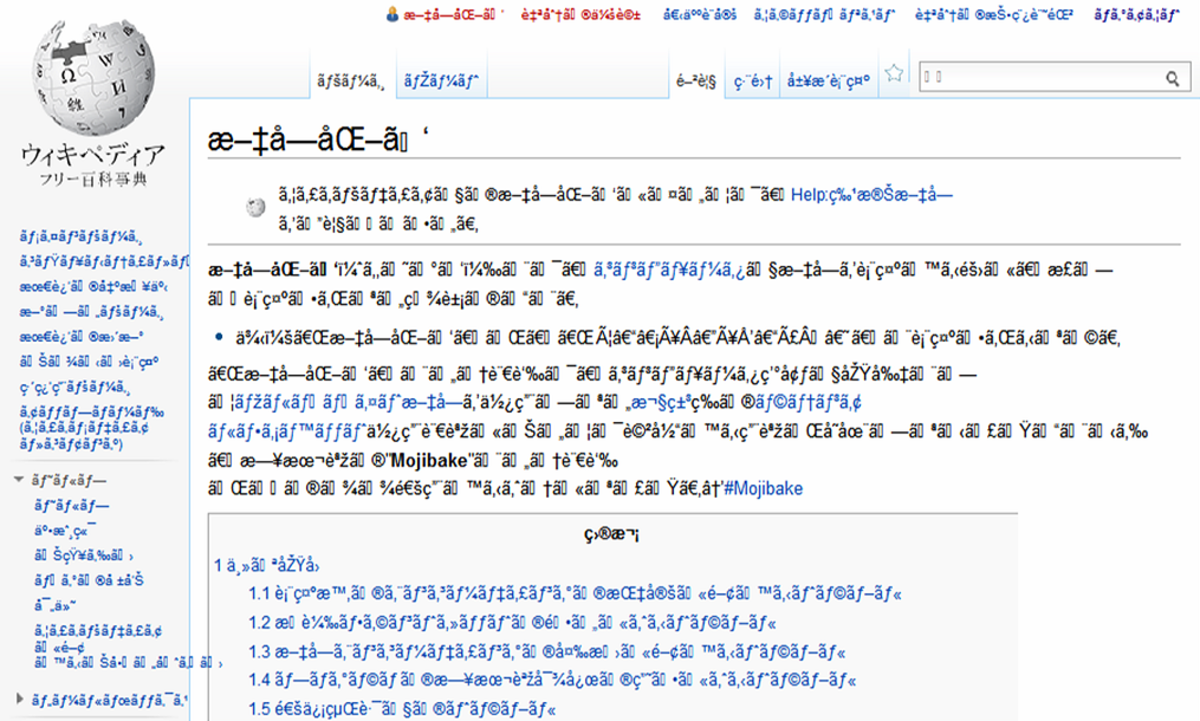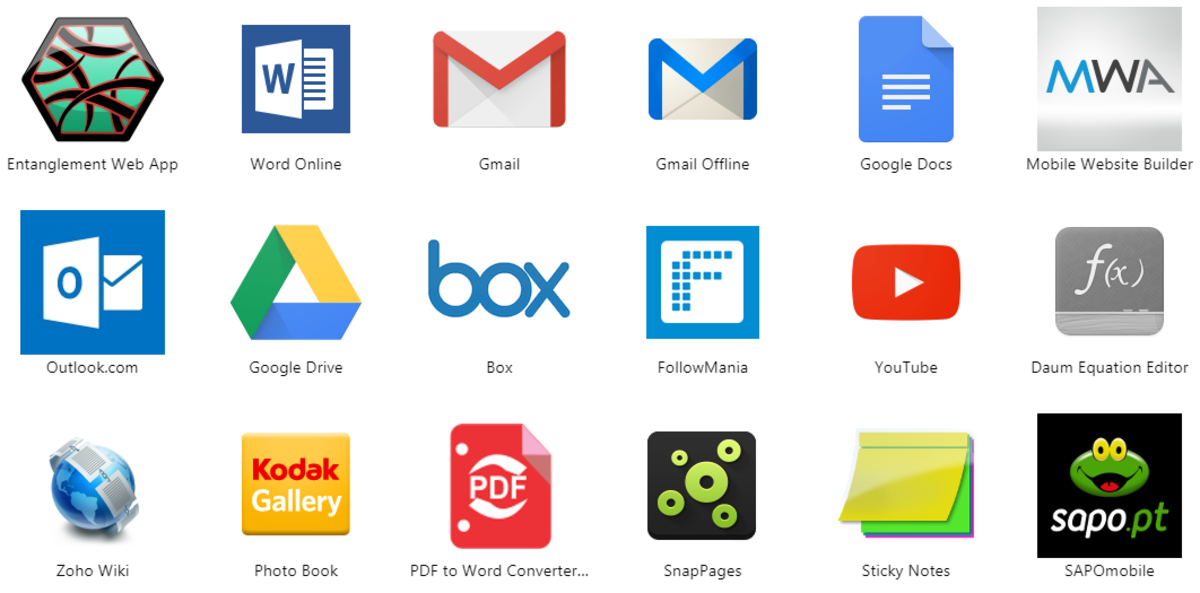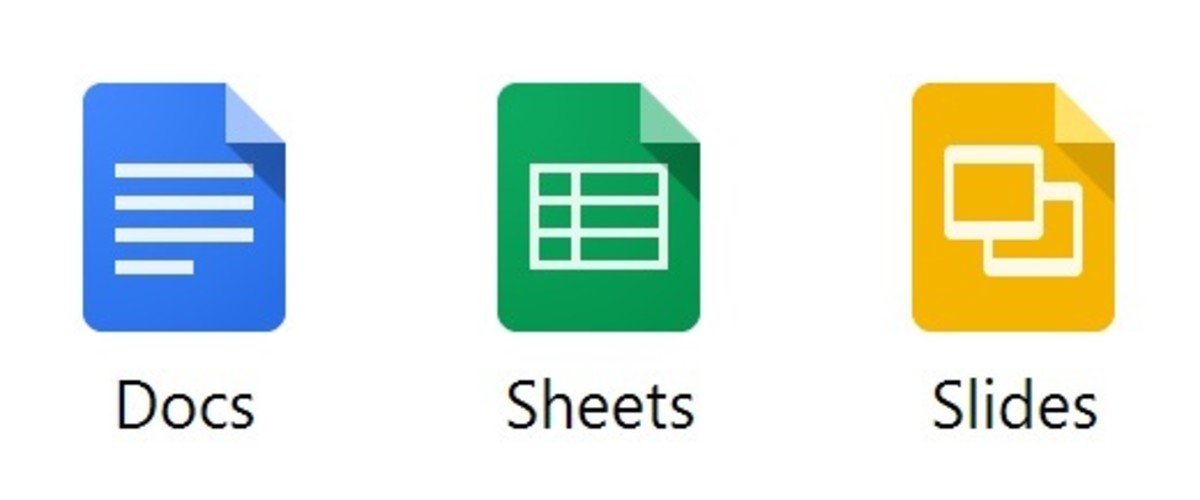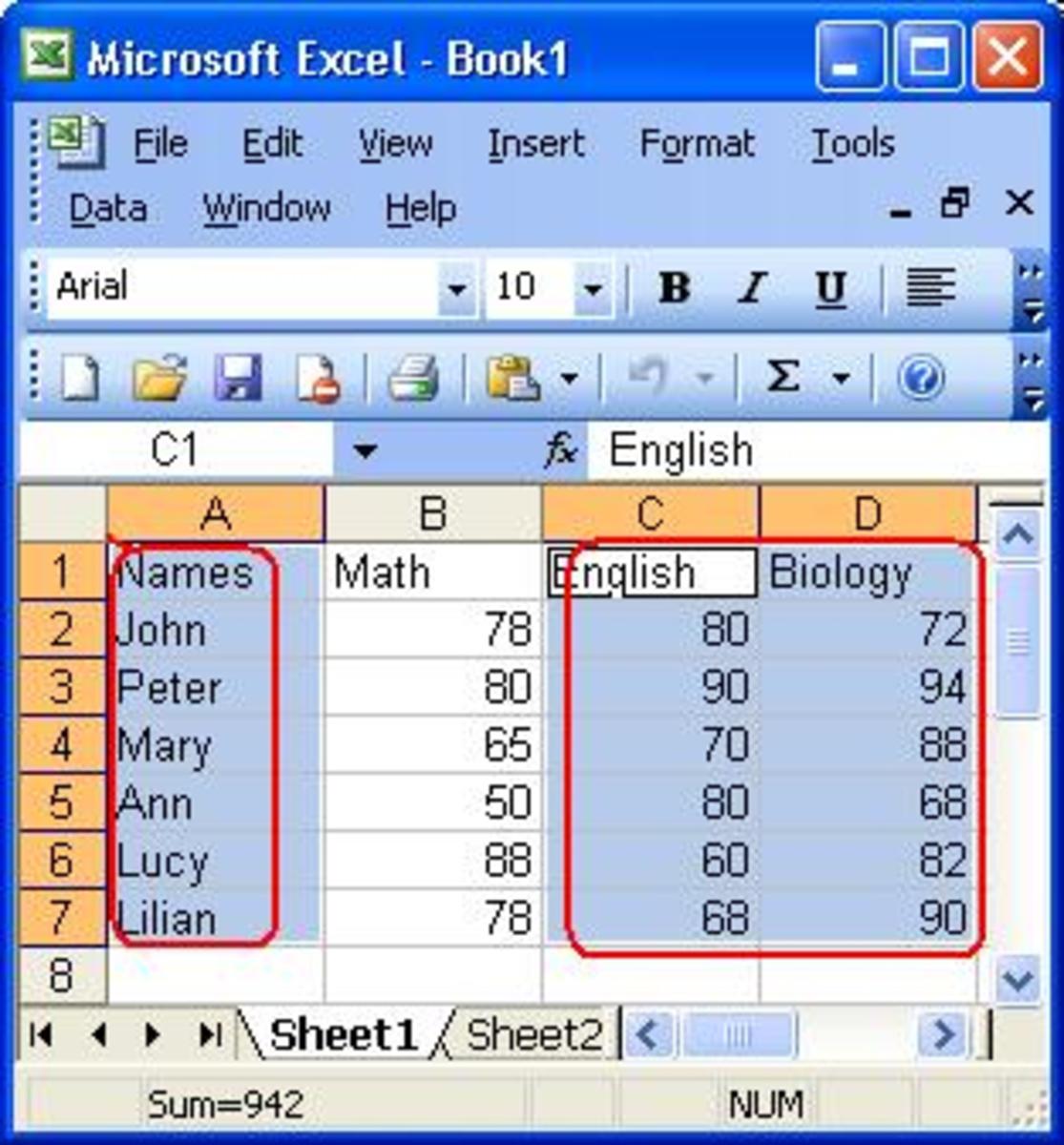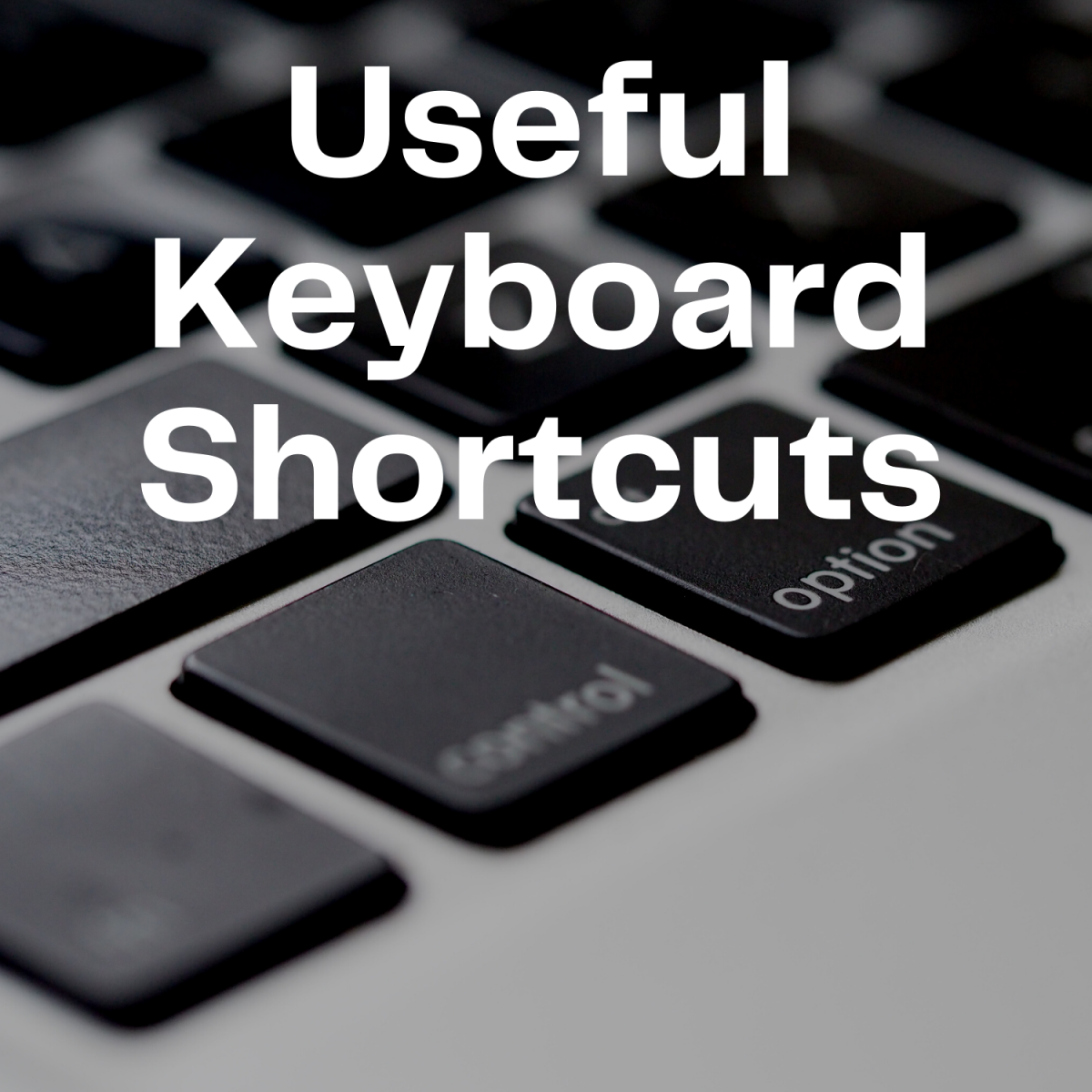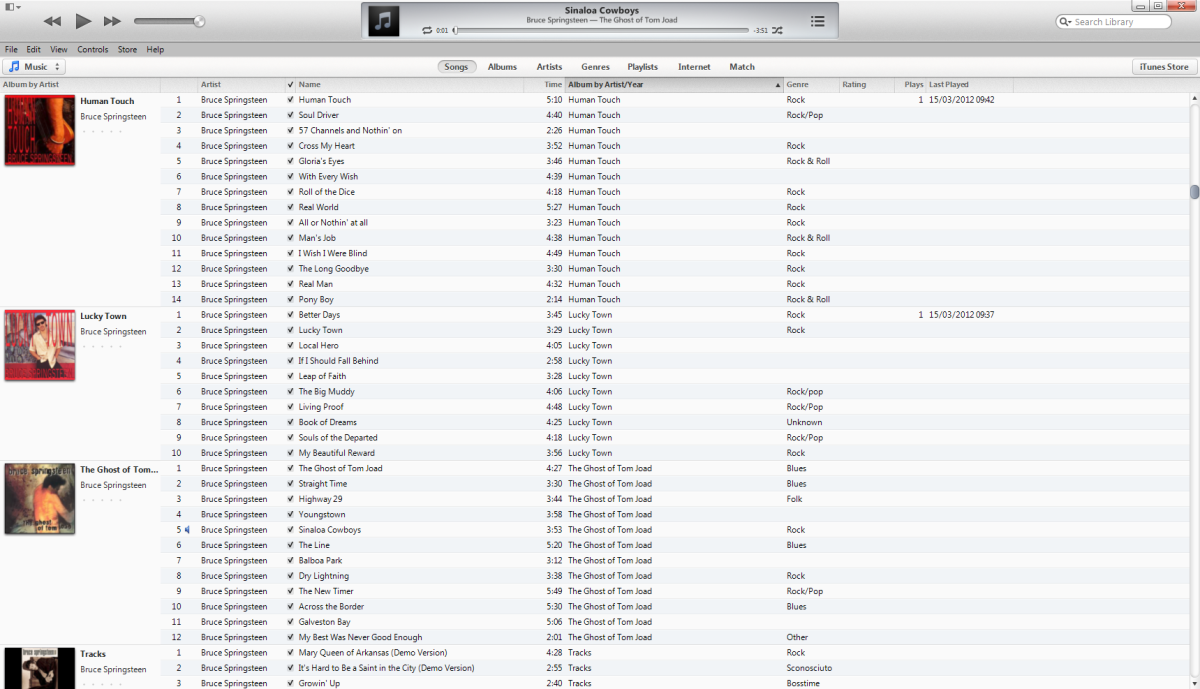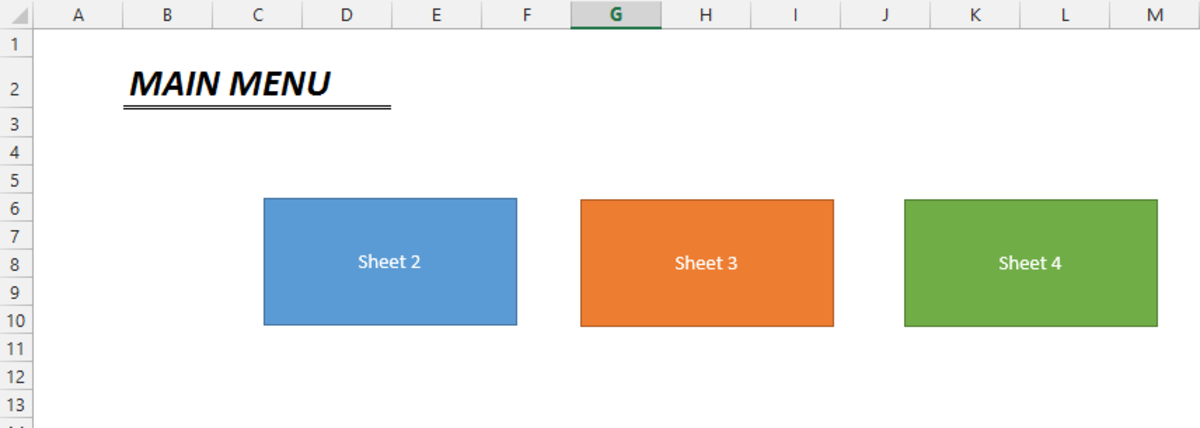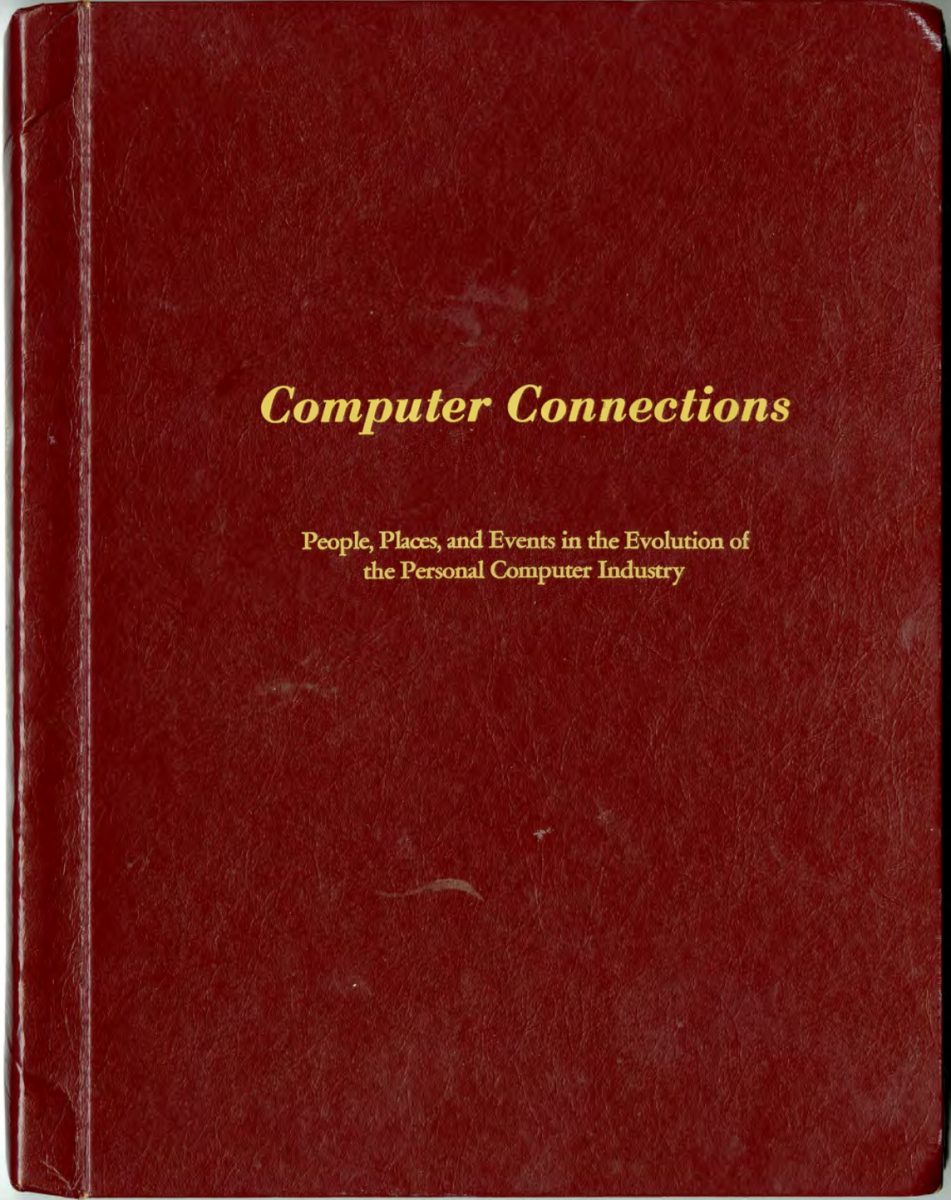Microsoft Office vs. OpenOffice Comparison Study
Microsft Office Over the Years
Since Microsoft launched it’s first version of Office for Windows back in 1992, Microsoft Word has been one of the most popular word processors of all times. Prior to using Office 3.0, and other GUI (Graphical User Interface) word processors, there were text-based word processors (prior to Windows). Many years ago, before Windows emerged, some old text-based word processors I recall using were Word Perfect and MultiMate. Word processors have come a long, long way since then.
Many of us may have continued to use Microsoft Word, along with other Microsoft Office applications, over the years for various reasons. Personally, due to my work in the IT field, which included conducting Microsoft Office training classes, and preparing MS Office training manuals, it made sense for me to continue using Microsoft Office over the years. Another reason why many of us may have continued to use MS Office over the years is because many workplaces have been using Microsoft Word as their “standard” word processor, and if we were using it in the the workplace, we may have felt inclined to purchase Microsoft Office and use it for home as well.
As IT professionals, teachers, and parents, we may have purchased Microsoft Office for our children and families because everyone else “seemed” to be using it and we didn’t know much about the other word processing programs which were available on the market. Also, compatibility always seemed to be a big consideration. Many of us may have chosen not to stray away from Word (or Office for that matter) for fear that our files would not be compatible with co-workers, friends and families. We may have experienced the issue of incompatible file formats, such as doc vs. docx, or xls vs. xlsx when moving to Office 2007, so we may have hesitated to upgrade as well.
Factors to Consider When Selecting Software
There are many alternatives to Microsoft Office. However, deciding on the best choice for business applications depends on several factors, including applications and features needed, system compatibility and cost. Consider the following when deciding on which word processing software, spreadsheet and presentation software is best for you:
- For your word processing, what type of documents do you need to create? Do you need a very simple word editor with limited capabilities? Are you using the application for home or business? Wordpad, a free application in Windows Accessories, is like a mini-version of Microsoft Word. It may suffice for home PC users for basic, no-frills documents.
- Do you need specific features which are only available in robust programs? For example, do you need to create lengthy documents which require fancy tables, table of contents, indexes, odd/even page numbering, etc.? Or do you need to create elaborate spreadsheets with graphs for trending and data analysis? If so, you may need to consider a software packages that offers more high-end features versions no-frills features.
- Do you need to share files with co-workers, family or friends, and therefore should you consider specific file formats? If your employer has standardized on MS Office file formats (doc or docx files, xls or xlsx files, etc.), you may need to consider if the software you select has the capability of opening, editing and saving in this format.
- What operating system are you using on your computer? Check the system requirements and make sure the software you select will run properly on your computer. If you use a MAC vs. PC, you may need to consider compatibility across platforms and operating systems as well. The good news is the OpenOffice works across different platforms, so it will work on Windows PC’s as well as MAC’s.
- Is cost an issue? Microsoft Office can be quite expensive, so another factor to consider is the cost of the software you are purchasing.
What is Open Office and How Does it Compare to Microsoft Office?
A few years ago, when working on a new project for a client, I learned more about open-source applications. Open-source applications are free software packages that allow users access to source code under the GNU Lesser General Public License (LGPL). OpenOffice is just one of many open source applications. It is one of the leading open-source software suites for word processing, spreadsheets, presentations, and databases. I was surprised to find that an Open Source application such as Open Office was available for free to the public.
OpenOffice Tour
Licensing and Cost of MS Office vs. Open Office
Microsoft Office is commercially licensed sofware developed by a single company. You are limited on the number of computers you can install it on depending on how many licenses you have purchased. Cost ranges from $124.99 to over $400.00 depending on choice of student version vs. professional versions.
OpenOffice is developed by a collaborative effort, mostly by volunteers, and freely distributed. The original author is StarDivision, but it was acquired by Sun Microsystems in 1999, and then by Oracle in 2010. OpenOffice can be used by anyone, free of charge. You can install it on as many computers as needed, without any worry of having to purchase a certain amount of licenses. More information can be found on about.openoffice.org .
However, when something is free, there’s still a price to pay, especially in the business environment. In this case, if you are considering using OpenOffice in a business environment, important things to consider are support and standardization. Also, if computer users are already familiar with Microsoft Office or popular business software package, how much time and how much will it cost to train employees on how to use OpenOffice?
OpenOffice will not offer that same type of support as compared to Microsoft Office. Therefore, it may not be the best choice in businesses, especially in large corporations, where compatibility, support and standardardization are critical.
Why OpenOffice didn’t work for one company:
Features Comparison
I have used both Microsoft Word and OpenOffice, and I have found that both have most of the same “basic” editing features. There are some robust features that I was more experienced with and “comfortable” with in Word, especially with tables. I am still able to format a bit faster in Microsoft Word. Like anything else, it’s just a matter of getting used to the bells and whistles of a different software title.
Microsoft Office: To me, the biggest change in Microsoft Office came with 2007, which included a redesigned user interface, new and improved quick style gallery and document themes, smart art graphics, improved visual effects for graphics, and many other improvements. However, the new “ribbon” bar across the top of the screens with newly re-organized menus and functionality took a little while to get used to.
Example of Office 2007 ribbon bars:


OpenOffice: When you open the OpenOffice application, you can see the types of documents you can create, including word processing documents, spreadsheets, presentations, databases, drawings and more.
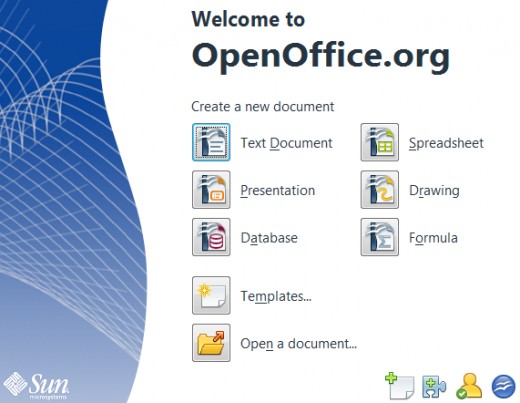
Examples of OpenOffice menu bars:

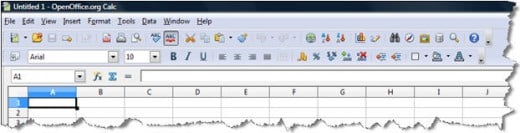
Comparison Conclusion
For home use, OpenOffice is definitely something to consider since it offers many of the same “basic” features as Microsoft Office. It’s a good alternative for creating documents for free. Other advantages are that you can save OpenOffice documents to doc and other MS Office file formats, and you can also save to PDF format as well.
For business use, whether you choose Microsoft Word, OpenOffice or another software package depends on many factors, including what features are needed, familiarity of the software, support, compatibility, operating system used and cost. Also, your employer may require you to use a particular software package for standard practice.
If you don’t need the robost features of Microsoft Office and you can’t afford the cost, then Open Office may be the best choice for you. If you are unsure, read online reviews for Open Office so you can compare notes and decide if it will meet your computer needs. Consider what type of documents you need to create, how familiar you are with the software, and who you need to share your files with. All of these factors can help you decide what’s best for you and your scenario, whether it be for home, office, school or a combination of the two.
© 2011 Amelia Griggs