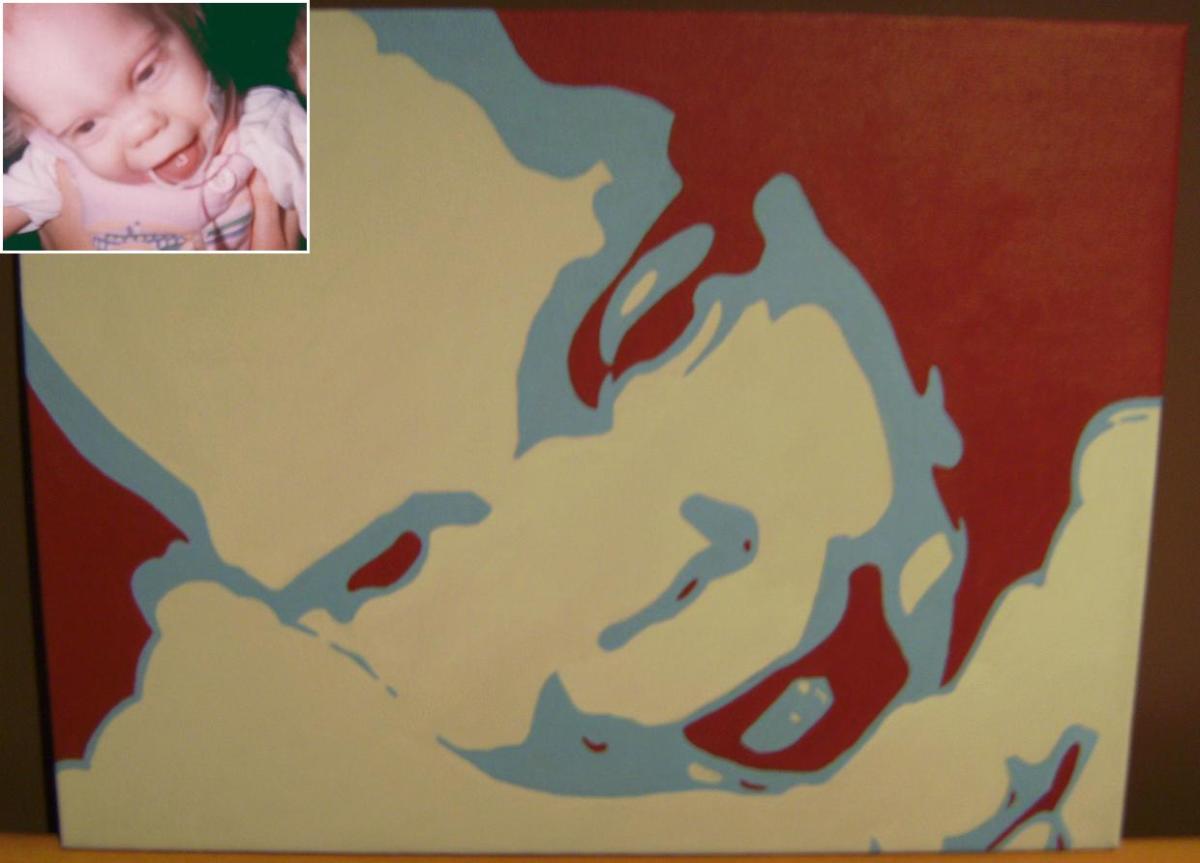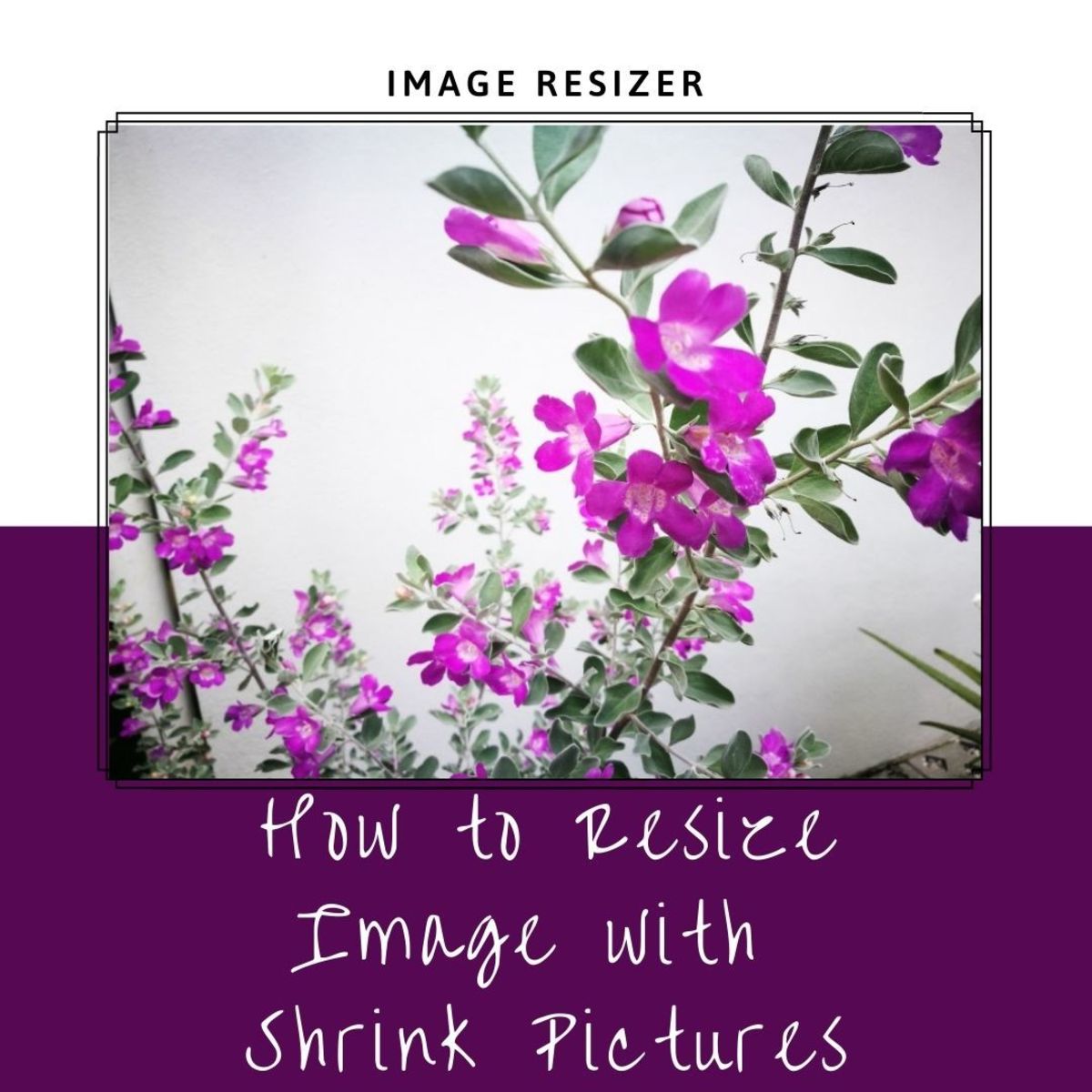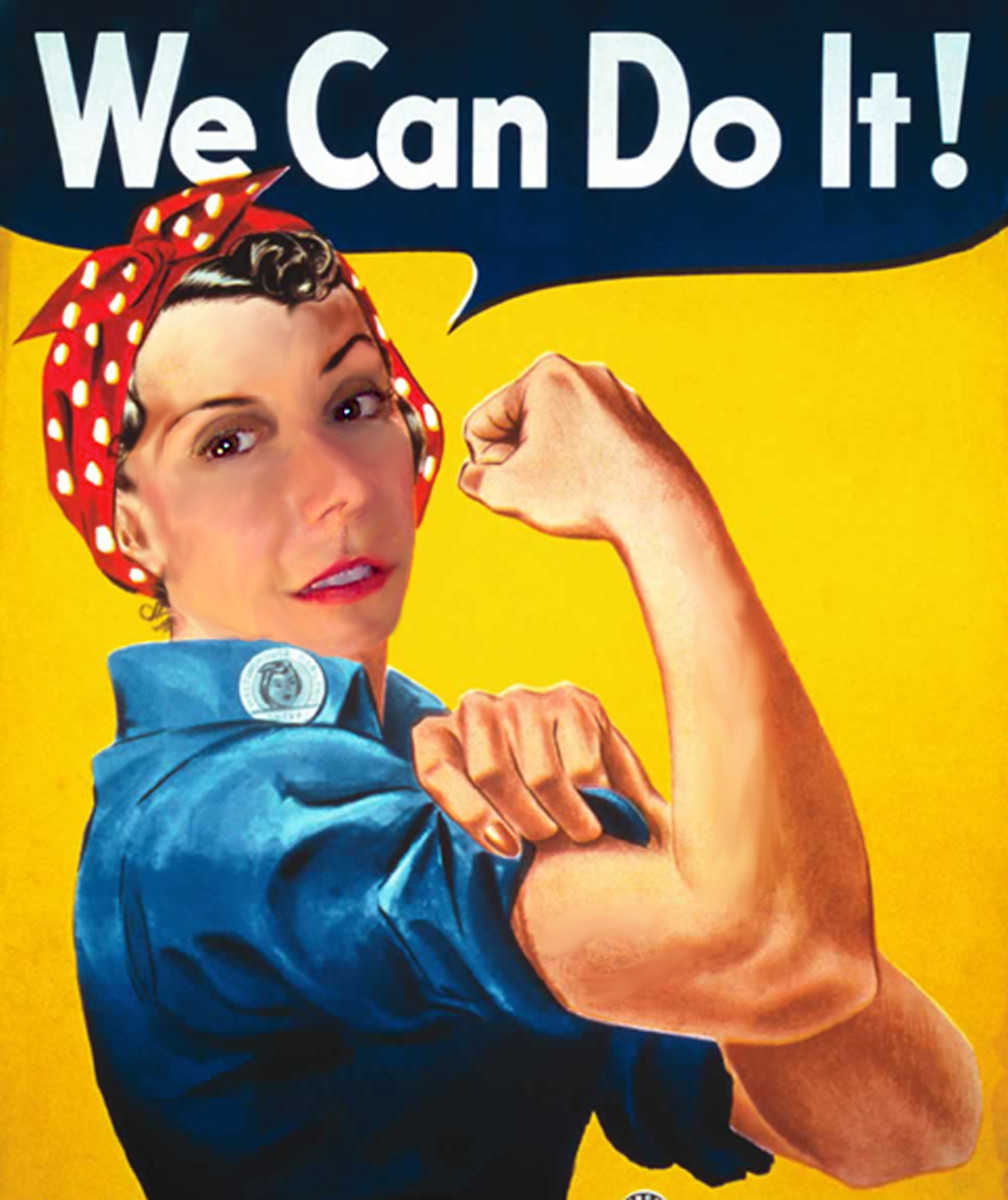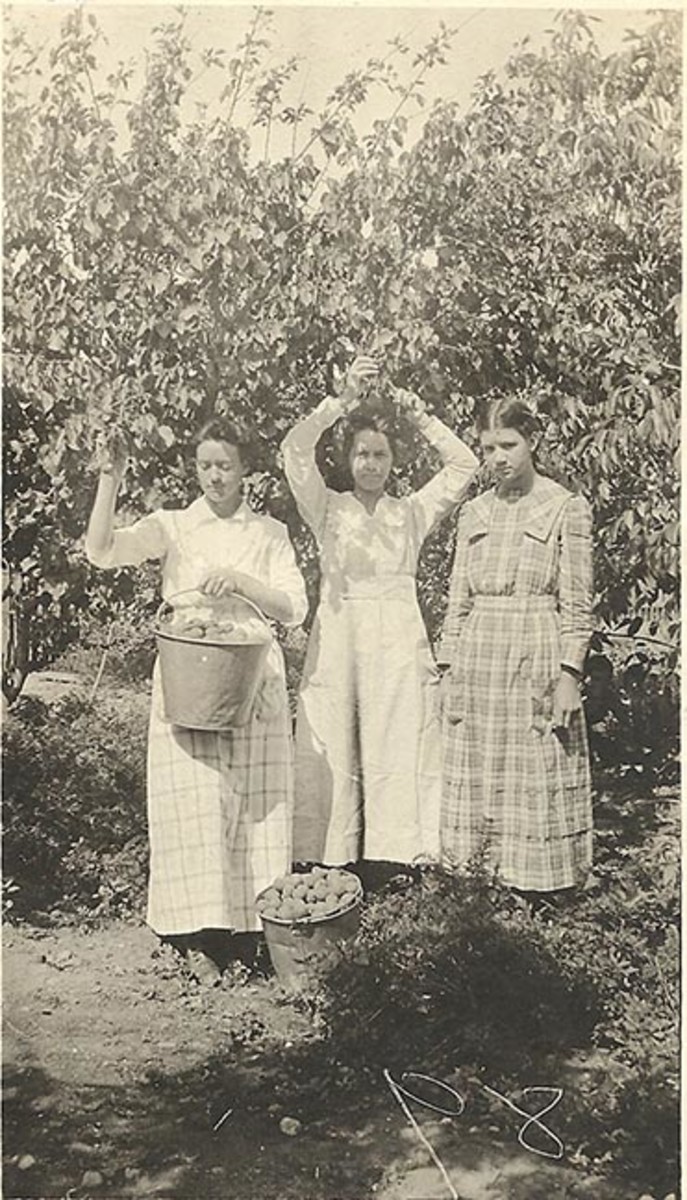- HubPages»
- Technology»
- Computers & Software»
- Computer Software»
- Digital Photography & Video
Microsoft Paint – Features- I Like Most
In Microsoft Paint you can draw image, edit your image, resize your image, also there are many features. Microsoft Paint is not as good as some professional software, but still I like it because it’s easy to use and have some amazing features.
In this Hub I am going to show some features, which I like most, and may be unknown for some people.
Made your own Brush
In Microsoft Paint, they give you 9 different types of brushes.
See below image.
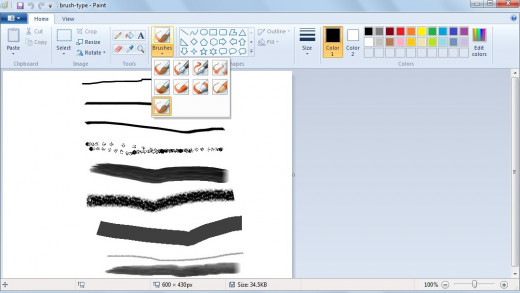
But if you want to make your own brush you can make it. I will show you,
First select “Pencil” tool. You can also select color for it. Now let’s start. Draw some texture; it may be a single line or multiple lines.
See image below.

Now most important step, select the texture, you have drawn, from select tool, Select Transparent Selection, hold down SHIFT key and Drag it in desired way, and
YIPPI… you will see amazing shapes.
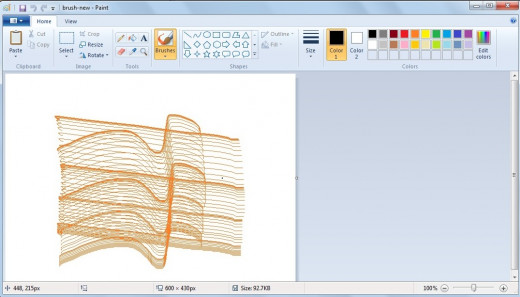
Here is another one.
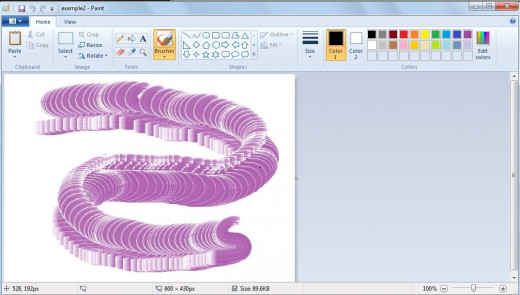
It is made Brush tool, you can try different shapes, use shape tool and make your own desire brush. Use multiple Shape tools together, like draw one circle and a square and select them both now hold down SHIFT key and drag it, you will definitely enjoy it.
Just try it….
Image Size
Sometimes, we need to upload images on Hub Pages or some social networking sites, but it will take too much time to upload due to its bigger size, here is simple solution to resize image without losing its resolution.
Brows your image to Microsoft Paint, select “Resize” tool, here you will find two options. You can resize your image either with Percentage option or Pixels option. Before resize select “Maintain aspect ratio” check box, otherwise your image will be disproportioned.
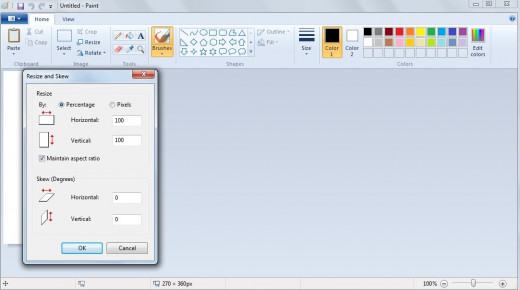
You can do this by key board short cut also.
CTRL+PLUS for make image Larger
CTRL+MINUS for make image Smaller.
Making Perfect Shapes
If you try to make any shape using shape tool, you will find that it’s not becoming perfect. I mean to say if you try to make circle, it may become oval shape, or making triangle, than all sides of triangle is not become similar in size. So if you want to make perfect shape, perfect Square, perfect Circle than just hold down SHIFT key and make any shape with desired Shape Tools. Easy hmmmmm.!!!
In below image see difference.
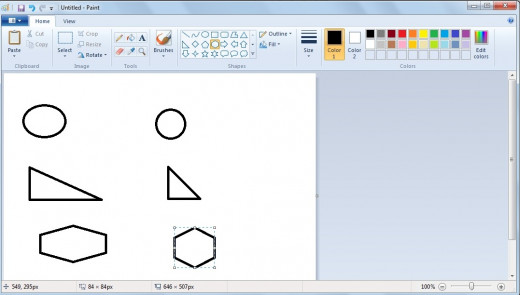
Brush Size
In Microsoft Paint standard brush size is only 3, but now that is not a limit for you. You can manually increase or decrease brush size. It’s simple.
CTRL+PLUS for Increase brush size.
CTRL+MINUS for Decrease brush size.
Try this shortcut for Eraser, Line Tool and also with Airbrush.
See below image.
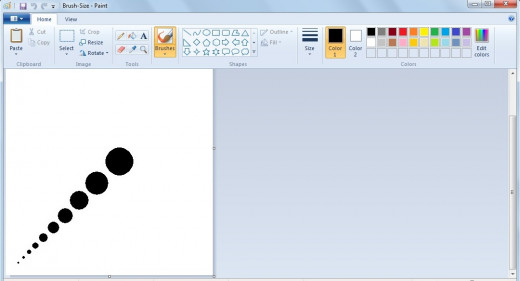
Play Video in MS-Paint
This is very cool feature, but unfortunately it didn’t work with Windows-7.
First of all, just play any video in your computer’s video player. Now Click the PRINT SCREEN button once (this button is on upper right side of keyboard).
Now Start Microsoft Paint, and Paste the captured image. (for Paste you can use shortcut CTRL+V also)
And it’s DONE.
One more thing, do not stop or pause Video Player, otherwise movie in Paint will not play.
For Mac users
There is no MS Paint because it’s Mac. But don’t worry there are many software like Paint, like.
Paintbrush, Rita, Seashore, Pixen, Pixelmator, Acorn, ArtRage 2 and many more. Some of them are free to download, and some has price. In this all Paintbrush is quite similar to Paint and free to download also. Pixelmator is more professional software and it has features like easy social network integration.
Try all this features yourself, you can make great art piece with Paint. Share your experience of Paint with others.