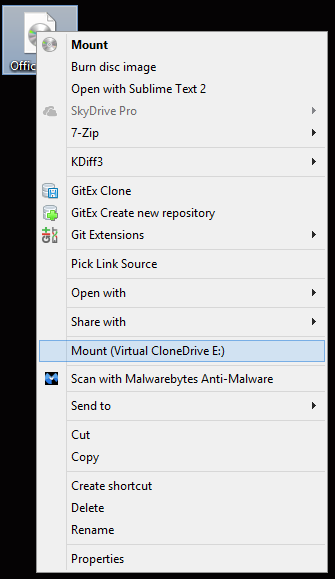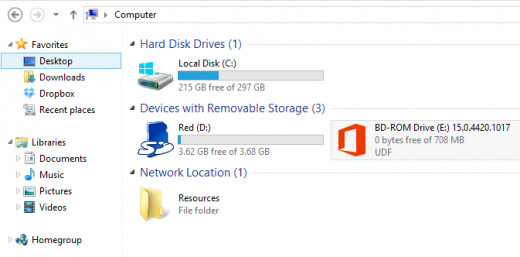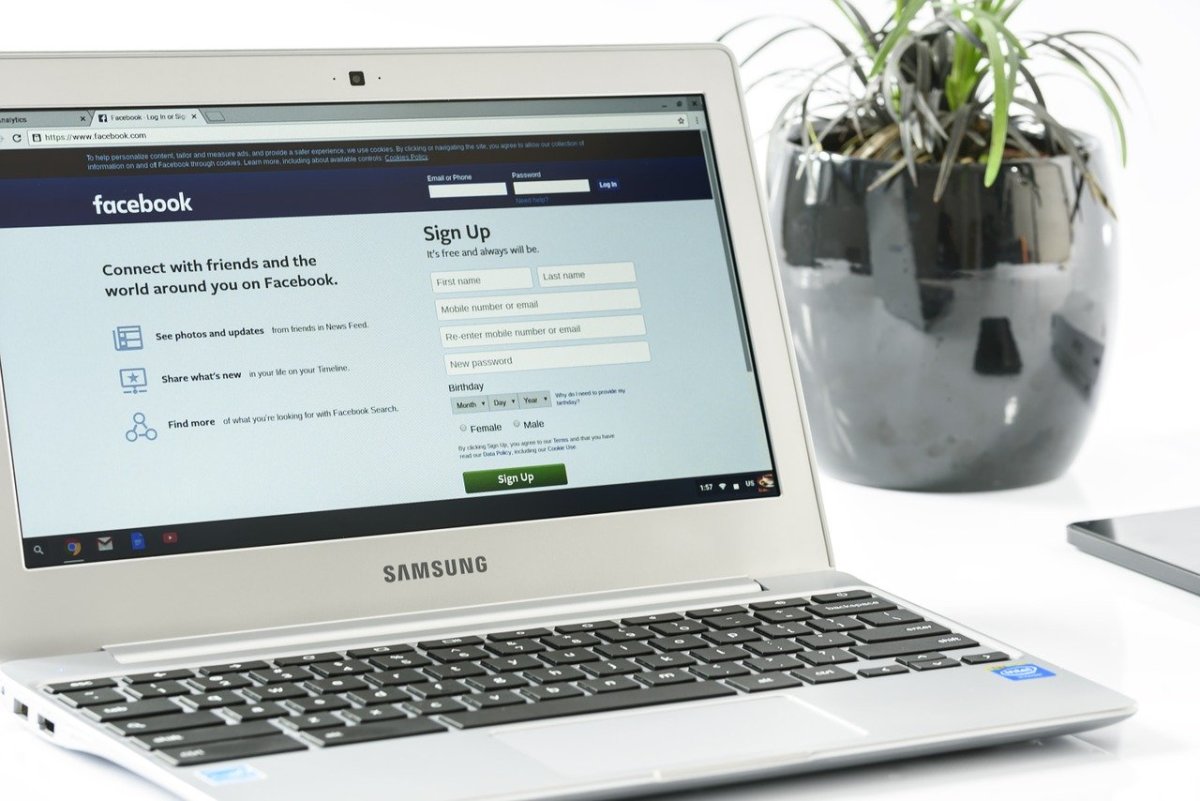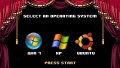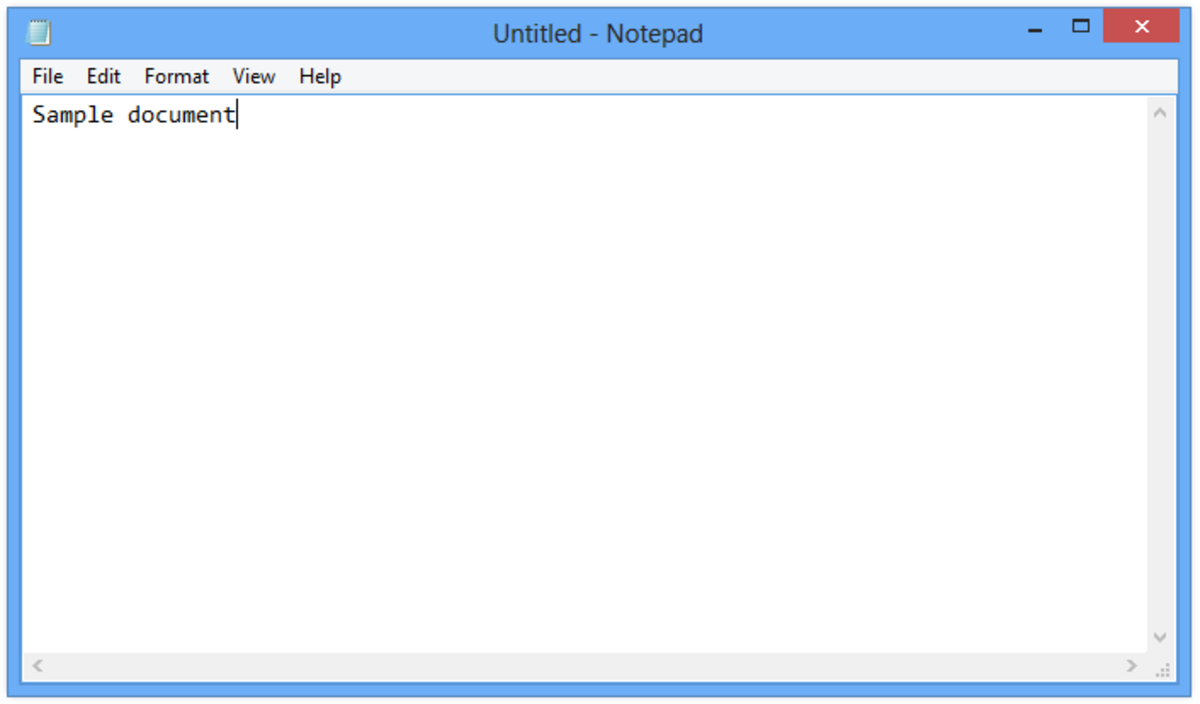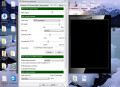- HubPages»
- Technology»
- Computers & Software»
- Computer Software
Mount an ISO on Microsoft Windows

Introduction
Installing application with a cd or even a flash drive is pretty simple. You plop it in the cd drive or slide it into the USB slot and and an introductory windows appears walking through the steps needed to install the software. What happens when purchasing software online and they offer no cd or hardware to assist with the installation? Today I will be showing how you can defeat this problem on the Windows Operating system.
Tutorial Walkthrough
For the initial guide, I will be showing how you can mount an ISO using Windows XP up to windows 7. For Windows 8, there is already a built in application to handle this.
Program Resources
Software Required
The first thing that is needing to be done is downloading the appropriate software. Now there are many different kinds of software that does about the same thing. For this tutorial I will be using Slysoft's Virtual Clone Drive. You may use any of the other software that I have listed or any others of your preference. However I will only be covering the one. Lets begin.
Installation (Slysoft Virtual Clone Drive)
After picking one of the software packages listed above, go through the installation and be sure to check if there is a context menu option. This will allow there to be an option when right clicking on the ISO image to mount it to a virtual drive.


Mounting ISOs
After the installation has completed it is very simple to create an ISO image.
- Find the ISO and right click
- Find and click Mount (Virtual CloneDrive E:)
Now if no errors are thrown it should be mounted. If nothing happens after you have mounted the ISO you can find files here:
- Click Start
- Find My Computer (Computer for Windows 7 +) and click it
- You should be able to find the drive that has your files. In my case E.
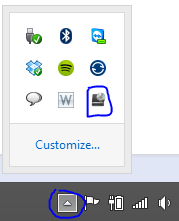
What if I want more drives?
- You can find the clone drive settings by going to bottom right hand corner of the screen and click on the arrow. This will expand to show hidden applications that are running.
- If you right click the icon that I have boxed in blue.
- Click settings.
- This will open a window that allows you to specify the number of virtual drives you can use.
Windows 8
For Windows 8 mounting an ISO is super easy. All you have to do is find an ISO that you would like to mount. Right click the ISO, and click mount. That's it!
If there isn't an option for mounting the ISO, another program might have rights to the ISO file extension. To fix this:
- Right click the ISO and click Properties. Where it says "Opens With:" it should say what program has dominate rights over the ISO file extension.
- If it does not say "Windows Explorer", click Change. Find "Windows Explorer" in the list of options and click on it. If it is not in the immediate list, click the "More Options" link which should bring up more options.
- Click Ok to close the window
You should now be able to repeat the mounting process with success. If not send me a message or comment below!
What software do you use?
Conclusion
If there are any questions regarding this software please leave a comment below.