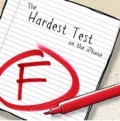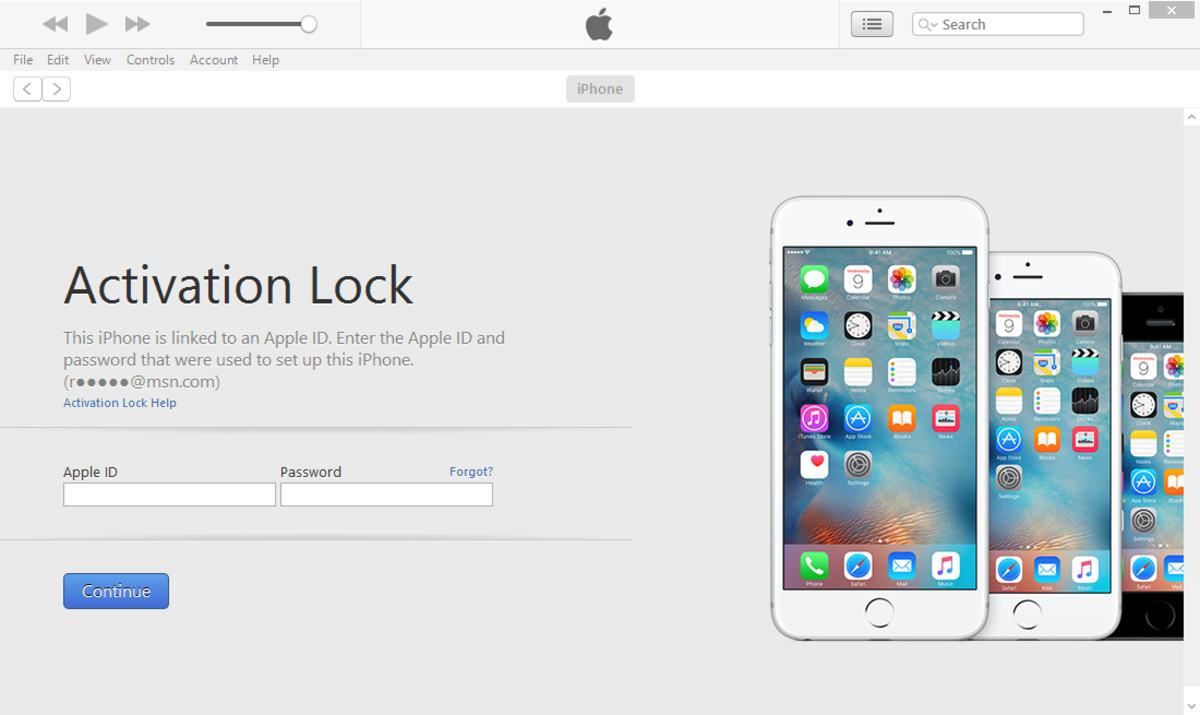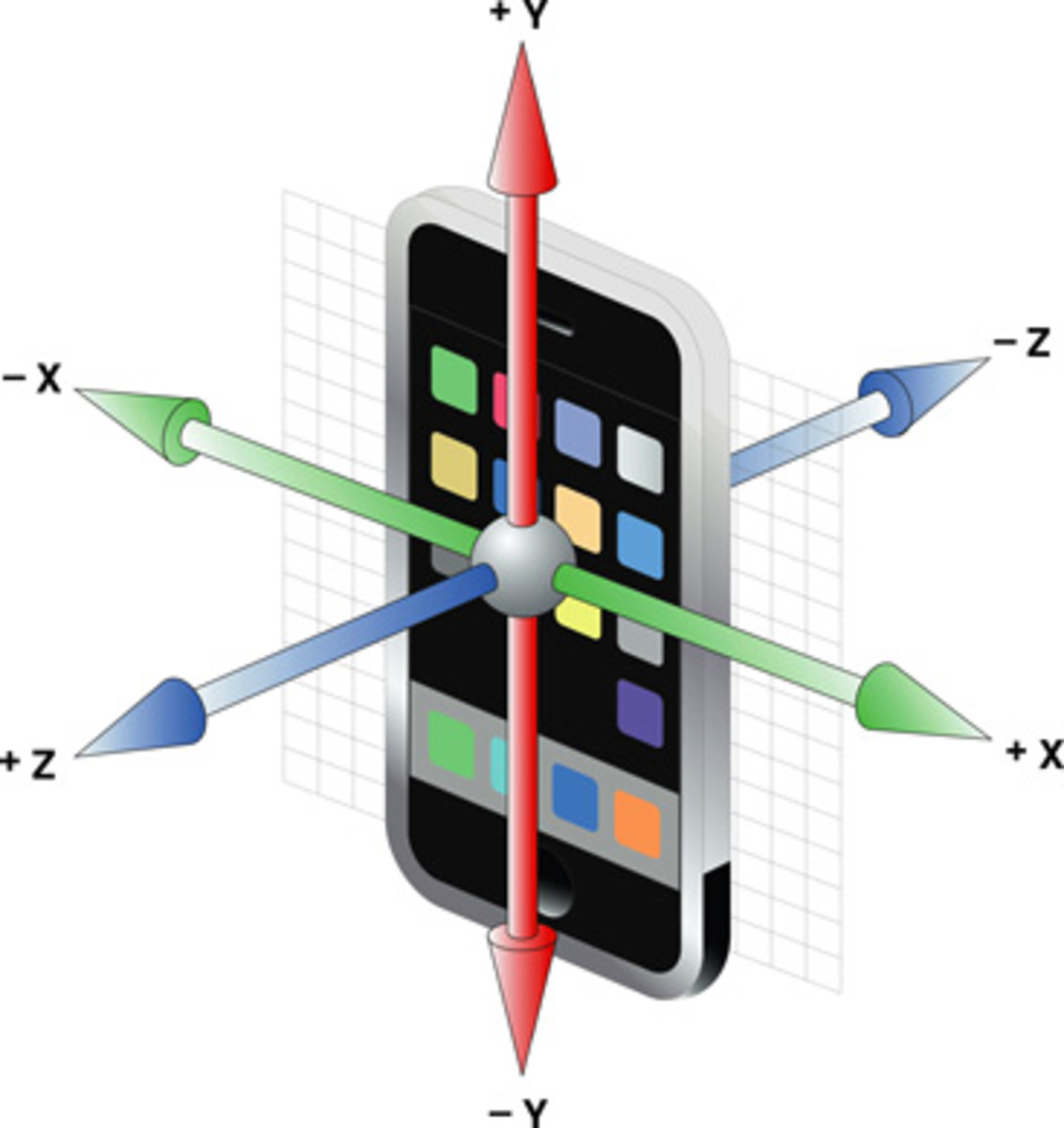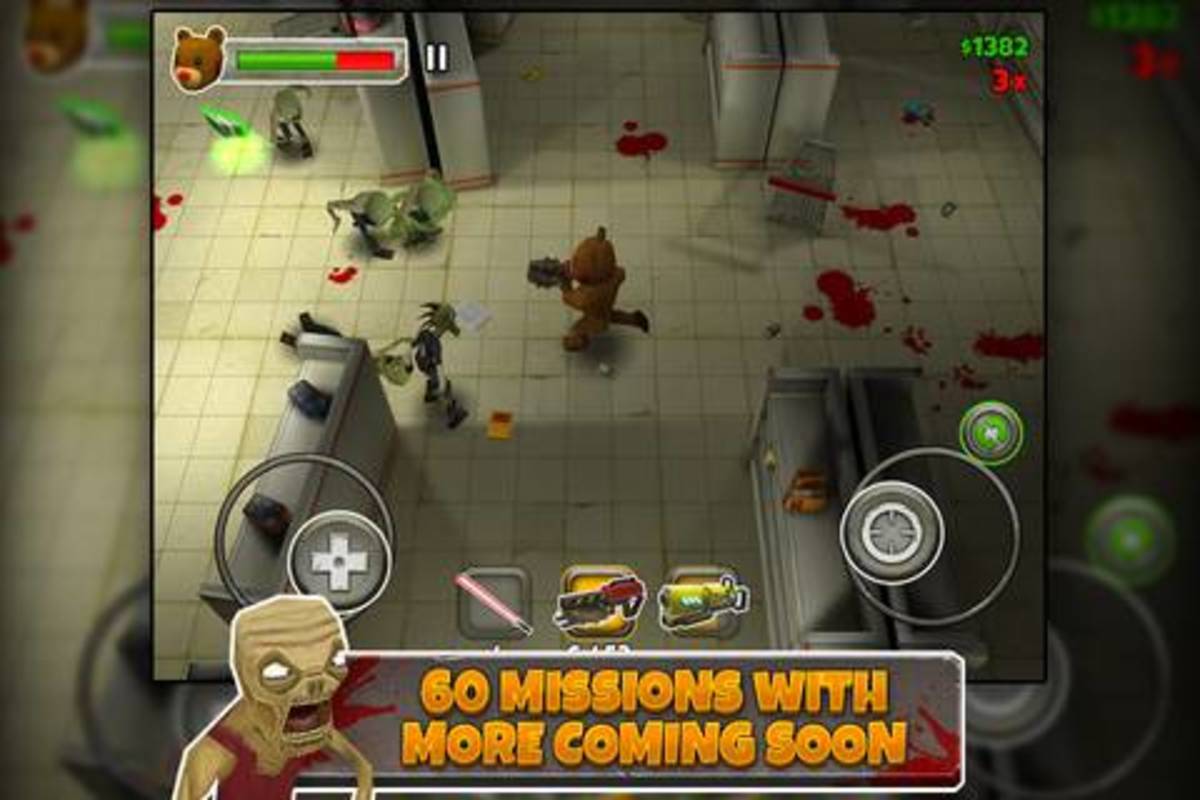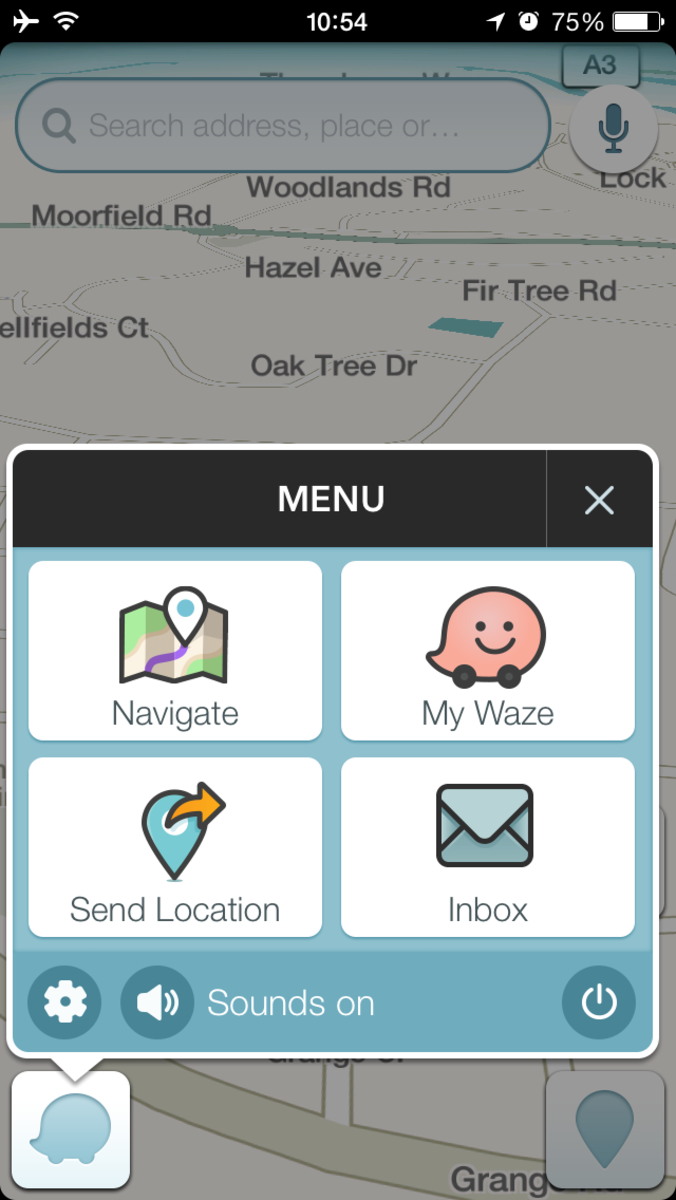My iPhone is Missing!
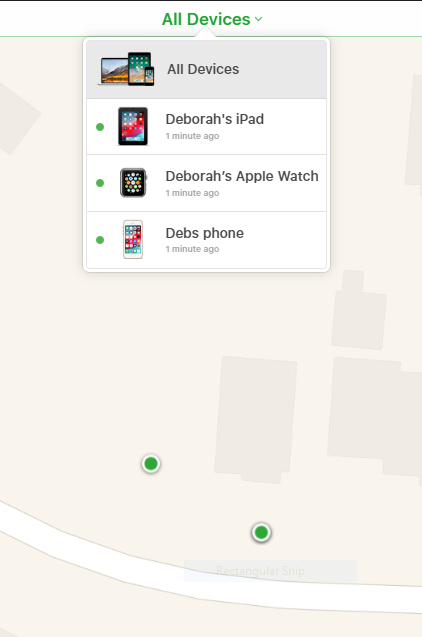
Use Find My Device to Find Your iPhone
When you realize your iPhone, iPad or iPod Touch is missing, a wave of inexplicable terror runs through your body and shakes you to your core. However, if you have “Find My Device” turned on in iCloud, you may be able to find it on a map that tracks your iPhone, iPad or iPod Touch location. As long as your iPhone is charged and connected to a network or Wi-Fi— you can find it on the map.
Move Quickly to the Find My iPhone App
As soon as you notice your device is missing, it’s imperative that you look for your iPhone. If the device runs out of battery time, usually after 24 hours, you won’t be able to track the location on the map. However, if you do run out of time, you will be able to erase it or place it in lost mode.
How do I Find My iPhone?
Use the iCloud Website on a PC or Mac
Open any browser and go to www.icloud.com/find . At this website, you will be able to sign into the iCloud app without needing your verification code. Open the “Find my iPhone” app (the green radar circle) and find your device.
- Click on “All Devices,” at the top of the screen and select your missing device
- Select, “Play Sound” and listen for the beacon or tone sound to locate it
- If you do not hear a sound, locate the device on the map
Borrow a Friend’s iPhone to Find Your Device
Everyone has misplaced their iPhone in a mall, movie theater or in any number of social gatherings. If you do lose track of your device, incorporate the help of a family member or friend’s iPhone.
Go to the home screen and open the “Find my Device” app (the green radar circle) on their iPhone, iPad or iPod Touch
Delete their Apple ID and type in yours, including your password used for the missing iPhone
If you forget your password, see “I Forgot my Apple ID password.”
- Select, “Play Sound” and listen for the beacon to beep and try to locate it
- If you do not hear a sound, locate the device on the map
- Find and quickly retrieve your device
My iPhone is Offline!
If your device is not connected to Wi-Fi or has a dead battery, you can’t find the device on the map. However, if you turned on “last location” in the Find My iPhone App in settings, you can see the last place it was before it lost connectivity. But you can still possibly find your device with these steps:
- Place the device in lost mode and type in a phone number where you can be reached if found
- Erase the device (Warning: This action turns off Find My Device and allows others to use it)
- Check the "Find my Device" site throughout the day and hope it is connected at some point
I Cannot Find my Device
If all these steps fail and you are unable to find you missing device, you may consider these options:
- Report to law enforcement
- Call you carrier and ask for a replacement (if insured)
- Place your serial number on the missing or lost list
© 2019 Deborah