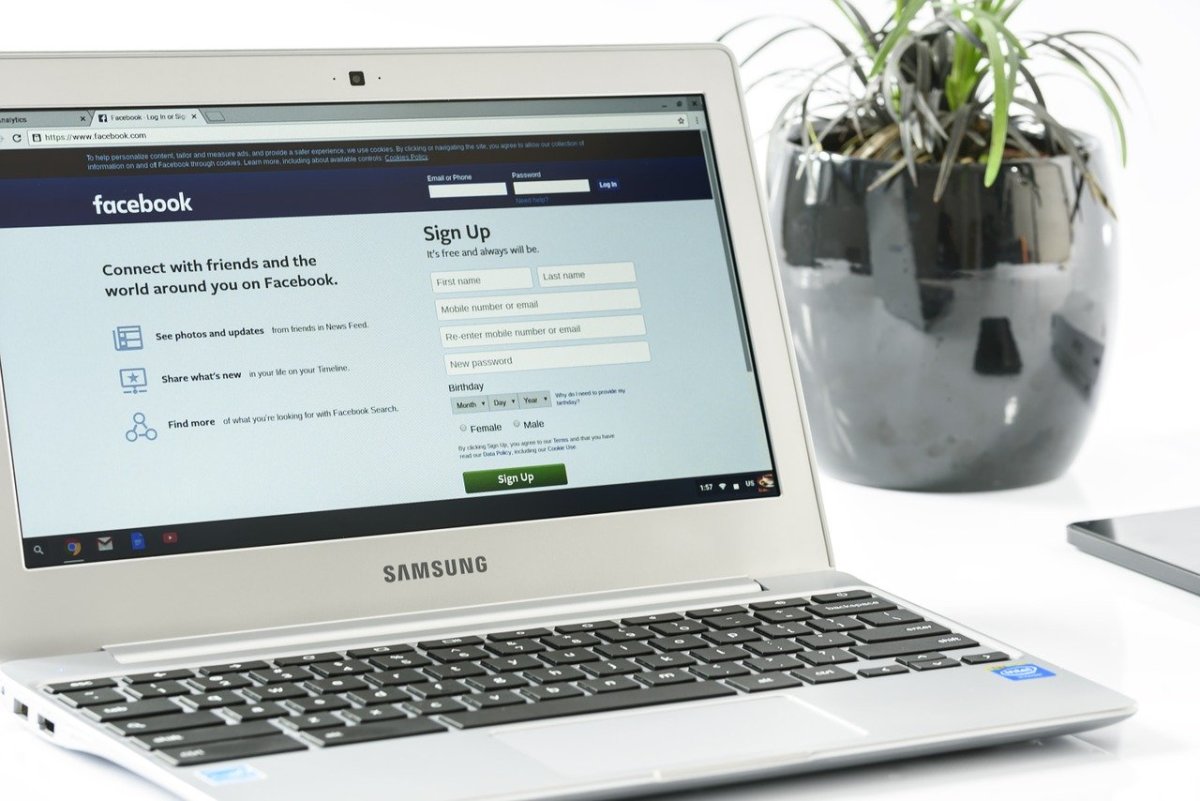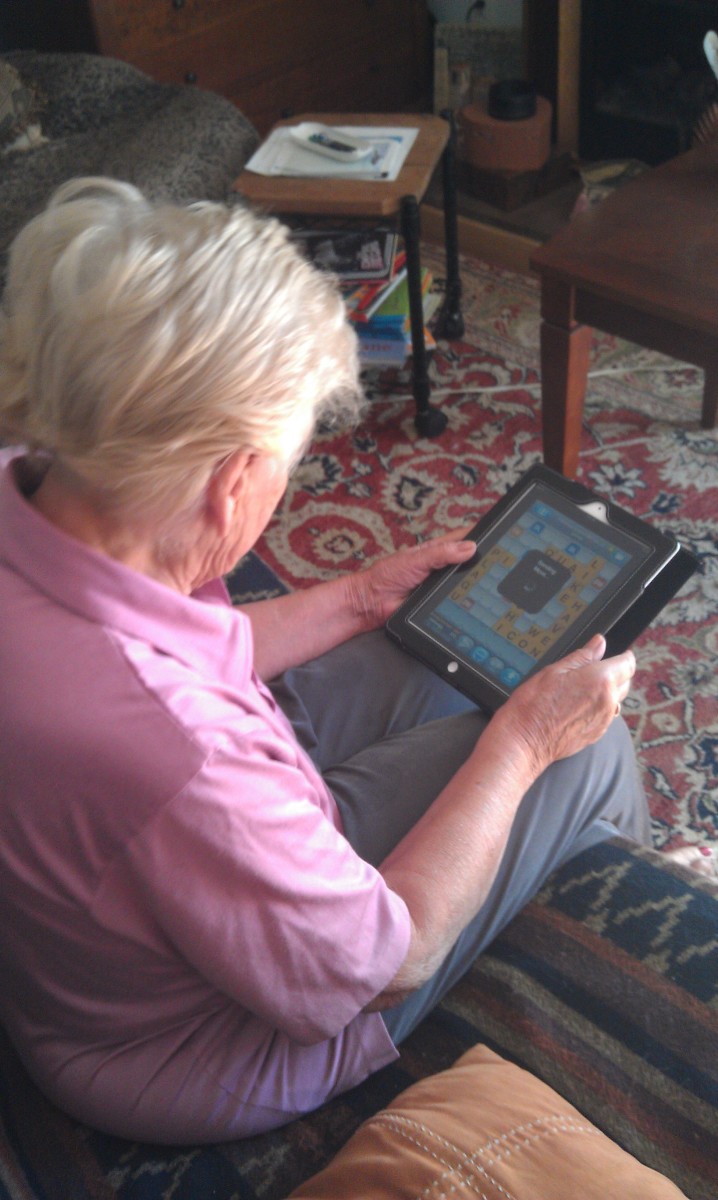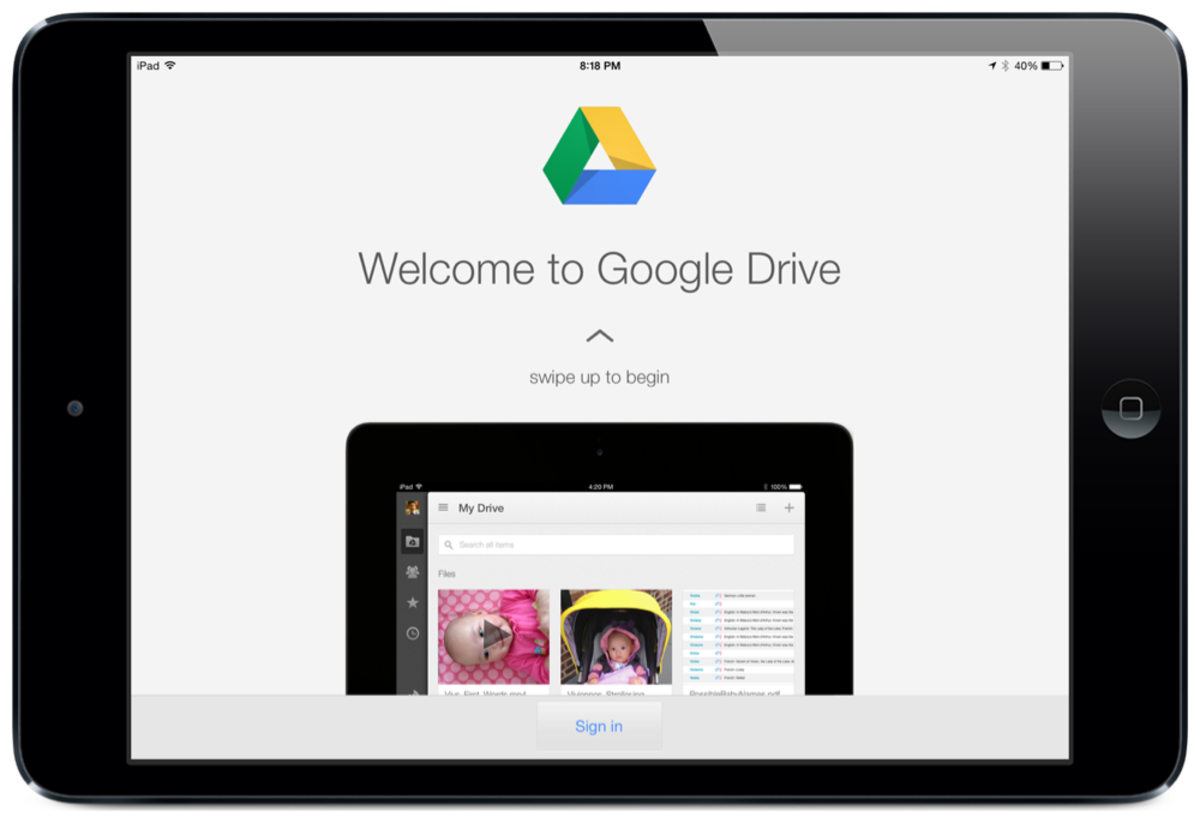- HubPages»
- Technology»
- Consumer Electronics & Personal Gadgets»
- Portable Electronics
On a Budget: What tablet or laptop should you buy for college?

Introduction
The origins of the tablet really began in 2002, when Microsoft released the Windows XP Tablet PC Edition, together with a slew of convertible and slate tablets. Convertible tablets were basically laptops whose screens could be swivelled and folded back to look like a tablet, whereas slate tablets had no keyboard. Some two years later, I had the opportunity to use a convertible, as my high school launched a pilot project introducing these gadgets in the classroom. It wasn’t much of a success—we ended up having inter-class Counter-Strike sessions while the teacher was in front teaching, and we were masters of Alt+Tab (which we invoked whenever the teacher walked to the back). Still, I felt it was quite a useful tool for studies, for you could handwrite on notes without having to print them out first.
Unfortunately, tablets remained more of a niche device until the release of the iPad in 2010. While they were initially seen simply as an upsized smartphone, they are now on a path to convergence towards being laptops, which they originally were in 2002.
So, this begets an important question: should you buy a tablet or a laptop for college? Of course, the easiest answer would be “both”. In Apple’s ideal world, each person would own an iPhone, an iPad and a MacBook. However, not all of us have the luxury to do so (especially with ever-rising tuition fees). Even if you do, it’s probably a chore having to lug both devices to school.
At a first glance, tablets are a tempting proposition, for they are generally more affordable than laptops and have a smaller footprint. However, thanks to the netbook and ultrabook revolutions of 2008 and 2011 respectively, laptops are now cheaper and smaller than ever before. Blurring the line even further are tablet-laptop hybrids. Some of these hybrids are like the tablets of 2002 (though with really innovative ways of flipping the screen around), while others are basically tablets with a detachable keyboard dock/cover. Furthermore, laptops are no longer exclusively running Windows (or OS X, for that matter), nor are modern tablets exclusively running Android or iOS. Google’s Chromebook OS has a significant presence in the low-end laptop market, and certain manufacturers have even released Android laptops. Modern tablets have gone back to their roots—Windows 8.1 tablets are practically ubiquitous, and they’re becoming almost as cheap as their Android counterparts.
Thus, if you’re just entering college, you live in a really lucky era.
Before we continue, here’s a little infographic about the main type of tablets and laptops out there today and the price range they span. The infographic is non-exhaustive, nor is it indicative of actual price. As with everything, there are outliers. Thus, use it only as a rough guide or reference.
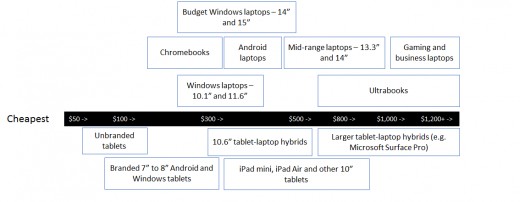
Since we are on a budget here, we shall not discuss anything above $800. That means gaming and business laptops are out of the picture here, but that shouldn’t matter much if you’re a college student. Note that mid-range laptops are generally quite capable of running the latest games, as we will find out later.
Before we discuss everything under $800, you need to decide for yourself what you actually need.
The Decision Criteria
It’s easy to make a laundry list of what you want, but separating your wants from your needs is a challenge. The reason why I ended up with a thick-and-heavy laptop running a quad-core Intel Core i7 for college was because I prioritised what I wanted over what I needed. I thought I needed the power of a desktop on the move. I thought that I would spend my nights and weekends playing games. In the end, all I needed was something thin-and-light (that wouldn’t break my back) that I could lug around for project meetings, prepare presentations and write reports, without running out of battery. Sadly, I’m stuck with what I bought, because it’s hard to get a good price in a market where laptop prices are ever-decreasing.
Here are some points worth considering to determine what you really need:
Are the computers on campus fast and easily accessible? Or, do you have a desktop close by?
It’s nearly impossible to survive college without a keyboard, unless you do not mind typing thirty-page reports entirely on a touchscreen (and trust me, you will). If your campus has computer labs with decent computers, or you live close enough to college that you can come home to your desktop as and when you like, then perhaps a tablet without a keyboard is enough to get you by. The tablet would then serve mainly as an avenue to download lecture notes, handwrite notes (which is why you might want to consider a tablet with an integrated stylus) and for the occasional entertainment.
Otherwise, you would be doing yourself a great favour by buying a laptop, or at least a tablet with a keyboard dock accessory.
What course are you in?
Some courses require that you download specialised software to your computer from time to time (such as SAP or MATLAB). These software can usually be installed on your computer provided that it runs a certain operating system (usually Windows or OS X). Thus, you may face certain inconveniences if your tablet or laptop does not run Windows or OS X. If, say, you’re in a course that has numerous programming modules, it’s inevitable that you get a Windows/OS X laptop (or tablet-laptop hybrid).
If you plan to do lots of 3D work, or graphic designing, it may be wise to opt for something with a higher-resolution screen and perhaps, a dedicated graphics processor, though unfortunately the two are generally mutually exclusive at this price range. Thankfully, integrated graphics today are pretty capable by themselves, so prioritise the higher-resolution screen first.
Do you travel a lot (with your prospective tablet/laptop)?
If so, consider getting something that’s thin-and-light.
Where will you be using your tablet/laptop?
If it’s mainly in public places, then battery life is probably somewhere near the top of the list. Sure, there are charging points everywhere, but as Murphy’s Law would dictate, they’ll be full when you need them most. Rather than being a slave to your battery, let the battery be your slave instead. When it comes to battery life, tablets enjoy the greatest advantage. When it comes to laptops (and some tablet-laptop hybrids), it can be a hit-or-miss affair. We’ll cover that later.
With these criteria out of the way, let’s explore the different options you have for $800 and below.
Unbranded Tablets
If you take a look around AliExpress or Amazon, there are a number of these unbranded tablets being sold today. Many of these have pretty lacklustre specifications, so your mileage may vary. Low resolution screens (generally 1024x600 or even 800x600) and RAM (512MB), poor battery life as well as a single-core processor are typical of such tablets. My suggestion would be not to get them unless you’re using it as a secondary companion. Many of these go for under $100, anyway, so you might be able to pair it together with a budget laptop.
At the upper-end of the range, you can even find 8” Windows 8.1 tablets sold on AliExpress. Surprisingly, their specifications are similar to branded 8” Windows 8.1 tablets such as the Dell Venue Pro 8 or the Acer Iconia W4, though you’ll probably be forgoing warranty support on these tablets, and the quality of the batteries used may be questionable. I think the $50 to $80 premium typical branded Windows 8.1 tablets command over their unbranded counterparts is worth it for the peace of mind.
In summary: Unless you’re using it as a companion device, I would suggest avoiding unbranded tablets altogether.

Branded 7” to 8” Android and Windows tablets
These tablets occupy a price range that is as yet untouchable by laptops. Android tablets generally occupy the bottom-end of this range whereas Windows tablets round up the top.
At the very bottom, we have branded tablets that are pretty much similar to their unbranded counterparts, just that they are backed by a one-year warranty you can trust. The Acer Iconia B1, for example, is a 7” tablet with a paltry 1024x600 resolution (the original iPad, in comparison, had a 1024x768 resolution), a dual-core 1.2GHz processor and 512MB of RAM. Those specifications are similar to that of an entry-level smartphone today. That being said, I managed to play with a demonstration set at a local store and performance was pretty respectable. It takes one or two seconds for the web browser to load, but it didn’t feel sluggish at all. Of course, if you plan on multitasking or playing graphically intensive games, it may not be up to your standard, but it should be perfectly capable as a PDF viewer and the occasional editing.
Near the mid-range, we have one of the most compelling Android options: the Google Nexus 7. Originally introduced in 2012, the Asus-built Nexus 7 was updated last year and has really great specifications for the price. There’s a Full HD Retina-esque display, a Snapdragon S4 Pro processor (which was the flagship processor from late 2012 to early 2013), and 2GB of RAM. When it comes to viewing documents, a Full HD display means far sharper text. This can come in especially useful when you want to view a PDF in its entirety—though text will appear small, it will still be legible.
Paired with a Bluetooth keyboard, these Android tablets can be used for some word processing on the go. One app worth checking out is Kingsoft Office, which boasts high compatibility with Microsoft Word documents and has many features you would expect of in a desktop word processor (you can even insert tables!).
Near the upper end of the price bracket is where 8” Windows 8.1 tablets have a field day. There’s really a multitude of options over here. Most of these occupy the $200-$300 range and have similar specifications. You can expect a 32-bit version of Windows 8.1, an Intel Atom Z3740 (or similar) quad-core processor, 2GB of RAM, 1280x800 screen resolution, and either 32GB or 64GB of solid-state storage. Typical examples of such tablets are the Dell Venue 8 Pro, the Lenovo Miix 2, the Asus VivoTab Note 8, the Acer Iconia W4 and the Toshiba Encore. Differentiating factors are usually stylus support (VivoTab Note 8/Dell Venue 8 Pro), battery life, camera specifications and weight. There are a few outliers as well, such as the ThinkPad 8 with a Full HD screen, though it comes with a heftier price tag.
The advantage of getting such tablets over laptops is that the majority (if not all) of them come pre-loaded with a copy of the Home & Student version of Microsoft Office 2013 (or a year’s subscription to Office 365 Personal on newer models), which means you’ll be saving about $100 if you don’t already have an existing copy of Office. You also get more vertical resolution as compared to most mainstream laptops (which run at 1366x768). Though you lose some horizontal resolution, from experience, when you’re running Microsoft Word, it’s better to have more vertical pixels than horizontal ones.
However, you need to factor in the cost of a Bluetooth keyboard (and mouse) if you’re thinking of using it as your main device. In addition, it may get pretty tiring squinting at an 8” screen after a while. But if you have a spare monitor at your disposal, you can easily have a full-fledged Windows device from only $200, with the advantage of portability and good battery life (Windows 8.1 tablets generally have at least 7 hours of battery life thanks to the low-power Intel Atom processor).
Other important points to take note of:
- Due to lack of driver support, many of these tablets do not support the 64-bit version of Windows 8.1. If you need 64-bit support, please check before you buy. At present, most applications should be available in 32-bit (or x86) flavours. Sony Vegas Pro is one application that has no 32-bit support, though it’s unlikely you’ll use such a programme on the tablet!
- As Windows 8.1 itself takes up a significant amount of space out of the box, I suggest getting at least the 64GB version, or you’ll find yourself running out of space pretty soon. Though most of them have microSD card support, storing frequently-used documents or applications on a microSD card can make for a very sluggish experience.
- These tablets generally have no full-sized USB ports. They have one microUSB port which you can plug in an external hard drive or thumbdrive to with the help of a converter. The problem is, most manufacturers choose to use that same microUSB port for charging! So, your USB device can’t be plugged in there all the time… If you just need a keyboard or mouse, however, you can always opt for a Bluetooth one. The only advantage of microUSB charging is that you can charge up your tablet with an external USB powerbank. That’s something you cannot do with a conventional laptop (unless you fork out hundreds of dollars for a specialised laptop powerbank).
- Make sure you buy a Windows 8.1 tablet and NOT a Windows RT tablet. Windows RT tablets, such as the Surface 2, do not support all the classic applications we have come to love in Windows, with the exception of Microsoft Office. So, no Google Chrome, Firefox or Photoshop on these tablets. Fully-featured Windows 8.1 tablets are available on the cheap, so don’t short-change yourself!
In summary: If you don’t mind doing all your work on a small screen, these tablets can serve well as your main device. You should get a Windows 8.1 device as it can run virtually anything, but if you’re on a tighter budget and you are sure that being able to do only basic word processing is sufficient for your needs, something similar to the Nexus 7 would be a good choice.

10.1” and 11.6” laptops (including hybrids, Android tablets and Chromebooks)
These laptops are the replacement to the netbooks of yore. The difference is that they are much more powerful and more useful today, as they have a screen resolution typical of a normal laptop. Some of these come with Intel Atom processors (which perform way better than its predecessors), but the majority of them are equipped with a slightly beefier Intel Celeron processor. These things will be fine for general web browsing and word processing, but little more.
The good news is that Windows-based laptops in this range are getting cheaper, thanks to Microsoft making Windows 8.1 free for manufacturers if they promise to keep Bing as the default search engine in Internet Explorer. I’d like to bring particular attention to the new Acer ES1. It’s the cheapest laptop I have come across so far, but for its price, it looks pretty well-designed, with soft-touch plastic and a keyboard that’s surprisingly nice to type on. Acer actually puts out pretty decent and really competitive products these days.
Laptop hybrids running Windows such as the Asus Transformer Book T100TA are a good option at this range too. It’s convenient because you can possibly bring just the tablet into class, while you can dock it back into its keyboard stand back in your dormitory at the end of each day for better typing and more storage space.
There is also a new category—laptops running Android. I really can’t work my way around this. The keyboard-and-mouse experience on Android is still pretty abysmal, and the lack of a full-fledged copy of Microsoft Office means that your project mates are probably going to hate you (because you can’t work on PowerPoint presentations together!).
As for Chromebooks, they seem to be gaining momentum as of late. Some of these have a larger screen size, but for the sake of brevity we will consider them under the same category. They generally have pretty beefy specifications for the price, but unfortunately most of them come with paltry amounts of disk space (so that you’ll use Google Drive more often). The same dealbreaker applies—there’s no Microsoft Office. If you have to make decision between an Android laptop or a Chromebook, choose the Chromebook, because Google is slowly porting Android apps over to the Chrome OS itself.
By the way, you can also run Android applications in Windows already, through the help of third-party software like BlueStacks. So there’s really no reason to buy an Android laptop or a Chromebook given that the prices of Windows-based laptops are rather competitive these days.
In summary: These guys are the successor to the netbook. It’s a great companion to have on the move, and one you could plausibly use as your main computer provided you don’t do CPU- or GPU-intensive things like gaming or video-editing. Do yourself a favour and buy one running Windows.
iPad mini, iPad Air and other 10" tablets
Moving on, we enter the realm of the premium tablets. With the exception of the iPad mini, the majority of these are tablets of 10" in size or more.
With the exception of a few Windows tablets, which we have covered in-depth earlier, this is where both iOS and Android stake their claim to the tablet flagship.
In the Apple camp, we have the two iPads, separated only by their screen size. If I'm using it as my main device, I would definitely get the bigger iPad. Paired with a keyboard, the iPad is probably great for reading notes and PDFs, and for some light word processing work.
On the other hand, in the Android camp, this is where Galaxy Note PRO tablets rule the roost. The Note PRO series are fast, and there is WACOM stylus support which allows you to scribble notes and even drawing. There's pressure sensitivity too, making it the tablet of choice especially if you're majoring in a course that requires lots of drawings. The Note PRO allows you to attach a Bluetooth keyboard and mouse, and while typing on it is fine, from personal experience, the mouse experience is still pretty rough for now. Android, clearly, wasn't designed for the mouse.
Should you get such tablets in place of a PC? To be honest, they do most of the things PCs can do, but the caveat is that they lack powerful applications like Microsoft Office which we have come to love. Sure, there's Office Mobile, but it clearly pales in comparison to the one on Windows. Some universities also require you to run certain applications that (annoyingly) require Windows or a Mac, so you may run into some trouble there.
In summary: The tablets in this range are the cream of the crop, but the lack of Windows is an issue you really need to consider.
Budget and mid-range laptops
Lastly, we have the budget and mid-range laptops, often ranging in screen sizes from 13.3" to 15".
The budget laptops often have a larger screen size of 15", and it's not hard to see why. Generally, it's more expensive to squeeze computer parts in a smaller case, because it's harder for the heat to dissipate. It's the same as why laptops are more expensive than a similarly-specced desktop.
Compared to all that we've discussed, the budget laptop is likely to perform better. Apparently, Intel chips are pretty affordable these days, and you can easily find an Intel Core i3 running in one of these. Otherwise, you'll have to fall back on an Intel Pentium processor, which isn't that bad, so to speak.
The tradeoff? Battery life, most likely. As these chips are not the ultra-low-voltage variants, you won't expect a long battery life from them. Three to four hours are typical. If you're sure you will be near a charger, and you don't mind the hefty weight (they are probably in excess of 2.3kg, which can be a chore to carry everyday), it's really the most value-for-money option. In addition, larger laptops generally have user-replaceable parts, so you could, say, replace the HDD with an SSD to boost performance even further.
Moving up, we have the mid-range laptops, generally coming in screen sizes of 13.3" and 14". They usually come with the ultra-low-voltage variants of Intel Core i5 processors, and may come with a small 8GB SSD partition to keep performance in check. If you can afford it, buy these. Battery life is generally stellar on these devices, and you can run just about anything on them, except perhaps gaming. Their weight, averaging about 1.8kg, is pretty manageable too.
In summary: If you have the money, opt for a mid-range laptop for it will be the most versatile option. Budget laptops are a good choice as well, but the hefty weight and poor battery life may be a dealbreaker.