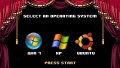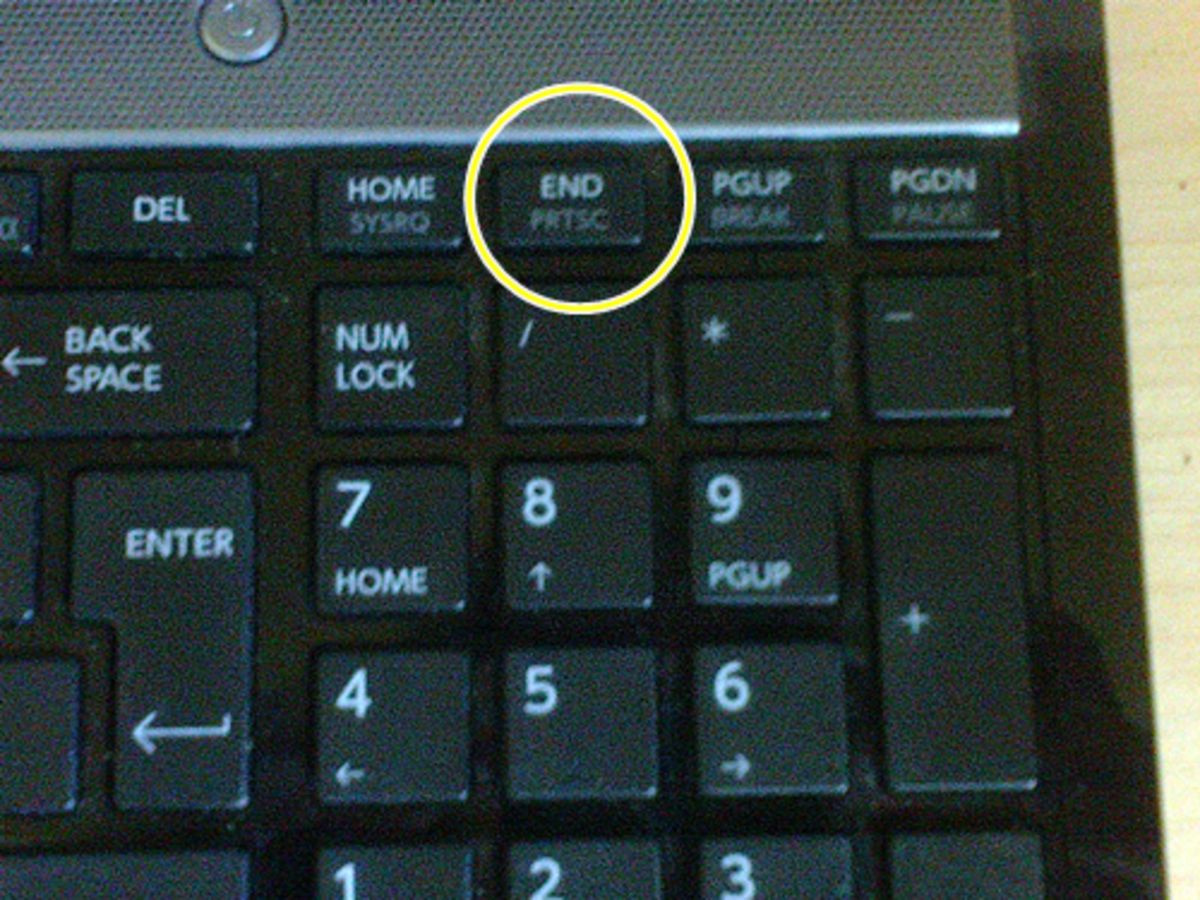- HubPages»
- Technology»
- Computers & Software»
- Computer How-Tos & Tutorials
Operating System Not Found? Here’s How to Fix It
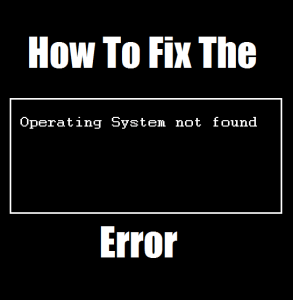
Out of all the errors and problems you might encounter while using Windows 10, few generate as much fear as the dreaded “Operating system not found” on your screen that could be a heartbreaker for every one of us.
Fear of losing your entire media collection right before your eyes and other data of months together with a lot of hard work of your personal project gets vanished in front of your eye.
Stop. Take a deep breath. Your data is always there and just as importantly, you can fix the problem.
In this article, I'm going to show you a solution. so go through them slowly until you find the one that works for you.

Check the BIOS
You need to check for two things in the BIOS. Firstly, you need to ensure your machine recognizes your hard drive. Secondly, you need to make sure the drive on which you installed Windows is listed as the preferred boot drive.
The methodology for entering the BIOS changes from manufacturer to manufacturer. Typically, you’ll need to press Escape, Delete, or one of the Function keys. You should see an onscreen message advising you which is the correct key.
The BIOS menu itself also varies between devices. Broadly speaking, you need to locate the Boot tab along the top of the screen. (You can only use your keyboard to navigate the BIOS menu.)
Next make sure Hard Drive is listed on USB Storage, CD\DVD\BD-ROM, Removable Devices, and Network Boot. You can adjust the order using the + and – keys.
If everything in your BIOS menu looked fine, jump to step three. If you didn’t see the hard drive listed, go to step two.
Within the Boot tab, highlight Hard Drive and press Enter. Do you see the name of your hard drive? If so, keep reading.
Reset the BIOS
If your machine is not recognizing your hard drive, there are lots of possible causes. For non-tech-savvy users, the only easy solution is to try resetting the entire BIOS menu to its default values.
At the bottom of the BIOS menu, you should see a key for Setup Defaults or Reset BIOS. On your machine, it’s F9 or any respective BIOS Menu Button for your Motherboard, but it might be different from yours.
Confirm your decision when prompted and restart your machine.
If the operating system is still not found, you can stop reading this article. Unless you know a lot about building computers, you’ll need to take your machine to a computer repair shop.
Fix the Boot Records
Windows primarily rely on 3 records to boot your machine.
- Master Boot Record (MBR)
- DOS Boot Record (DBR)
- Boot Configuration Database (BCD).
If any of these three records are damaged or corrupted, there’s a high chance you’ll encounter the “Operating system not found” message on your screen.
Thankfully there is a fix records is not as complicated as you might think. You just need a removable Windows installation drive. Use Microsoft’s Media Creation Tool to create Windows 10 installation media.
When your tool is ready, you need to use it to boot your machine. Depending on your device, you might only need to press a single key during the boot process, or you might have to change the boot order in the BIOS menu.
Eventually, you will see the Windows Setup screen. Enter your preferred language, keyboard, and time format, and click Next. On the next screen, select Repair your computer in the bottom left-hand corner.
Next, navigate to Troubleshoot > Advanced Options > Command Prompt. When Command Prompt loads, type the following three commands. Press Enter after each of them:
- bootrec.exe /fixmbr
- bootrec.exe /fixboot
- bootrec.exe /rebuildbcd
Each command might take several minutes to complete.
Once all the processes are finished, restart your PC and see if it boots successfully.

Enable or Disable UEFI Secure Boot
Every Windows machine is shipped with UEFI firmware and Secure Boot enabled. However, in some cases, it might not work as it should be.
For example, if Windows is installed on a GUID Partition Table, it can only boot in UEFI mode. Conversely, if Windows 10 is running on an MBR disk, it cannot boot in UEFI mode.
As such, it’s prudent to either enable or disable UEFI Secure Boot and see if it makes a difference.
You make the adjustments in the BIOS menu. Usually, the option will be called Secure Boot and can be found on the Security tab.

Activate the Windows Partition
It’s possible that the partition which Windows is installed on has become disabled. You can fix it using Windows’ native diskpart tool.
To work through the following steps, you will once again need a Windows installation media USB.
Turn on your machine and boot from the tool. As in step three, you’ll need to enter your language preferences, etc. then click Next, then select Repair your computer. Go to Troubleshoot > Advanced Options > Command Prompt.
In Command Prompt, type diskpart and hit Enter, then type in list disk and hit Enter. You will see a list of all the disks attached to your computer. Make a note of the disk number if you need.
Next, type select disk [number], replacing [number] with the aforementioned number. then hit Enter.
Now type list volume then hit Enter. It will show you all the partitions on the disks. Partition Windows is installed on and make a note of the number, then type select volume [number], again replacing [number] with the number you just noted.
Finally, type active and press Enter.
Once you see process was successful message then restart your machine.
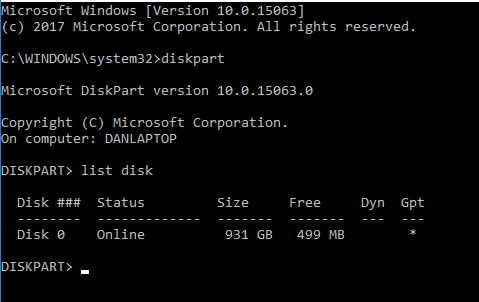
Use Easy Recovery Essentials
Easy Recovery Essentials is a third-party app that specializes in fixing boot issues. If none of the previous five steps have worked, it’s worth trying.
In addition to fixing the “Operating system not found” message, it can also solve other common startup error messages. They include INACCESSIBLE_BOOT_DEVICE, INACCESSIBLE_BOOT_VOLUME, UNMOUNTABLE_BOOT_VOLUME, BOOTMGR is missing, The Boot Configuration Data for your PC is missing or contains errors, An error occurred while attempting to read the boot configuration data, boot.ini not found, and more.
Just download the app, burn the ISO to a CD, and use the CD to boot your machine. The app’s wizard guides you through the repair process. The software costs $19.75.
Share It, If Useful For You
Hopefully, anyone of the solutions will work for you. If all else fails, try taking your computer to a computer repair shop.
Have you encountered the dreaded “Operating system not found” message? What did you do to fix it? Did you use one of the solutions from the above or have come across another new technique pls let us know in the comments below