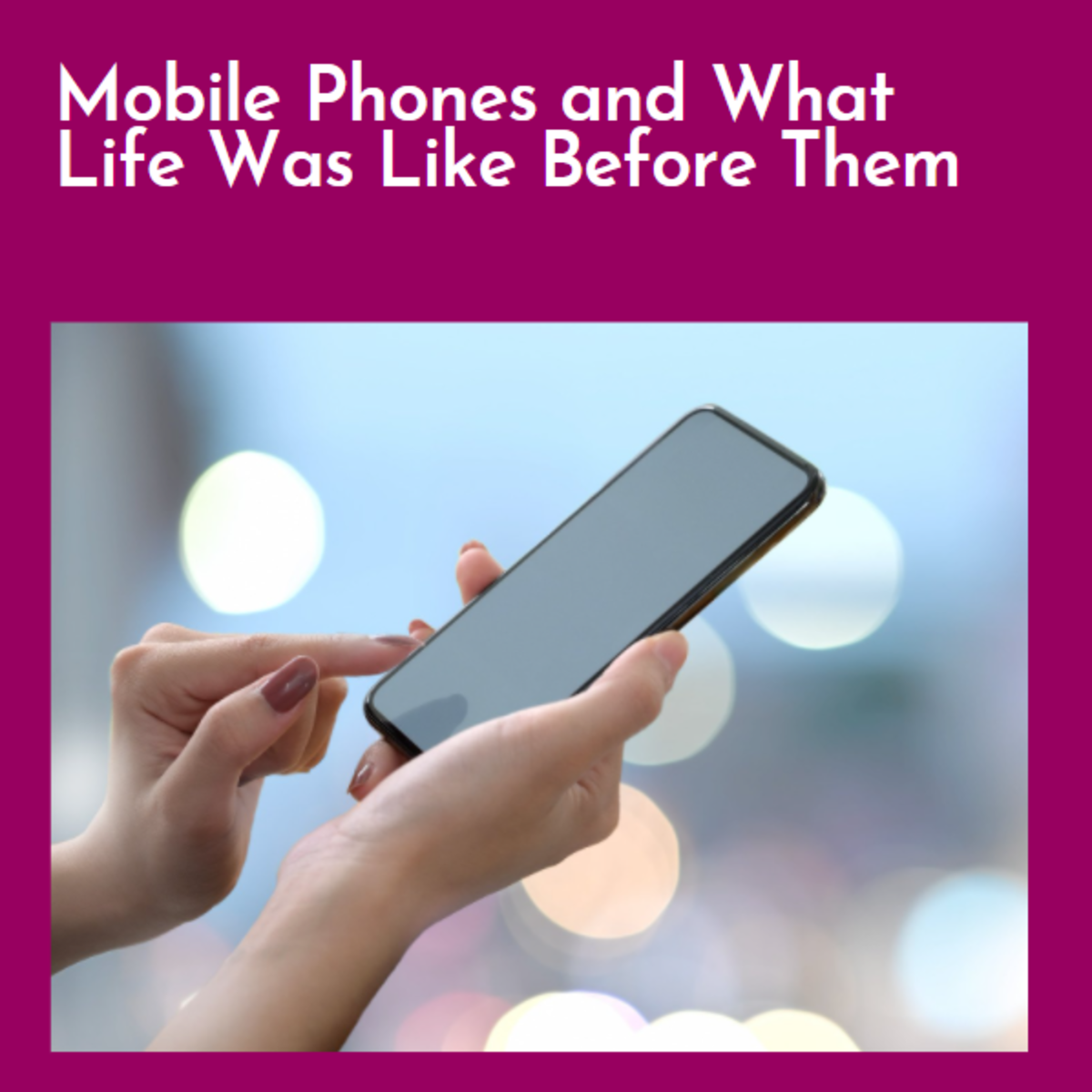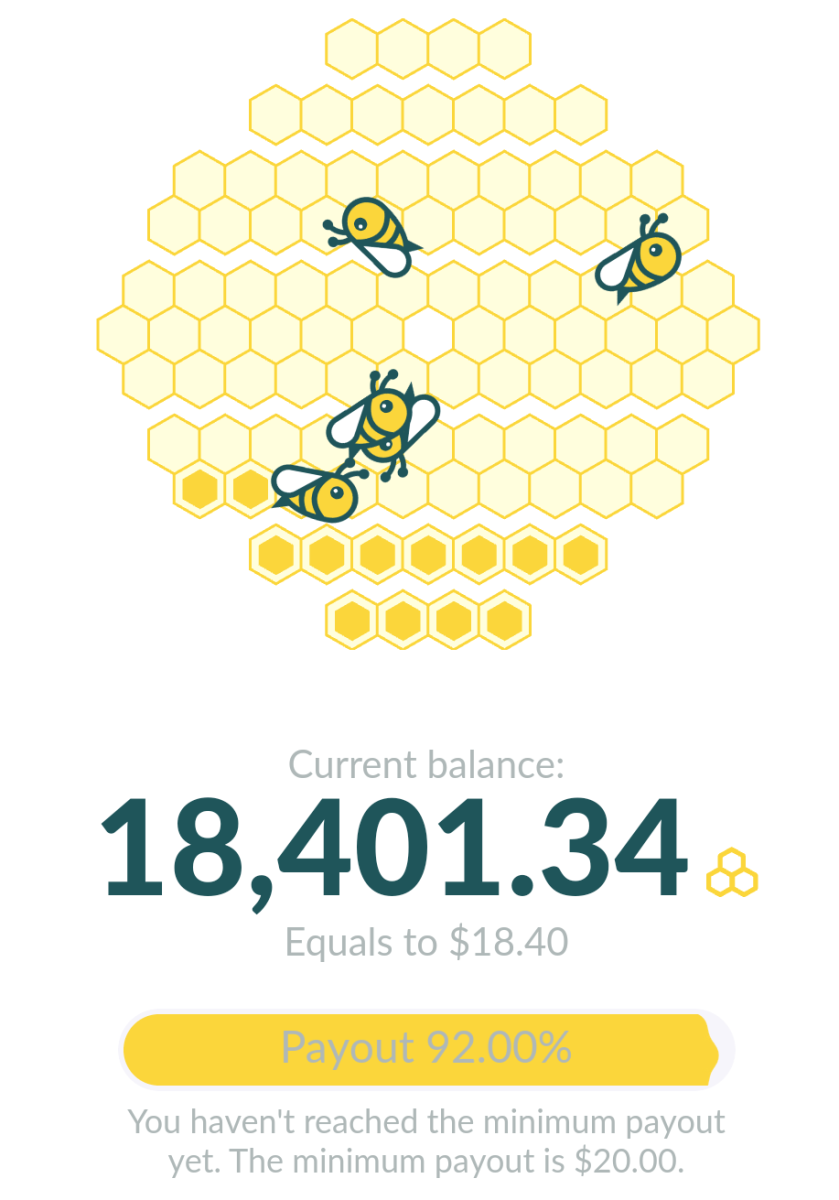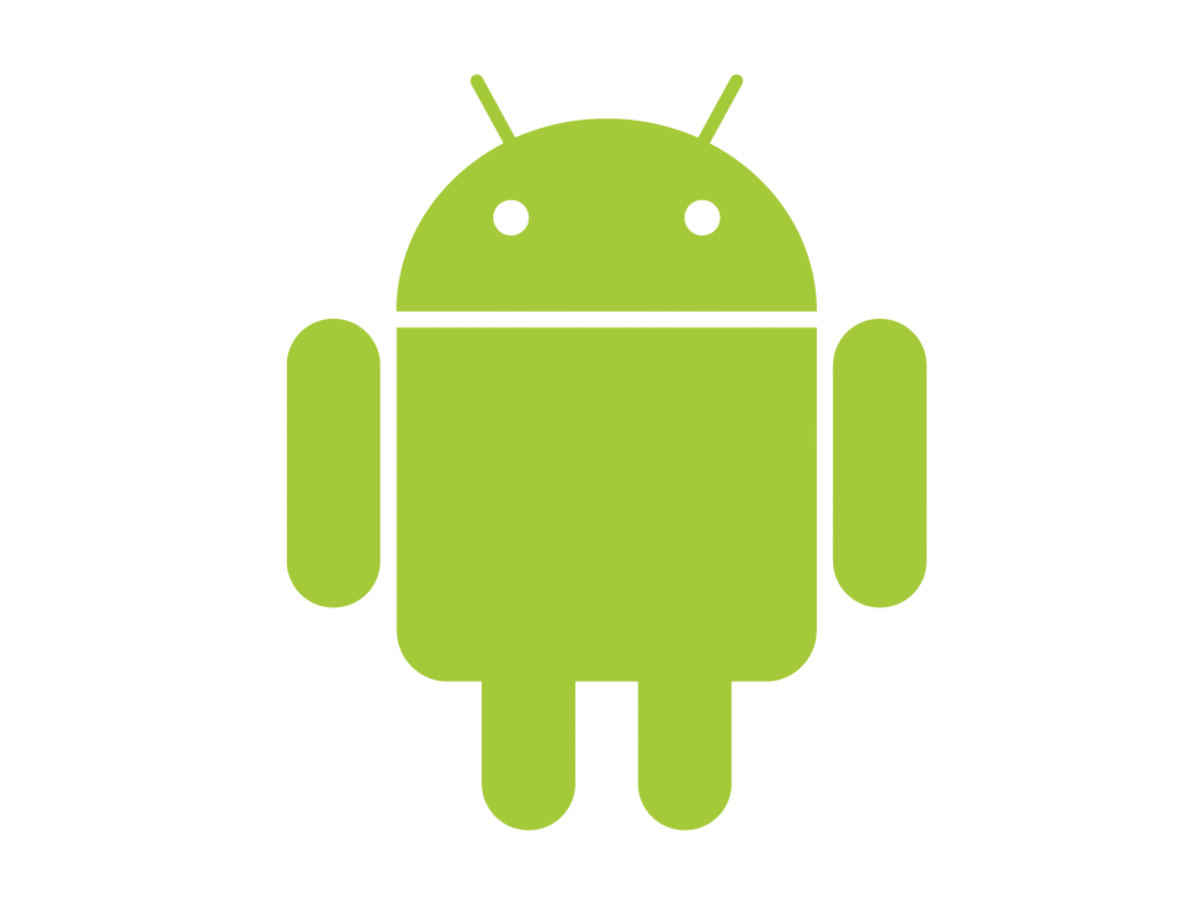Organizing Cloud Storage on your Mobile Phones

More Clouds More Problems
Creating multiple cloud storage accounts is a tempting way to increase your smartphone's storage capacity. Each account you create can give you about 5 to 7 GB of free space. Who wouldn't want more free space given how expensive mobile phone storage can be. However, this free storage space becomes more difficult to organize as the number of accounts you sign up for increases. Not only do you have to manage an increasing number of drives, but you also have to download and learn how to use a new app for each new account. Fortunately, there is an app to solve this problem.
The One App to Rule them All
The best app for organizing and managing your cloud storage is SanDisk Memory Zone. Memory Zone will allow you to manage some of the most popular cloud storage services all under one unified app. This saves you from having to download multiple apps and from having to switch between different apps every time you need to access a different storage drive.This makes it easier to learn how to use your cloud drives since all of your cloud drives can now be managed under one integrated file manager. The file manager will sort files for you based on type--making it easier for you to find music, video, and photos. It also keeps you organized.
As an added benefit, the app also allows you to sign up for new accounts from many of the major cloud storage services all from within the app. This saves you a trip to your browser and streamlines your multi-cloud drive application process. As impressive as these major features sound, the app is even more impressive when you see it in action. Check out this video made by SanDisk:
SanDisk Memory Zone App for Android
SanDisk Memory Zone
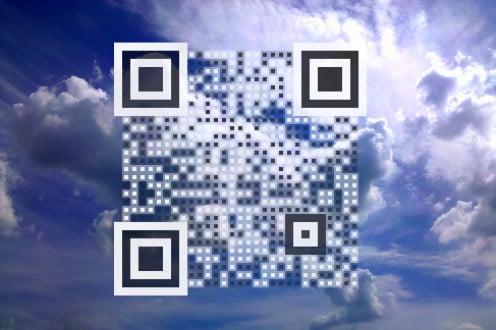
How to Get Started
The following steps will help you install SanDisk Memory Zone and setup your cloud drives.
- Start off by first downloading the app to your device and then allowing it to install. You can download the app by using a QR scanner to scan the QR code to your right or you can use the link to get the app at the Amazon App Store.
- Next press the + Online Storage button. This will allow you to select from all of the supported cloud drive servers. Currently, Picasa, Dropbox, Facebook, Google Docs (Google Drive), SugarSync, Box, and Sky Drive by Microsoft are all supported. Some notable services that are not supported include Amazon Cloud Drive and Flickr.
- After you add each cloud drive you will be prompted to log in or create an account. At this point follow the onscreen instructions to set up your current accounts and apply for new accounts.
- Some of these services will ask you to log into your email and verify your accounts. This ensures that people aren't just using bots to sign up for a bunch of fake accounts. After you have verified all of the accounts an optional step would be to go through and uninstall any apps that might be made redundant now that you have Memory Zone. For example you can uninstall your Dropbox app or SugarSync app.
After adding all of the different cloud drives you should have an extra 27 GB of free cloud space. This does not include the space given to you by Picasa or Facebook. Once you have completed these basic steps you are now ready to take full advantage of what cloud storage has to offer.
All Current Supported Cloud Drive Services
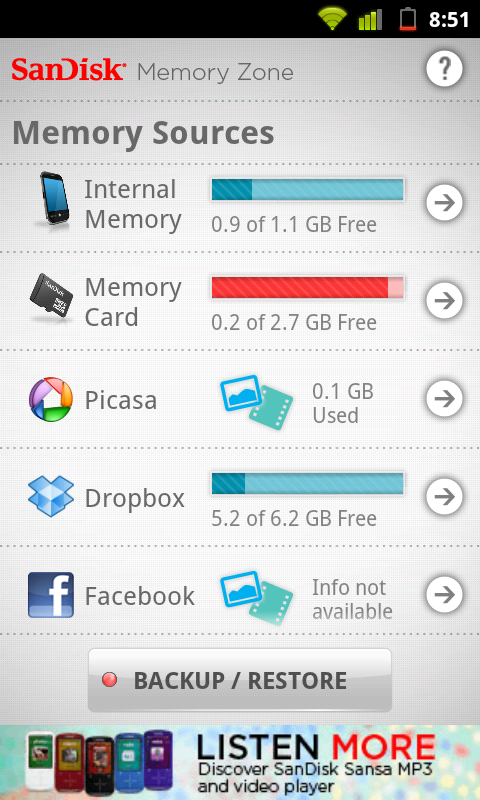
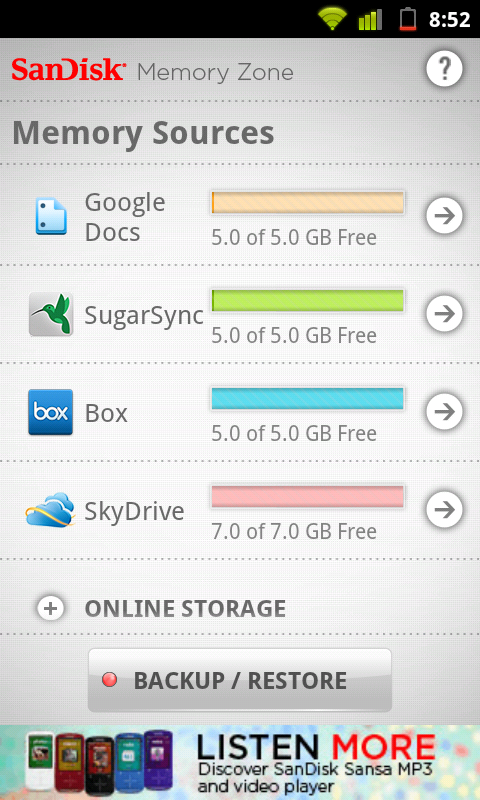
Cloud Pro Tips
Many of the cloud storage providers like DropBox will give you extra space for participating in special events such as testing beta software, competing puzzles, or scavenger hunts. They also give you extra space for referring your friends, completing tutorials, and installing the DropBox desktop application.
After getting all of this extra space one of the first things that you should do is to back up your micro sd card. The most efficient place to store photos would be on your Facebook account and Picasa account as those two services are less versatile and will only store photos and videos for you.
If you have Amazon Cloud Drive use that one to store your Music as Amazon Cloud Mp3 has a built-in music player.
A good place to store all of your Microsoft Office files such as MS Word, PowerPoint, Excel, PDFs, and other business documents is Google Docs (Google Drive). Storing Microsoft Office files there will allow you to use Google Docs online to edit and view those file types. Everything else can be stored how you see fit.
The Power of the Clouds
The most powerful feature of cloud storage is accessibility. After storing all of your files in the clouds you should now be able to access all of your files from any device that has access to the internet. This means you can take a picture with your phone and then view later on a tablet. You could buy a song from your computer and listen to it at work on your phone. You could record a video on your phone and then view it later on your TV. If you buy a new phone all of the files from your old phone can easily be synced to your new phone with the push of a few buttons. This is the beauty of cloud storage--you get to access all of your files from anywhere.