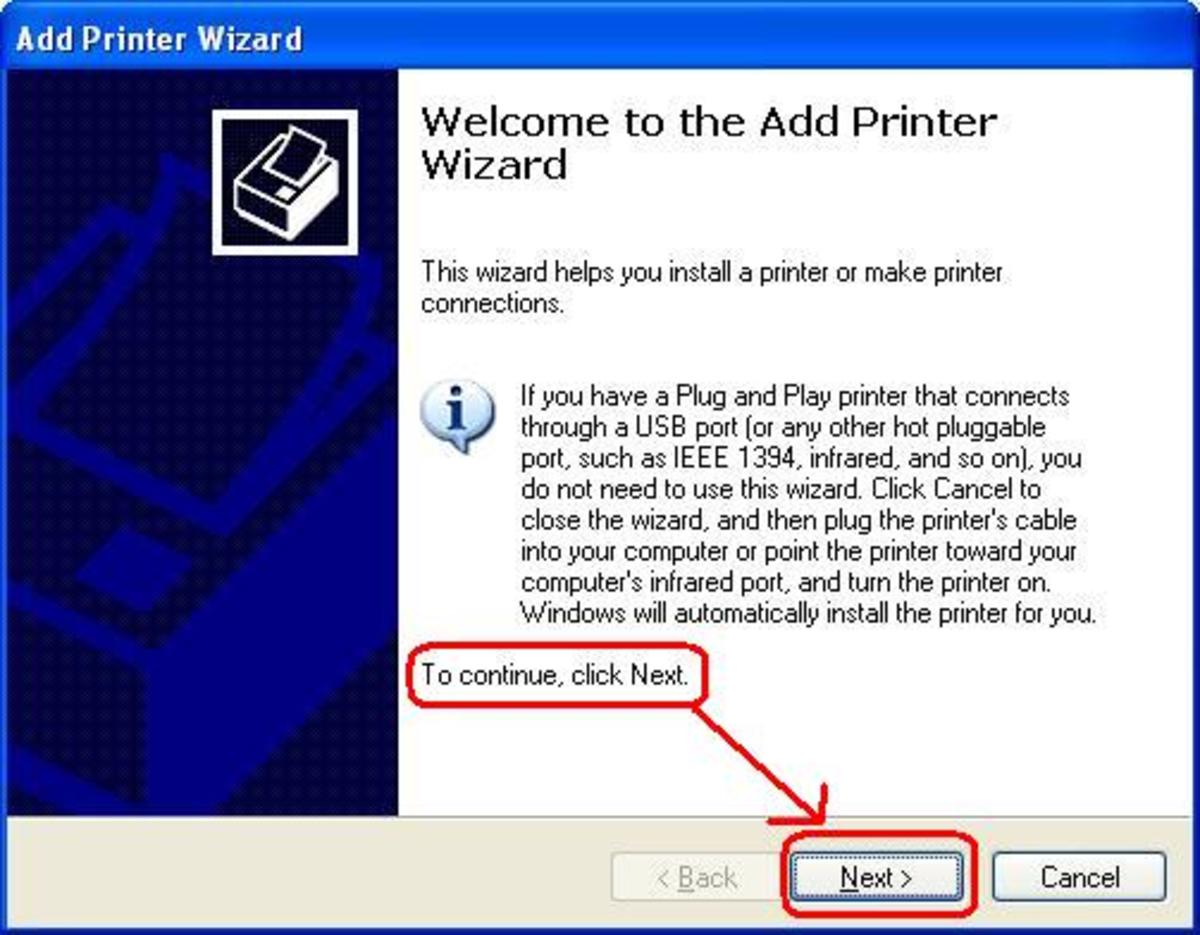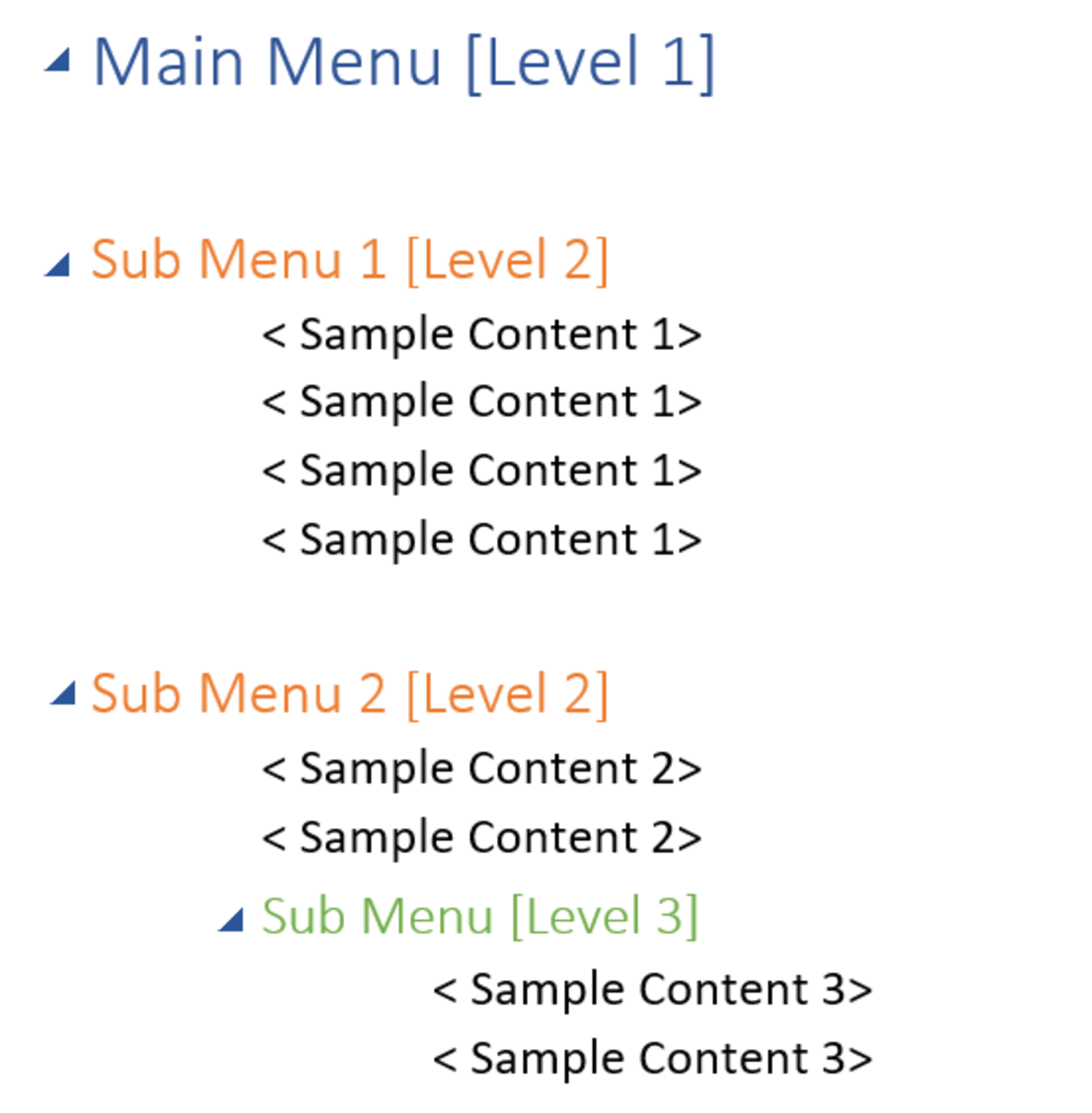Turn your Old PC into a File Server using FreeNAS
NAS or Network attached storage is an excellent way to share files over your local network. Not only can it share files but it can also be used for backing up data, streaming data and manipulating torrent files through a central server. Many people have old unused PC lying around, these can easily be converted into servers using FreeNAS operating system.
What is NAS?
NAS or Network attached storage is a unit or computer or your network who's job is to store files for everyone on the network to share. Since they designed for file access only, their structure differs to stand hard disks since they need to be tunes to mass file sharing and data streaming. They often require very little power to run and don't need a monitor, mouse or keyboard. Once the software has been installed it can easy be configured via a web browser on a PC attached to the Network.
If you look around, you can pick up pre-made NAS units for a very cheap price and they will usually have their own software installed in them ready for configuration and immediate use. However these units are not necessary since you can turn any old PC into a NAS for Free using the FreeNAS software.The requirements for a NAS are very low, high processing power is not required. Rather than buying a pre-made NAS unit, you may as well use that money for a large Hard Drive instead e.g. 1TB or more.
Here I am going to show you how to setup a NAS on any old PC and then configure it so that other PCs in the network are able to access it, share and stream files.
Equipment needed
- A PC with at least 192MB of RAM which will be your NAS. It will also require an Internet connection and a CD drive which can be bootable. FreeNAS needs to be burnt onto a CD then booted for installation on your PC.
- The FreeNAS software for CD.
- A network with either a static IP address or DHCP reservations, it is not requirement but if you don't things can become rather troublesome when you have to re-configure FreeNAS every time the IP address changes.
FreeNAS is supposed to run on a flash drive e.g. SD Card or similar media, however some older machines may not support a boot from USB option so to make things easier we are going to simply install FreeNAS to the Hard drive like a normal installation. If you are able to boot from a USB drive then it is best to install FreeNAS to that media drive instead.
How to install FreeNAS
FreeNAS can be downloaded are the below site:
Locate the version which matches your operating system, download it and burn it onto a CD using software such as IMGBurn which is Free.
Next insert the CD into your NAS unit and boot up, it make take a while. Once the NAS menu comes up, select option 9 - Install to Hard drive / flash drive. On the screen after that chose option 2 to install the OS on HDD, flash or USB. It will then give you a list of drives to choose from and here you should select your CD drive. It will then format the drive with a NAS structure and install FreeNAS in a partition in your drive.
Next, take out the CD and re boot your NAS, this will boot up into a similar menu. This time you will need to choose the first option which is "Assign Interfaces" then chose your Ethernet port from the list. After that chose "None" then finish and exit.
Next you will pick option 2 which is to set the LAN IP address, here the DHCP should be fine.
Once the network configuration is done, it will give you an IP address. This is very important since this is how you will access the web interface. You won't need the keyboard and monitor any more so you can disconnect them from the NAS.
How to share your PC with FreeNAS
To access the NAS simply type in the IP address that was given to you from the last section. It will ask you for a username and password but for now you can type in admin, freenas. This can be changed from the System, General, WebGUI menu.
We will now need to add our Hard Drives. You can do this by going to Disk Menu and the Management, and you can add a drive by clicking on the plus symbol. On the next page you should be able to choose your disk from the menu. For now we can leave the default option as they are, and don't forget to press Apply.
If FreeNAS is being run from a Flash drive you will need to go to Disk and then Format to pick your drive from the list. Next Chose UFS, labet it and then press Format. If you are running FreeNAS from you internal Hard drive then you can omit this step.
The drive will also require a mount point. The mount point can be found in the disk menu. Once again click the plus sign and select your disk. Click Add then apply on the next page.
The final and most important thing you need to do next is to share the drive with other PCs on the network. CIFS is compatible with most modern operating systems so we are going to use that. Go to services then CIFS/SMB and then click on the enable check-box. If you want you can change the name and description and then press Save and Restart.
You will next need to click on the shares tab which is located on the top of the setting page. Then click and plus sign and give it a name, then press the "..." button enables the sharing function. The default options here should be fine.
All done, you should be able to access the NAS from any PC on the network by simply typing in \\192.168.0.10